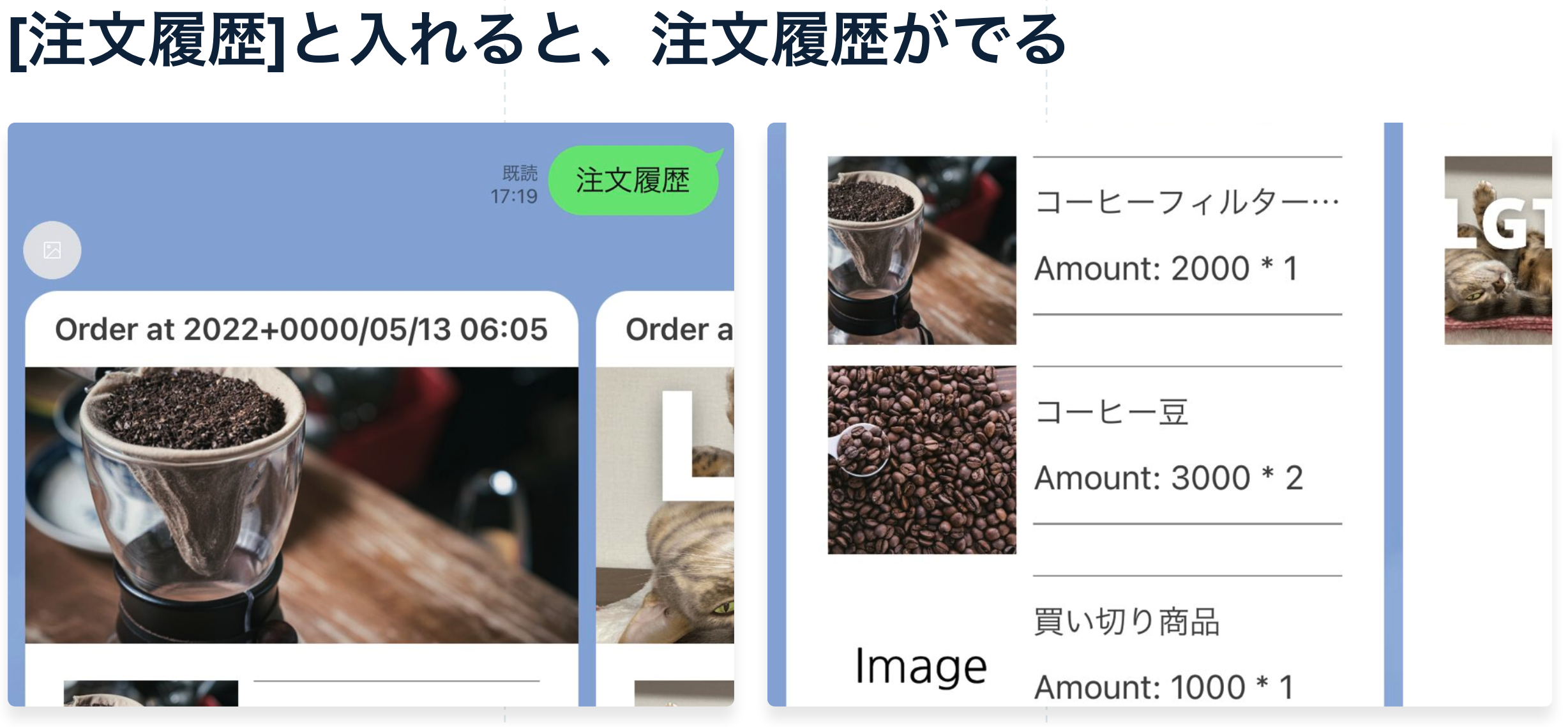この記事は、「LINE de 決済勉強会!LINE API×Stripeエキスパート秘伝のノウハウを共有!」にて紹介した、注文履歴を表示するbotの実装Tips記事です。
完成イメージ
セッション資料
Step1: 注文完了時に、StripeのCustomerにLINEのUser IDを設定する
StripeのWebhookを利用して、注文完了時にCustomerのmetadataにLINEのuser idを登録します。
const data = event.data.object
if (['checkout.session.completed', 'checkout.session.async_payment_succeeded'].includes(event.type)) {
const userId = data.metadata.user_id
if (userId) {
// put user id to customer
const customer = await stripe.customers.retrieve(data.customer)
if (!customer.deleted && !customer.metadata.userId) {
await stripe.customers.update(customer.id, {
metadata: {
userId
}
})
}
}
}
Step2: LINE bot用のWebhook APIを用意する
LINE botには、ユーザーがメッセージを送信したタイミングなどで呼び出すwebhook APIを用意します。
セットアップ方法などは、記事作成時に参考にした記事を参考にしてください。
Next.jsの場合、APIはおおよそ以下のようなコードになります。
import { Client, middleware as lineMiddleware } from '@line/bot-sdk'
export const config = {
api: {
bodyParser: false,
},
}
export const client = new Client({
channelAccessToken: process.env.LINE_CHANNEL_ACCESS_TOKEN || '',
channelSecret: process.env.LINE_CHANNEL_SECRET || '',
})
export const middleware = lineMiddleware({
channelAccessToken: process.env.LINE_CHANNEL_ACCESS_TOKEN,
channelSecret: process.env.LINE_CHANNEL_SECRET || '',
})
const runMiddleware = async (req, res, fn) => {
return new Promise((resolve, reject) => {
fn(req, res, (result) =>
result instanceof Error
? reject(result)
: resolve(result)
)
})
}
export default async function handler(req, res) {
try {
if (req.method?.toLocaleLowerCase() === 'post') {
await runMiddleware(req, res, middleware)
await Promise.all(req.body.events.map(async event => {
if (event.mode !== 'active') return
if (event.type === 'follow') {
return
}
if (event.type === 'message') {
if (event.message.type !== 'text') return
if (!/注文履歴/.test(event.message.text)) return
const userId = event.source.userId
// ここで処理
}
}))
}
res.status(200).end()
return
} catch (e) {
res.status(500).json(e as any)
}
}
User IDを利用して、注文履歴を検索する
Webhookでは、event.source.userIdからLINEのUser IDが取得できます。
このデータを利用して、Customerや支払い履歴を取得します。
StripeのCustomerデータを取得する
先ほどmetadataに登録したユーザーIDで顧客データを取得します。
const {data} = await stripe.customers.search({
query: `metadata['userId']:'${userId}'`
})
const customer = data[0]
Payment Linksを使っている場合などでは、複数の顧客が取得できるケースもあることにご注意ください。
今回の記事では、シンプルにするため、1件だけ取得しています。
Stripeの支払い履歴(Payment Intents)を検索する
Search APIを利用して、指定した月の決済履歴を検索しましょう。
日付の範囲指定には、dayjsを利用しています。
const targetMonth = dayjs().subtract(0, 'month')
const {data: intents} = await stripe.paymentIntents.search({
query: [
`created>${targetMonth.startOf('month').unix()}`,
'AND',
`created<${targetMonth.endOf('month').unix()}`,
'AND',
`customer:"${customerId}"`,
'AND',
`status:"succeeded"`,
'AND',
'currency:"JPY"',
].join(' '),
limit: 100,
})
Searchで1度に取得できるデータは、最大100件です。そのため、件数が多い場合には再帰呼び出しが必要です。
Checkoutでの注文内容を取得する
Checkoutでの注文の場合、注文された商品データの取得ができます。
Payment Intentsの取得結果をループさせて、対応するCheckout Sessionのデータを取得しましょう。
const sessionHistories = await Promise.all(intents.map(async intent => {
const {data: [session]} = await stripe.checkout.sessions.list({
payment_intent: intent.id
})
if (!session) return null;
const {data: lineItems} = await stripe.checkout.sessions.listLineItems(session.id)
return {
id: session.id,
amount_total: session.amount_total,
total_details: session.total_details,
payment_status: session.payment_status,
lineItems,
}
}))
商品データを取得する
LINEのレスポンスで、商品画像などを出したい場合は、Product APIも呼び出しましょう。
先ほどの作成したsessionHistoriesを渡して、注文されたことのあるProduct IDを収集・整理し、その後にデータ取得を行います。
/**
* 注文履歴に含まれている商品データをStripeから取得
*/
const listOrderedProducts = async (sessionHistories) => {
/**
* 注文履歴からProductのidを取得
*/
const orderedProductIds = histories.reduce((prev, current) => {
const customerOrderedProductIds = current.sessionHistories.map(history => {
return history.lineItems.map(item => {
const product = item.price.product
if (!product) return null;
return typeof product === 'string' ? product : product.id
})
})
const next = Array.from(new Set([...prev, ...customerOrderedProductIds.flat()]))
return next.filter((id) => !!id)
}, [])
/**
* 商品データを取得
*/
const orderedProducts = await Promise.all(orderedProductIds.map(async id => stripe.products.retrieve(id)))
return orderedProducts
}
ユーザーへの返答を作成する
最後にレスポンスを作成します。
ここでは、これまでのデータを利用して、Flex MessageのJSONを作成しています。
const sendOrderHistory = async (sessionHistories, lineUserId, products, replyToken) => {
const carouselColumns = sessionHistories.map((history) => {
if (!history?.lineItems) return;
/**
* カルーセルのメッセージを作成
*/
const carouselItem: FlexBubble = {
type: 'bubble',
header: {
type: 'box',
layout: 'vertical',
contents: [{
type: "text",
weight: 'bold',
text: `Order at ${dayjs.unix(history.created_at).format('YYYYY/MM/DD HH:MM')}`,
}],
paddingAll: '10px',
paddingStart: '15px',
},
body: {
type: 'box',
layout: 'vertical',
contents: history.lineItems.map((lineItem): FlexComponent => {
const product = products.find(product => product.id === lineItem.price?.product)
return {
type: 'box',
layout: 'horizontal',
contents: [{
type: 'box',
layout: 'vertical',
contents: [{
type: "image",
url: product?.images[0] || "https://i.ibb.co/4dTjScT/Image.png",
size: 'lg',
aspectMode: 'cover',
aspectRatio: '1:1',
}],
width: '90px',
height: '90px',
}, {
type: 'box',
layout: 'vertical',
contents: [{
type: 'separator',
color: '#909090'
}, {
type: 'text',
text: lineItem.description || `Item: ${lineItem.id}`
}, {
type: 'text',
text: `Amount: ${lineItem.amount_total} * ${lineItem.quantity}`
}, {
type: 'separator',
color: '#909090'
}],
height: '100px',
margin: 'md',
spacing: 'lg'
}]
}
})
}
}
/**
* Heroに表示する画像URLがあれば、追加する
**/
let thumbnailImageUrl: string | null = null;
for (const lineItem of history.lineItems) {
const productId = lineItem.price?.product
if (!productId) continue;
const product = products.find(({id}) => id === productId)
if (!product) continue;
if (product.images.length < 1) continue;
thumbnailImageUrl = product.images[0]
break;
}
if (thumbnailImageUrl) {
carouselItem.hero = {
type: 'image',
url: thumbnailImageUrl,
size: 'full',
aspectMode: 'cover',
aspectRatio: '2:1',
}
}
return carouselItem
}).filter((item) => !!item)
const flexMessageTemplate = {
type: 'flex',
altText: "Order history",
contents: {
type: 'carousel',
contents: carouselColumns,
}
}
// bot-sdkで送信
const client = new Client(config);
await client.replyMessage(replyToken, flexMessageTemplate)
}
実装が完了すると、以下のように注文履歴が表示されるBotができます。
イベントURL
[PR] Stripe開発者向け情報をQiitaにて配信中!
- [Stripe Updates]:開発者向けStripeアップデート紹介・解説
- ユースケース別のStripe製品や実装サンプルの紹介
- Stripeと外部サービス・OSSとの連携方法やTipsの紹介
- 初心者向けのチュートリアル(予定)
など、Stripeを利用してオンラインビジネスを始める方法について週に2〜3本ペースで更新中です。