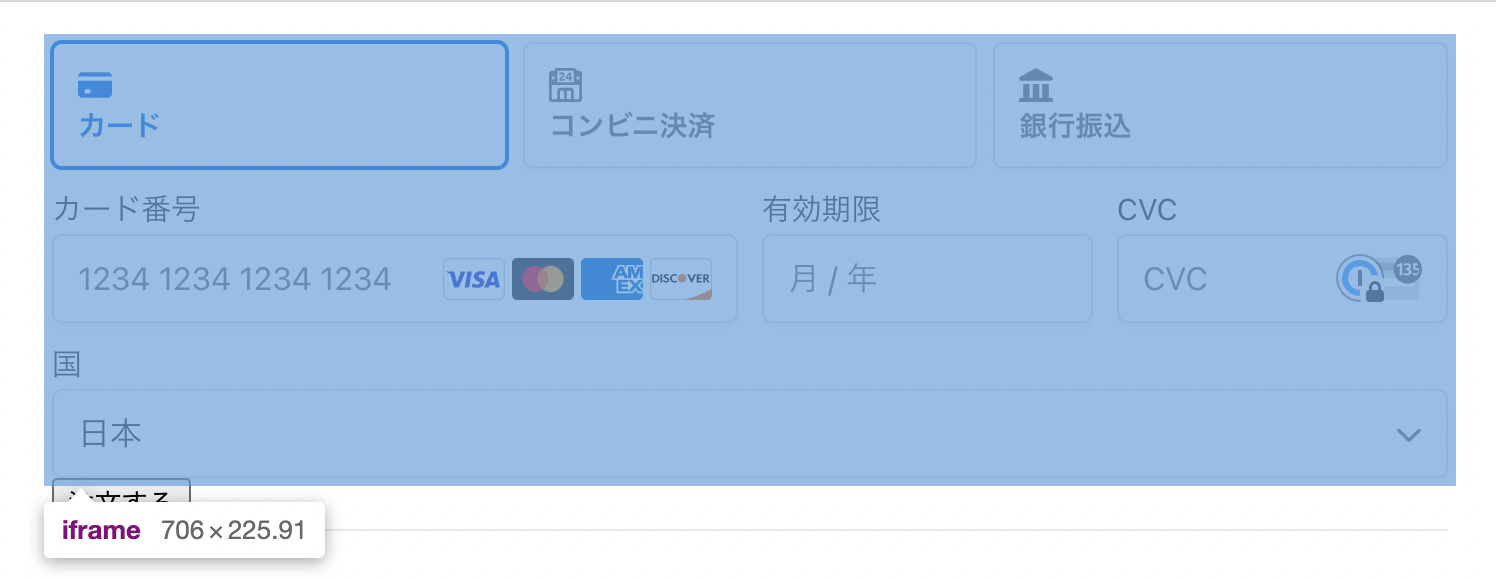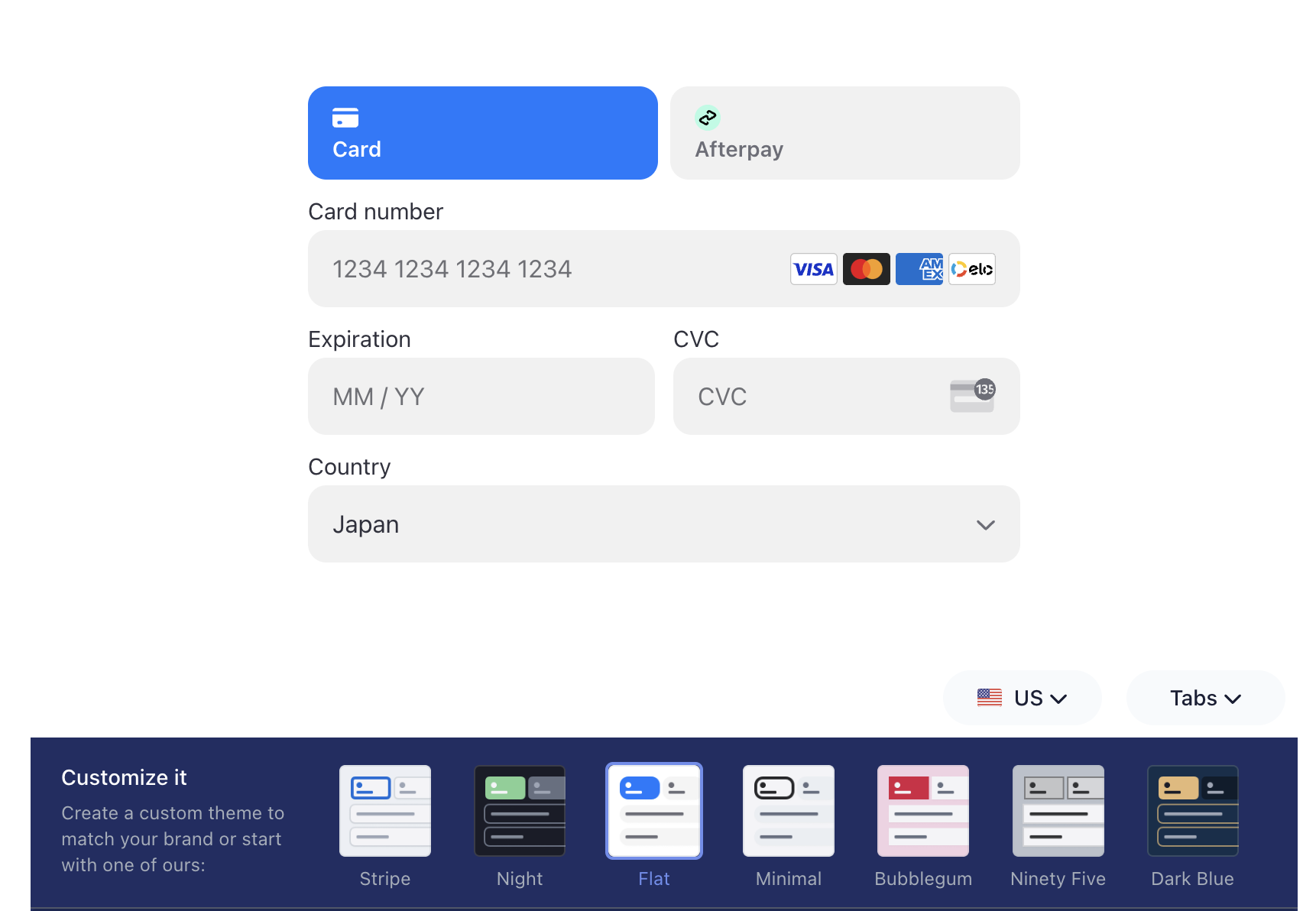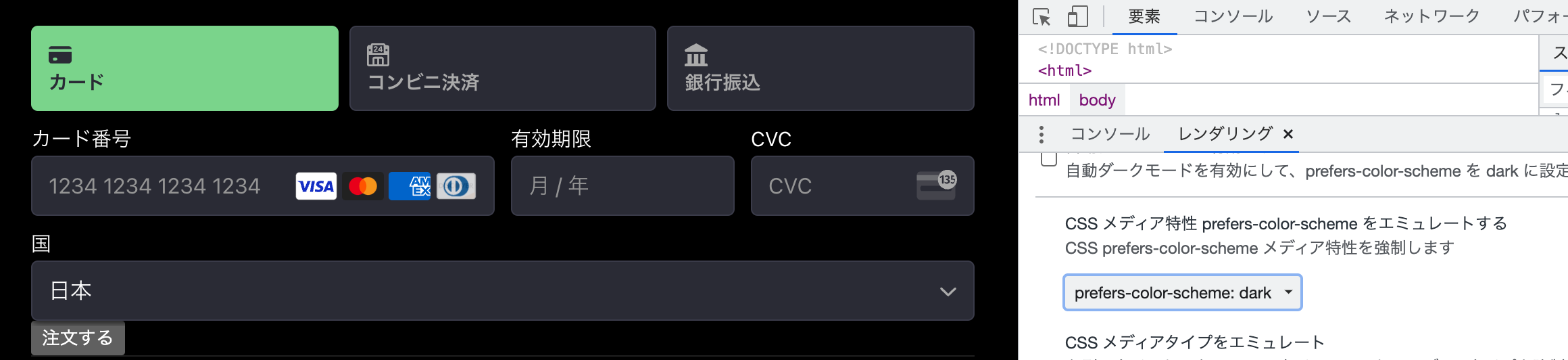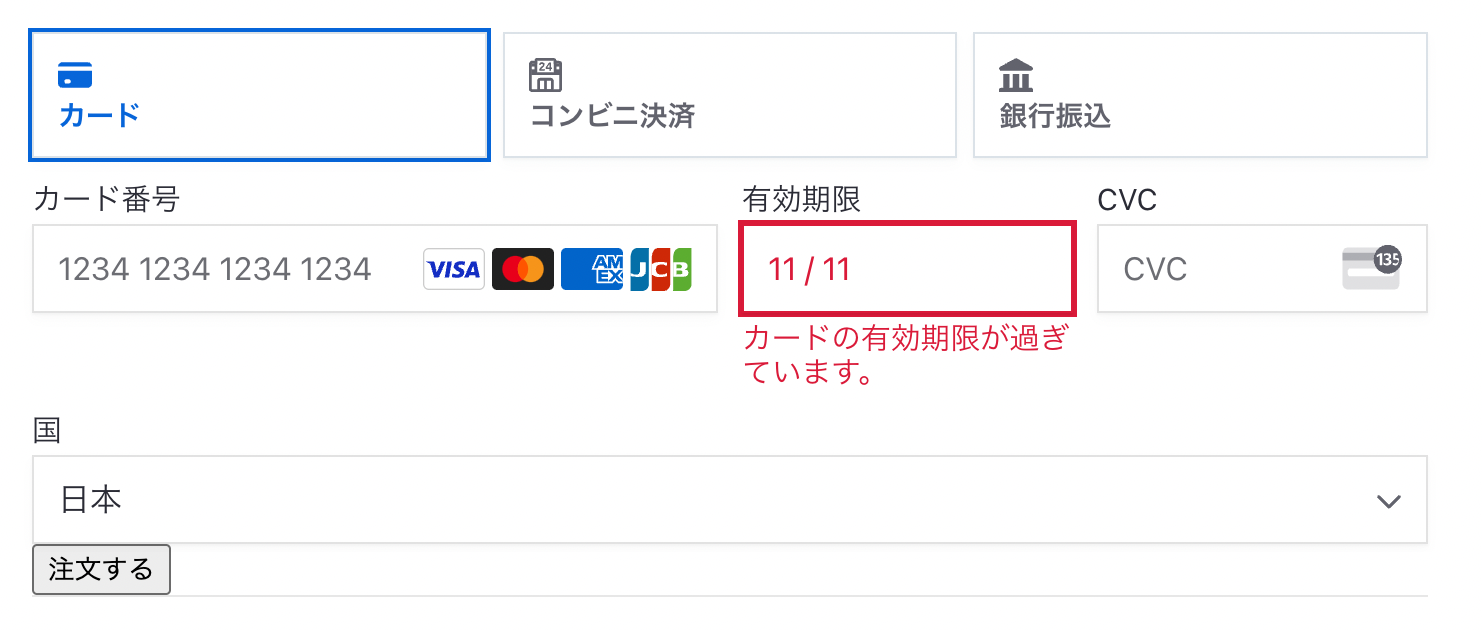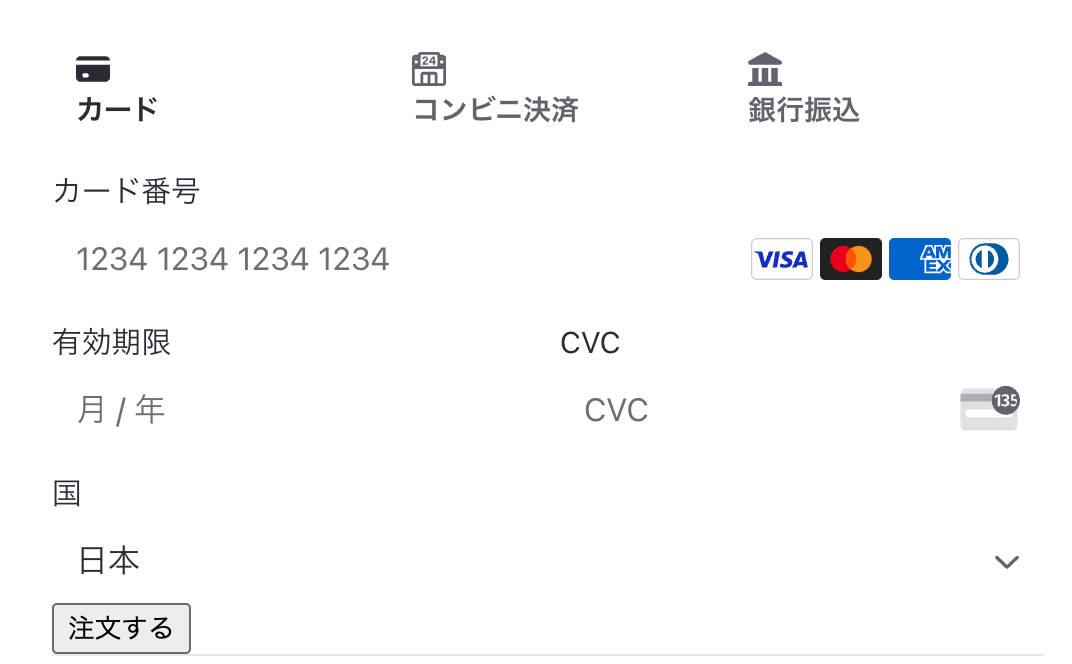Stripe Elementsで描画される決済フォームは、セキュリティなどの目的でiframeの中に配置されます。
そのため、CSSでの内容・見た目のカスタマイズはElement Appearance APIを利用して行う必要があります。
この記事では、Payment Elementsの見た目を調整する方法を紹介します。
プリセットスタイル(テーマ)で設定する
StripeのPayment Elementsでは、いくつかのスタイルプリセットが用意されています。
これらは、<Elements/>のoptions.appearanceで設定します。
<Elements
stripe={loadStripe(process.env.NEXT_PUBLIC_STRIPE_PUBLISHABLE_API_KEY)}
options={{
appearance: {
theme: 'stripe'
},
clientSecret: piClientSecret,
}}
>
Darkモード用のテーマも用意されています。
以下のサンプルでは、prefers-color-schemeを利用して、動的にテーマを切り替えます。
export default function Root() {
/**
* Payment Intentを作成する処理
* React v18以降でのuseEffectが2回実行される挙動を、useRefを利用して抑止するワークアラウンドを追加
**/
const hasAPICalledRef = useRef(false)
const [piClientSecret, setPiClientSecret] = useState('')
useEffect(() => {
if (hasAPICalledRef.current) return
hasAPICalledRef.current = true
fetch('http://localhost:3000/create_payment_intent', {
method: 'post'
}).then(data => data.json())
.then(response => setPiClientSecret(response.clientSecret))
}, [])
/**
* ブラウザの設定がダークモードか否かを判定する処理
**/
const [isDarkMode, setIsDarkMode] = useState(false)
useEffect(() => {
// Next.jsを想定したSSR対策
if (!window) return
// Stateを更新する処理
const onSelectColorScheme = (e: {matches:boolean}) => {
setIsDarkMode(e.matches)
}
// ブラウザの設定が変わったことを検知するイベントリスナーを追加
window.matchMedia('(prefers-color-scheme: dark)')
.addEventListener('change', onSelectColorScheme)
// 初回読み込み時の判定処理
const isDarkMode = window?.matchMedia('(prefers-color-scheme: dark)').matches
onSelectColorScheme({
matches: isDarkMode
})
return () => {
// unmount時にイベントリスナーを解除
window.matchMedia('(prefers-color-scheme: dark)').removeEventListener('change', onSelectColorScheme)
}
},[])
if (!piClientSecret) return null;
return (
<Elements
stripe={loadStripe(process.env.NEXT_PUBLIC_STRIPE_PUBLISHABLE_API_KEY as string)}
options={{
appearance: {
// 通常とダークモードでテーマが変わるように設定
theme: isDarkMode ? 'night' : 'stripe',
},
clientSecret: piClientSecret,
}}
>
<Home />
</Elements>
)
}
CSS変数をカスタマイズする
ElementsのCSSには、CSS Variablesが設定されています。
この値をAppearance APIから変更することで、フォントや色・マージンなどを調整できます。
<Elements
stripe={loadStripe(process.env.NEXT_PUBLIC_STRIPE_PUBLISHABLE_API_KEY)}
options={{
appearance: {
theme: 'stripe',
variables: {
colorPrimary: '#2b8501',
colorBackground: '#eeeeee',
colorText: '#54883c',
colorDanger: '#654321',
fontFamily: 'Osaka',
spacingUnit: '5px',
borderRadius: '4px',
spacingTab: '10px',
spacingGridRow: '20px',
spacingGridColumn: '50px'
},
},
clientSecret: piClientSecret,
}}
>
テキストやフォームの背景色を変更できました。
利用できる変数名は、ドキュメントのCommonly used bariablesとLess commonly used variablesをご確認ください。
RulesでCSSを上書きする
CSS変数だけではカスタマイズできない箇所がある場合、CSSをJSオブジェクトとして上書きできます。
options.appearance.rulesに、「クラス名 - ルール」で定義しましょう。
<Elements
stripe={loadStripe(process.env.NEXT_PUBLIC_STRIPE_PUBLISHABLE_API_KEY)}
options={{
appearance: {
theme: 'stripe',
rules: {
'.Tab': {
borderRadius: '0',
border: '1px solid #E0E6EB',
boxShadow: '0px 1px 1px rgba(0, 0, 0, 0.03), 0px 3px 6px rgba(18, 42, 66, 0.02)',
},
'.Tab:hover': {
color: 'var(--colorText)',
},
'.Tab--selected': {
borderColor: '#E0E6EB',
boxShadow: '0px 1px 1px rgba(0, 0, 0, 0.03), 0px 3px 6px rgba(18, 42, 66, 0.02), 0 0 0 2px var(--colorPrimary)',
},
'.Input': {
borderRadius: '0',
},
'.Input--invalid': {
boxShadow: '0 1px 1px 0 rgba(0, 0, 0, 0.07), 0 0 0 2px var(--colorDanger)',
},
}
},
clientSecret: piClientSecret,
}}
>
このサンプルでは、borderの色や曲がり具合などをカスタマイズしています。
利用できるルール(クラス名やステートなど)は、ドキュメントにて確認できます。
プリセット(テーマ)を使わずに見た目を調整する
VariablesとRulesを利用して、独自のデザインを設定することもできます。
その場合、theme: 'none'設定しましょう。
<Elements
stripe={loadStripe(process.env.NEXT_PUBLIC_STRIPE_PUBLISHABLE_API_KEY)}
options={{
appearance: {
- theme: 'stripe'
+ theme: 'none'
},
clientSecret: piClientSecret,
}}
>
Stripe側による見た目の装飾が最小限になります。
あとはoptions.appearance.variablesとoptions.appearance.rulesを利用してカスタマイズしましょう。
<Elements
stripe={loadStripe(process.env.NEXT_PUBLIC_STRIPE_PUBLISHABLE_API_KEY)}
options={{
appearance: {
theme: 'none',
variables: {
colorPrimary: '#2b8501',
colorDanger: '#654321',
fontFamily: 'Osaka',
spacingUnit: '5px',
borderRadius: '4px',
spacingGridColumn: '50px'
},
rules: {
'.Tab': {
border: '1px solid #E0E6EB',
boxShadow: '0px 1px 1px rgba(0, 0, 0, 0.03), 0px 3px 6px rgba(18, 42, 66, 0.02)',
},
'.Tab:hover': {
color: 'var(--colorText)',
},
'.Tab--selected': {
borderColor: '#E0E6EB',
boxShadow: '0px 1px 1px rgba(0, 0, 0, 0.03), 0px 3px 6px rgba(18, 42, 66, 0.02), 0 0 0 2px var(--colorPrimary)',
},
'.Input': {
border: '1px solid #E0E6EB',
boxShadow: '0px 1px 1px rgba(0, 0, 0, 0.03), 0px 3px 6px rgba(18, 42, 66, 0.02, 0 0 0 2px var(--colorPrimary))',
},
'.Input--invalid': {
boxShadow: '0 1px 1px 0 rgba(0, 0, 0, 0.07), 0 0 0 2px var(--colorDanger)',
},
}
},
clientSecret: piClientSecret,
}}
>
[PR] Stripe開発者向け情報をQiitaにて配信中!
- [Stripe Updates]:開発者向けStripeアップデート紹介・解説
- ユースケース別のStripe製品や実装サンプルの紹介
- Stripeと外部サービス・OSSとの連携方法やTipsの紹介
- 初心者向けのチュートリアル(予定)
など、Stripeを利用してオンラインビジネスを始める方法について週に2〜3本ペースで更新中です。