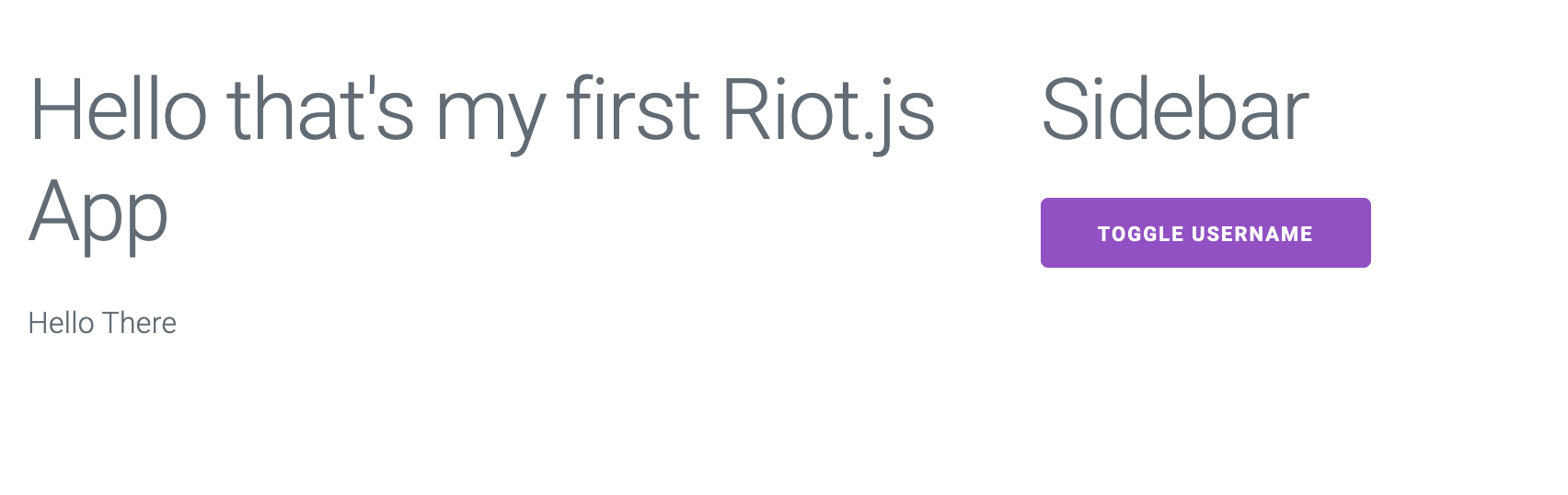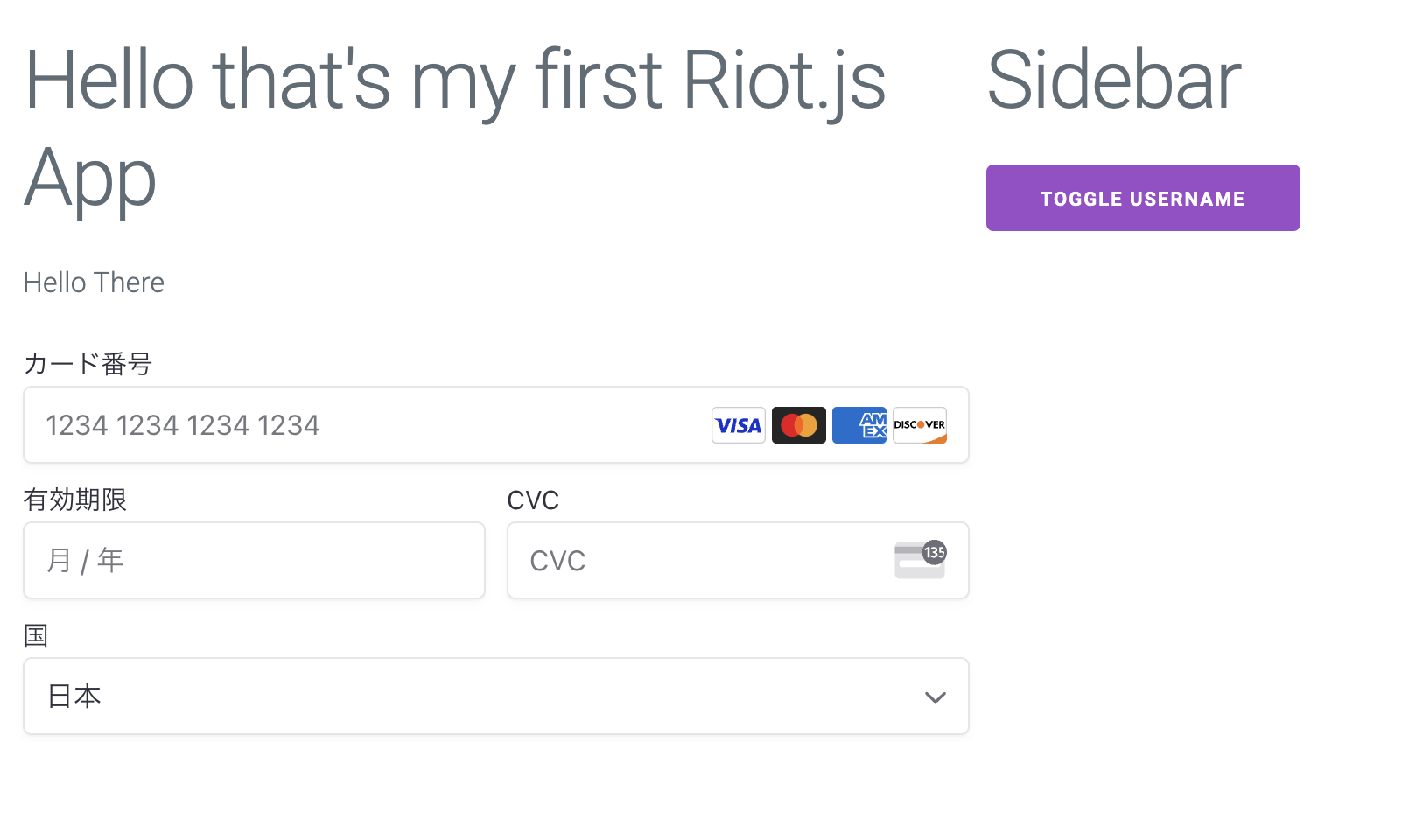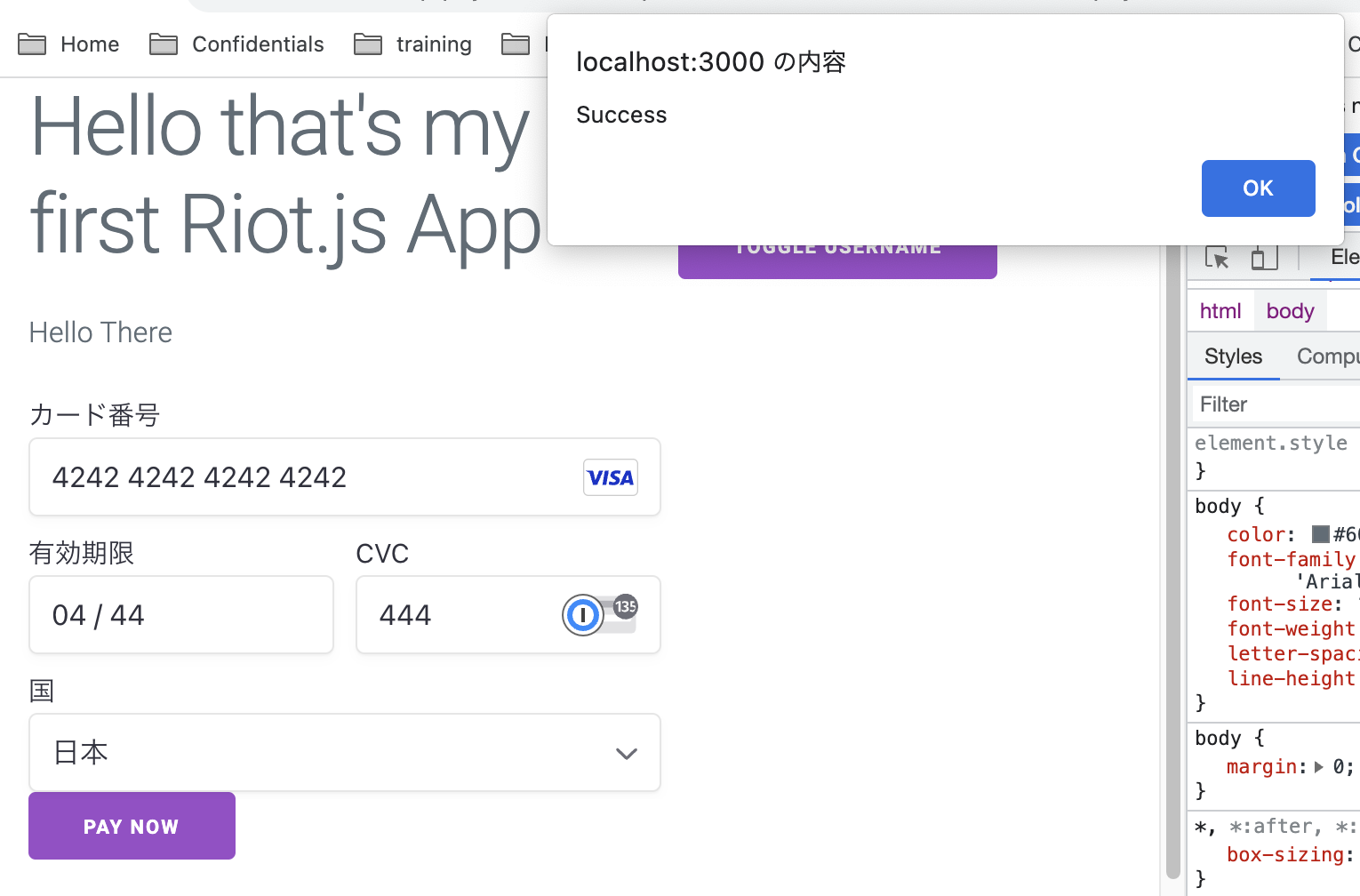この記事は、Riot.js Advent Calendar 2022 4日目の記事です。
Riot.jsはシンプルなUIライブラリの1つで、バンドルの軽量さやカスタム要素などの機能を提供しています。
2022/11月時点で、Riot.jsでStripe.jsを利用するためのライブラリは公開されていない様子でした。
ここでは、Stripe.jsをRiot.jsで利用する方法を紹介します。
Riot.jsプロジェクトを立ち上げる
まずはRiot.jsのプロジェクトを作成します。
$ mkdir riot-demo && cd riot-demo
$ npm init riot
対話形式で、package.jsonの各項目について聞かれます。
package name: (riot) demo-stripe-riotjs
version: (1.0.0)
description:
entry point: (index.js)
test command:
git repository:
keywords:
author:
license: (ISC)
About to write to /Users/sandbox/riot/package.json:
{
"name": "demo-stripe-riotjs",
"version": "1.0.0",
"description": "",
"main": "index.js",
"scripts": {
"test": "echo \"Error: no test specified\" && exit 1"
},
"author": "",
"license": "ISC"
}
続いて、テンプレートを選択する画面が表示されます。
? Please select a template …
❯ Webpack Project Template
Parcel Project Template
Rollup Project Template
Simple Component
SPA (Webpack) Project Template
Custom Template (You will need to provide a template path to your template zip file)
今回はWebpack Project Templateを選択しました。
以下のように、完了メッセージが表示されればOKです。
✔ Downloading the template files
✔ Unzipping the file downloaded
✔ Deleting the zip file
✔ Copying the template files into your project
✔ Deleting the temporary folder
✔ Template successfully created!
最後に、テンプレートから作成したプロジェクトのライブラリをインストールします。
$ npm install
npm startを実行すると、初期状態のアプリが起動します。
Stripe.jsを読み込む
ここからはStripe.jsの組み込みを行います。
ライブラリのインストール
まずは必要なライブラリを追加しましょう。
$ npm i @stripe/stripe-js
Riotのライフサイクルで、Stripe.jsを読み込みする
続いて、Riotのライフサイクル内でライブラリを読み込みます。
DOMへのアクセスが発生するため、ここではonMountedを利用します。
<my-component>
<p>{ props.message }</p>
<form>
<div id="payment-element"></div>
<button type="submit">Pay now</button>
</form>
<script>
import { loadStripe } from "@stripe/stripe-js"
export default {
onMounted(props, state) {
// Stripe Dashboardから「公開可能キー」を取得して設定する
loadStripe("pk_test_xxxxxx")
.then(stripe => {
this.update({
stripe
})
})
},
}
</script>
</my-component>
決済フォームのSubmit処理などでloadStripeの戻り値を利用するため、Stateに格納しました。
APIを呼び出して、Payment Intentを取得する
Stripe.jsのカード要素を表示するには、事前にPayment IntentまたはSetup Intent(カード情報などの保存のみする場合)を作成します。
StripeドキュメントのクイックスタートなどでAPIを用意しましょう。
取得したPayment Intentで、決済フォームを表示する
Riot側では、onMountedでそのまま読み込みまで行います。
onMounted(props, state) {
loadStripe("pk_test_xxxxx")
.then(stripe => {
this.update({
stripe
})
+ return fetch("http://localhost:3100/stripe", {
+ method: "POST"
+ })
+ })
+ .then(data => data.json())
+ .then(result => {
+ const elements = stripe.elements({
+ appearance: {
+ theme: "stripe"
+ },
+ clientSecret: result.client_secret // クイックスタートの場合、「result.clientSecret」
+ })
+ this.update({
+ elements
+ })
+ const paymentElement = elements.create("payment")
+ paymentElement.mount("#payment-element")
})
},
これで決済フォームが表示されます。
なお、SSRが利用できる場合、サーバー側でPayment Intentを作成する方法も可能です。
フォームのSubmit処理を実装しよう
最後に、カード情報を入力した後のSubmit処理を追加します。
まずはformにonsubmitイベントを設定しましょう。
- <form>
+ <form onsubmit={ submit }>
その後、scriptタグ内にてSubmit処理を実装します。
export default {
+ submit(e) {
+ e.preventDefault()
+ const { stripe, elements } = this.state
+ if (!stripe || !elements) return
+ stripe.confirmPayment({
+ elements,
+ confirmParams: {
+ return_url: "http://localhost:3000"
+ },
+ redirect: "if_required"
+ }).then(({ error, ...result }) => {
+ if (error) {
+ console.log(error)
+ window.alert("Error")
+ } else {
+ console.log(result)
+ window.alert("Success")
+ }
+ })
+ },
onMounted(props, state) {
Stripeが用意している「テストカード番号」を利用して、決済をテストしましょう。
Successが表示されれば、実装完了です。
金額を親要素から渡したい場合は、propsを利用する
ECのカート機能などの金額が変化するケースでは、propsを利用して金額等を動的に設定できます。
onMounted(props, state) {
loadStripe("pk_test_xxxxx")
.then(stripe => {
this.update({
stripe
})
return fetch("http://localhost:3100/stripe", {
method: "POST",
+ body: JSON.stringify({
+ amount: Number(props.amount)
+ })
})
})
あとは<div is="my-component">や<my-component>などのコンポーネントタグに、amountプロパティを設定すればOKです。
- <div is="my-component" data-riot-component message="Hello There">
+
<div is="my-component" data-riot-component message="Hello There" amount="1000">
決済フォームを表示させた後に金額を変更する場合は、Payment IntentをUpdateして金額を変更する必要がある点にご注意ください。