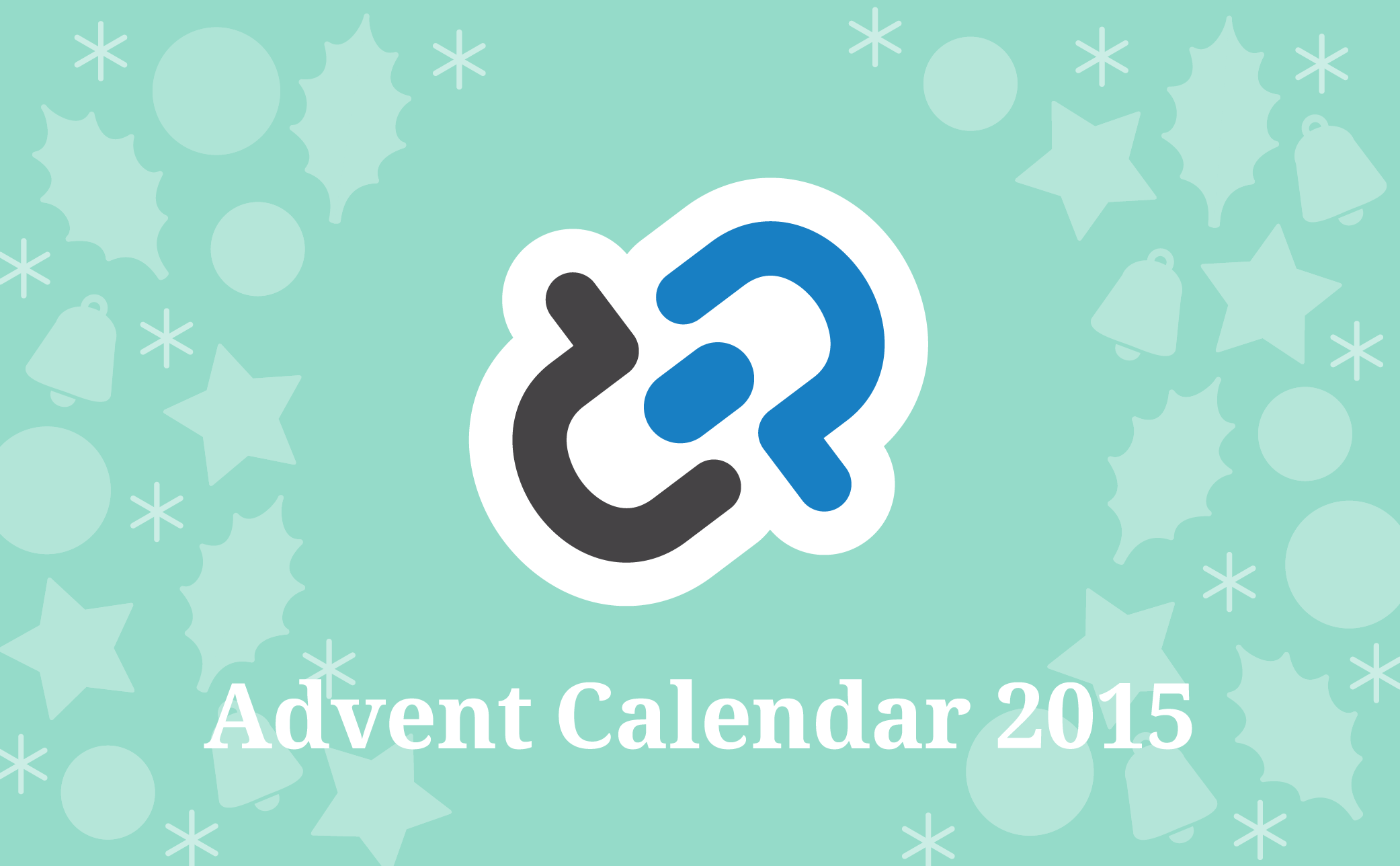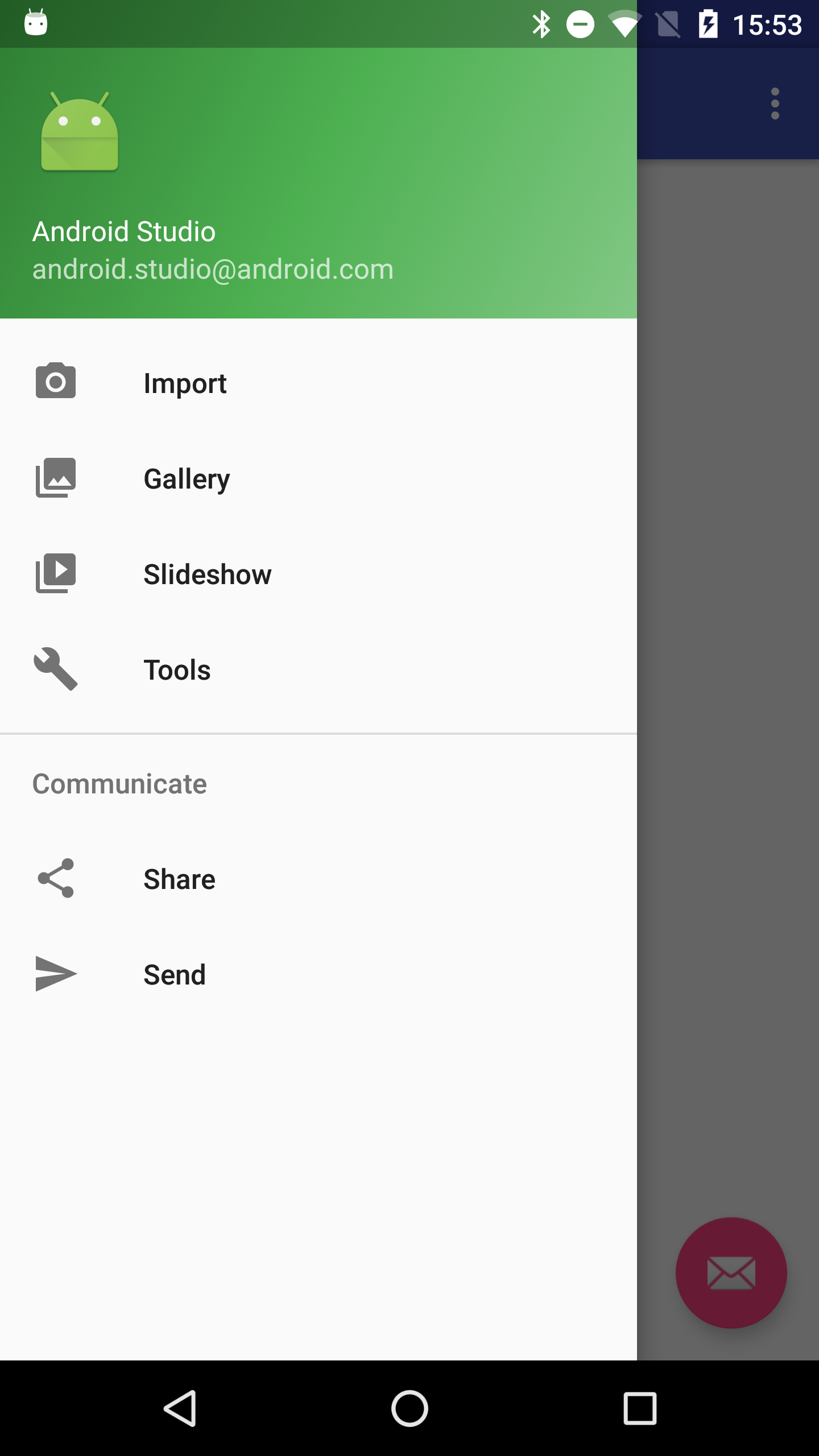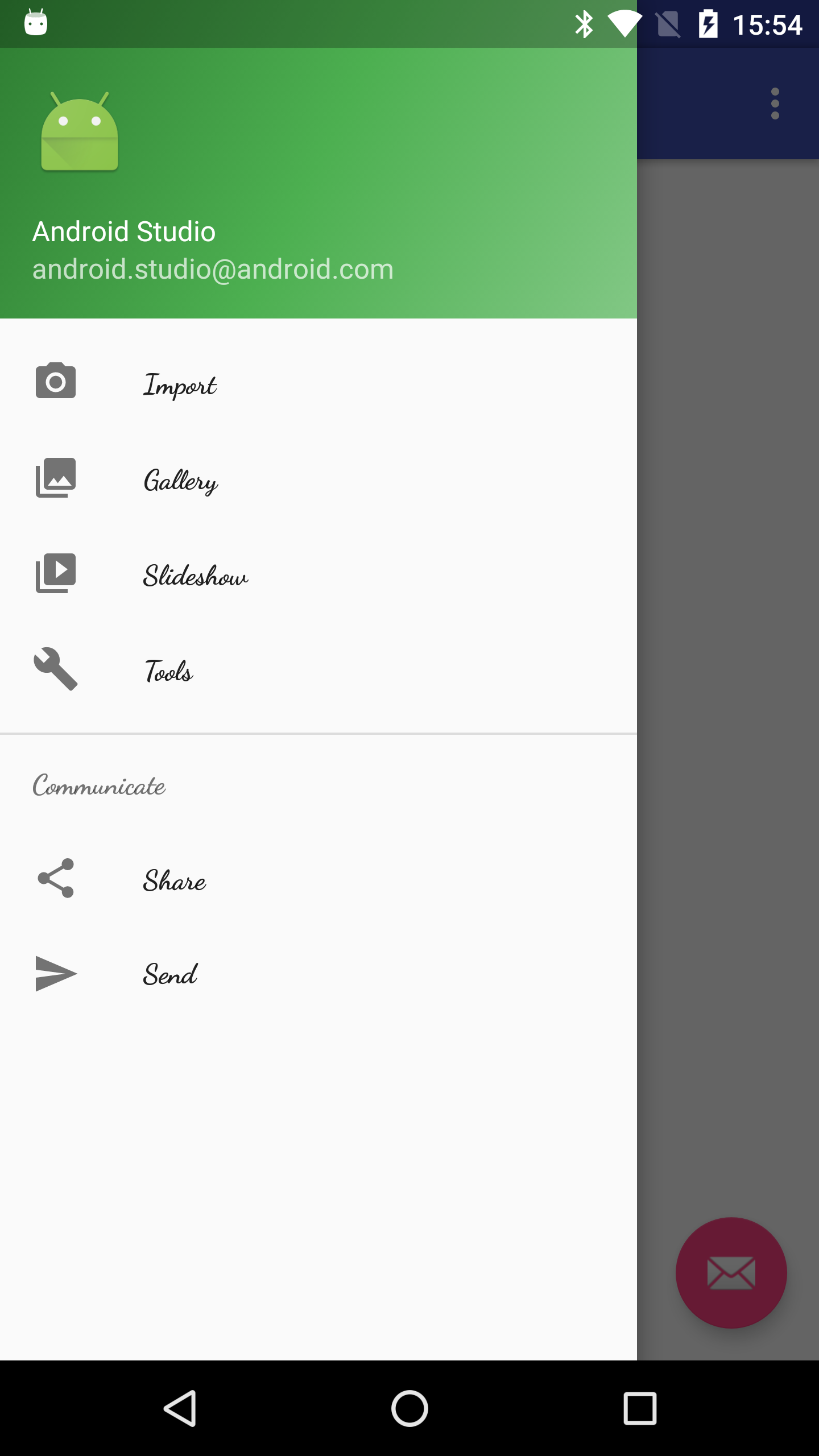Android Advent Calendar 8日目の投稿です。
こんにちは。@hi6484です。
Goodpatchで日々Androidアプリを作ってます。
android.support.design.widget.NavigationViewのFont Typeを変更させるためのTipsです。
NavigationViewの実装方法などはAndroid SDKのSampleアプリなどを確認してください。
Fontを設定しないでNavigationViewを実装した場合。
英数字は問題ないが、日本語文字が端末によっては・・・。ってなる。
Fontを設定してNavigationViewを実装した場合。(DancingScript-Bold.ttf)
実装方法(抜粋)
getViewTreeObserver().addOnGlobalLayoutListener()にて
NavigationViewが作成されたタイミングを取得する
android.text.SpannableStringに設定したいTypefaceや文字列を設定する。
public class MainActivity extends AppCompatActivity {
@Bind(R.id.nav_view)
NavigationView mNavigationView;
private Context mContext;
@Override
protected void onCreate(Bundle savedInstanceState) {
super.onCreate(savedInstanceState);
setContentView(R.layout.activity_main);
ButterKnife.bind(this);
mContext = getApplicationContext();
mNavigationView.getViewTreeObserver().addOnGlobalLayoutListener(
mOnGlobalLayoutListener);
}
private ViewTreeObserver.OnGlobalLayoutListener mOnGlobalLayoutListener =
new ViewTreeObserver.OnGlobalLayoutListener() {
@Override
public void onGlobalLayout() {
AssetManager assetManager = mContext.getAssets();
Typeface typeface = Typeface.createFromAsset(assetManager,
"DancingScript-Bold.ttf");
mNavigationView.getViewTreeObserver().
removeOnGlobalLayoutListener(mOnGlobalLayoutListener);
Menu menu = mNavigationView.getMenu();
for (int loop = 0; loop < menu.size(); loop++) {
MenuItem item = menu.getItem(loop);
//外部フォントの設定.
SpannableString title =
new SpannableString(item.getTitle().toString());
title.setSpan(new CustomTypefaceSpan("" , typeface), 0 ,
title.length(), Spannable.SPAN_INCLUSIVE_INCLUSIVE);
item.setTitle(title);
SubMenu subMenu = item.getSubMenu();
if (subMenu != null) {
for (int subLoop = 0; subLoop < subMenu.size(); subLoop++) {
MenuItem subItem = subMenu.getItem(subLoop);
//外部フォントの設定.
SpannableString subTitle =
new SpannableString(item.getTitle().toString());
subTitle.setSpan(new CustomTypefaceSpan("" , typeface), 0 ,
subTitle.length(), Spannable.SPAN_INCLUSIVE_INCLUSIVE);
subItem.setTitle(subTitle);
}
}
}
}
};
}
あとは、CustomTypefaceSpan classを作成してあげればOK.
public class CustomTypefaceSpan extends TypefaceSpan {
private final Typeface mTypeface;
public CustomTypefaceSpan(String family, Typeface typeface) {
super(family);
mTypeface = typeface;
}
@Override
public void updateDrawState(TextPaint textPaint) {
applyCustomTypeFace(textPaint, mTypeface);
}
@Override
public void updateMeasureState(TextPaint textPaint) {
applyCustomTypeFace(textPaint, mTypeface);
}
private static void applyCustomTypeFace(Paint paint, Typeface typeface) {
int oldStyle;
Typeface old = paint.getTypeface();
if (old == null) {
oldStyle = 0;
} else {
oldStyle = old.getStyle();
}
int fake = oldStyle & ~typeface.getStyle();
if ((fake & Typeface.BOLD) != 0) {
paint.setFakeBoldText(true);
}
if ((fake & Typeface.ITALIC) != 0) {
paint.setTextSkewX(-0.25f);
}
paint.setTypeface(typeface);
}
}
CustomTypefaceSpanのfull codeは下記を参照してください。
https://android.googlesource.com/platform/packages/apps/UnifiedEmail/+/kitkat-release/src/com/android/mail/ui/CustomTypefaceSpan.java