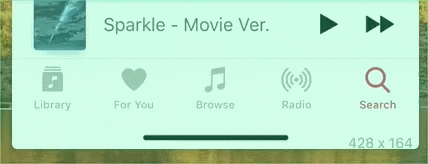こんにちは。原健太です (@hellokenta_ja)
自己紹介
現在Standard Cognition (https://standard.ai) という会社で主にReact NativeやReactJSでアプリ開発をしています。
サンフランシスコに本社を置く「無人コンビニ」を作っている会社で、今はビザが取れるまで日本の支社で働いています。
しばらく日本にいるので、気軽にご飯とか行きましょう。
気持ち良いボトムタブバー
皆さん、ボトムタブバーって知ってますよね?
皆さんが何気なく、当たり前のように実装しているタブバー。工夫の余地が無いと思われがちなタブバー。
しかし僕は、Spotifyのアプリを触ったときに衝撃を受けました。まるで「生きている様だ」と。(ちなみにTwitterアプリとかもこんな感じです)
Apple Musicのタブバー(通常のタブバー)
Spotifyのタブバー
ぷにゅぷにゅしていて可愛い!!!何度でも触りたくなりますね!
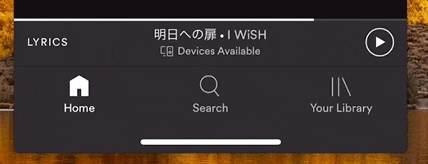
雑談
ちなみに僕はSpotifyのアプリが大好きで、通勤時には「通勤におすすめの曲」が表示され、雨の日には「雨の日に聞きたいプレイリスト」を表示してくれる。
そんな、僕に寄り添ってくれるSpotifyアプリが好きなのです。
ソースコード
Spotifyの宣伝みたいになってきましたが、僕はSpotifyとは一切関係ありません。
そろそろソースコードを共有します。まず下記がタブバーのそれぞれのボタンを表すコンポーネントです。
こちらでぷにゅぷにゅアニメーションを実現しています。
*このままのコードで動くわけではありません。また、react-navigationのライブラリを利用しています。
class TabbarButton extends React.Component {
onPress = () => {
const {
navigation,
route: { key },
} = this.props
navigation.navigate(key)
}
onPressIn = () => {
Animated.timing(this.scale, {
toValue: 0.95,
duration: 40,
useNativeDriver,
}).start()
}
onPressOut = () => {
Animated.spring(this.scale, {
toValue: 1,
friction: 0,
useNativeDriver,
overshootClamping: true,
}).start()
}
scale = new Animated.Value(1)
render() {
const {
currentIndex,
routeIndex,
} = this.props
const focused = currentIndex === routeIndex
return (
<TouchableOpacity
activeOpacity={0.8}
onPress={this.onPress}
onPressIn={this.onPressIn}
onPressOut={this.onPressOut}
style={{ flex: 1 }}
>
<Animated.View
style={[styles.tabBarButton, { transform: [{ scale: this.scale }] }]}
>
<Icon color={focused ? black : gray} />
</Animated.View>
</TouchableOpacity>
)
}
}
ポイント
-
TouchableOpacityコンポーネントのonPressIn,OnPressOutを利用する。 -
Animated.springを利用してぷにょぷにょ感をだす。timingよりspringの方が個人的には気持ちよかったです。 -
overshootClampingをtrueにしてバウンスしないようにする。 -
useNativeDriverをtrueにすることによって、ネイティブのUIスレッドでアニメーションを動かす事ができ、パフォーマンスが向上します。毎フレームごとに状態をブリッジしなくて済む。→参考URL
その他コード
あとは上記で作成したタブバーのボタンを表示するだけです。参考までに他のコードも載せておきます。
export default function Tabbar({ navigation, renderIcon, getLabelText }) => {
const state = navigation.state
const routes = state.routes
const currentIndex = state.index
return (
<SafeAreaView style={styles.container}>
{routes.map((route, routeIndex) => (
<TabBarButton
key={route.key}
route={route}
routeIndex={routeIndex}
navigation={navigation}
renderIcon={renderIcon}
currentIndex={currentIndex}
/>
))}
</SafeAreaView>
)
}
import Tabbar from 'components/tabbar'
const Tabs = createBottomTabNavigator(
{
Shopping: {
screen: Shopping,
},
Receipts: {
screen: Receipts,
},
Settings: {
screen: Settings,
},
},
{
initialRouteName: 'Shopping',
tabBarComponent: Tabbar,
}
)
著者
- 名前: 原健太
- Twitter: https://twitter.com/hellokenta_ja
- LinkedIn: https://linkedin.com/in/kenta-hara-18003797/