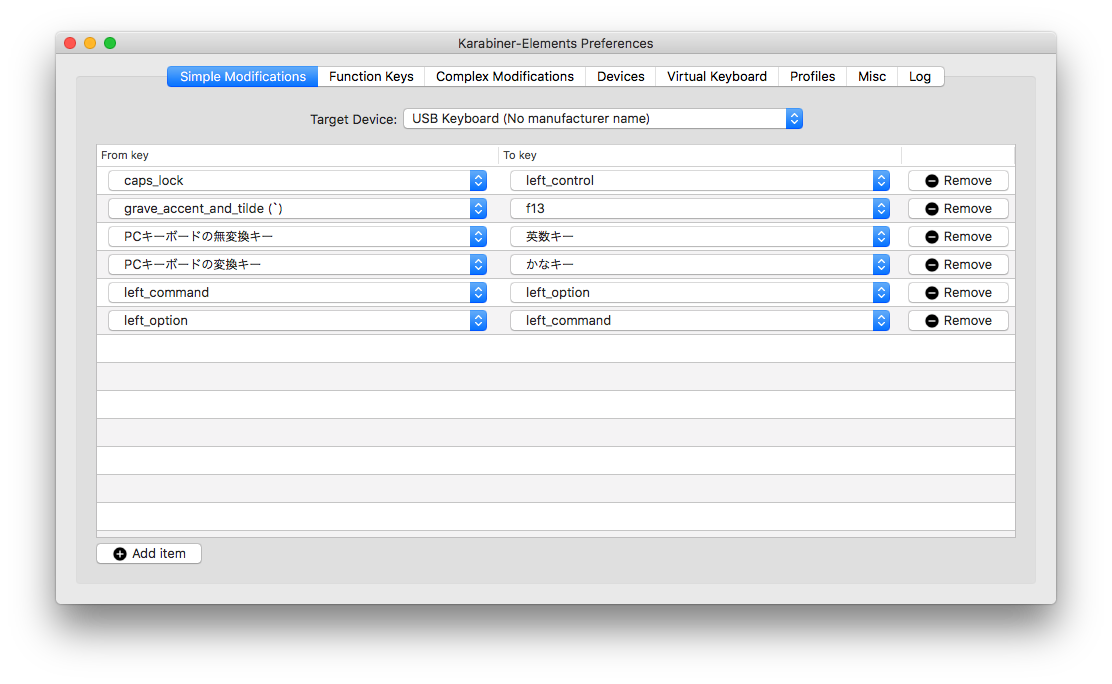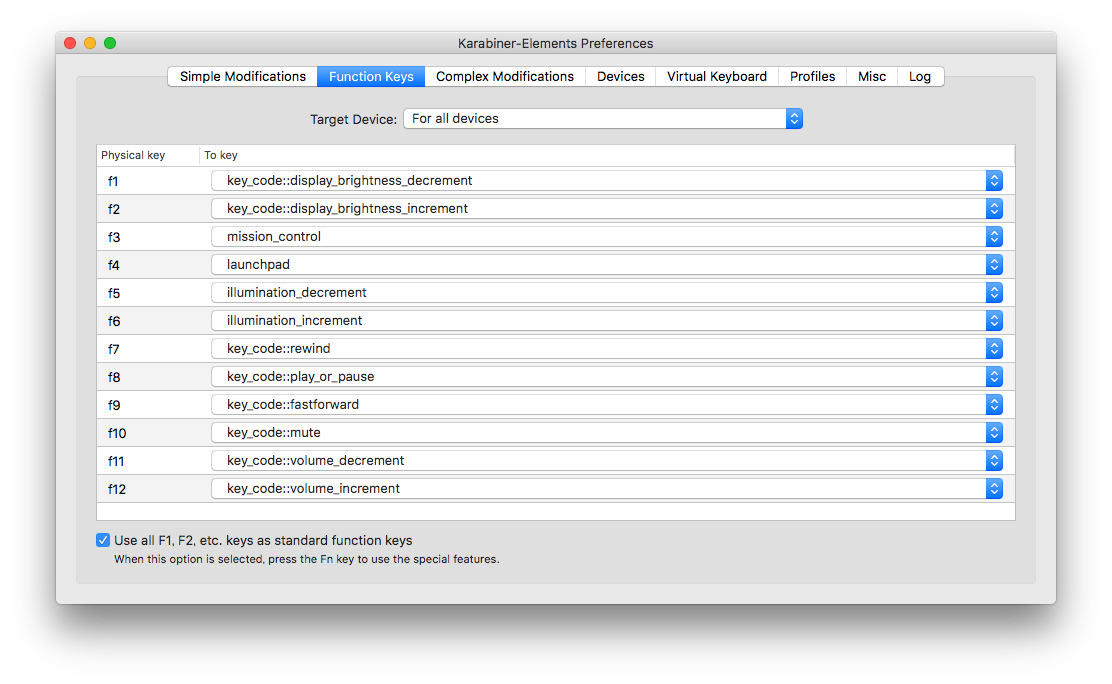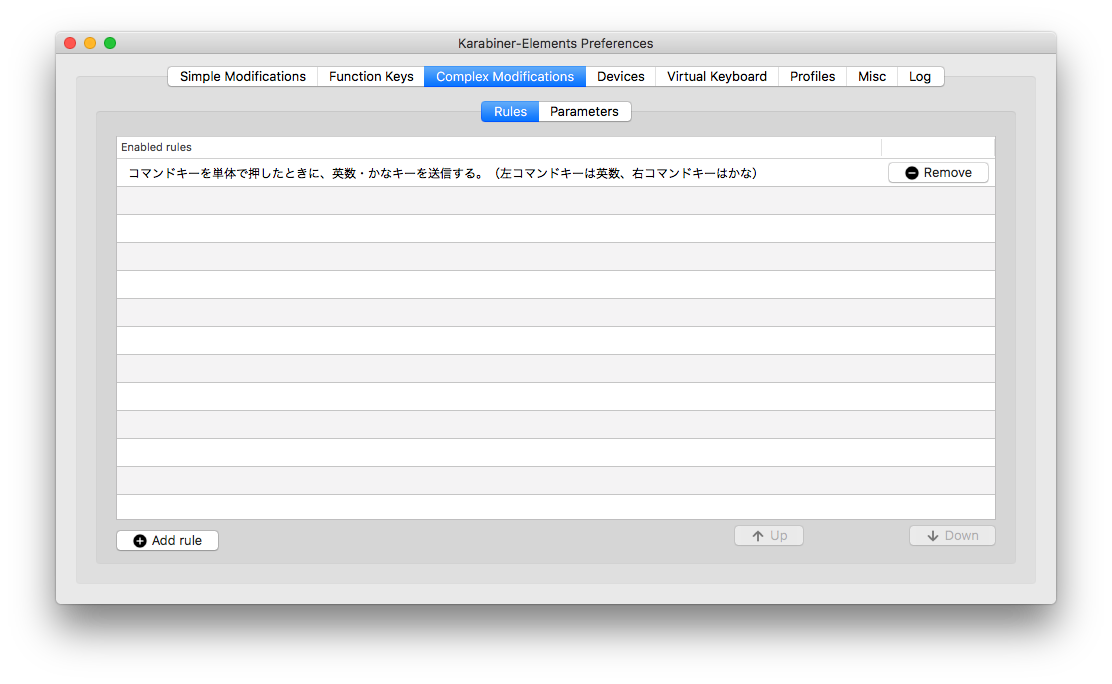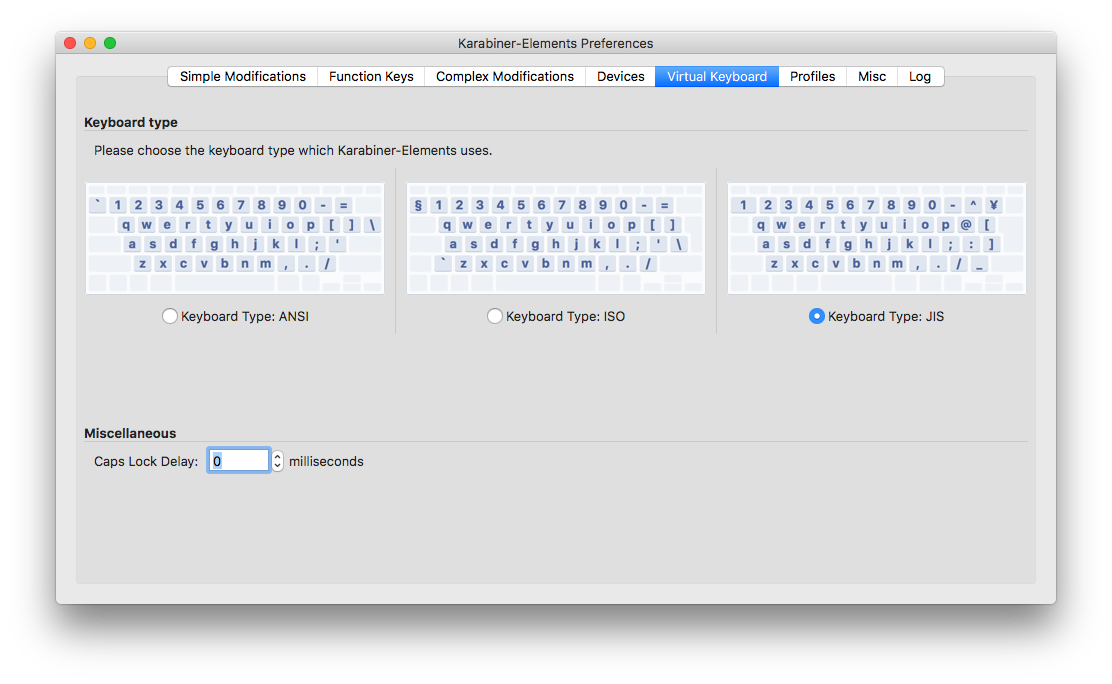過去記事
概要
macOS Sierra がリリースされてから、過去記事にある方法は使えなくなりました。
代わりに後継ソフトのKarabiner-Elementsを使って、Windows用のキーボードを使えるようになります。
設定方法(システム環境設定)
過去記事で設定していた [キーボード][修飾キー...] 設定は必要ありません。
「デフォルトに戻す」で元に戻しておきましょう。
設定方法(Karabiner-Elements)
- Karabiner-Elements をインストールする
- https://pqrs.org/osx/karabiner/ から dmgファイルをダウンロードし、インストールする
- Simple Modification を設定する
- Function Keys を設定する
- Complex Modifications を設定する
- Virtual Keyboard を設定する