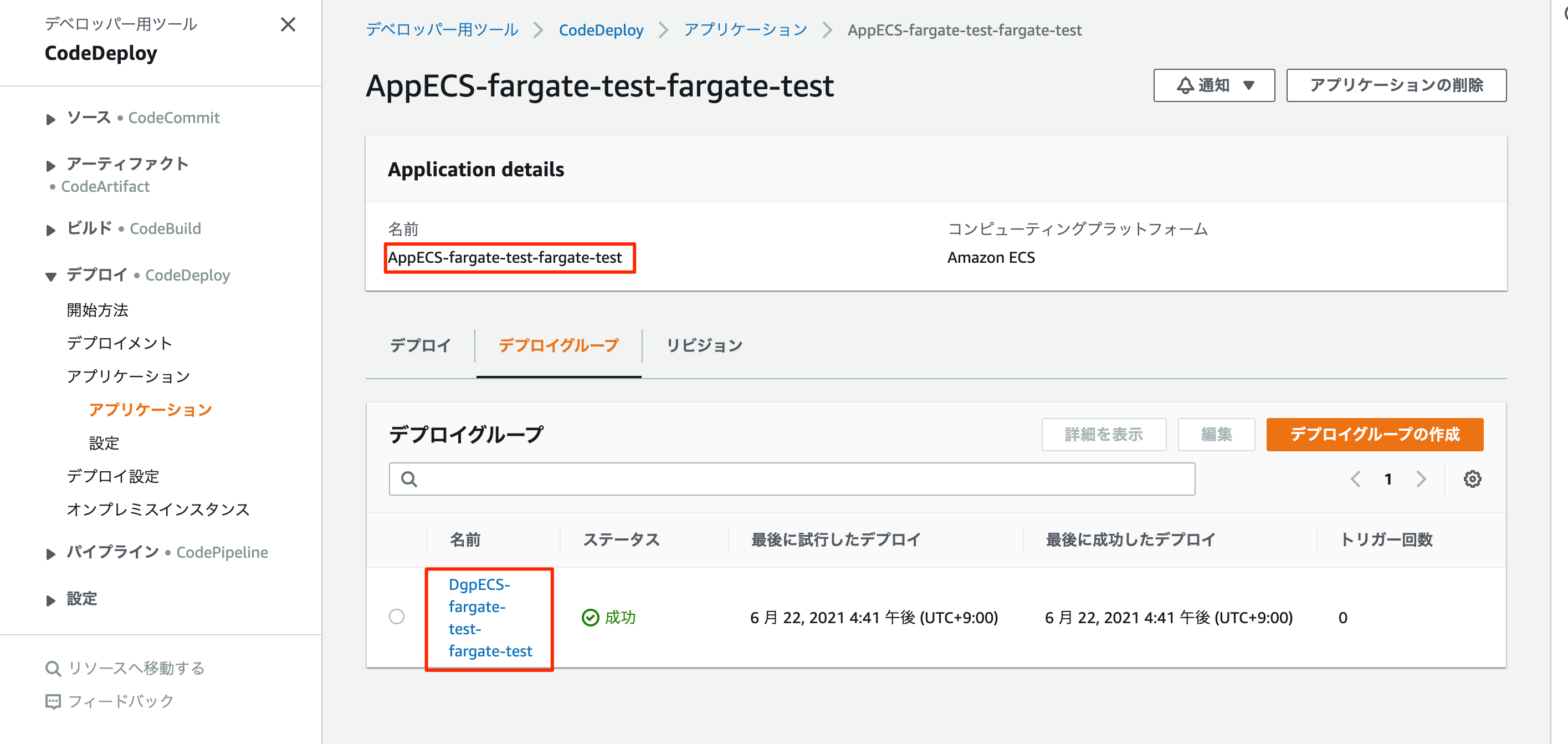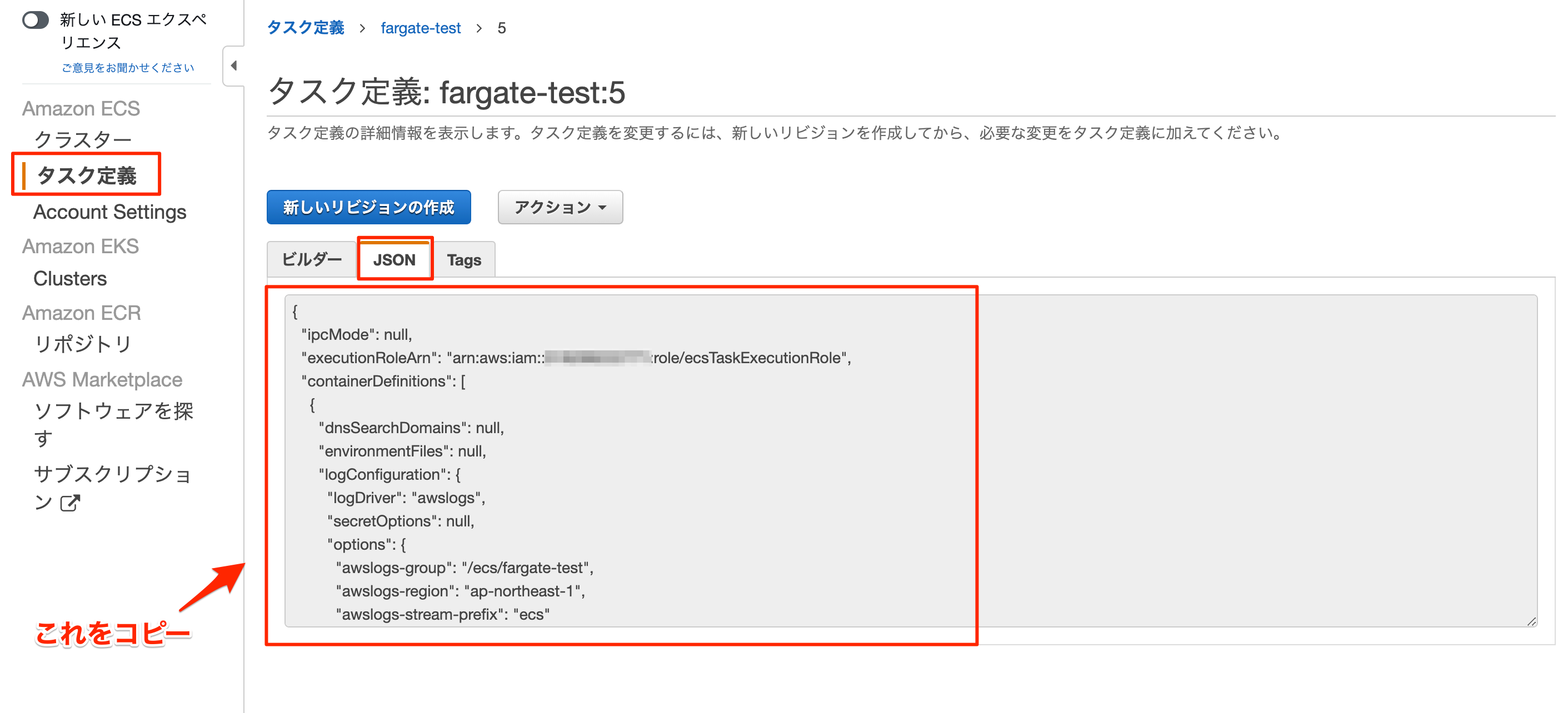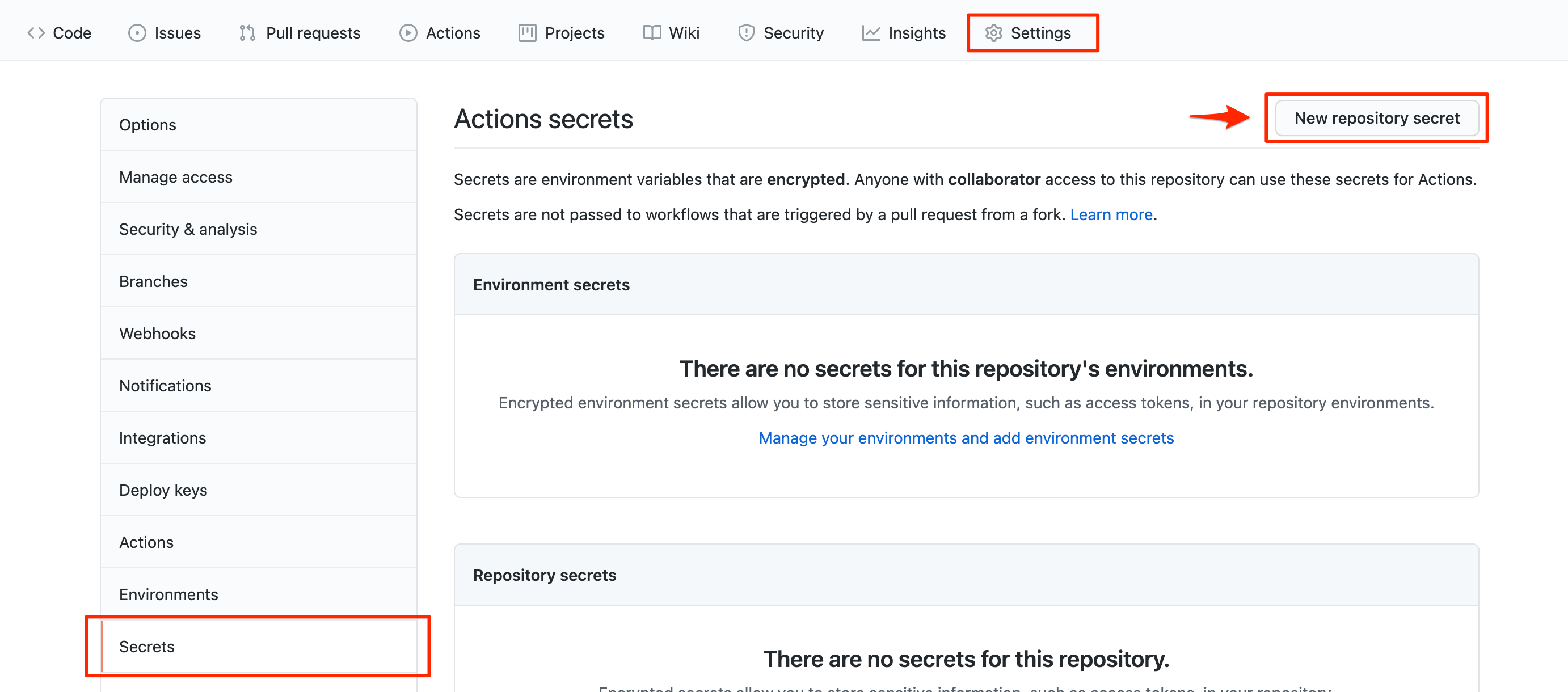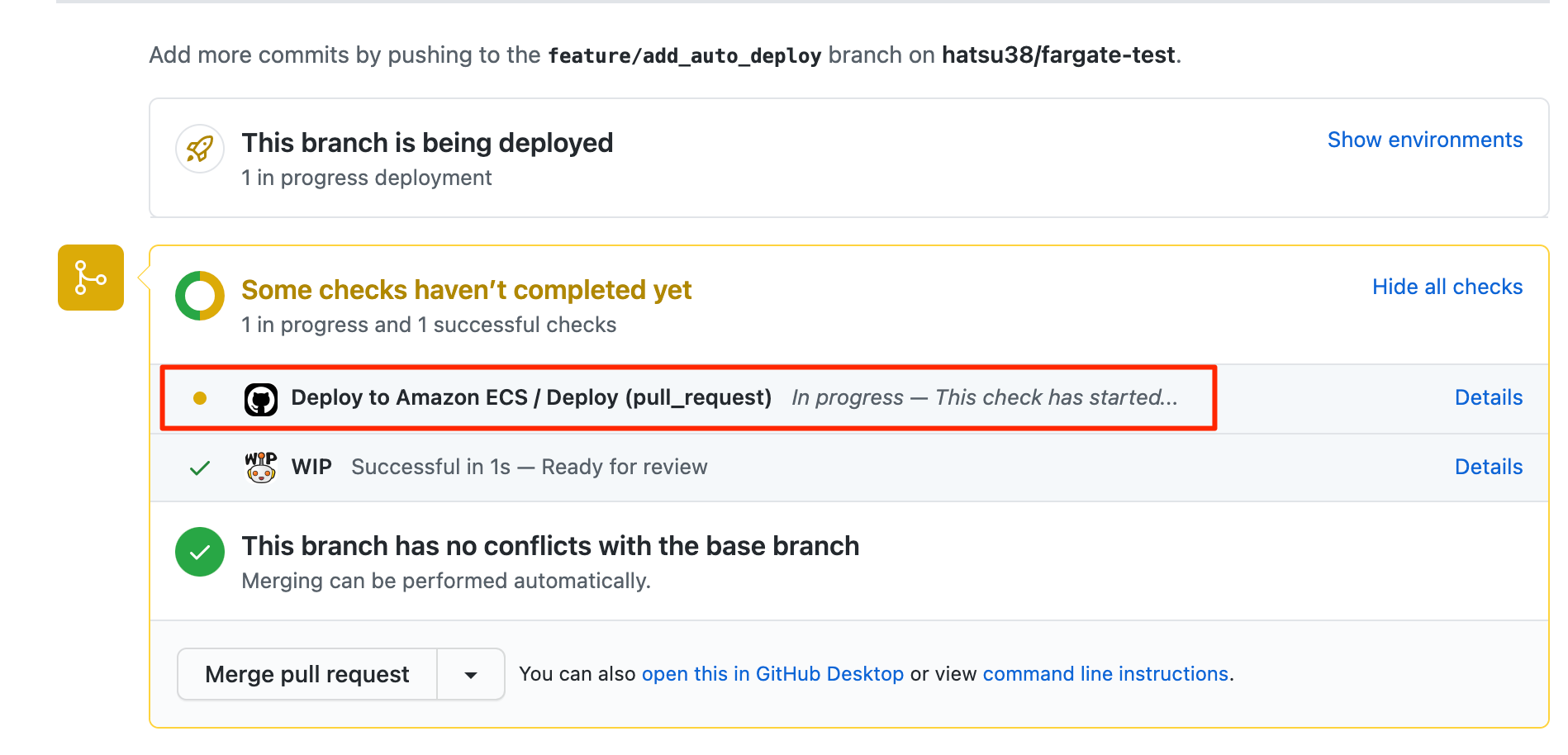前回の記事で、RailsアプリケーションをFargateで動かすところまで解説しました。
本記事では、GithubActionsを利用してMasterにマージされたら自動で新しいバージョンがFargateにBlue/Greenデプロイされるようにしていきます。
GithubActionsの作成
.gitignoreの編集
pumaを起動する際に、puma.sockファイルが設置されるtmp/socketsフォルダをGithubにもあげたいので、
tmp/sockets/フォルダに.keepファイルを作ります。
touch tmp/sockets/.keep
ファイルを作ったら.gitignoreに以下を追加して、tmp/socketsフォルダをgit commit出来るようにします。
!/tmp/sockets
.github/workflows/deploy.yml の作成
↑こちらを利用していきます。
.github/workflows/deploy.yml は以下のようになります。
on:
push:
branches:
- master
name: Deploy to Amazon ECS
jobs:
deploy:
name: Deploy
runs-on: ubuntu-18.04
environment: production
steps:
- name: Checkout
uses: actions/checkout@v2
- name: Configure AWS credentials
uses: aws-actions/configure-aws-credentials@v1
with:
aws-access-key-id: ${{ secrets.AWS_ACCESS_KEY_ID }}
aws-secret-access-key: ${{ secrets.AWS_SECRET_ACCESS_KEY }}
aws-region: ap-northeast-1
- name: Login to Amazon ECR
id: login-ecr
uses: aws-actions/amazon-ecr-login@v1
- name: Build, tag, and push image to Amazon ECR
id: build-image
env:
DOCKER_BUILDKIT: 1
ECR_REGISTRY: ${{ steps.login-ecr.outputs.registry }}
ECR_REPOSITORY: fargate-test #ECRのリポジトリ名
IMAGE_TAG: ${{ github.sha }}
run: |
docker build \
-f docker/production/Dockerfile \
--cache-from=$ECR_REGISTRY/$ECR_REPOSITORY:latest \
--build-arg BUILDKIT_INLINE_CACHE=1 \
-t $ECR_REGISTRY/$ECR_REPOSITORY:$IMAGE_TAG \
-t $ECR_REGISTRY/$ECR_REPOSITORY:latest .
docker push $ECR_REGISTRY/$ECR_REPOSITORY:$IMAGE_TAG
docker push $ECR_REGISTRY/$ECR_REPOSITORY:latest
echo "::set-output name=image::$ECR_REGISTRY/$ECR_REPOSITORY:$IMAGE_TAG"
- name: 【Rails】 Fill in the new image ID in the Amazon ECS task definition
id: task-def-with-rails
uses: aws-actions/amazon-ecs-render-task-definition@v1
with:
task-definition: deploy/task-definition.json
container-name: fargate-test
image: ${{ steps.build-image.outputs.image }}
- name: Deploy Amazon ECS task definition
uses: aws-actions/amazon-ecs-deploy-task-definition@v1
with:
task-definition: ${{ steps.task-def-with-rails.outputs.task-definition }} # 上のid: task-def-with-railsを利用する
service: fargate-test # ECS Service名
cluster: fargate-test # ECS Cluster名
wait-for-service-stability: true
codedeploy-appspec: deploy/appspec.yml
codedeploy-application: AppECS-fargate-test-fargate-test # Code Deployのアプリケーション名
codedeploy-deployment-group: DgpECS-fargate-test-fargate-test # Code Deployのデプロイグループ名
ECRのリポジトリ名はAWS管理画面のECRのページから確認できます。

クラスタ名、サービス名はAWS管理画面のECSページのこちらから確認ができます。

CodeDeployのアプリケーション名、デプロイグループ名はCodedeployページの以下から確認できます。
task-definition.jsonの作成
またdeployに必要なタスク定義を設置します。
今回はdeployフォルダを作成して、その中に task-definition.jsonファイルを作成しました。
mkdir deploy
touch deploy/task-definition.json
task-definition.jsonファイルの中身は、AWSコンソールのタスク定義のページにて、
最新のタスク定義のJson欄があるので、そちらをベースにして作ります。
image: と書いてある行だけ変更を削除します。imageの値はdeploy.ymlで定義します。
deploy/task-definition.jsonファイル
{
"ipcMode": null,
"executionRoleArn": "arn:aws:iam::#####:role/ecsTaskExecutionRole",
"containerDefinitions": [
{
"dnsSearchDomains": null,
"environmentFiles": null,
"logConfiguration": {
"logDriver": "awslogs",
"secretOptions": null,
"options": {
"awslogs-group": "/ecs/fargate-test",
"awslogs-region": "ap-northeast-1",
"awslogs-stream-prefix": "ecs"
}
},
"entryPoint": [],
"portMappings": [
{
"hostPort": 80,
"protocol": "tcp",
"containerPort": 80
}
],
"command": [
"/app/entrypoint.sh"
],
"linuxParameters": null,
"cpu": 0,
"environment": [
{
"name": "RAILS_ENV",
"value": "production"
},
{
"name": "RAILS_LOG_TO_STDOUT",
"value": "true"
},
{
"name": "RAILS_SERVE_STATIC_FILES",
"value": "true"
}
],
"resourceRequirements": null,
"ulimits": null,
"dnsServers": null,
"mountPoints": [],
"workingDirectory": null,
"secrets": [
{
"valueFrom": "/fargate-test/db-host",
"name": "DB_HOST"
},
{
"valueFrom": "/fargate-test/db-password",
"name": "DB_PASSWORD"
},
{
"valueFrom": "/fargate-test/db-username",
"name": "DB_USERNAME"
},
{
"valueFrom": "/fargate-test/rails-master-key",
"name": "RAILS_MASTER_KEY"
}
],
"dockerSecurityOptions": null,
"memory": null,
"memoryReservation": null,
"volumesFrom": [],
"stopTimeout": null,
// Imageは削除。CIからImageの値は渡します。
// "image": "#####.dkr.ecr.ap-northeast-1.amazonaws.com/fargate-test:latest",
"startTimeout": null,
"firelensConfiguration": null,
"dependsOn": null,
"disableNetworking": null,
"interactive": null,
"healthCheck": null,
"essential": true,
"links": null,
"hostname": null,
"extraHosts": null,
"pseudoTerminal": null,
"user": null,
"readonlyRootFilesystem": null,
"dockerLabels": null,
"systemControls": null,
"privileged": null,
"name": "fargate-test" // deploy.ymlの `container-name: fargate-test`と同じ値
}
],
"placementConstraints": [],
"memory": "512",
"taskRoleArn": "arn:aws:iam::#####:role/ecsTaskExecutionRole",
"compatibilities": [
"EC2",
"FARGATE"
],
"taskDefinitionArn": "arn:aws:ecs:ap-northeast-1:#####:task-definition/fargate-test:5",
"family": "fargate-test",
"requiresAttributes": [
{
"targetId": null,
"targetType": null,
"value": null,
"name": "com.amazonaws.ecs.capability.logging-driver.awslogs"
},
{
"targetId": null,
"targetType": null,
"value": null,
"name": "ecs.capability.execution-role-awslogs"
},
{
"targetId": null,
"targetType": null,
"value": null,
"name": "com.amazonaws.ecs.capability.ecr-auth"
},
{
"targetId": null,
"targetType": null,
"value": null,
"name": "com.amazonaws.ecs.capability.docker-remote-api.1.19"
},
{
"targetId": null,
"targetType": null,
"value": null,
"name": "com.amazonaws.ecs.capability.task-iam-role"
},
{
"targetId": null,
"targetType": null,
"value": null,
"name": "ecs.capability.execution-role-ecr-pull"
},
{
"targetId": null,
"targetType": null,
"value": null,
"name": "ecs.capability.secrets.ssm.environment-variables"
},
{
"targetId": null,
"targetType": null,
"value": null,
"name": "com.amazonaws.ecs.capability.docker-remote-api.1.18"
},
{
"targetId": null,
"targetType": null,
"value": null,
"name": "ecs.capability.task-eni"
}
],
"pidMode": null,
"requiresCompatibilities": [
"FARGATE"
],
"networkMode": "awsvpc",
"cpu": "256",
"revision": 5,
"status": "ACTIVE",
"inferenceAccelerators": null,
"proxyConfiguration": null,
"volumes": []
}
deploy/appspec.ymlの作成
CodeDeployによるBlue/Greenデプロイを行うので、appspec.ymlも用意しておきます。
touch deploy/appspec.yml
deploy/appspec.ymlの中身
version: 0.0
Resources:
- TargetService:
Type: AWS::ECS::Service
Properties:
TaskDefinition: "deploy/task-definition.json" # タスク定義ファイルのパス
LoadBalancerInfo:
ContainerName: "fargate-test" # ECRのコンテナ名
ContainerPort: 80
Githubで環境変数を定義
AWSにログインするために、AWS_ACCESS_KEY_IDとAWS_SECRET_ACCESS_KEYの値をGithub上で定義します。
Githubのリポジトリページから、「Setting」→「Secrets」→「New Repository secret」を押します。
追加する秘匿の環境変数は、AWS_ACCESS_KEY_IDとAWS_SECRET_ACCESS_KEYの 2つです。
追加を行うと以下のように表示されます。
完成
ここまでできたら、完成です。
MasterブランチにPushすると以下のようにデプロイが走るかと思います。
終わりに
これでGithubActionsを利用して、RailsアプリケーションをFargateに自動デプロイすることまで出来るようになりました!
次は、FargateでRedis(ElastiCache)を利用してSidekiqを動かすところまでやっていきます。
↓Sidekiqの導入