1.画像を用意する
壁紙にしたい複数の画像ファイルを用意してください。
2.所定のフォルダに移す
壁紙用のフォルダにコピーします。
ドラッグ・アンド・ドロップではうまくコピーできないのでコマンドで実行します。
ダウンロードフォルダにあるP01.jpg、P02.jpgを移動する場合以下のようになります。
sudo cp /home/iritani/ダウンロード/P0*.jpg /usr/share/backgrounds/.
3.xmlを作る
表示する画像と表示時間、画像を切り替えるときに出す画像と切り替え時間を定義するxmlを作ります。
以下の形式でファイルを作成し、以下フォルダに任意の名前.xmlで保存します(ここでは仮にiritani.xmlとします)。
/usr/share/backgrounds/contest
一から作るんじゃなくて、もともとあるbionic.xmlをコピーして編集すると楽ですね。
cd /usr/share/background/contest
sudo cp ./bionic.xml ./iritani.xml
sudo gedit ./iritani.xml
今回はgedit使いましたが、もちろんviでもかまいませんよ。
そして以下のように編集します。
<background> ← 全体をこれで囲む
<starttime> ← 開始時間を定義
<year>2009</year>
<month>08</month>
<day>04</day>
<hour>00</hour>
<minute>00</minute>
<second>00</second>
</starttime>
<static> ← 表示する時間と画像を定義
<duration>1795.0</duration>
<file>/usr/share/backgrounds/P01.jpg</file>
</static>
<transition> ← 画像を切り替える時、前後に出す画像と、切り替え時間を定義
<duration>5.0</duration>
<from>/usr/share/backgrounds/P01.jpg</from>
<to>/usr/share/backgrounds/P02.jpg</to>
</transition>
<static> ← 表示する時間と画像を定義
<duration>1795.0</duration>
<file>/usr/share/backgrounds/P02.jpg</file>
</static>
<transition> ← 画像を切り替える時、前後に出す画像と、切り替え時間を定義
<duration>5.0</duration>
<from>/usr/share/backgrounds/P02.jpg</from>
<to>/usr/share/backgrounds/P01.jpg</to>
</transition>
この場合P01.jpgとP02.jpgが交互に表示されることになります。
4.背景として設定する
設定画面から[背景]を選び、さらに[背景(B)]をクリックします。
すると以下のような背景の選択画面が出ます。
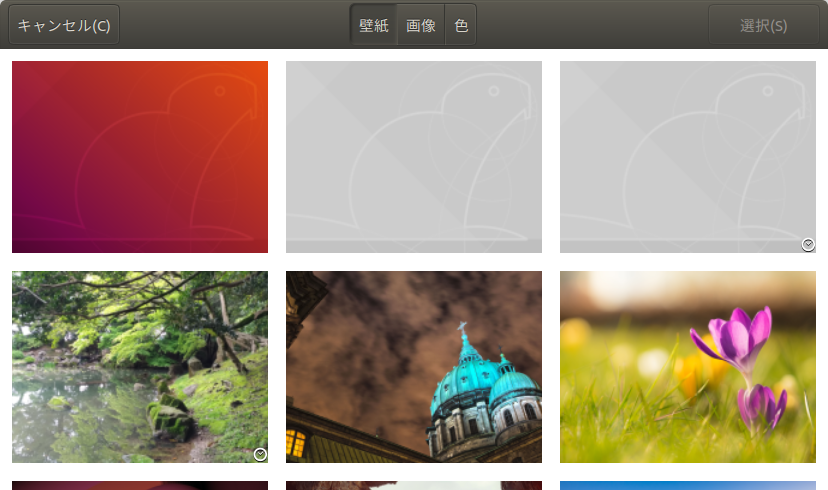
自分で追加した画像で、かつ右下に時計のマークがついているものを選びます。
これで設定完了です。