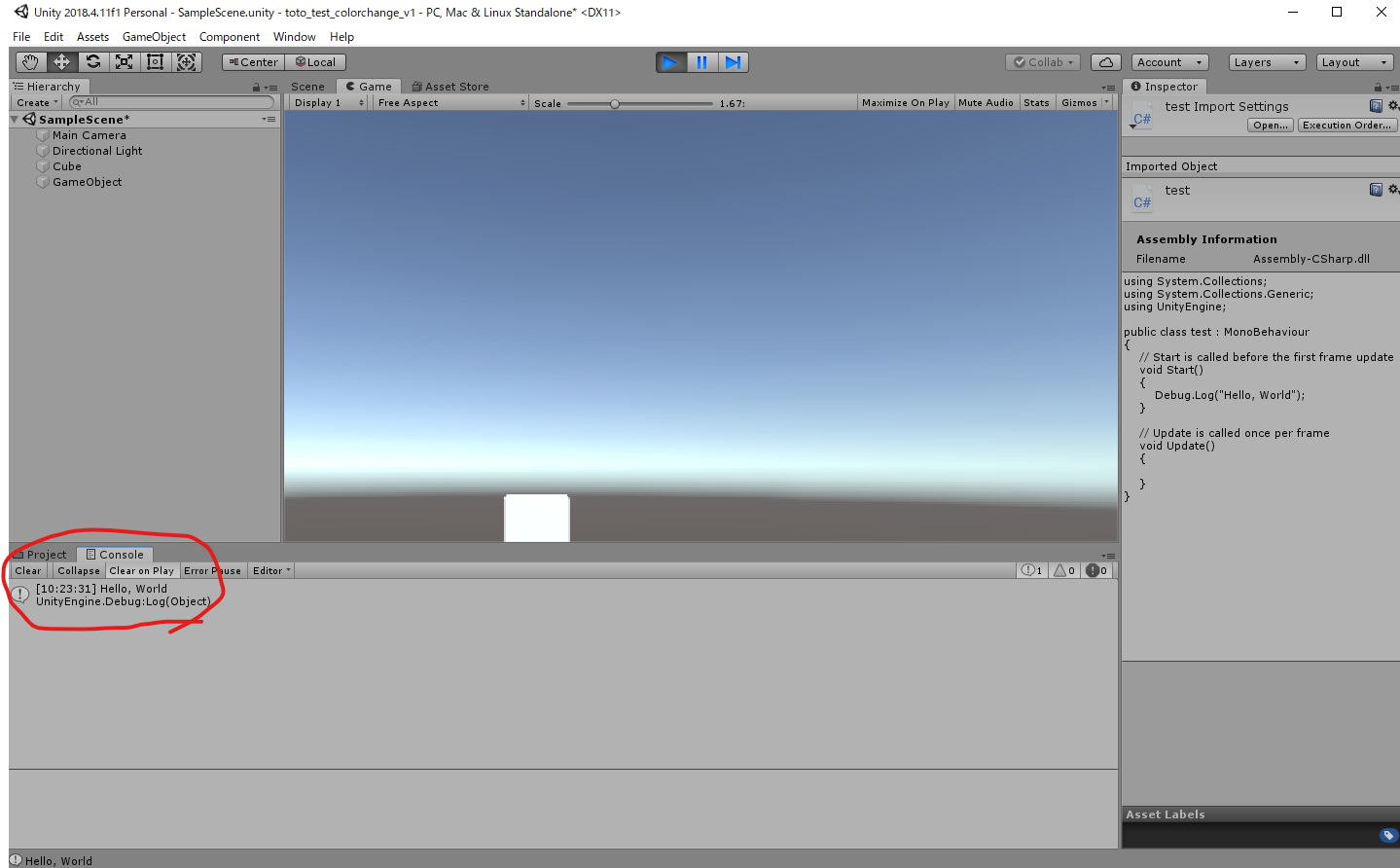やりたいこと
Unity上で実行ボタンを押すと、Hello, Worldが表示されるスクリプトを作成します。
Unityの画面構成、マウス操作、C#の基本などは以下の投稿を参考にしてください。
Unityとc#の超入門 ~基礎編~
流れ
- オブジェクトを作成
- スクリプトを作成
- ゲームオブジェクトを作成
- スクリプトをアタッチ
- スクリプトを編集
- Hello Worldを表示
詳細
1. オブジェクトを作成
HierarchyウィンドウのCreate -> 3D Object -> Cube の順にクリックして、立方体のオブジェクトを作成します。

2. スクリプトを作成
Projectウィンドウ内で右クリックし、Create -> C# Scriptを選択します。Scriptの名称をtestに変更します。
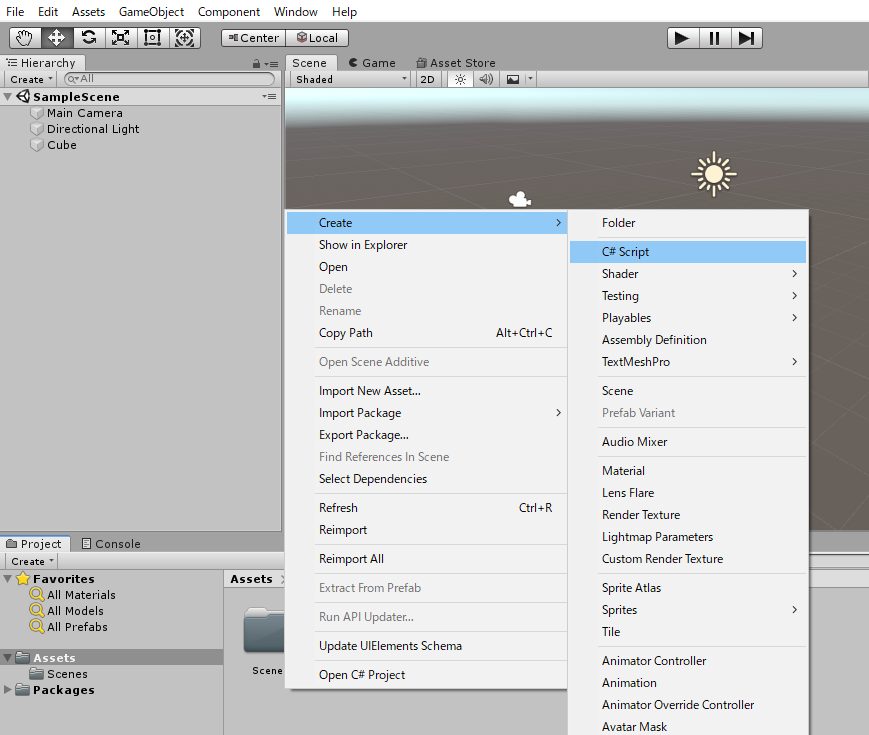
3. ゲームオブジェクトを作成
スクリプトを動かすには、何らかのゲームオブジェクトと結びつける(アタッチする)必要があります。作成したスクリプトを動かすためにゲームオブジェクトを追加します。
HierarchyウィンドウのCreate -> Create Emptyを選択します。
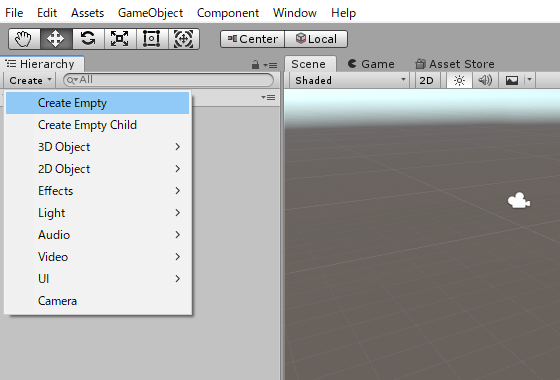
4. スクリプトをアタッチ
testスクリプトを、HierarchyウィンドウのGameObjectにドラッグ&ドロップします。これで、スクリプトをゲームオブジェクトに結び付ける(アタッチする)ことができました。
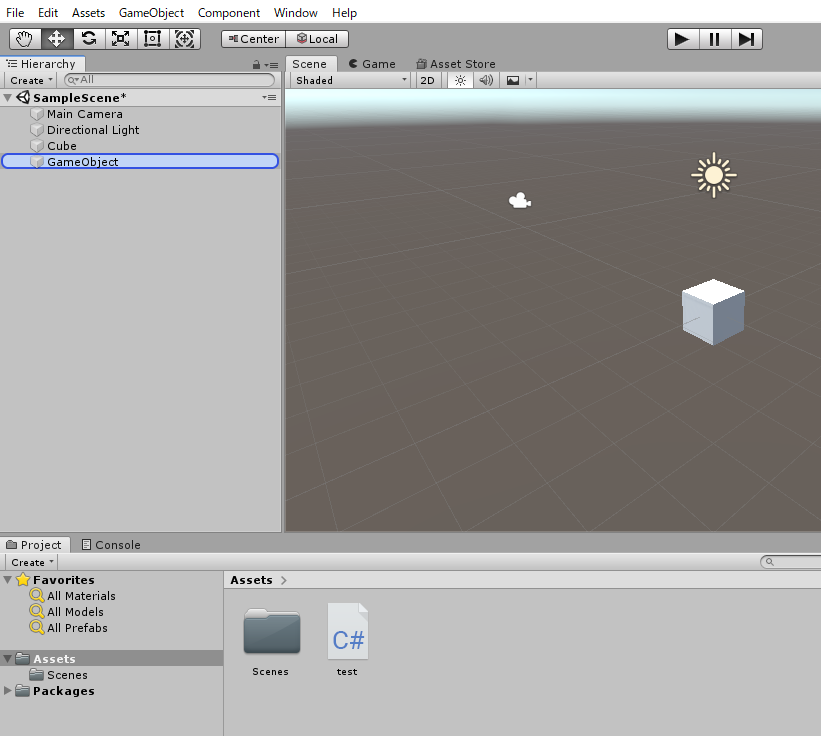
5. スクリプトを編集
testスクリプトをダブルクリックすると、Visual Studioが起動し、スクリプトを編集できるようにになります。Hello, Worldと表示されるよう10行目にソースコードを追記します。Visual Studio上でスクリプトを保存します。
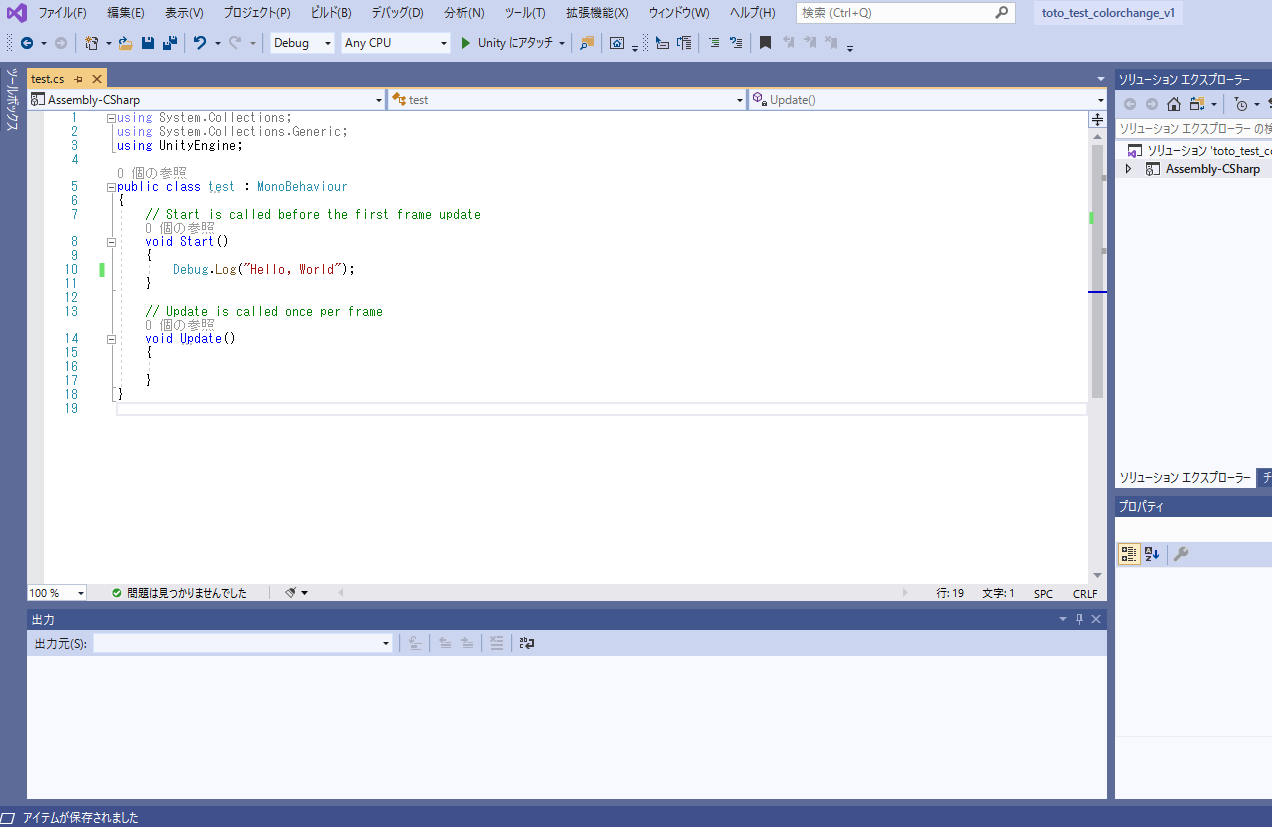
using System.Collections;
using System.Collections.Generic;
using UnityEngine;
public class test : MonoBehaviour
{
// Start is called before the first frame update
void Start()
{
Debug.Log("Hello, World");
}
// Update is called once per frame
void Update()
{
}
}
6. Hello Worldを表示
Unityに戻り、SceneビューにあるPlayボタンを押します。ConsoleウィンドウにHello, Worldが表示されました。