やったこと
AVFoundation.frameworkを使用したQRコードの読み取り
開発環境
- X-code10.1
- 言語:objective-c
早速ですが補足
コードには自信ないです。
とりあえず動いたよ!レベルを記載していますので、ご注意ください(´・ω・`)
※もちろん動作確認はしてます。
ご指摘等ございましたら、コメント欄にいただけると幸いです。
実装内容
HomeViewControllerのボタンを押下→QrCodeReaderViewControllerを起動して
QRコードのURLをログ出力
実装内容
「+」ボタンから、AVFoundation.frameworkを追加
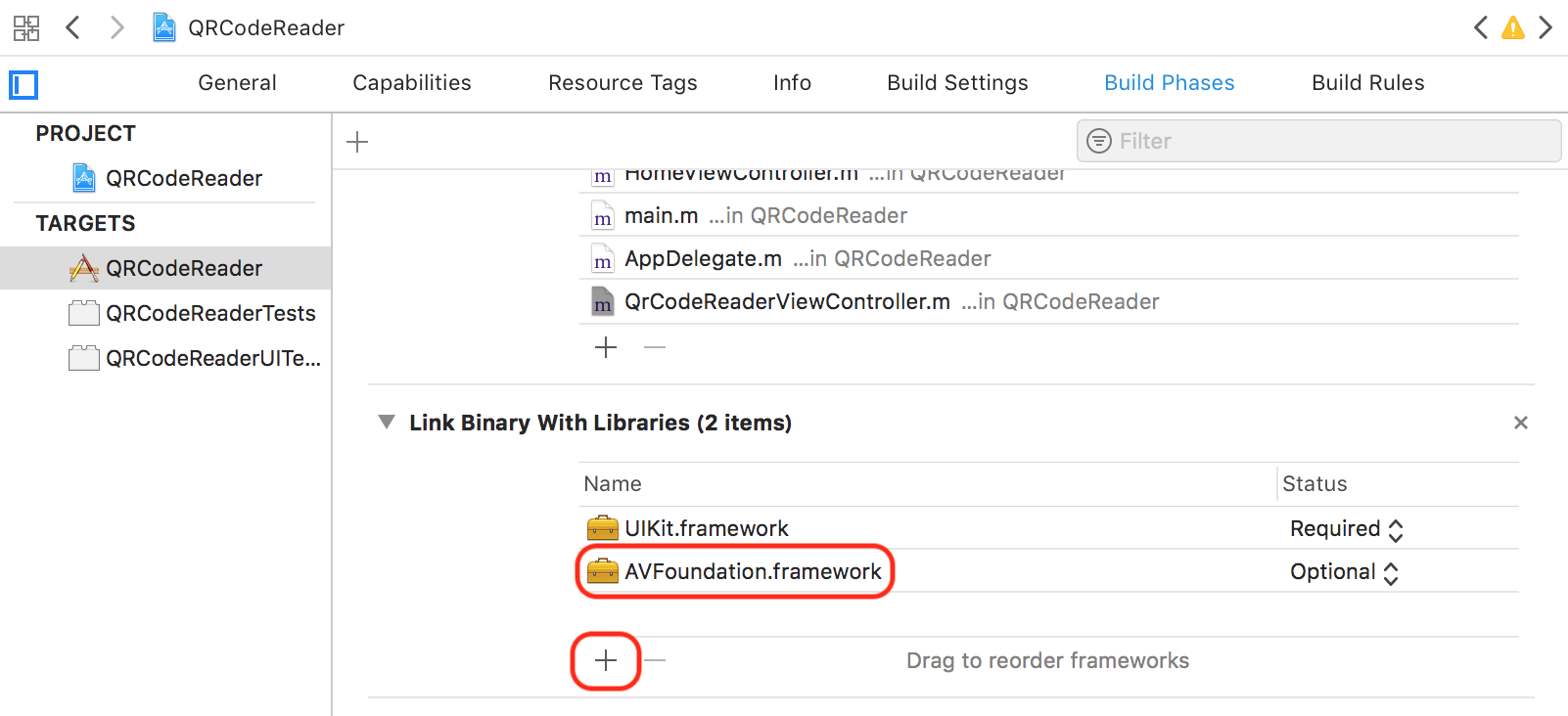
HomeViewControllerにstoryBord上にボタンを設置する。
ボタンを押したら、QrCodeReaderViewControllerに遷移するようにする。
- (IBAction)pushQRCodeReaderButton:(UIButton *)sender {
// QRコード読み取り画面を起動
UIStoryboard *storyboard = [UIStoryboard storyboardWithName:@"Main" bundle:nil];
QrCodeReaderViewController *qrCodeReaderViewController = [storyboard instantiateViewControllerWithIdentifier:@"QrCodeReaderViewController"];
UINavigationController *navigationController = [[UINavigationController alloc] initWithRootViewController:qrCodeReaderViewController];
[self presentViewController:navigationController animated:YES completion:nil];
}
# import "QrCodeReaderViewController.h"
# import <AVFoundation/AVFoundation.h>
@interface QrCodeReaderViewController () <AVCaptureMetadataOutputObjectsDelegate>
/// カメラのセッション
@property (strong, nonatomic) AVCaptureSession* session;
@end
@implementation QrCodeReaderViewController
- (void)viewDidLoad {
[super viewDidLoad];
// 閉じるボタン
UIBarButtonItem * closeButtonItem = [[UIBarButtonItem alloc] initWithBarButtonSystemItem:UIBarButtonSystemItemStop target:self action:@selector(cancel:)];
self.navigationItem.rightBarButtonItem = closeButtonItem;
// カメラを起動する
[self startCameraSession];
}
/// カメラを起動する
-(void)startCameraSession {
// カメラを取得→AVMediaTypeVideoを使用
AVCaptureDevice *device = [AVCaptureDevice defaultDeviceWithMediaType:AVMediaTypeVideo];
// セッション作成
self.session = [[AVCaptureSession alloc] init];
// 入力
AVCaptureDeviceInput *input = [AVCaptureDeviceInput deviceInputWithDevice:device error:nil];
if (input) {
// セッションにAVCaptureDeviceInputオブジェクトを追加
[self.session addInput:input];
// 出力
AVCaptureMetadataOutput *output = [[AVCaptureMetadataOutput alloc] init];
// セッションにAVCaptureMetadataOutputオブジェクトを追加
[self.session addOutput:output];
// 読み取りたいバーコードの種類を指定
[output setMetadataObjectsDelegate:self queue:dispatch_get_main_queue()];
[output setMetadataObjectTypes:@[AVMetadataObjectTypeQRCode, AVMetadataObjectTypeEAN13Code]];
// プレビュー用のAVCaptureVideoPreviewLayerを生成してViewControllerにサブレイヤとして追加する
AVCaptureVideoPreviewLayer *preview = [AVCaptureVideoPreviewLayer layerWithSession:self.session];
// カメラを縦いっぱいに表示
preview.videoGravity = AVLayerVideoGravityResizeAspectFill;
preview.frame = CGRectMake(0, 0, self.view.frame.size.width, self.view.frame.size.height);
[self.view.layer insertSublayer:preview atIndex:0];
// セッションの動作を開始する→実際にデータが取得できるようになる
[self.session startRunning];
} else {
// カメラの使用が未許可の(初回に表示されるアラートで「許可しない」を選択した)時
UIAlertController *alertCntrl = [UIAlertController alertControllerWithTitle:@"確認"
message:[@"端末の設定画面からカメラの使用を許可してください。" stringByReplacingOccurrencesOfString:@"\\n" withString:@"\n"]
preferredStyle:UIAlertControllerStyleAlert];
// ボタン追加
[alertCntrl addAction:[UIAlertAction actionWithTitle:@"OK"
style:UIAlertActionStyleCancel handler:^(UIAlertAction *action) {
[self dismissViewControllerAnimated:YES completion:nil];
}]];
[self presentViewController:alertCntrl animated:YES completion:nil];
}
}
/// 閉じるボタン
- (void)cancel:(UIBarButtonItem *)barButtonItem {
[self dismissViewControllerAnimated:YES completion:nil];
}
/// QRコード読み取り時に呼ばれる
- (void)captureOutput:(AVCaptureOutput *)captureOutput
didOutputMetadataObjects:(NSArray *)metadataObjects
fromConnection:(AVCaptureConnection *)connection {
for (AVMetadataObject *data in metadataObjects) {
if (![data isKindOfClass:[AVMetadataMachineReadableCodeObject class]]) continue;
// QRコードデータの時
NSString *qrCodeDataStr = [(AVMetadataMachineReadableCodeObject *)data stringValue];
if ([data.type isEqualToString:AVMetadataObjectTypeQRCode]) {
NSURL *url = [NSURL URLWithString:qrCodeDataStr];
if ([[UIApplication sharedApplication] canOpenURL:url]) {
NSLog(@"%@",url);
}
}
}
// 画面を閉じる
[self dismissViewControllerAnimated:YES completion:nil];
}
@end
info.plistにPrivacy - Camera Usage Descriptionを追加し忘れると
以下のエラーでアプリがクラッシュしますので、注意しましょう。
[access] This app has crashed because it attempted to access privacy-sensitive data without a usage description. The app's Info.plist must contain an NSCameraUsageDescription key with a string value explaining to the user how the app uses this data.
