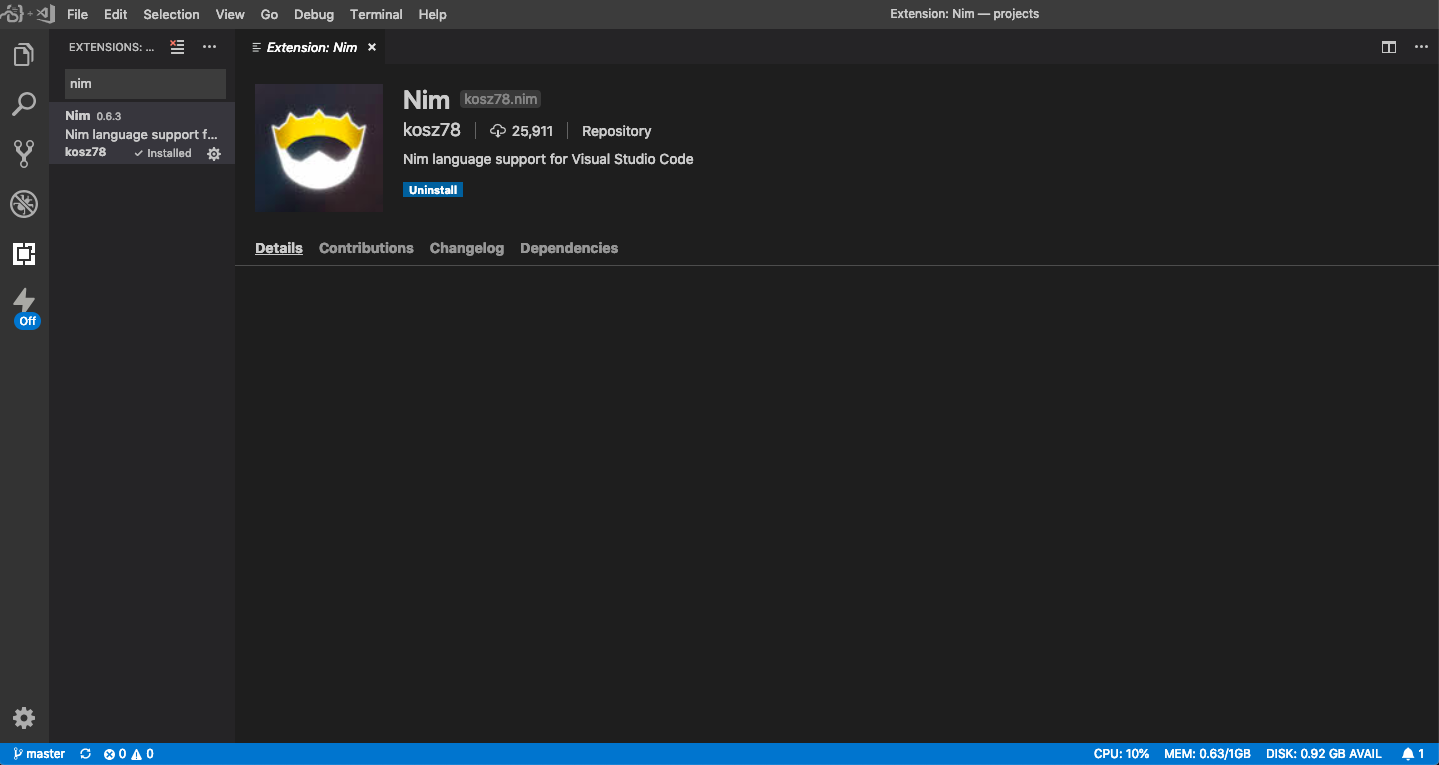やりたいこと
Coderでお試しNim開発環境をつくってサンプルコードを動かしてみる。
環境設定でやること
以下はすべてCoder上での操作です。
Coderの始め方は本筋から逸れるので、割愛します。
-
ターミナルを開きます(Ctrl+Shift+@)
-
gccとxz-utilsをインストールします
(nim-0.19.4.tar.xz解凍時にxzの解凍が必要なのでxz-utilsをインストール)> sudo apt-get -y install gcc xz-utils -
Nim公式サイトのChoosenimを使った方法でNimをインストール
curl https://nim-lang.org/choosenim/init.sh -sSf | sh -
問題なくインストールできたら、choosenimの言う通りに
.nimble/binへのパスを通す。echo 'export PATH=/root/.nimble/bin:$PATH' >> ~/.bashrc . ~/.bashrc
サンプルコードを動かす
-
以下の内容の
calc.nimファイルを作る。hello.nim# This is a comment echo "What's your name? " var name: string = readLine(stdin) echo "Hi, ", name, "!" -
コンパイルする。
nim c hello.nim -
生成された実行バイナリを動かしてみる。
./hello
余談
お試しとして手元の開発マシンの環境を汚したくない場合にはもってこいだなと思います。
特にXcode絡みでNimがインストールできないMacユーザとかにオススメです。
(Coderはコンテナイメージが配布されているので、手元のマシンでも導入できるみたいです)
Microsoftあたりがそのうち買収して、箔を付けてくれると業務でも導入しやすくなりそう。