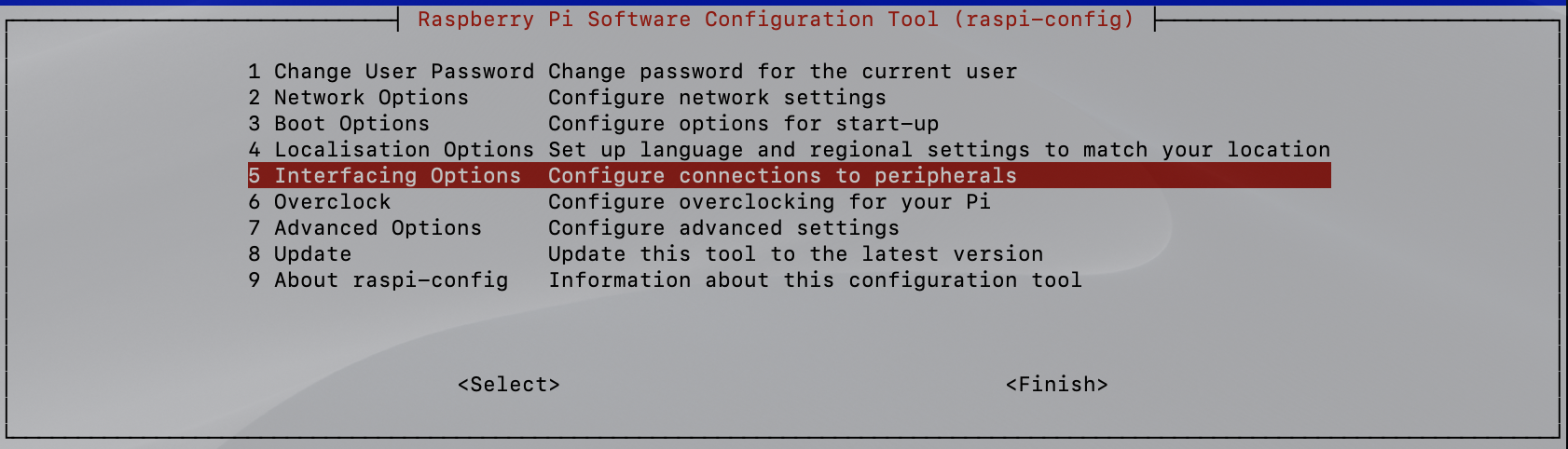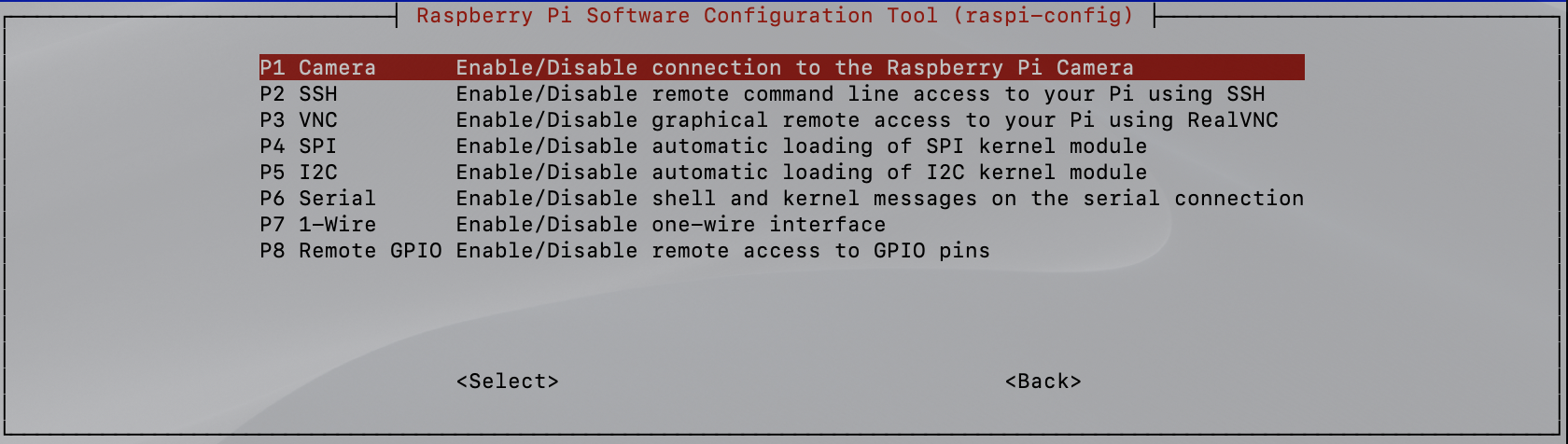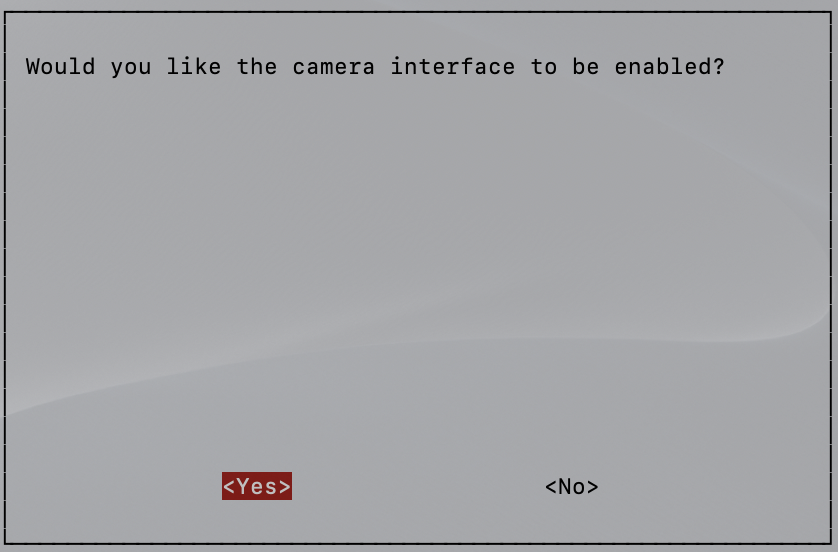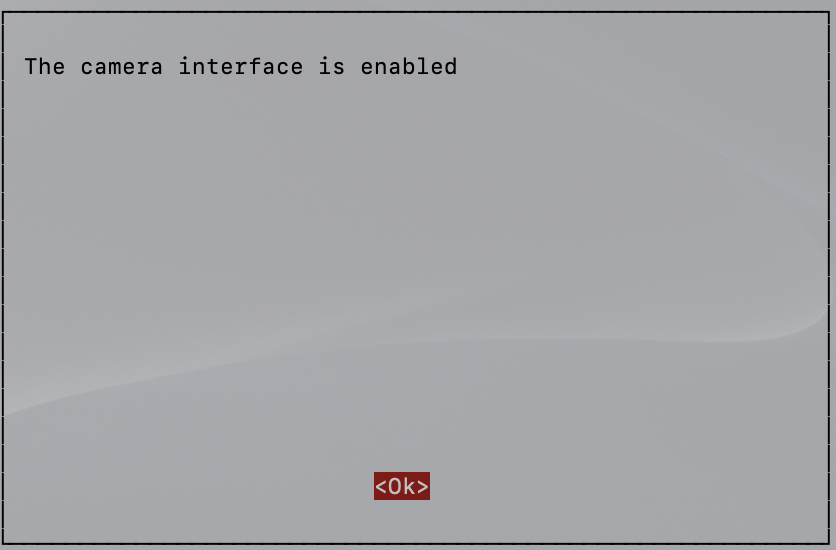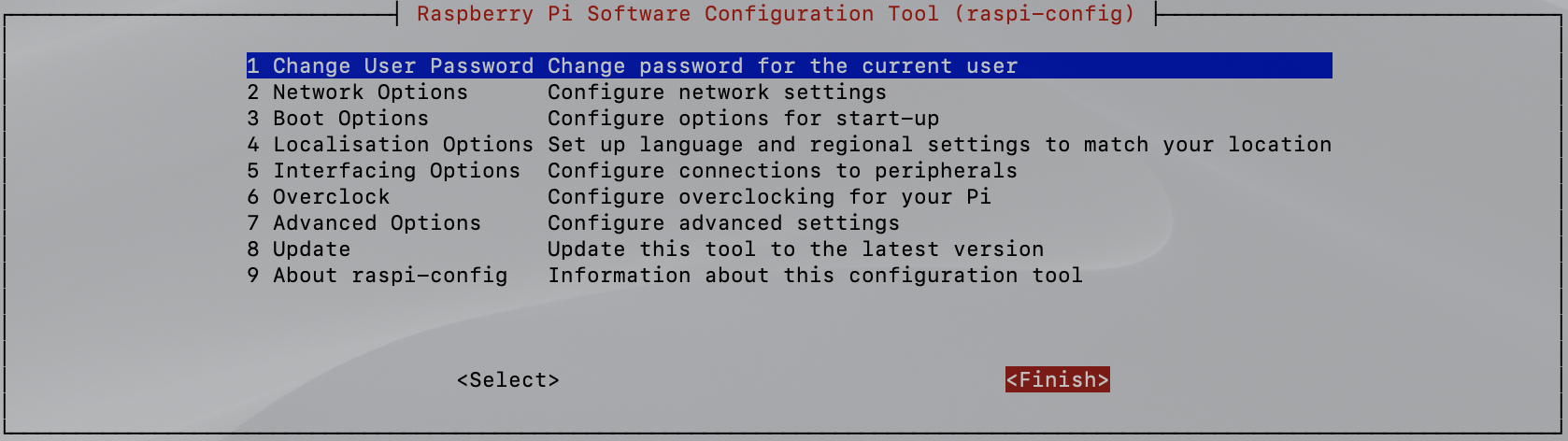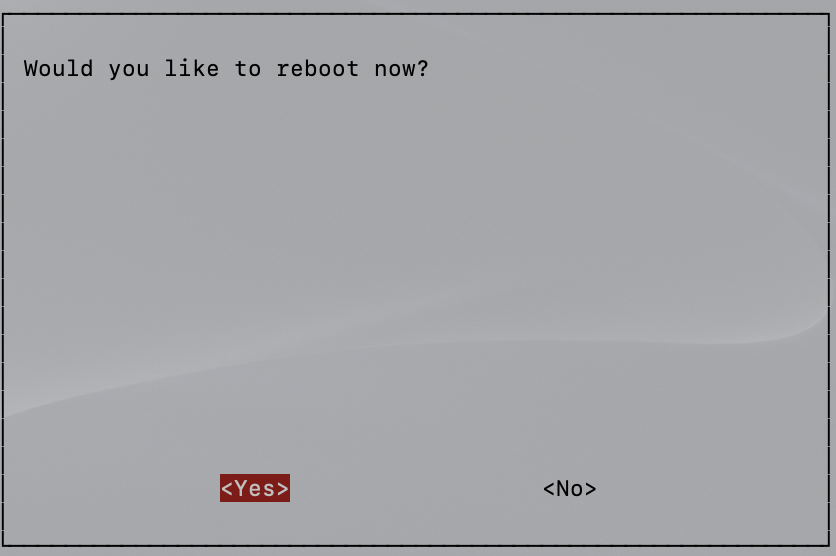カメラをラズパイに接続
今回接続するカメラはこちらです。
https://www.amazon.co.jp/dp/B07CQKJ86C
Raspberry Pi Zeroの場合は最初からカメラに接続されている白いケーブルでは無く、写真の金色のケーブルを使う必要があります。
ラズパイ側の操作
ラズパイの設定画面を表示
SSHで接続語に以下のコマンドを実行すると、設定画面が表示されます。
sudo raspi-config
Interfacing Optionsを選択
P1 Cameraを選択
YESを選択
OKを選択
Finishを選択
Yesを選択(再起動します)
静止画の撮影する
以下のコマンドを実行すると撮影できます。
撮影時にはカメラ横のLEDが赤く点灯します。
raspistill -o test.jpg
動画の撮影をする
以下のコマンドを実行すると撮影できます。
静止画と同様、撮影時にはカメラ横のLEDが赤く点灯します。
最後の10000は何ミリ秒撮影するかという指定です。以下では10秒間撮影します。
raspivid -o video.h264 -t 10000
タイムラプスの撮影をする
以下を参考にするとタイムラプスの撮影が可能だそうです。
https://www.raspberrypi.org/documentation/usage/camera/raspicam/timelapse.md
参考URL
Camera Module
https://www.raspberrypi.org/documentation/usage/camera/README.md