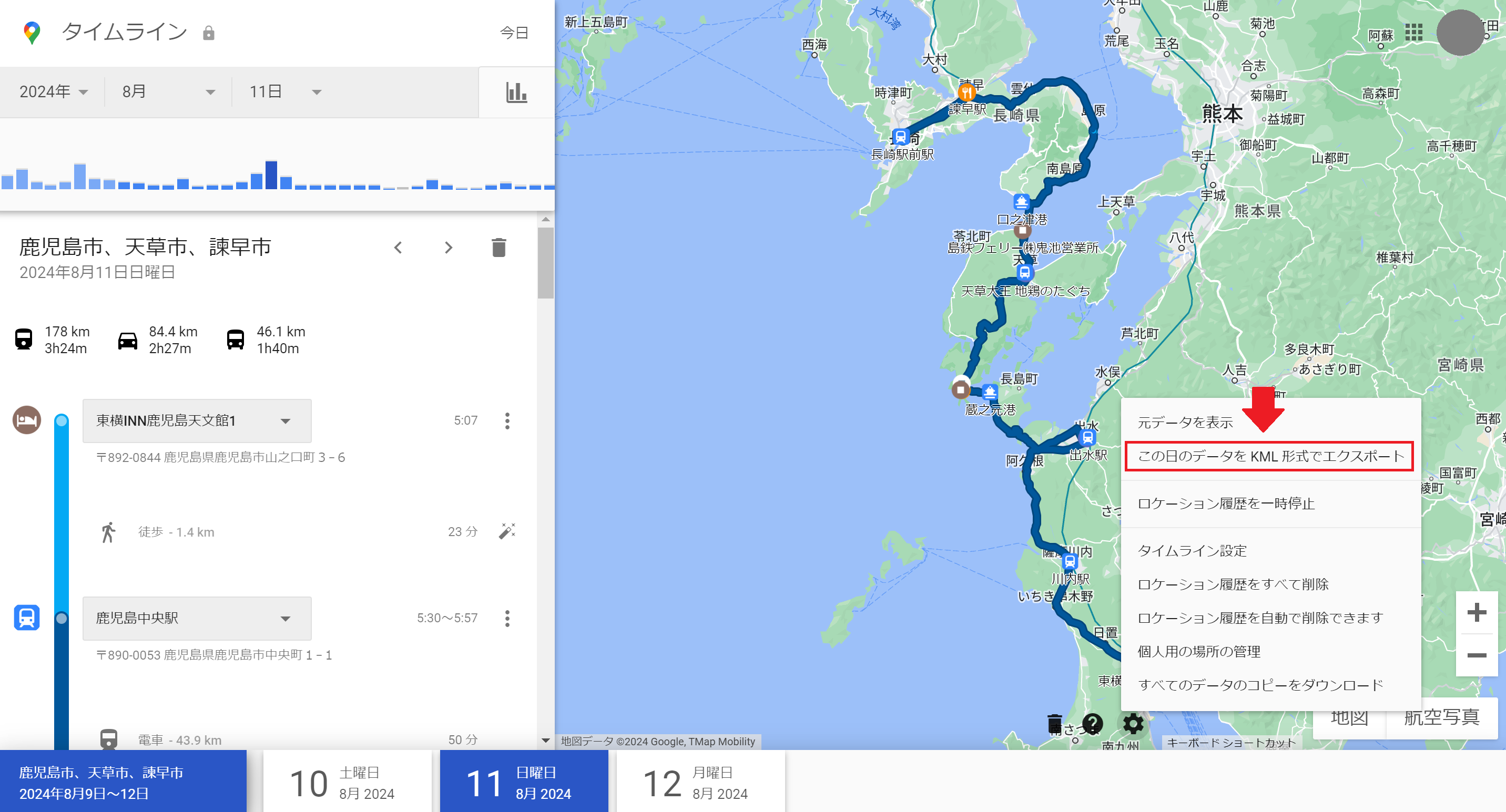Googleマップタイムラインのロケーション履歴とOpenStreetMapを組み合わせて、個人のロケーション履歴のマップアニメーションを作成する。
1. KMLデータのエクスポート
始めに、Googleマップタイムラインからアニメーション作成をしたい日のロケーション履歴をKML形式*でエクスポートする。
*KML形式 ... KML は、Google Earth、Google マップ、モバイル Google マップなどの Earth ブラウザで、地理データの表示に使用するファイル形式。KML(Keyhole Markup Language)
2. KMLファイル内のPlacemark要素を取得
以降のスクリプトはGoogle Colaboratoryで実行することを想定している。
ロケーション履歴の座標情報が含まれる、KMLファイル内のPlacemark要素をKMLファイルから抽出し、抽出した[緯度、経度、高度]の座標データを新しいリスト(下記コード内では"coordinates_coords")に格納する。
from xml.etree import ElementTree as ET
# KMLファイルのパスを指定
kml_file_path = '/content/drive/MyDrive/KML_mapanime/history-2024-08-11.kml'
# coordinatesの座標を保持するリストを作成
coordinates_coords = []
# KMLファイルの解析と座標の取得
tree = ET.parse(kml_file_path)
root = tree.getroot()
# KMLファイル内のPlacemark要素を取得し、座標をcoordinates_coordsに追加
for placemark in root.findall('.//{http://www.opengis.net/kml/2.2}Placemark'):
coords_str = placemark.find('.//{http://www.opengis.net/kml/2.2}coordinates').text.strip()
coords = [list(map(float, coord.split(','))) for coord in coords_str.split()]
coordinates_coords.extend(coords)
# 結果の出力
print(coordinates_coords)
上記コードでは、最初に xml.etree.ElementTree をインポートしている。このモジュールは、XML(eXtensible Markup Language)ファイルを操作するための標準ライブラリであり、XMLの解析(パース)、生成、操作を簡単に行うことができる。(例えば、KMLやRSSフィードなどはXML形式で、地理情報やその他のデータがXMLタグで整理されている。)
3. 座標データのリストをJavaScriptの配列形式の文字列に変換する
座標データのリストをJavaScriptの配列形式の文字列に変換する。リスト内の高度の情報は不要なので変換対象とはしていない。
この変換により出力された文字列をJavaScriptのコード内に直接組み込むことができるようになる。
# coordinates_coordsをJavaScriptの配列形式の文字列に変換する関数
def to_js_array(coordinates_coords):
js_array = "[" + ",".join([f"[{coord[0]},{coord[1]}]" for coord in coordinates_coords]) + "]"
return js_array
# coordinates_coordsをJavaScriptの配列形式に変換
js_coords_str = to_js_array(coordinates_coords)
# 結果の表示
print("js_coords_str:", js_coords_str)
4. マップアニメーションを作成する
LeafletとJavaScriptのsetIntervalやanimate関数を併用しマップアニメーションを作成する。
下記スクリプトにより作成されるマップアニメーションでは、地図の中心が座標履歴と一緒に移動する。また、画像を指定することでアイコンを表示することもできる。
参考 → フライトマップ風の地図(マップアニメーション)をつくる
#マップアニメーションを表示する
#アニメーション時に地図の中心が移動(アイコン付き)
from google.colab import files
# HTMLファイルのテンプレート
html_template = """<!DOCTYPE html>
<html>
<head>
<title>Great Circle Animation</title>
<meta charset="utf-8" />
<meta name="viewport" content="width=device-width, initial-scale=1.0">
<link rel="stylesheet" href="https://unpkg.com/leaflet@1.7.1/dist/leaflet.css" />
<script src="https://unpkg.com/leaflet@1.7.1/dist/leaflet.js"></script>
</head>
<body>
<div id="map" style="height: 1020px; width: 1980px;"></div>
<script>
var map = L.map('map').setView([34.7101, 137.7259], 8); // 地図初期化時のマップ中心を指定
L.tileLayer('https://{s}.tile.openstreetmap.org/{z}/{x}/{y}.png', {
maxZoom: 18,
}).addTo(map);
var polyline = L.polyline([], { color: 'blue' }).addTo(map);
var precalculatedPoints = %s; // Pythonで変換したJavaScriptの配列形式の文字列を挿入
// マーカーの設定
var markerIcon = L.icon({
iconUrl: 'https://blog-imgs-174.fc2.com/m/a/k/makuragi24/unnamed.jpg',
iconSize: [25, 41], // アイコンのサイズ
iconAnchor: [12, 41], // アイコンのアンカー(位置)
popupAnchor: [1, -34],
shadowSize: [41, 41]
});
var marker = L.marker([34.7101, 137.7259], { icon: markerIcon }).addTo(map);
function animateLineWithPreCalculatedPoints() {
animate(0); // 最初の点からアニメーションを開始
}
function animate(index) {
if (index < precalculatedPoints.length) {
var point = precalculatedPoints[index];
polyline.addLatLng(L.latLng(point[1], point[0]));
marker.setLatLng(L.latLng(point[1], point[0])); // マーカーの位置を更新
map.setView([point[1], point[0]], 12); // アニメーション時に地図の中心を移動させる
setTimeout(function() {
polyline.getLatLngs().push(L.latLng(point[1], point[0])); // ポリラインに座標を追加する
polyline.redraw(); // ポリラインを再描画する
animate(index + 1); // 次の点へ
}, 100); // アニメーション速度を調整するための遅延(例えば5ミリ秒)
}
}
animateLineWithPreCalculatedPoints(); // アニメーションを開始
</script>
</body>
</html>
"""
# HTMLコードにJavaScriptの配列形式の文字列を埋め込む
html_with_coords = html_template % js_coords_str
# HTMLコードをファイルに保存する
file_path = "/content/drive/MyDrive/KML_mapanime/mapanime.html" # 保存先のファイルパスを指定
with open(file_path, "w") as file:
file.write(html_with_coords)
print(f"ファイルが保存されました: {file_path}")
# ファイルをダウンロードする
files.download(file_path)
実行結果をmp4化したものは以下の通り。
以上で、Googleマップタイムラインの履歴からマップアニメーションを作ることができた。