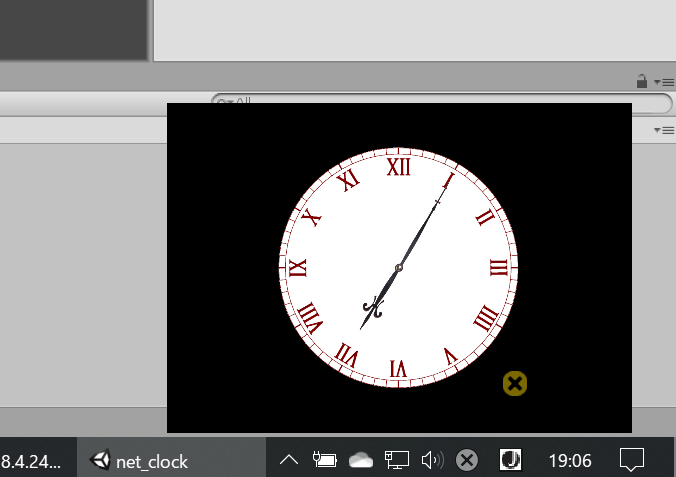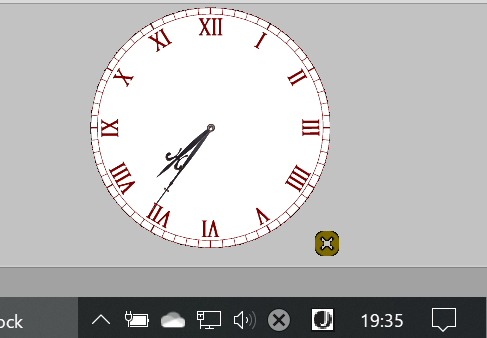はじめに
Windowsのデスクトップアプリで枠(BORDER)とかタイトルバーを消したいというのはよくあることですが、WINAPIのドキュメントを引用しながら方法を教えてくれるページがそんなに無いようなので作ることにしました。つまりは下記あたりを見るんですね。
https://docs.microsoft.com/en-us/windows/win32/api/winuser/
そもそもQiitaでWINAPI(WindowsAPI)のタグがない? みんな使っていると思うんですが興味ないんですかね……。
だらだら説明を書くので、方法だけを知りたい人は別のページをググると良いです。
背景
「NICT インターネット時刻供給サービス」を利用するUnity(2018.4.24f1)製のデスクトップ時計を作成しました。
https://github.com/hakua-doublemoon/NetClock
なんでこんなものを作ったかといえば、私の富士通製タブレット型PCの時計が半年に一回ぐらい狂いまくる時期が来るからです。(RTCとかがおかしいのかな……)
ついでについなちゃんの声で時報してもらってます。
環境
| 項目名 | 値 |
|---|---|
| OS | Windows10 |
| Unity | 2018.4.24f1 |
内容
基本的な考え方
Windowsのアプリケーションですので、WindowsのAPIを使ってWindow(=アプリの表示)を変えることができるようです。
このWINAPIは基本的にC/C++のコードですが、DLLImportすることでC#でも使えます。DLLImportについては他の記事が詳しいのではと思います。(これに関してはもう調べてない。)
事前: Windowの取得
BorderやTitleの表示はWindowの属性として決まっています。なのでWindowを取得し、現在の属性を取得し、必要な部分だけ変更して設定しなおします。
Window(ハンドラー)の取得: FindWindow
https://docs.microsoft.com/en-us/windows/win32/api/winuser/nf-winuser-findwindowa
とにかく第二引数に指定した名前のWindow(アプリ)を見つけたい場合は第一引数をNULLにするようです。
[DllImport("user32.dll", EntryPoint = "FindWindow")]
public static extern IntPtr FindWindow(System.String className, System.String windowName);
string windowName = "net_clock"; // Unityで設定するアプリ名とそろえる。
var window = FindWindow(null, windowName);
Window属性の取得: GetWindowLong
https://docs.microsoft.com/en-us/windows/win32/api/winuser/nf-winuser-getwindowlonga
第一引数で指定したハンドラーのWindowの属性(情報)を取得します。ただしWindowの属性は何種類もあり、内部仕様があるのか知りませんが32bitで収まっていません。そこで第二引数で取得/変更したい属性のインデックスを指定します。
(すなわち、特定の属性を変更したい場合はそれに対応したIndexで取得、設定する必要があるということです)
[DllImport("user32.dll")]
public static extern int GetWindowLong(IntPtr hWnd, int nIndex);
ほかのAPIについてはそれぞれのユースケースに沿って述べていくことにします。
枠(BORDER)とタイトルバーを消す
BORDERの属性: WS_CAPTION
BORDERの属性があるのでそれを変更します。すなわち下記です:
WS_CAPTION 0x00C00000L
The window has a title bar (includes the WS_BORDER style).
WS_BORDER と WS_DLGFRAME を合わせてこれにしているコードが散見されますが、あまり意味がないようです。
上のGetWindowLongで書きましたが、Windowの属性は多数あり、取得・設定する際はそれに対応したIndexを使用する必要がありますが、どれなのかはGetWindowLongなどの説明に書いてあります。
GWL_STYLE -16
Retrieves the window styles.
したがって下記のようなコードで取得ができます。
const int GWL_STYLE = -16;
int style = GetWindowLong(window, GWL_STYLE);
属性の変更: SetWindowLong
属性の変更は、現在の属性をGetWindowLongで取得し、SetWindowLongで一部変更したものを設定しなおします。
説明のとおり、引数はGetWindowLongと同様で、第三引数に設定する値を渡します。
[DllImport("user32.dll")]
public static extern int SetWindowLong(IntPtr hWnd, int nIndex, int dwNewLong);
style &= ~WS_CAPTION;
SetWindowLong(window, GWL_STYLE, style);
Window位置の変更: SetWindowPos
BORDERを消すと容易にWindowの位置を変えられなくなります。そこでSetWindowPosで適当な位置に移動させてやります。
第二引数はWindowの順序の操作のようです。こだわりがなければHWND_TOPでよいでしょう。前面に出てきます。
第七引数は(ざっくり言うと)細かい動きを制御できるようです。特にこだわりがなければ0でよさそうです。
[DllImport("user32.dll", EntryPoint = "SetWindowPos")]
private static extern bool SetWindowPos(IntPtr hWnd, int hWndInsertAfter, int x, int Y, int cx, int cy, int wFlags);
const int HWND_TOP = 0;
SetWindowPos(window, HWND_TOP, x, y, width, height, 0);
ここまででこういう感じなります。
背景を透明にする
せっかく枠を消したら背景も消したくなるでしょう。背景の削除は下記の手順で行います。
- Layered Window属性の設定
- 背景色へのAlpha値の適用
Layered Window属性: WS_EX_LAYERED
WS_EX_LAYERED 0x00080000
The window is a layered window. This style cannot be used if the window has a class style of either CS_OWNDC or CS_CLASSDC.
Layered Windowについて:
https://docs.microsoft.com/en-us/windows/win32/winmsg/window-features#layered-windows
visual effects for a window ... wishes to use alpha blending effects. The system automatically composes and repaints layered windows and the windows of underlying applications
Alpha Blending 効果を使用したいウィンドウの視覚効果。システムは自動的にLayered Windowと下にあるアプリケーションのウィンドウを構成し再描画します。
これだって感じですね。WS_EX_LAYERED属性もSetWindowLongで設定できますが、Indexは-20になります。
GWL_EXSTYLE -20
Sets a new extended window style.
const int GWL_EXSTYLE = -20;
const int WS_EX_LAYERED = 0x80000;
int style = GetWindowLong(window, GWL_EXSTYLE);
SetWindowLong(window, GWL_EXSTYLE, style | WS_EX_LAYERED);
Layered Windowの属性の設定: SetLayeredWindowAttributes
https://docs.microsoft.com/en-us/windows/win32/api/winuser/nf-winuser-setlayeredwindowattributes
第三引数が難しくて正直に言って理解できていません。
単純に背景色を透明にするだけなら、第四引数をLWA_COLORKEYにすれば、第二引数(crKey)を透明な色としてくれます。つまりUnityの方で背景色を適当な色にして、そのカラーコードを第二引数に書けばいいです。
[DllImport("user32.dll", EntryPoint = "SetLayeredWindowAttributes")]
private static extern Boolean SetLayeredWindowAttributes(IntPtr hwnd, uint crKey, byte bAlpha, uint dwFlags);
const int LWA_COLORKEY = 1;
SetLayeredWindowAttributes(window, 0x00000000, 0, LWA_COLORKEY);
これでこうなります。
いじょ。
この記事を書きながら改めて各APIを調査し、コードを整理できました。やはり正しい知識が妥当なコードを書く鍵だと思います。