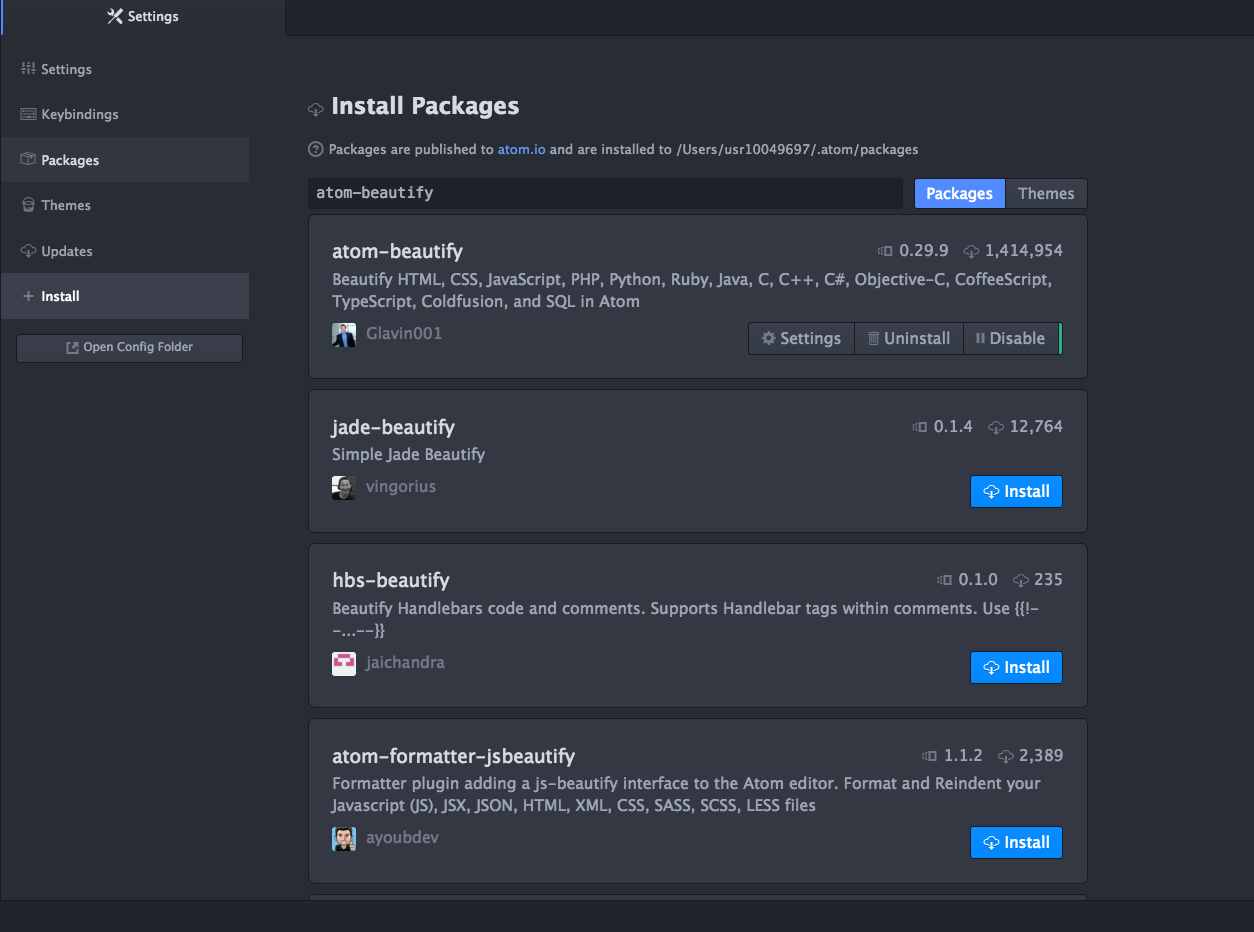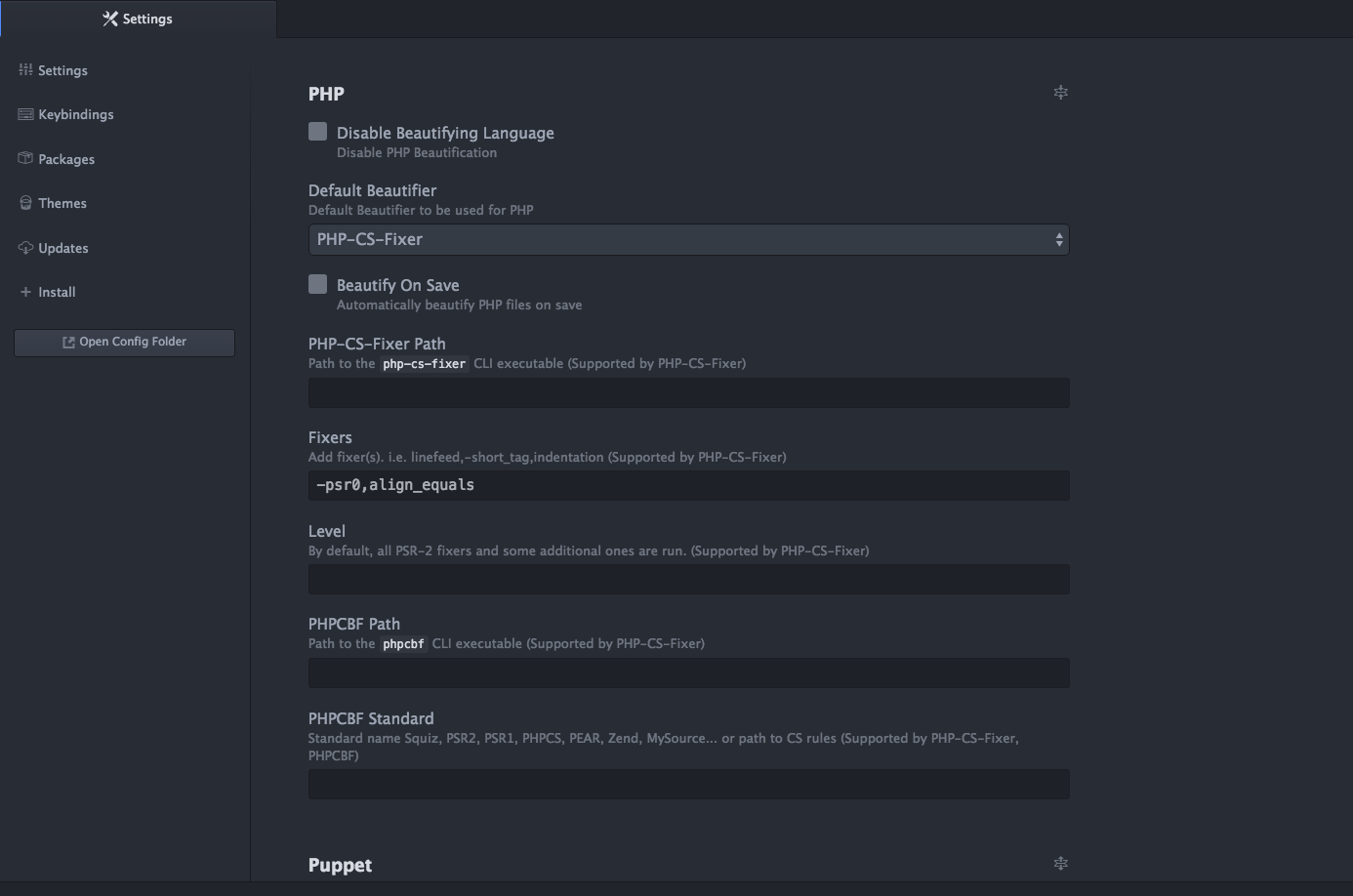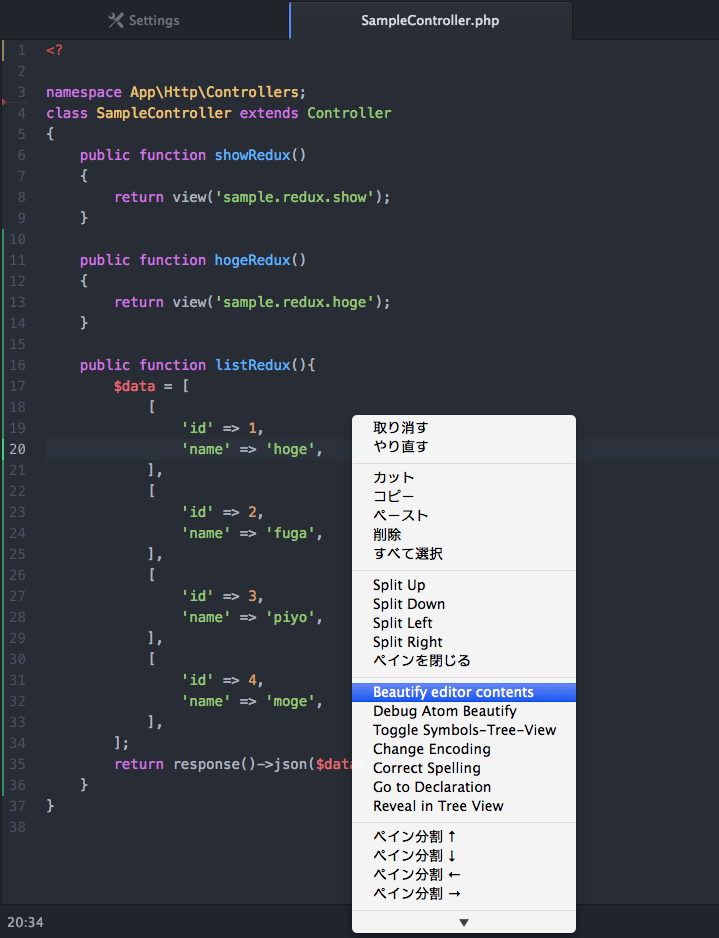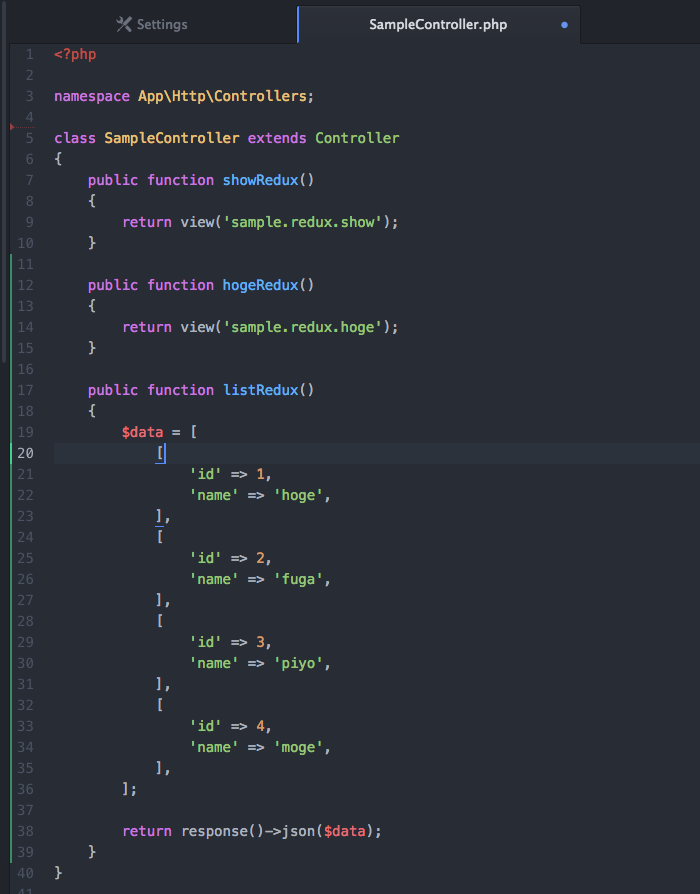環境
- Mac osx v10.9.5
- Atom v1.8.0
- atom-beautify v0.29.9
- php-cs-fixer v1.11.4
- php 7.0.8
やること
- Laravel5(PHPフレームワーク)のソースコードを自動でsymfonyのコーディング規約に準じたフォーマットに整形したい。
- CodeSnifferは手動でプログラムを修正しないといけないので急いでるときとかめんどくさい。
atom-beautifyのインストール
Atom(メニュー) > Preferences... > Install で「atom-beautify」と検索してインストールする。
php-cs-fixerをインストール
下記コマンドでインストールできます。必要であればroot権限で実行してください。
$ curl -L https://github.com/FriendsOfPHP/PHP-CS-Fixer/releases/download/v1.11.4/php-cs-fixer.phar -o php-cs-fixer
$ chmod a+x php-cs-fixer
$ mv php-cs-fixer /usr/local/bin/php-cs-fixer
$ php-cs-fixer --version
PHP CS Fixer version 1.11.4 by Fabien Potencier (eeb280e)
Laravel用に設定
Atom(メニュー) > Preferences... > Packages > atom-beautify > Settings > PHP で下記のように設定。
http://kore1server.com/334/Laravel%E3%81%A7CS+Fixer%E3%82%92%E4%BD%BF%E3%81%86
コードを整形する
右クリックコンテキストメニュー > Beautify editor contentsをクリックするとコードが整形される。
ちなみに、整形後はこちら。
※デフォルトは「symfony」レベルが設定されています。用意されているレベルに関しては下記サイトを参考。
まとめ
- 導入はとても簡単でした。
- 時々「Beautify editor contents」を押しても何も変わらないことがあるけど何だろう?