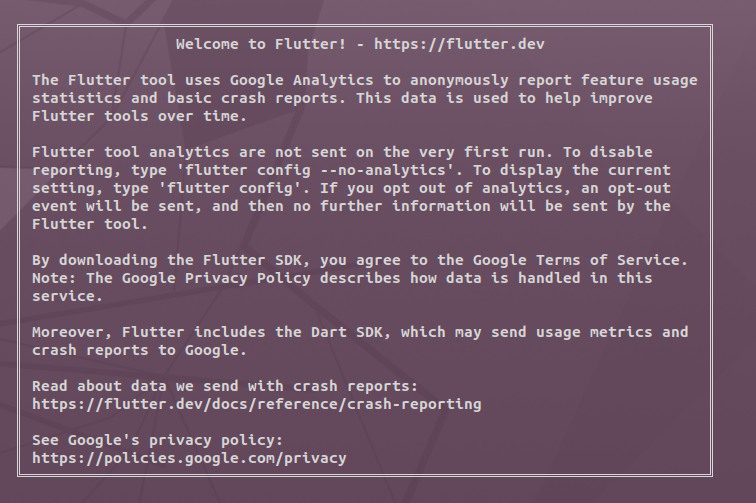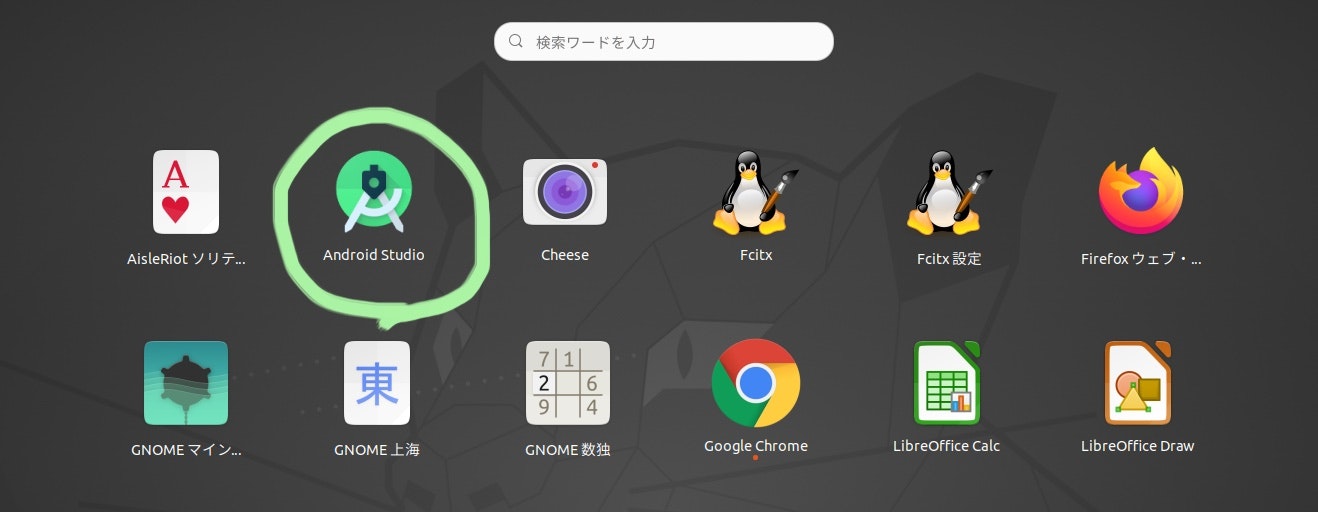動作環境
$ cat /etc/os-release
NAME="Ubuntu"
VERSION="20.04.1 LTS (Focal Fossa)"
ID=ubuntu
ID_LIKE=debian
PRETTY_NAME="Ubuntu 20.04.1 LTS"
VERSION_ID="20.04"
HOME_URL="https://www.ubuntu.com/"
SUPPORT_URL="https://help.ubuntu.com/"
BUG_REPORT_URL="https://bugs.launchpad.net/ubuntu/"
PRIVACY_POLICY_URL="https://www.ubuntu.com/legal/terms-and-policies/privacy-policy"
VERSION_CODENAME=focal
UBUNTU_CODENAME=focal
1.Flutterをインストールしてパスを通す
Linux install-Flutter(公式ドキュメント)
ホームディレクトリに「dev」ディレクトリを作ってcdで移動。
$ mkdir dev
$ cd dev
「dev」ディレクトリにflutterをcloneする。
$ git clone https://github.com/flutter/flutter.git
現在のパスを確認。
$ pwd
/home/haru/dev
export PATH="$PATH:
pwd/flutter/bin"
公式ドキュメントではこのようにパスを通すよう説明されている。
pwdコマンドで帰ってきたパスを「pwd」の部分にコピペ。
例:export PATH="$PATH:/home/haru/dev/flutter/bin"
これをbashrcに追加する。今回エディタはVScodeを使用。
$ code ~/.bashrc
(VScodeで.bashrcを開き『export PATH="$PATH:/home/haru/dev/flutter/bin"』を貼り付ける)
$ source ~/.bashrc
flutter doctorで確認。
$ flutter doctor
上のような画面が出るとパスを通すまでは完了。
2.AndroidStudioをインストール
『Ubuntu Software』でAndroidStudioをインストール
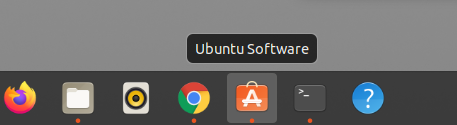
画面下のConfigure→Pluginsへ進む。
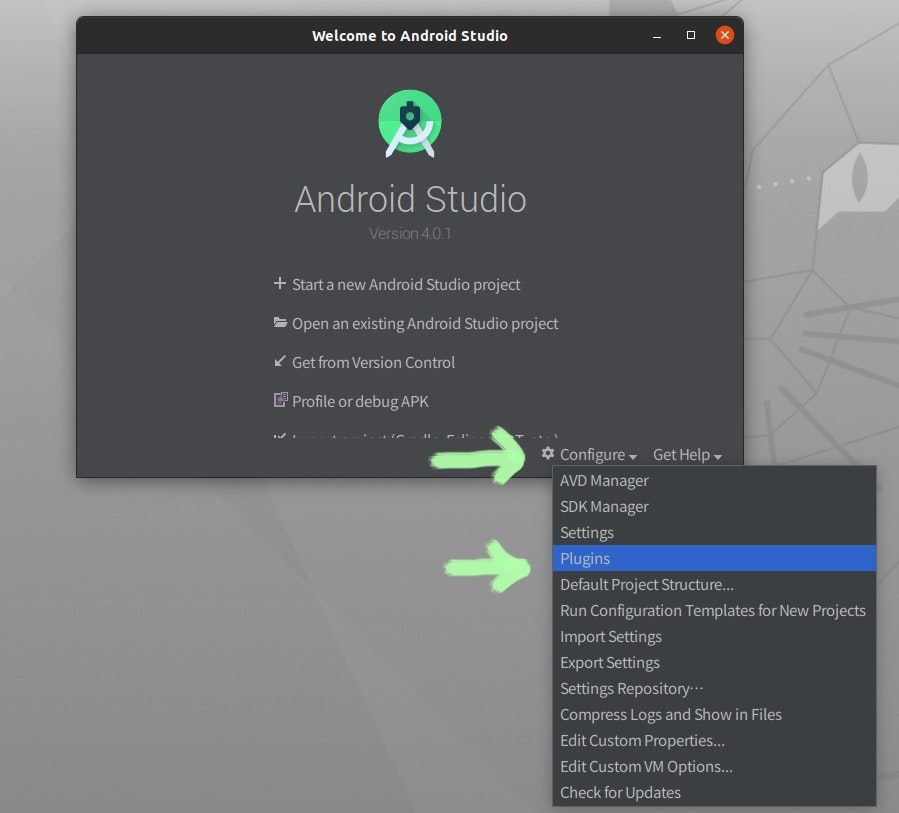
Flutterプラグインをインストール。
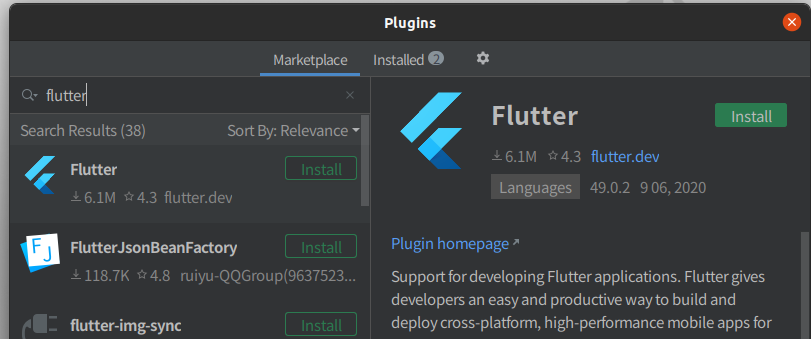
プラグインをインストール後『Start new Flutter project』から新しいプロジェクトを始めることができる。
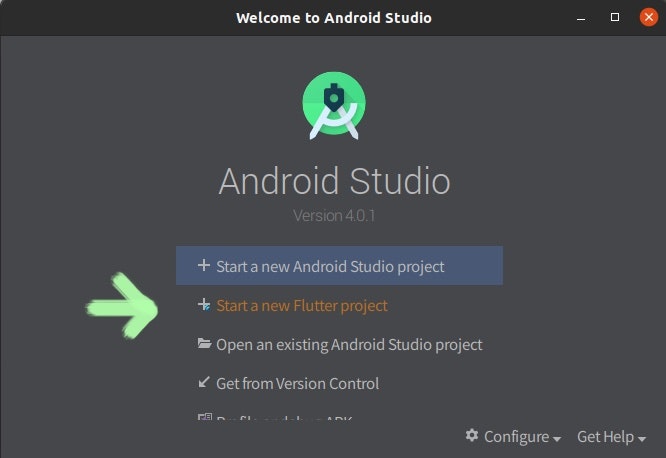
一旦AndroidStudioを終了し以下のコマンドでAndroidのライセンスも同意しておく。数回同意を求められるので全て『y』で答える。
$ flutter doctor --android-licenses
Warning: File /home/haru/.android/repositories.cfg could not be loaded.
6 of 6 SDK package licenses not accepted. 100% Computing updates...
Review licenses that have not been accepted (y/N)? y
3.Androidエミュレータを導入
AndroidStudioを起動後画面下のConfigure→AVDManagerへ進む。
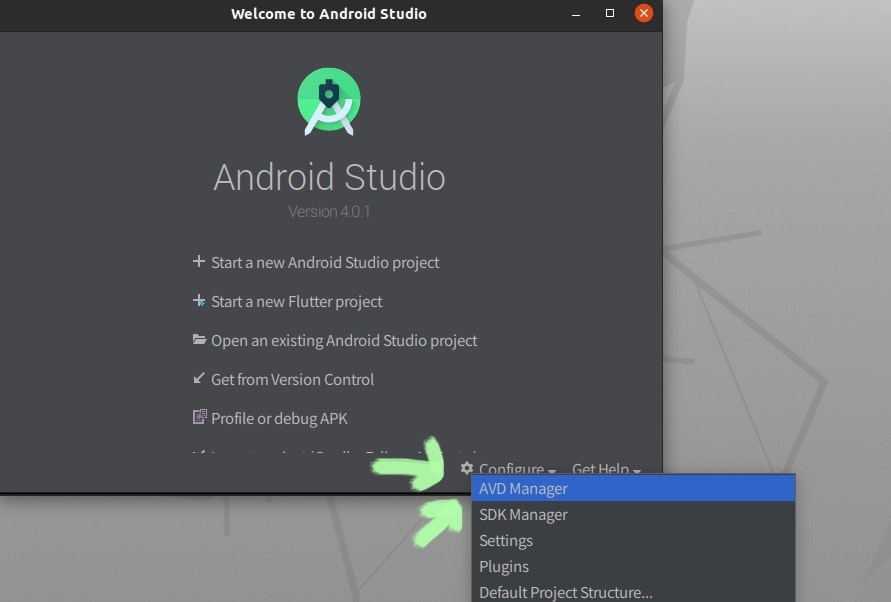
CreateVirtualDevice
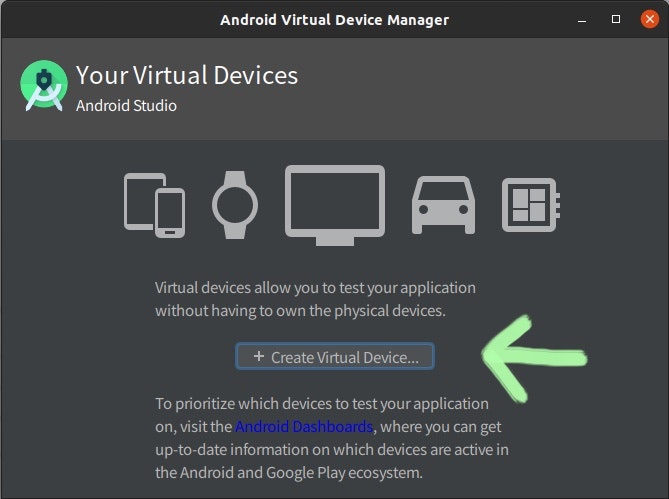
今回の環境ではPlayStoreが入っているものを選択するとエミュレータ起動時にフリーズしてしまったため、PlayStoreなしのPixel 2XLを使用。
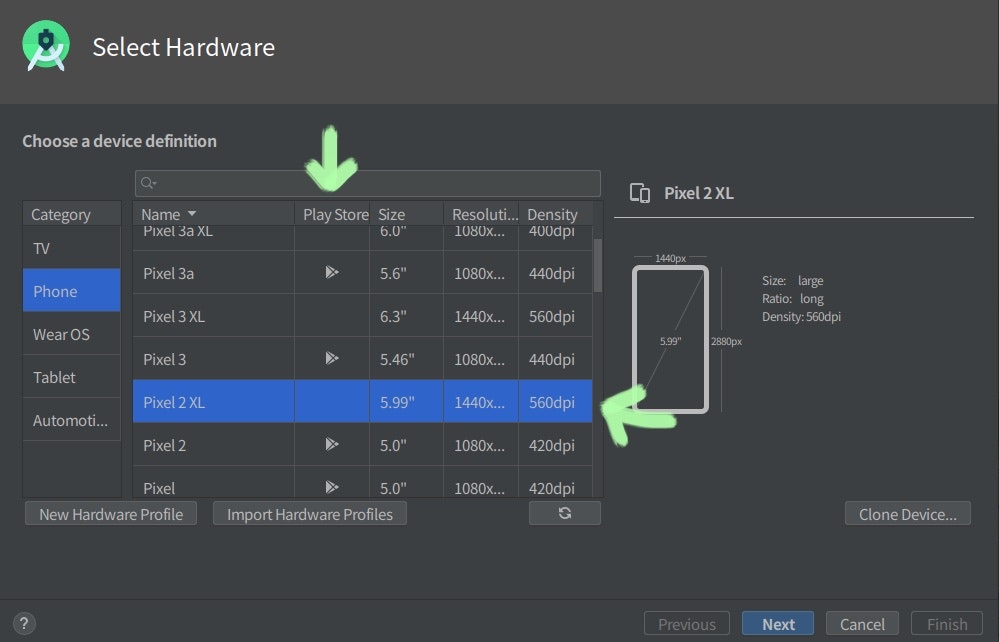
SystemImageはQ(API29)を使用。
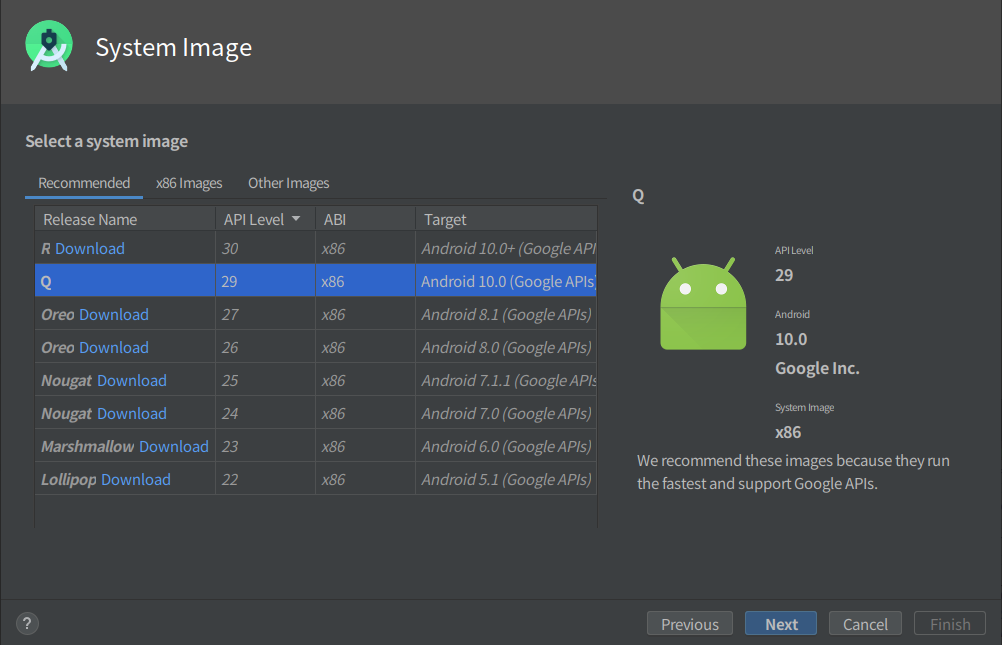
Graphicsの項目を『Software-GLES2.0』に変更。
*ここの変更をしていないとエミュレータ起動時にフリーズ。
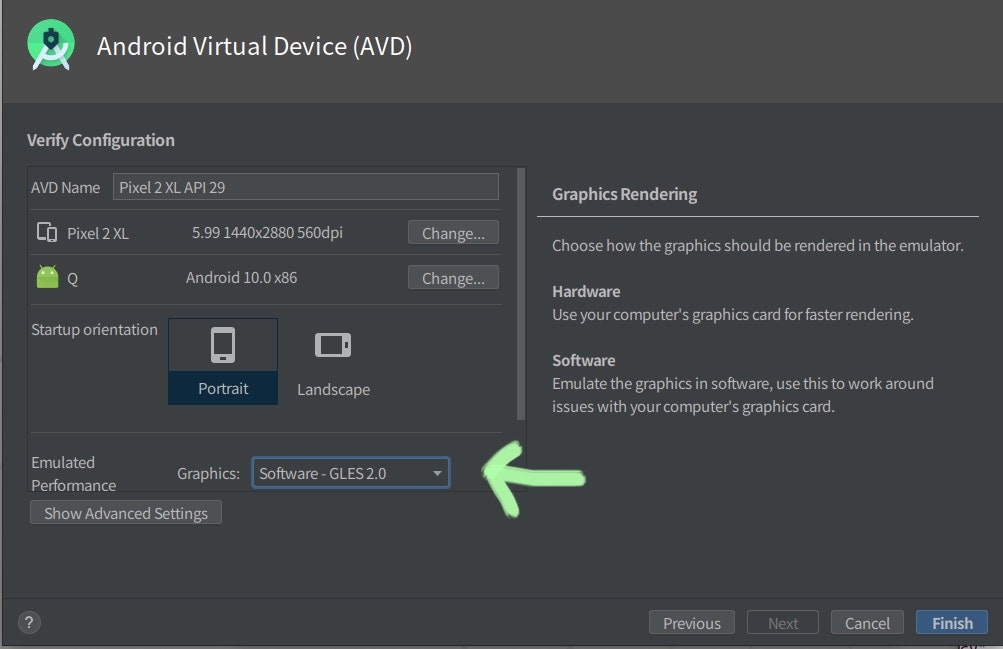
無事に起動しました!
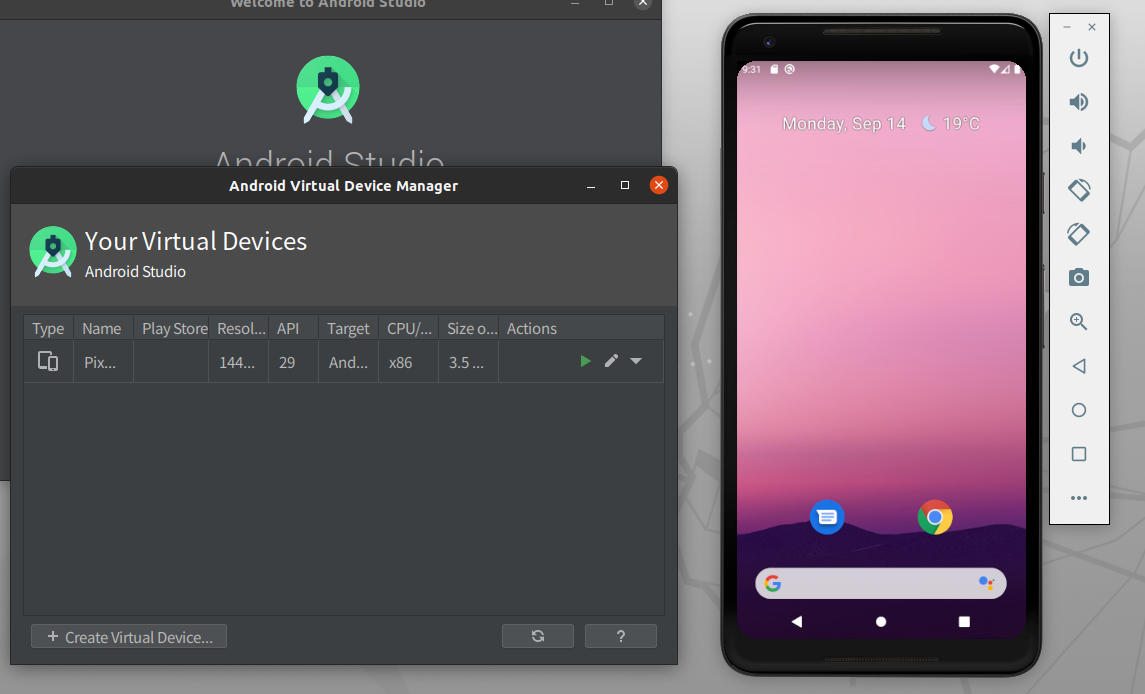
最後にflutter doctorで確認。
$ flutter doctor
Doctor summary (to see all details, run flutter doctor -v):
[✓] Flutter (Channel stable, 1.20.3, on Linux, locale ja_JP.UTF-8)
[✓] Android toolchain - develop for Android devices (Android SDK version 30.0.2)
[✓] Android Studio (version 4.0)
[✓] Connected device (1 available)
• No issues found!