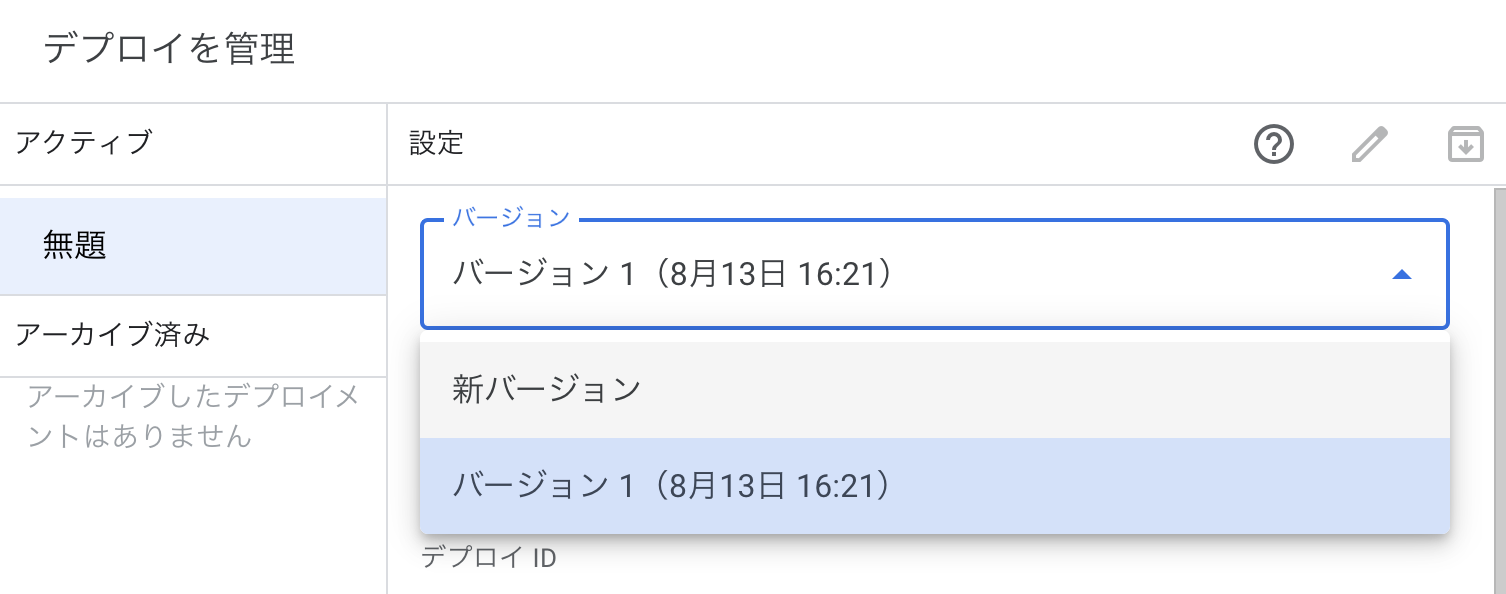前段!
以下のイベントの前段の記事です。LIFFでアンケートフォームを作成し、送信結果をスプレッドシートに蓄積します。
動画はこちら!チャンネル登録もポチとお願いします
完成イメージ


公式アカウントだけでは収集できない属性を取得可能となるため、マーケティング等に役立つのではないでしょうか!
アンケートは当該LINEユーザーのUID(識別子)を取得できているため、UIDを指定して属性ごとにメッセージ配信なども可能となります。
準備
当ハンズオン内では、 LINE Developers と Replit を使用します。
イベント内ではアカウント作成は致しませんので、必要に応じてご準備ください。
それでは Let's キノコ🍄
LINE Developersコンソールにログイン

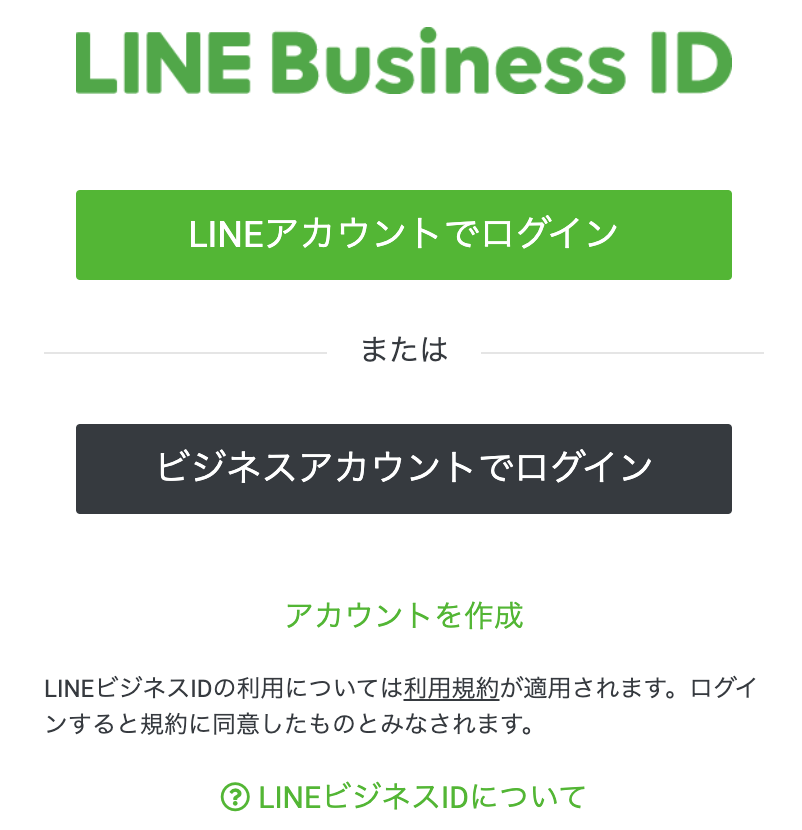
プロバイダー作成
プロバイダーを作成します。
プロバイダー = LINEアカウントを管理するエンティティや組織を指し、個人や企業、団体などが該当する

LINEログインチャネル作成
続いてチャネルを作成します。
チャネル = LINEのサービスと外部サービスやアプリケーションを結びつけるための通信路を指し、LINE Messaging APIを使用するためには、チャネルを作成する必要がある

以下の設定をし作成
| 項目 | 設定値 | 備考 |
|---|---|---|
| チャネルの種類 | (LINEログイン) | デフォルト値 |
| プロバイダー | (作成・選択したプロバイダー) | デフォルト値 |
| 会社・事業者の所在国・地域 | 日本 | |
| チャネル名 | まっしゅるセミナーアンケート | |
| チャネル説明 | まっしゅるセミナーアンケート | |
| アプリタイプ | ウェブアプリ |
LINEログインチャネルの設定
| タブ | 項目 | 設定 |
|---|---|---|
| LINEログイン設定 | コールバックURL | GASデプロイ時に発行されるウェブアプリURL |
| LIFF | 追加 | あとで追加 |
公開
「開発中」をクリックし公開


Messaging APIチャネルを作成
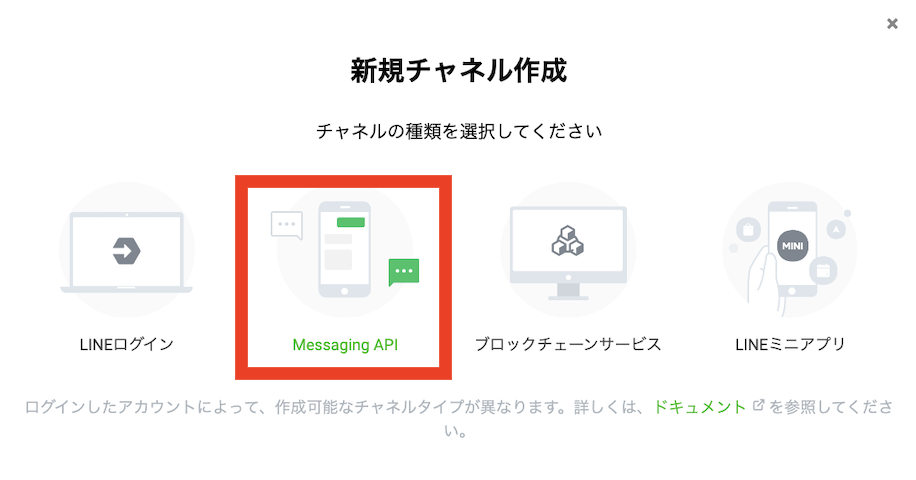
以下を設定し、作成
| 項目 | 設定値 | 備考 |
|---|---|---|
| チャネルの種類 | (Messaging API) | デフォルト値 |
| プロバイダー | (作成・選択したプロバイダー) | デフォルト値 |
| 会社・事業者の所在国・地域 | 日本 | |
| チャネル名 | まっしゅるセミナーアンケート | |
| チャネル説明 | まっしゅるセミナーアンケート | |
| 大業種 | 個人 | |
| 小業種 | 個人(その他) |
Messaging APIの設定
Messaging API設定タブよりチャネルアクセストークンを発行する

GASの準備
スプレッドシートを自身のGoogleドライブにコピー
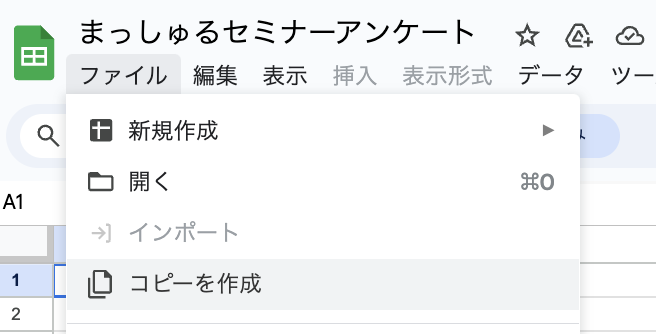

拡張機能より AppsScriptを起動


GAS
スクリプトプロパティを追加
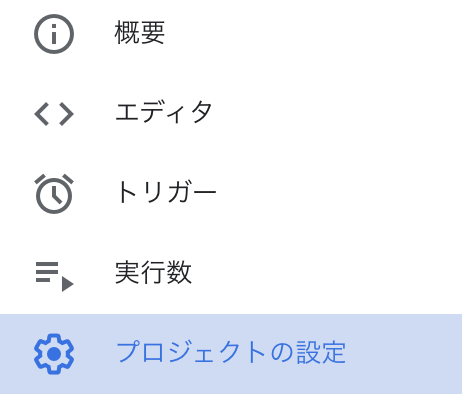
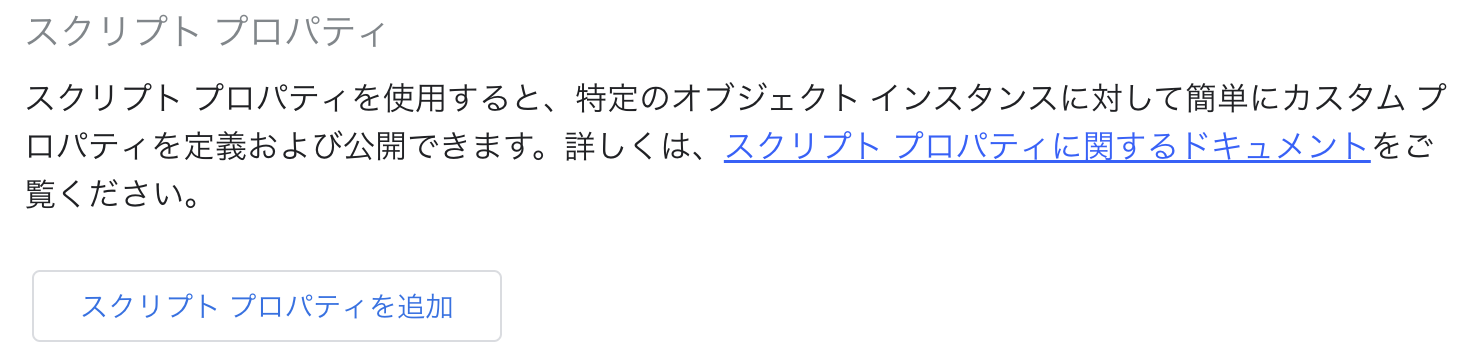
| プロパティ名 | 設定値 | 備考 |
|---|---|---|
| LINE_ACCESS_TOKEN | Messaging APIで発行したチャネルアクセストークン |
デプロイ
デプロイを管理よりデプロイ

デプロイメントの作成(ウェブアプリとしてデプロイ)

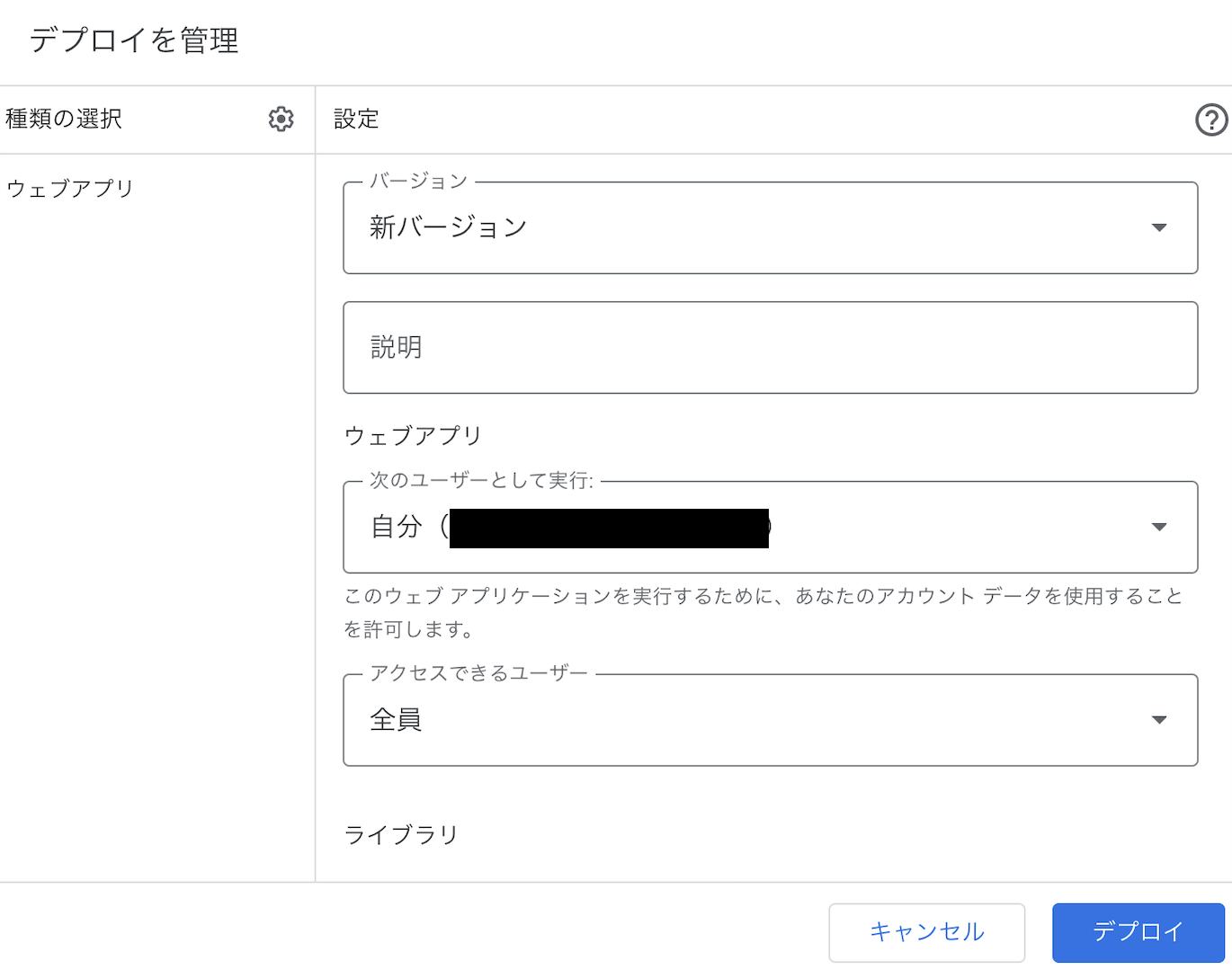
| 項目 | 設定値 | 備考 |
|---|---|---|
| 次のユーザーとして実行 | 自分 | |
| アクセスできるユーザー | 全員 |
デプロイ押下後、アクセス承認



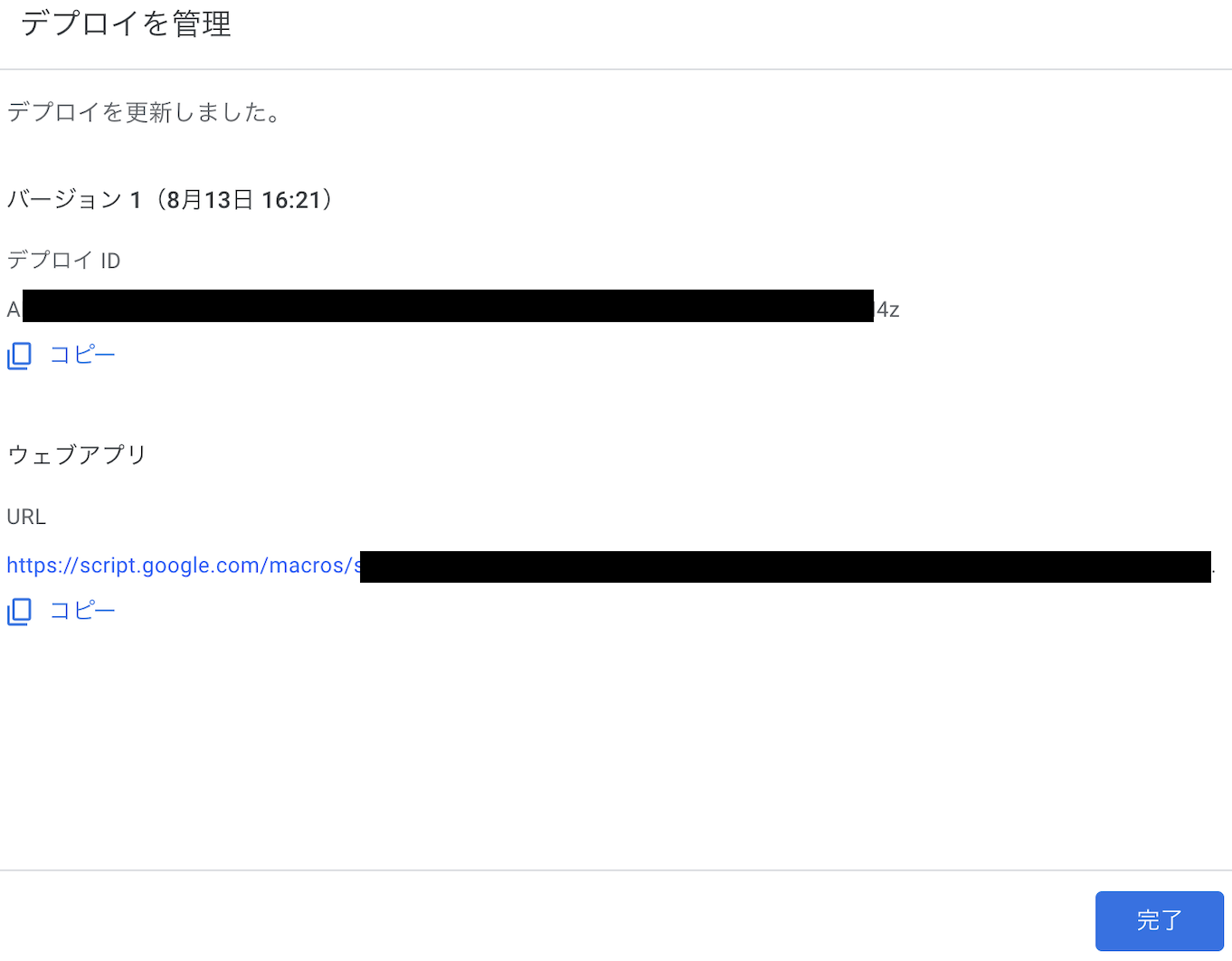
上記 ウェブアプリURL は、 Replit の設定、および LINEログイン設定のコールバックURL に使用
デプロイURLをコールバックURLに設定
LINEログイン設定にてコールバックURLに設定
LIFFアプリの追加
LINEログインに戻り
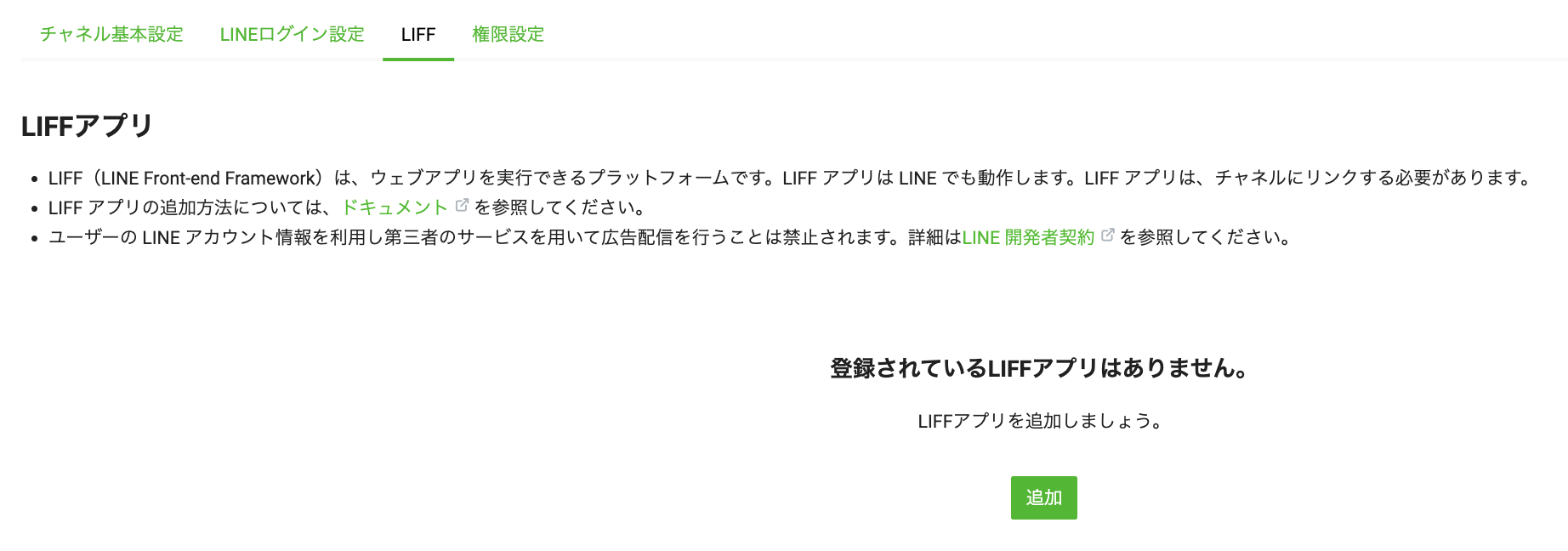
| 項目 | 設定値 | 備考 |
|---|---|---|
| LIFFアプリ名 | まっしゅるセミナーアンケート | |
| サイズ | Tall | |
| エンドポイントURL | Replit デプロイURL | 仮で https://example.com を指定(後ほど更新) |
| Scope | profile | |
| ボットリンク機能 | Off |
LIFFアプリが追加される

Replit
新規作成にて、 React Javascript を選択し作成
Replit を準備していない方は以下のURLを指定を頂くと、アンケート送信までをお試し頂けます。
*実際の送信データはこちら側のスプレッドシートに蓄積されます。
https://ancke.happy2mylife.repl.co
作成直後
以下を参考に、 index.html, App.jsx, App.css の3ファイルを修正します。
liff sdk 追加
<script src="https://static.line-scdn.net/liff/edge/versions/2.12.0/sdk.js"></script>
コピペ用
<!DOCTYPE html>
<html lang="en">
<head>
<meta charset="UTF-8" />
<link rel="icon" type="image/svg+xml" href="/favicon.svg" />
<meta name="viewport" content="width=device-width, initial-scale=1.0" />
<title>まっしゅるアンケート</title>
<script src="https://static.line-scdn.net/liff/edge/versions/2.12.0/sdk.js"></script>
</head>
<body>
<div id="root"></div>
<script type="module" src="/src/index.jsx"></script>
<!--
This script places a badge on your repl's full-browser view back to your repl's cover
page. Try various colors for the theme: dark, light, red, orange, yellow, lime, green,
teal, blue, blurple, magenta, pink!
-->
<script src="https://replit.com/public/js/replit-badge-v2.js" theme="dark" position="bottom-right"></script>
</body>
</html>
App.jsx 修正
コピペ後、それぞれ設定してください。
const LIFF_ID = 【LIFF ID】;
const GAS_URL = 【GASデプロイURL】;
コピペ用
import React, { useEffect, useState } from 'react';
import './App.css'
export default function App() {
const LIFF_ID = 【LIFF ID】;
const GAS_URL = 【GASデプロイURL】;
const ageOptions = ['10代', '20代', '30代', '40代', '50代', '60代以上'];
const genderOptions = ['男性', '女性', 'その他'];
const courseOptions = ['Aコース(500円)', 'Bコース(1,000円)', 'Cコース(1,500円)'];
const [name, setName] = useState('');
const [userId, setUserId] = useState('');
const [age, setAge] = useState(ageOptions[0]);
const [date, setDate] = useState('');
const [gender, setGender] = useState(genderOptions[0]);
const [course, setCourse] = useState(courseOptions[0]);
const [otherText, setOtherText] = useState('');
useEffect(() => {
liff.init({ liffId: LIFF_ID }).then(() => {
if (liff.isLoggedIn()) {
liff.getProfile().then((profile) => {
setName(profile.displayName);
setUserId(profile.userId);
});
} else {
liff.login();
}
});
}, []);
const handleAgeChange = (e) => setAge(e.target.value);
const handleDateChange = (e) => setDate(e.target.value);
const handleGenderChange = (e) => setGender(e.target.value);
const handleCourseChange = (e) => setCourse(e.target.value);
const handleOtherTextChange = (e) => setOtherText(e.target.value);
const handleSubmit = (e) => {
e.preventDefault();
if (date.length === 0) {
alert('参加希望日を選択してください。');
return;
}
fetch(GAS_URL, {
method: 'POST',
body: JSON.stringify({ userId, name, age, date, gender, course, otherText }),
})
.then((response) => {
if (response.ok) {
alert('送信しました。');
liff.closeWindow();
return response.json();
} else {
alert('送信に失敗しました。もう一度お試しください。');
}
})
.then((json) => {
console.log(json);
})
.catch((error) => {
console.error('Error:', error);
});
};
return (
<>
<h1>まっしゅるブラザーズセミナー</h1>
<div id="profile">お名前: {name}</div>
<div id="form-container">
<form id="survey-form" onSubmit={handleSubmit}>
<label htmlFor="date">参加希望日: </label>
<input type="date" id="date" name="date" value={date} onChange={handleDateChange} /><br />
<label htmlFor="age">年代: </label>
<select id="age" name="age" value={age} onChange={handleAgeChange}>
{ageOptions.map((ageOption, index) =>
<option value={ageOption} key={index}>{ageOption}</option>
)}
</select><br />
<label>性別: </label>
{genderOptions.map((option, index) => (
<React.Fragment key={index}>
<input type="radio" id={option} name="gender" value={option} checked={gender === option} onChange={handleGenderChange} />
<label htmlFor={option} className="gender-label">{option}</label>
</React.Fragment>
))}
<label htmlFor="course">コース選択: </label>
<select id="course" name="course" value={course} onChange={handleCourseChange}>
{courseOptions.map((couseOption, index) =>
<option value={couseOption} key={index}>{couseOption}</option>
)}
</select><br />
<label htmlFor="text">その他: </label>
<input type="text" id="text" name="text" value={otherText} onChange={handleOtherTextChange} /><br />
<button id="submit" type="submit">送信</button>
</form>
</div></>
);
}
App.css 修正
コピペ用
.App {
font-size: xx-large;
font-family: Arial, sans-serif;
color: #333;
height: 100%;
width: 100%;
margin: 0;
padding: 20px;
background-color: #f4f4f4;
}
h1 {
color: #555;
text-align: center;
}
#profile {
text-align: center;
}
#form-container {
display: flex;
justify-content: center;
align-items: center;
flex-direction: column;
}
#survey-form {
width: 60%;
background: #ffffff;
padding: 20px;
border-radius: 5px;
box-shadow: 0 0 10px rgba(0, 0, 0, 0.1);
}
button[type="submit"] {
font-size: 1.5em;
padding: 10px;
width: 100%;
background-color: #4caf50;
color: white;
border: none;
border-radius: 5px;
cursor: pointer;
margin-top: 20px;
transition: background-color 0.3s;
}
button[type="submit"]:hover {
background-color: #45a049;
}
label,
input,
select {
margin: 10px 0;
display: block;
}
input[type="radio"] {
display: inline-block;
}
.gender-label {
display: inline-block;
margin-left: 5px;
margin-right: 15px;
}
実行
LIFF エンドポイントURLに設定
上記 Replit のデプロイURLをエンドポイントURLに設定

リッチメニュー作成
メニュー - トークルーム管理 からリッチメニューを選択

タイトルやメニュー表示期間を設定

テンプレートと画像の設定


画像をアップロードすることも可能ですが、ここでは直接画像を作成します。

アクションの設定
| 項目 | 設定 |
|---|---|
| タイプ | リンク |
| URL | LIFF URL |
| アクションラベル | アンケート |

設定したら保存
ボット友達追加
Messaging APIの設定より

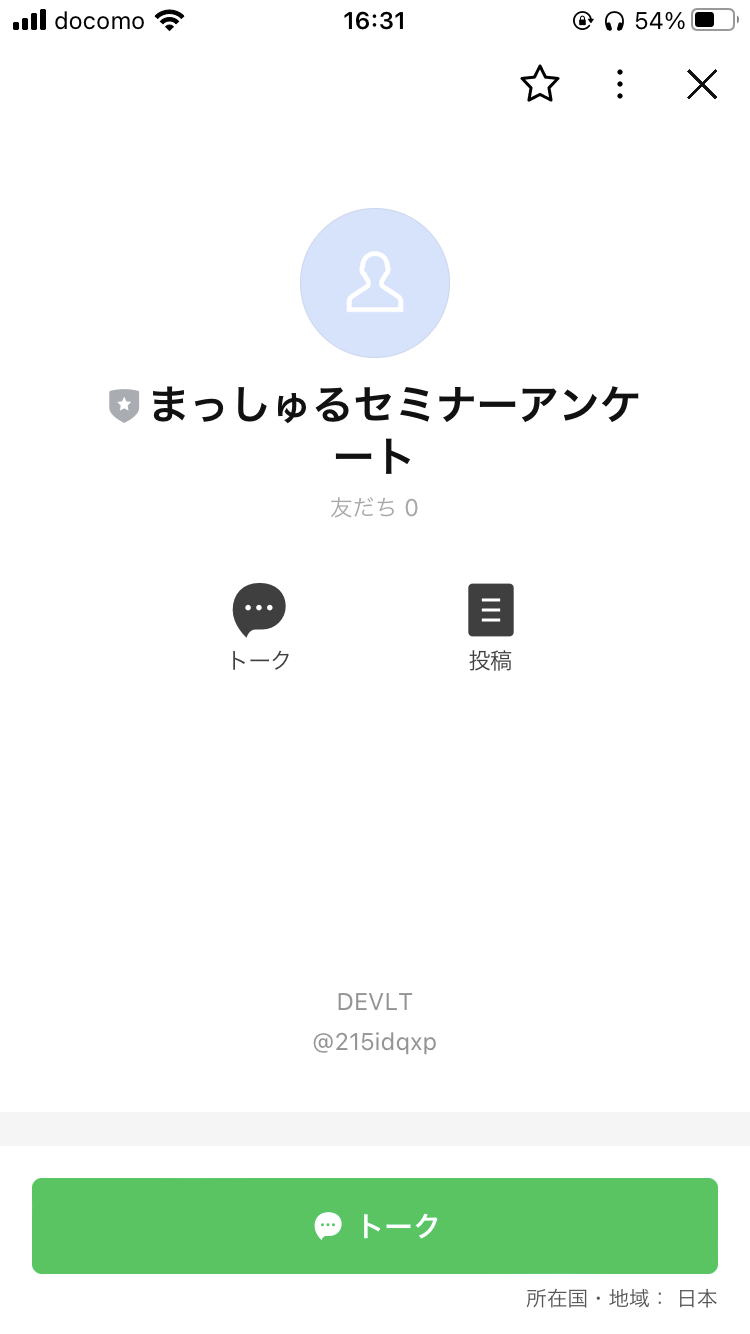

- LINEログインにて自動的にログイン


- 許可設定

- アンケートフォーム
-
お名前にユーザーの名前が表示されていることが分かる
-

- 送信完了&LINEに申し込み内容が通知される


- スプレッドシートに記録されていく

ということで
続いて、Google Looker StudioにてLet's集計!!