Next.js, TypeScript x react-chartjs-2を使ってグラフを実装します。
画像のような完成イメージです。
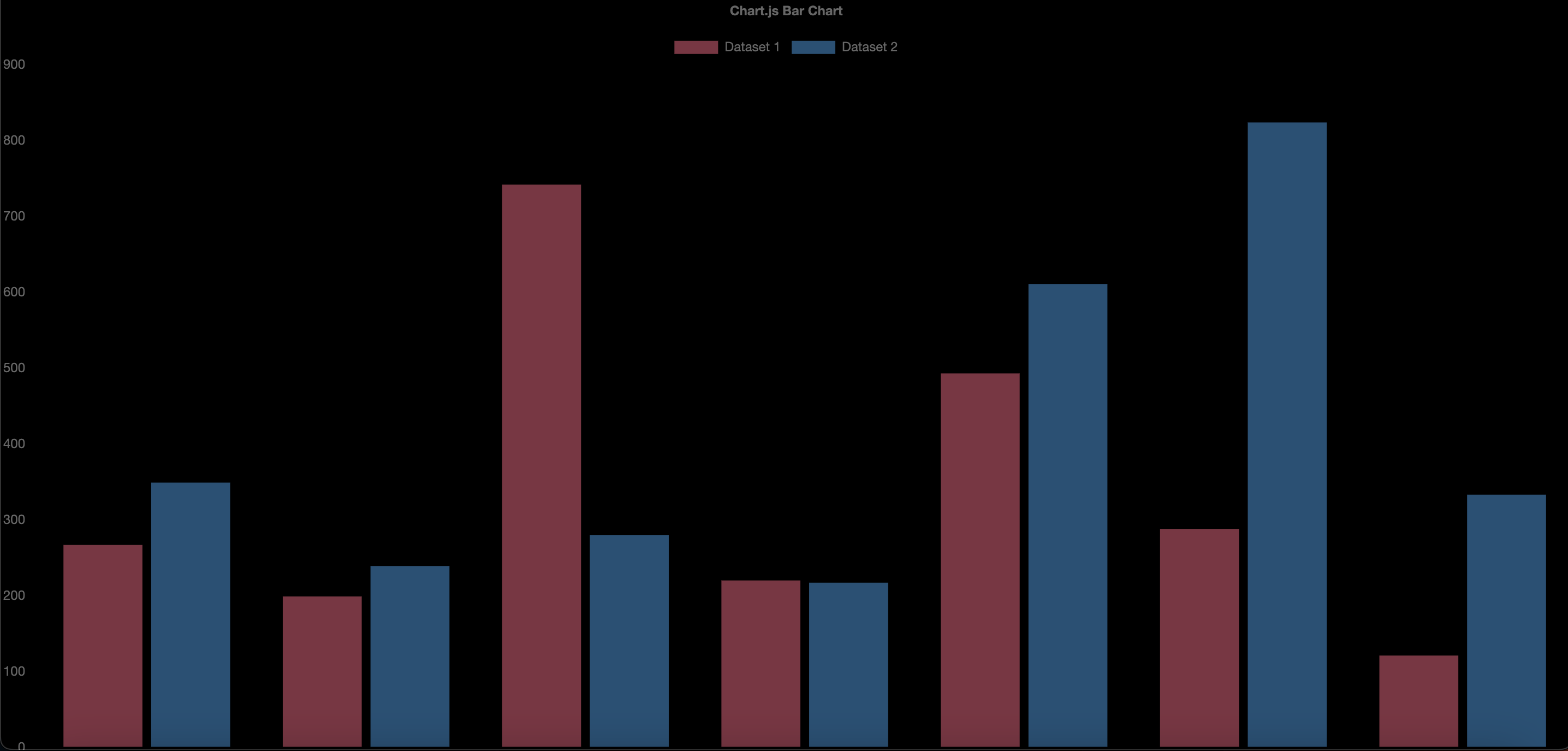
環境
next 13.2.4
react 18.2.0
react-chartjs-2 5.2.0
chart.js 4.2.1
typescript 5.0.2
準備
必要なライブラリをインストールします。
npm install chart.js
npm install react-chartjs-2
fakerはダミーデータ生成のために使います。
npm install --save-dev @faker-js/faker
chart.js初期設定
今回の作業はpages/index.tsxで完結させようと思います。
必要なパーツをchart.jsから読み込み、登録します。
pages/index.tsx
import {
Chart as ChartJS,
CategoryScale,
LinearScale,
BarElement,
Title,
Tooltip,
Legend,
} from 'chart.js';
import { Bar } from 'react-chartjs-2';
import { faker } from '@faker-js/faker'
ChartJS.register(
CategoryScale,
LinearScale,
BarElement,
Title,
Tooltip,
Legend
);
...
グラフ表示
オプション、ラベル、グラフに表示するデータを準備してBarコンポーネントに渡してあげます。
全体のソースコードはこちらです。
pages/index.tsx
import {
Chart as ChartJS,
CategoryScale,
LinearScale,
BarElement,
Title,
Tooltip,
Legend,
} from 'chart.js';
import { Bar } from 'react-chartjs-2';
import { faker } from '@faker-js/faker'
ChartJS.register(
CategoryScale,
LinearScale,
BarElement,
Title,
Tooltip,
Legend
);
export default function Home() {
const options = {
responsive: true,
plugins: {
legend: {
position: 'top' as const,
},
title: {
display: true,
text: 'Chart.js Bar Chart',
},
},
}
const labels = ['January', 'February', 'March', 'April', 'May', 'June', 'July'];
const data = {
labels,
datasets: [
{
label: 'Dataset 1',
data: labels.map(() => faker.datatype.number({ min: 0, max: 1000 })),
backgroundColor: 'rgba(255, 99, 132, 0.5)',
},
{
label: 'Dataset 2',
data: labels.map(() => faker.datatype.number({ min: 0, max: 1000 })),
backgroundColor: 'rgba(53, 162, 235, 0.5)',
},
],
};
return (
<Bar options={options} data={data} />
)
}