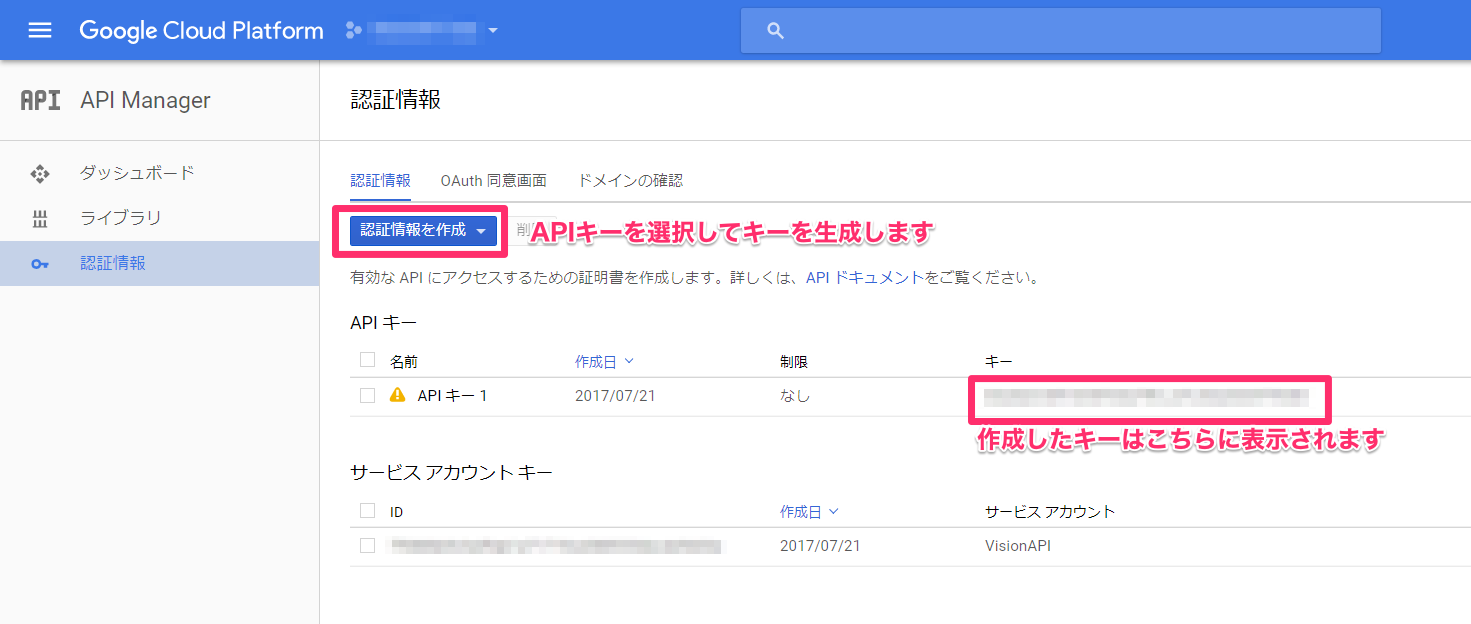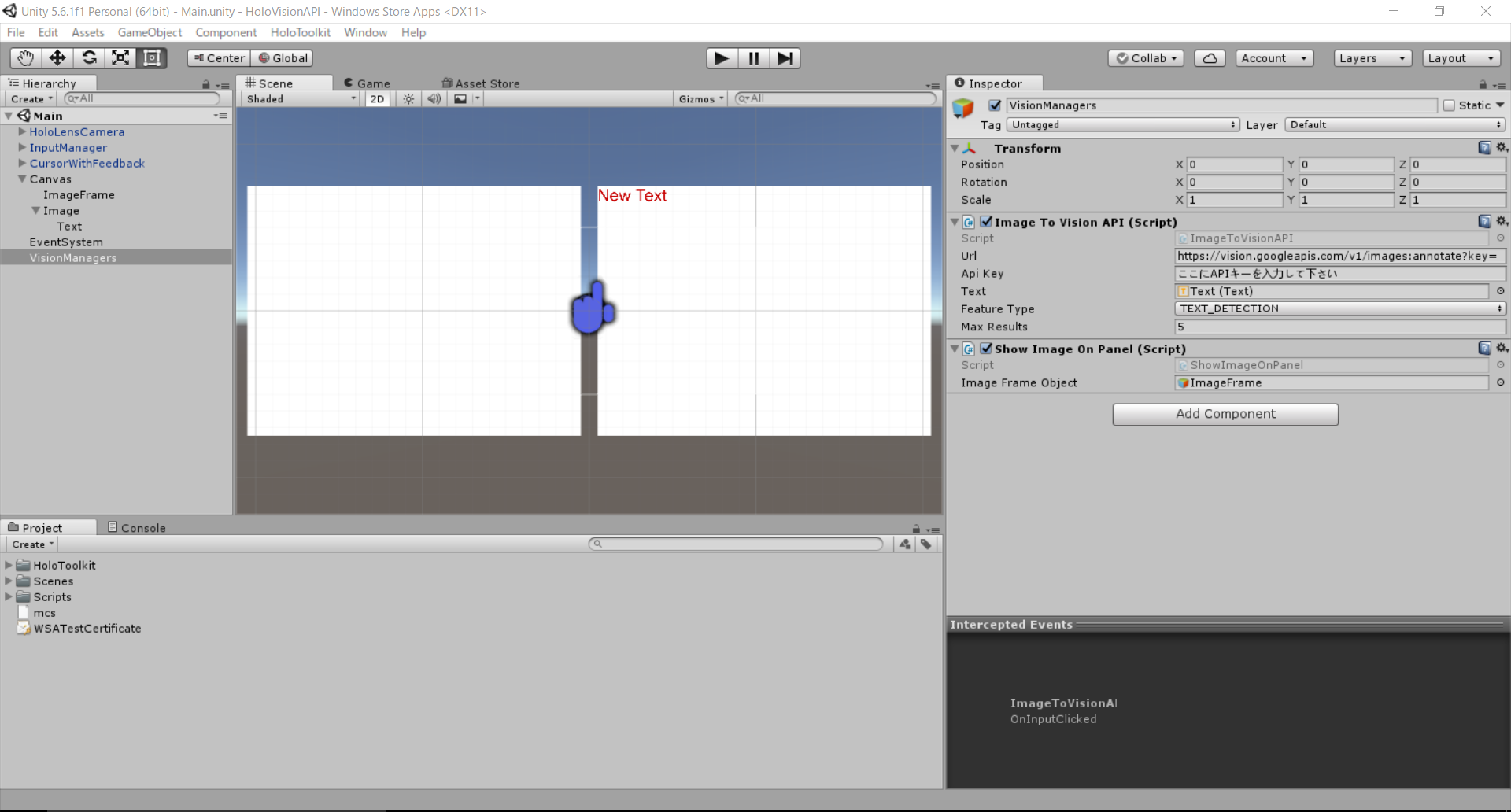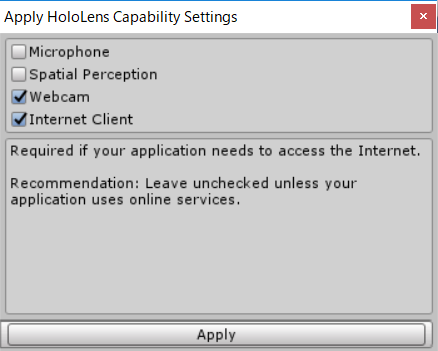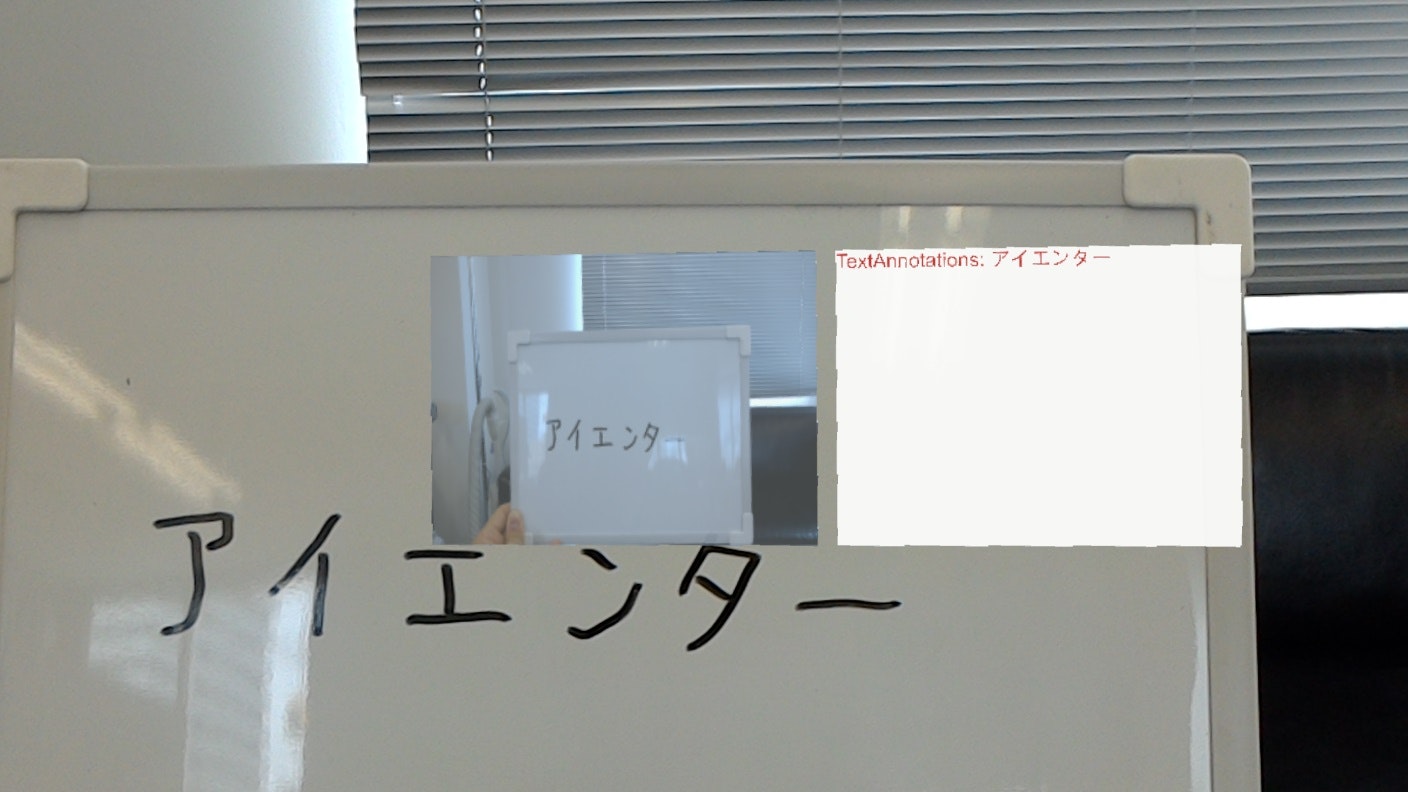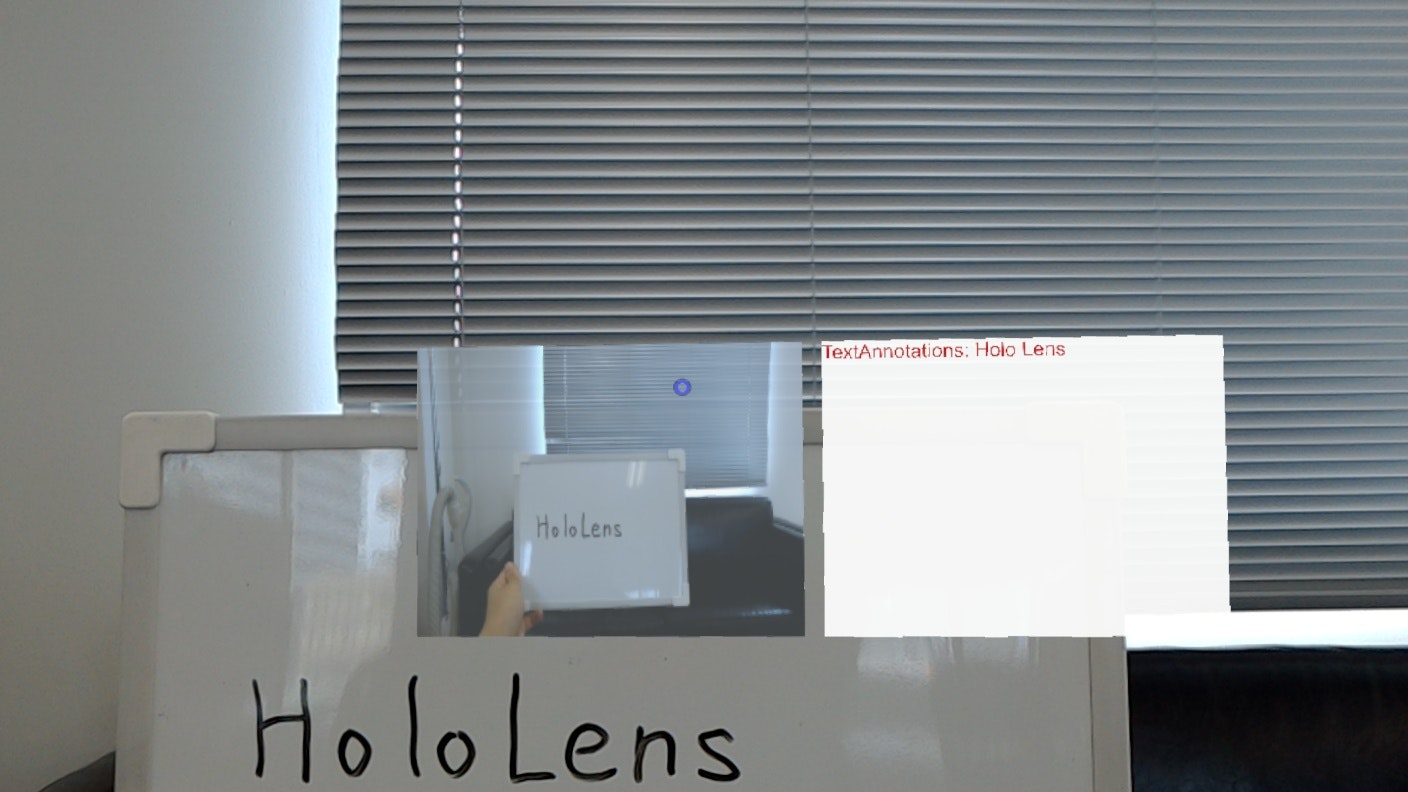HoloLensを使ってGoogle Cloud Vision APIを試してみました。
Google Cloud Vision API
画像を送信するとGoogleが解析してその解析結果をJSON形式で返してくれる素晴らしいサービス
https://cloud.google.com/vision/
使用料金ですが、1,000ユニット/月まで無料、以降も1,000ユニットあたり$1.5なので、
ちょっと利用するぐらいなら無料で出来ます。
https://cloud.google.com/vision/docs/pricing
Google Cloud Vision API利用準備
こちらのURLに詳細が書かれているので、順番に設定すれば準備OKです。
https://cloud.google.com/vision/docs/quickstart
設定完了後Google Cloud PlatformのAPI Managerにて、
Vision APIを使うためのAPIキーを発行します。
環境
- Unity: 5.6.1f1
- Visual Studio 2017
- HoloToolKit-Unity v1.5.8.0
Unity設定
Hierarchyビューに下記を入れます
- HoloLensCamera
- InputManager
- CursorWithFeedback
Canvasに撮影したキャプチャ画像を表示したいので、
Cubeを設置しています。
解析結果を表示したいので、右側にTextエリアを設けています。
設置イメージは下記の通りです。
スクリプト
では、実際の処理を記述していきます。
空のGameObjectを作成してください。名前をVisionManagersとしました。
その中にImageToVisionAPIとShowImageOnPanelという名前でC#のスクリプトを作成します。
UNITY_UWPという部分がありますが、UWP用の処理です。
using UnityEngine;
using System.Collections;
using System.IO;
using System.Collections.Generic;
using HoloToolkit.Unity.InputModule;
using UnityEngine.UI;
using UnityEngine.VR.WSA.WebCam;
using System;
# if UNITY_UWP
using System.Linq;
# endif
public class ImageToVisionAPI : MonoBehaviour, IInputClickHandler
{
// Google Vision APIのURL
public string url = "https://vision.googleapis.com/v1/images:annotate?key=";
public string apiKey = "";
public string fileName { get; private set; }
string responseData;
private ShowImageOnPanel panel;
public Text text;
public FeatureType featureType = FeatureType.FACE_DETECTION;
public int maxResults = 10;
PhotoCapture photoCaptureObject = null;
[System.Serializable]
public class AnnotateImageRequests
{
public List<AnnotateImageRequest> requests;
}
[System.Serializable]
public class AnnotateImageRequest
{
public Image image;
public List<Feature> features;
}
[System.Serializable]
public class Image
{
public string content;
}
[System.Serializable]
public class Feature
{
public string type;
public int maxResults;
}
[System.Serializable]
public class ImageContext
{
public LatLongRect latLongRect;
public List<string> languageHints;
}
[System.Serializable]
public class LatLongRect
{
public LatLng minLatLng;
public LatLng maxLatLng;
}
[System.Serializable]
public class AnnotateImageResponses
{
public List<AnnotateImageResponse> responses;
}
[System.Serializable]
public class AnnotateImageResponse
{
public List<FaceAnnotation> faceAnnotations;
public List<EntityAnnotation> landmarkAnnotations;
public List<EntityAnnotation> logoAnnotations;
public List<EntityAnnotation> labelAnnotations;
public List<EntityAnnotation> textAnnotations;
}
[System.Serializable]
public class FaceAnnotation
{
public BoundingPoly boundingPoly;
public BoundingPoly fdBoundingPoly;
public List<Landmark> landmarks;
public float rollAngle;
public float panAngle;
public float tiltAngle;
public float detectionConfidence;
public float landmarkingConfidence;
public string joyLikelihood;
public string sorrowLikelihood;
public string angerLikelihood;
public string surpriseLikelihood;
public string underExposedLikelihood;
public string blurredLikelihood;
public string headwearLikelihood;
}
[System.Serializable]
public class EntityAnnotation
{
public string mid;
public string locale;
public string description;
public float score;
public float confidence;
public float topicality;
public BoundingPoly boundingPoly;
public List<LocationInfo> locations;
public List<Property> properties;
}
[System.Serializable]
public class BoundingPoly
{
public List<Vertex> vertices;
}
[System.Serializable]
public class Landmark
{
public string type;
public Position position;
}
[System.Serializable]
public class Position
{
public float x;
public float y;
public float z;
}
[System.Serializable]
public class Vertex
{
public float x;
public float y;
}
[System.Serializable]
public class LocationInfo
{
LatLng latLng;
}
[System.Serializable]
public class LatLng
{
float latitude;
float longitude;
}
[System.Serializable]
public class Property
{
string name;
string value;
}
public enum FeatureType
{
TYPE_UNSPECIFIED,
FACE_DETECTION,
LANDMARK_DETECTION,
LOGO_DETECTION,
LABEL_DETECTION,
TEXT_DETECTION,
SAFE_SEARCH_DETECTION,
IMAGE_PROPERTIES
}
public enum LandmarkType
{
UNKNOWN_LANDMARK,
LEFT_EYE,
RIGHT_EYE,
LEFT_OF_LEFT_EYEBROW,
RIGHT_OF_LEFT_EYEBROW,
LEFT_OF_RIGHT_EYEBROW,
RIGHT_OF_RIGHT_EYEBROW,
MIDPOINT_BETWEEN_EYES,
NOSE_TIP,
UPPER_LIP,
LOWER_LIP,
MOUTH_LEFT,
MOUTH_RIGHT,
MOUTH_CENTER,
NOSE_BOTTOM_RIGHT,
NOSE_BOTTOM_LEFT,
NOSE_BOTTOM_CENTER,
LEFT_EYE_TOP_BOUNDARY,
LEFT_EYE_RIGHT_CORNER,
LEFT_EYE_BOTTOM_BOUNDARY,
LEFT_EYE_LEFT_CORNER,
RIGHT_EYE_TOP_BOUNDARY,
RIGHT_EYE_RIGHT_CORNER,
RIGHT_EYE_BOTTOM_BOUNDARY,
RIGHT_EYE_LEFT_CORNER,
LEFT_EYEBROW_UPPER_MIDPOINT,
RIGHT_EYEBROW_UPPER_MIDPOINT,
LEFT_EAR_TRAGION,
RIGHT_EAR_TRAGION,
LEFT_EYE_PUPIL,
RIGHT_EYE_PUPIL,
FOREHEAD_GLABELLA,
CHIN_GNATHION,
CHIN_LEFT_GONION,
CHIN_RIGHT_GONION
};
public enum Likelihood
{
UNKNOWN,
VERY_UNLIKELY,
UNLIKELY,
POSSIBLE,
LIKELY,
VERY_LIKELY
}
// Use this for initialization
void Start()
{
InputManager.Instance.PushFallbackInputHandler(gameObject);
panel = gameObject.GetComponent<ShowImageOnPanel>();
}
// Update is called once per frame
void Update()
{
}
IEnumerator GetVisionFromImages()
{
// 解析開始
Debug.Log("GetVisionFromImages スタート!");
text.text = "解析開始";
if (apiKey == null || apiKey == "")
Debug.LogError("No API key. Please set your API key into the \"Web Cam Texture To Cloud Vision(Script)\" component.");
// 撮影したデータを取得しbase64に変換する
byte[] bytes = File.ReadAllBytes(fileName);
string base64 = Convert.ToBase64String(bytes);
var headers = new Dictionary<string, string>() {
{ "Content-Type", "application/json;" }
};
AnnotateImageRequests requests = new AnnotateImageRequests();
requests.requests = new List<AnnotateImageRequest>();
AnnotateImageRequest request = new AnnotateImageRequest();
request.image = new Image();
request.image.content = base64;
request.features = new List<Feature>();
Feature feature = new Feature();
feature.type = this.featureType.ToString();
feature.maxResults = this.maxResults;
request.features.Add(feature);
requests.requests.Add(request);
string jsonData = JsonUtility.ToJson(requests, false);
if (jsonData != string.Empty)
{
// Google Vision APIに解析を依頼する
string url = this.url + this.apiKey;
byte[] postData = System.Text.Encoding.UTF8.GetBytes(jsonData);
using (WWW www = new WWW(url, postData, headers))
{
yield return www;
if (www.error == null)
{
responseData = www.text;
Debug.Log("GetEmotionFromImages 終了!");
text.text = "";
Debug.Log(responseData.Replace("\n", "").Replace(" ", ""));
AnnotateImageResponses responses = JsonUtility.FromJson<AnnotateImageResponses>(responseData);
Sample_OnAnnotateImageResponses(responses);
}
else
{
Debug.Log("Error: " + www.error);
}
}
}
}
void Sample_OnAnnotateImageResponses(AnnotateImageResponses responses)
{
// Vision APIから返ってきた解析情報を展開
if (responses.responses.Count > 0)
{
if (responses.responses[0].faceAnnotations != null && responses.responses[0].faceAnnotations.Count > 0)
{
text.text = "joyLikelihood: " + responses.responses[0].faceAnnotations[0].joyLikelihood;
} else if (responses.responses[0].labelAnnotations != null && responses.responses[0].labelAnnotations.Count > 0)
{
// 解析して取得出来た文字列を列挙する
System.Text.StringBuilder sb = new System.Text.StringBuilder();
foreach (EntityAnnotation val in responses.responses[0].labelAnnotations) {
sb.AppendFormat("{0},", val.description);
}
text.text = "labelAnnotations: " + sb.ToString();
} else if (responses.responses[0].textAnnotations != null && responses.responses[0].textAnnotations.Count > 0)
{
text.text = "TextAnnotations: " + responses.responses[0].textAnnotations[0].description;
}
else if (responses.responses[0].landmarkAnnotations != null && responses.responses[0].landmarkAnnotations.Count > 0)
{
text.text = "landmarkAnnotations: " + responses.responses[0].landmarkAnnotations[0].description;
}
else if (responses.responses[0].logoAnnotations != null && responses.responses[0].logoAnnotations.Count > 0)
{
text.text = "logoAnnotations: " + responses.responses[0].logoAnnotations[0].description;
} else
{
text.text = "解析出来ませんでした...";
}
} else
{
text.text = "解析出来ませんでした...";
}
}
// Air Tap処理
public void OnInputClicked(InputClickedEventData eventData)
{
text.text = "撮影中...";
# if UNITY_UWP
PhotoCapture.CreateAsync(false, OnPhotoCaptureCreated);
# endif
}
# if UNITY_UWP
void OnPhotoCaptureCreated(PhotoCapture captureObject)
{
// 今映っているキャプチャを撮影
photoCaptureObject = captureObject;
Resolution cameraResolution = PhotoCapture.SupportedResolutions.OrderByDescending((res) => res.width * res.height).First();
CameraParameters c = new CameraParameters();
c.hologramOpacity = 0.0f;
c.cameraResolutionWidth = cameraResolution.width;
c.cameraResolutionHeight = cameraResolution.height;
c.pixelFormat = CapturePixelFormat.BGRA32;
captureObject.StartPhotoModeAsync(c, OnPhotoModeStarted);
}
private void OnPhotoModeStarted(PhotoCapture.PhotoCaptureResult result)
{
if (result.success)
{
// 撮影が終われば、キャッシュパスに画像を保存する
fileName = string.Format(@"CapturedImage{0}_n.jpg", Time.time);
fileName = Path.Combine(Application.temporaryCachePath, fileName);
Debug.LogFormat("filePath={0}", fileName);
photoCaptureObject.TakePhotoAsync(fileName, PhotoCaptureFileOutputFormat.JPG, OnCapturedPhotoToDisk);
}
else
{
Debug.LogError("Unable to start photo mode!");
}
}
void OnCapturedPhotoToDisk(PhotoCapture.PhotoCaptureResult result)
{
if (result.success)
{
// 保存成功後、解析開始する
Debug.Log("Saved Photo to disk!");
panel.DisplayImage();
StartCoroutine(GetVisionFromImages());
photoCaptureObject.StopPhotoModeAsync(OnStoppedPhotoMode);
}
else
{
Debug.Log("Failed to save Photo to disk");
}
}
void OnStoppedPhotoMode(PhotoCapture.PhotoCaptureResult result)
{
photoCaptureObject.Dispose();
photoCaptureObject = null;
}
# endif
}
続いて撮影したデータをテクスチャに貼り付ける処理です。
using UnityEngine;
using System.IO;
public class ShowImageOnPanel : MonoBehaviour {
public GameObject ImageFrameObject; // The object to place the image on
// Use this for initialization
void Start () {
}
// Update is called once per frame
void Update () {
}
public void DisplayImage()
{
// 指定されたパスにある画像をテクスチャに貼り付ける
Texture2D imageTxtr = new Texture2D(2, 2);
string fileName = gameObject.GetComponent<ImageToVisionAPI>().fileName;
byte[] fileData = File.ReadAllBytes(fileName);
imageTxtr.LoadImage(fileData);
ImageFrameObject.GetComponent<Renderer>().material.mainTexture = imageTxtr;
}
}
HoloLens設定
ここで注意が必要です。
カメラのキャプチャを行う為の権限と、ネット接続が必要なので
その2つの権限を許可する必要があります。
実行
それではビルドしてVisual Studioから実行してみましょう。
今回の例では、ホワイトボードに書いた文字を解析している様子です。
英語はもちろん、カタカナも認識できていますね。
解析出来る種類
8種類の解析がサポートされています。
詳しくはhttps://cloud.google.com/vision/docs/pricing をご確認ください。
Unityのインスペクタービューから解析対応を選べるようにしていますので、色々変えて試してみましょう!
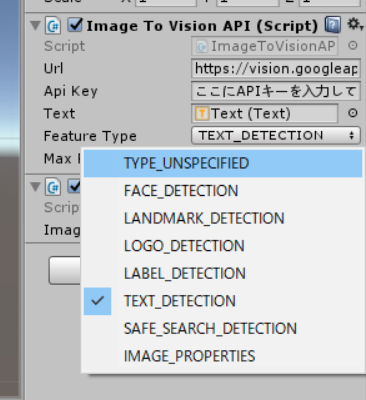
まとめ
Google Vision APIを使って画像の解析を行いました。
無料でこれだけの精度なので、色々と使えるのではないのでしょうか。
今回のソースはすべてGitHubにアップしているので、ご確認ください。