Overview
We usually create apps for better business efficiency, more productivity, and as our personal use - for communication tool with family, gamifying education.
I think we need to consider an accessibility on our apps equally, to make everyone using their apps even if they has some physical handicaps - Everyone can use same technology everyday.
In this post, I briefly introduce what I can enhance accessibility of my apps with help of Voice Control in iOS 13.
For a detail of Voice control feature, see official video, here
How voice control affects our apps?
Once turn on the voice control and open your app, you will see many gray labels are shown on your screen.
These are item numbers/names recognized by iOS that we can take action through voice commands.
For example, if I want to input text into Title field, just say "Tap six" or "Tap Title" to select input field and to save data, say "Tap thirty four" or "Tap save".
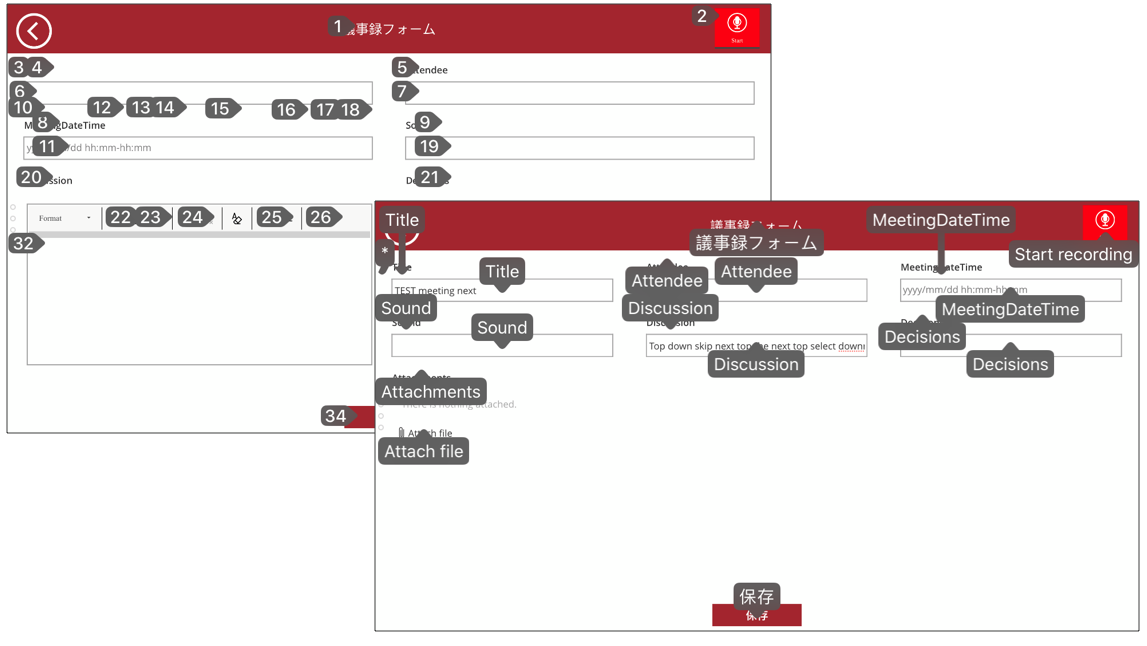
Also you can find even for labels on PowerApps, item numbers/names are assigned (reason is to select text on usual web sites), however, on icon circled < mark, is not recognize as actionable item.
As far as I checked, un-actionable controls on PowerApps from iOS voice control are Image, Icon, and Video, on the contrary we often use these controls in our apps.
In above picture, there are two "Discussion" items, one is label of field and other is input field. That is confusable for users so need to add AccessibleLabel property on PowerApps.
Regarding the choice and person fields, voice control works fine, we can, in principle, select items via voice command "Tap xxx", but it is rather difficult to select person by saying all properties of item;
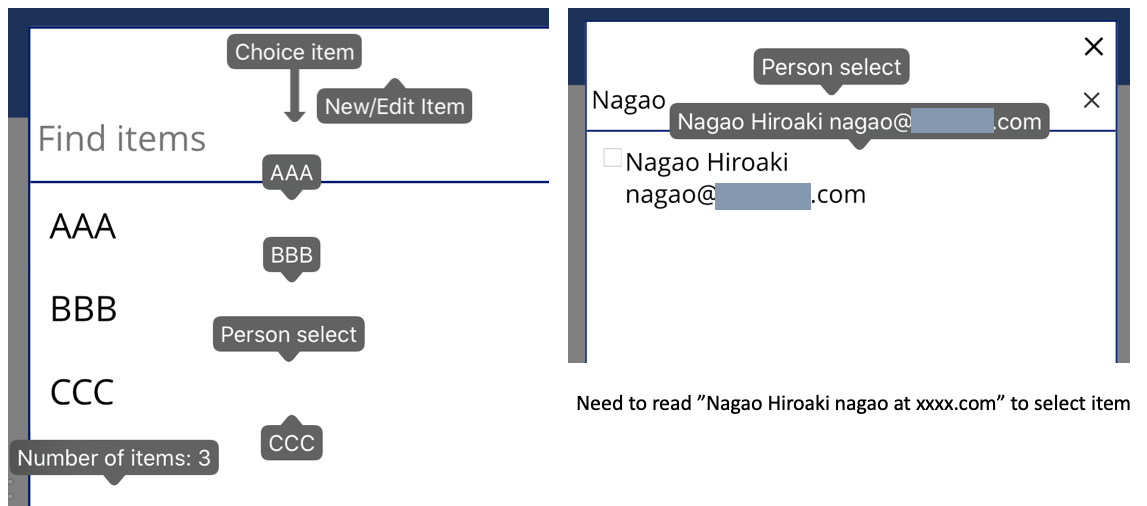
What we need to improve our apps?
The difficulties to use Voice control on PowerApps are below;
- Icon with OnSelect cannot selectable via voice
- AccessibleLabel should be set to distinguish Label and Input
- If person field has multiple text, it is difficult to select item
For #1
As for the simple list application, created from data or constructed by template list/form screen, there are multiple "Icon button" or sometimes "Image button" though, it is unable to select via voice command, all icons should be replaced by simple button control or label.
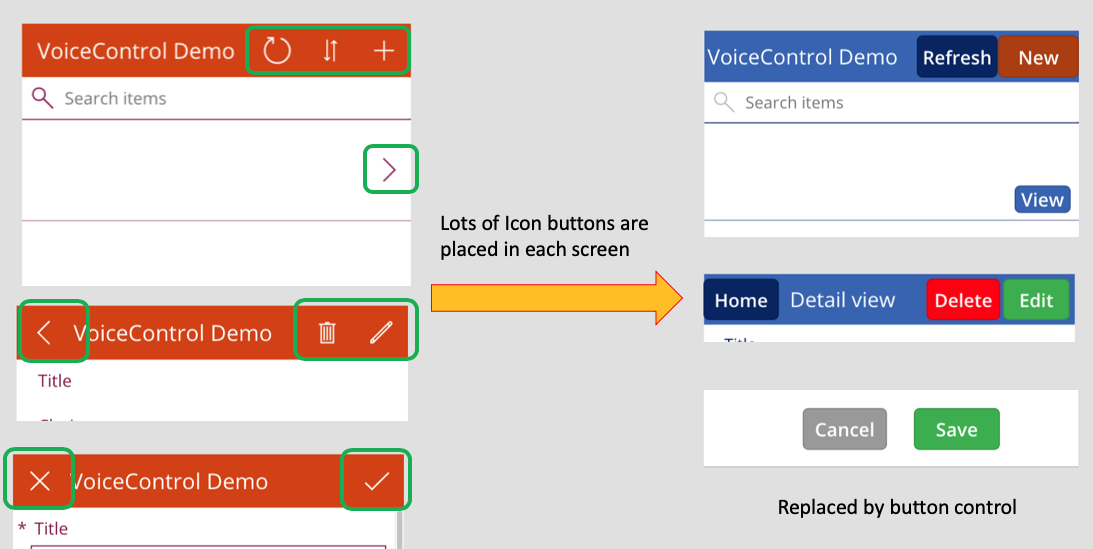
For #2
By default, all AccessibleLabel is blank, so iOS show the field name of each input text/dropdown. If you set AccessibleLabel property, iOS will recognize it and show us not field name but AccessibleLabel text.
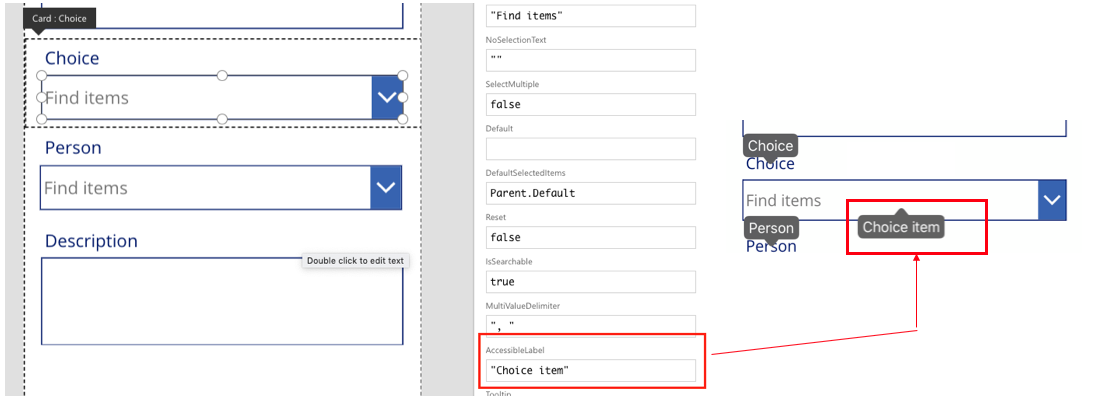
For #3
To improve this, it is better to be a Single text Layout and Primary text as Email from just a viewpoint of voice control, but this setting may affect usability for most of users to identify a person.
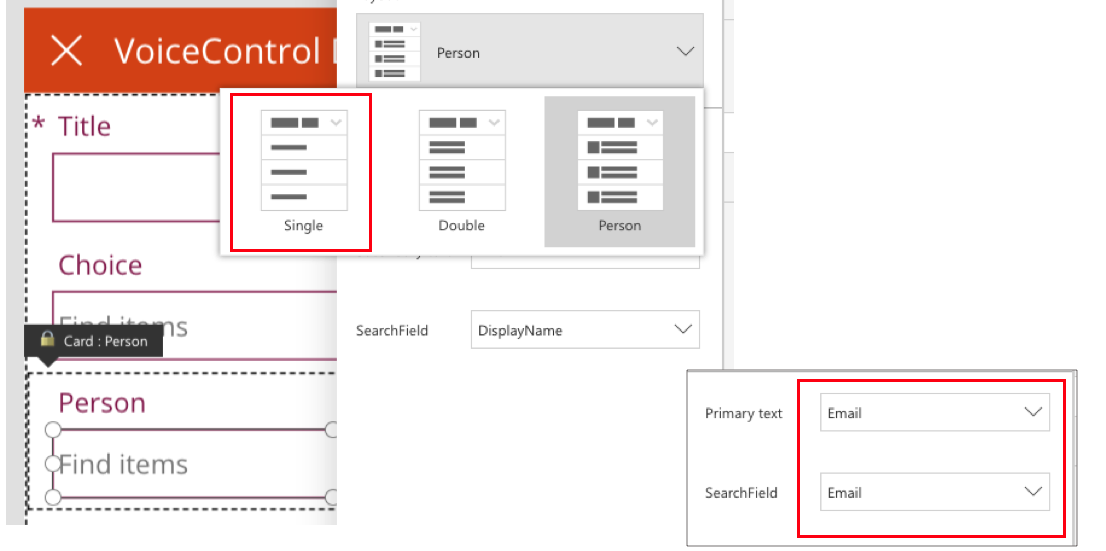
In voice control settings, there is setting to not show item name but item number automatically assigned by OS. I don't think it is clever workaround but, if we want to reconcile accessibility for disabled person and usability for standard user, it may be set as "Item number" than item name.
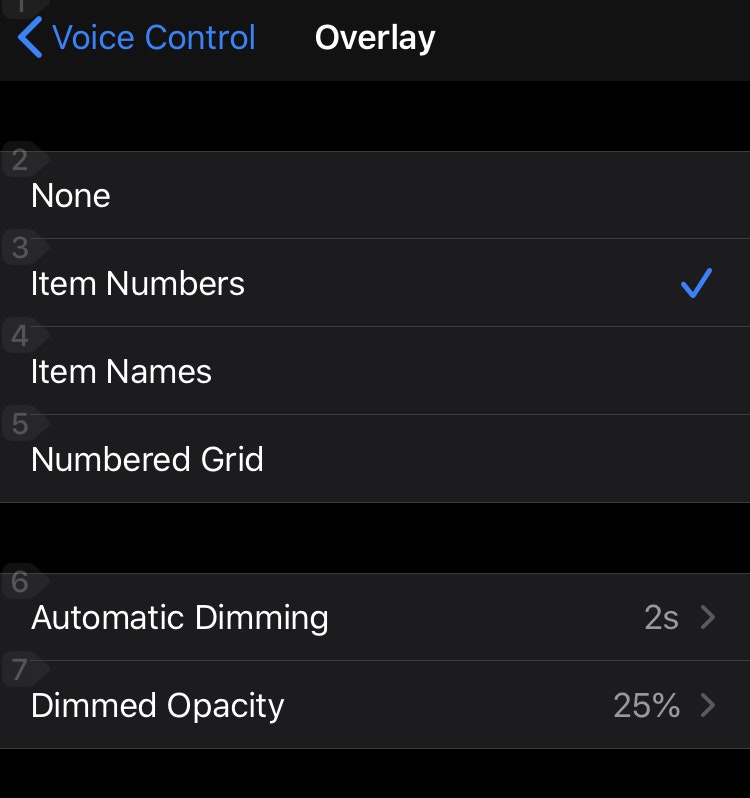
Demo
Below is demo of voice control with Sample app.
Demo of Voice control with #PowerApps on iOS13.
— Hiro #Hack4Edu #PowerMath (@mofumofu_dance) August 29, 2019
Please ignore my bad pronunciation😅
(and I forgot to add OnSelect to Save button) pic.twitter.com/IXWp9QiQpl
If you have interest to Voice control and want to test it on your app, your can download beta profile from Apple.