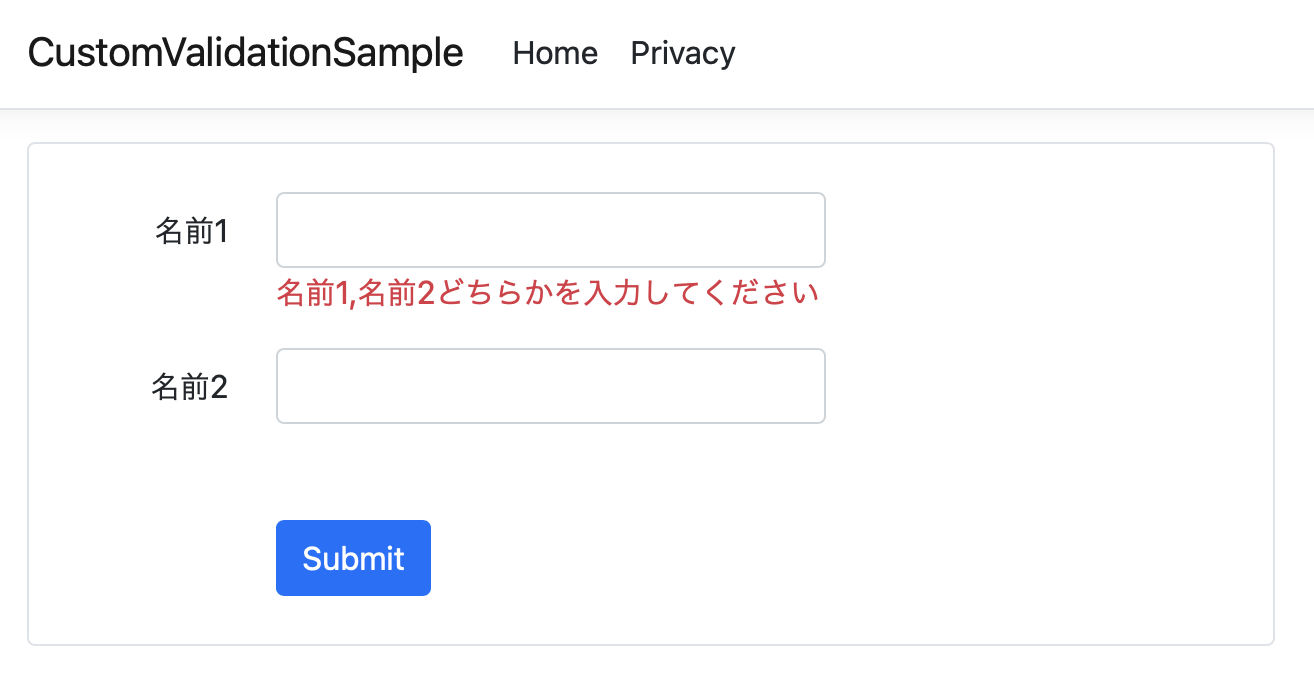はじめに
ASP.NET Coreには、[Required]、[StringLength]、[RegularExpression]、[Url]などたくさんの検証属性が用意されていますが、これらの組み込みの検証属性では不十分な場合もあります。そんな時は、カスタム検証属性を作成することで対応することができます。
動作環境は、.NET6 で、C#はnull許容参照型を利用しています。
ここで紹介したソースコードはGitHubで公開しています。
なおクライアント側検証についてはこの記事の対象外とします。クライアント検証については、ASP.NET Core MVC および Razor Pages でのモデルの検証の「クライアント側の検証」をご覧ください。
カスタム検証属性の概要
カスタム検証属性を作成するには、ValidationAttribute を継承するクラスを作成し、IsValid メソッドをオーバーライドします。
基本的なカスタム検証属性クラスはこんな感じになります。
[AttributeUsage(AttributeTargets.Property, AllowMultiple = false)]
public class CustomValidationAttribute : ValidationAttribute
{
// コンストラクタの引数は自由に決めて良い。
public CustomValidationAttribute(...)
{
}
public string GetErrorMessage()
{
return "エラーメッセージ";
}
protected override ValidationResult? IsValid(object? value, ValidationContext validationContext)
{
// ここでvalueの検証を行うロジックを書く。
if (...)
return new ValidationResult(GetErrorMessage());
else
return ValidationResult.Success;
}
}
この検証属性はAttributeTargets.Propertyを指定することで、プロパティに付加できる属性となります。AllowMultiple = falseとすることで、一つのプロパティには一つの[CustomValidation]属性を付加できます。
具体的な例
では、実際にカスタム検証属性クラスを定義してみます。ここでは「2つのプロパティのうちどちらか一方は入力する必要がある」という検証属性RequiredEitherattributeを定義してみます。
検証属性の例(利用側)
まずはどんなふうにRequiredEitherattributeを使うのかその例を見てください。
public class ViewModel
{
const string ErrMessage = "{0},{1}どちらかを入力してください";
[Display(Name="名前1")]
// これがカスタム検証属性を利用しているところ
[RequiredEither(nameof(Name2), ErrorMessage = ErrMessage)]
public string? Name1 { get; set; } = string.Empty;
[Display(Name = "名前2")]
public string? Name2 { get; set; } = string.Empty;
}
これでName1, Name2のいずれか片方の入力が必要になります。
Name2プロパティにも
[RequiredEither(nameof(Name1), ErrorMessage = ErrMessage)]
と検証属性を付加してもOKです。その場合は、Name1, Name2両方にエラーメッセージが表示されることになります。
検証属性の例(定義側)
では、RequiredEitherAttributeクラスを定義してみます。
検証には2つのプロパティが必要になるため、少々複雑なコードになっていますがご了承ください。
using System.ComponentModel.DataAnnotations;
using System.Reflection;
namespace CustomValidationSample.Validators;
[AttributeUsage(AttributeTargets.Property, AllowMultiple = false)]
public sealed class RequiredEitherAttribute : ValidationAttribute
{
public string OtherProperty { get; set; }
public RequiredEitherAttribute(string otherProperty)
{
OtherProperty = otherProperty;
}
protected override ValidationResult? IsValid(object? value, ValidationContext validationContext)
{
if (value != null)
return ValidationResult.Success;
// 検証に依存するプロパティへの参照を取得
var containerType = validationContext.ObjectType;
var pinfo = containerType.GetProperty(OtherProperty);
if (pinfo != null)
{
// 依存プロパティの値を取得
var dependentvalue = pinfo.GetValue(validationContext.ObjectInstance, null);
if (dependentvalue != null)
return ValidationResult.Success;
}
var otherPropertyDisplayName = GetOtherPropertyDisplayName(validationContext.ObjectInstance, this.OtherProperty);
return new ValidationResult(FormatErrorMessage(validationContext.DisplayName, otherPropertyDisplayName));
}
private string FormatErrorMessage(string thisPropertyDisplayName, string otherPropertyDisplayName)
{
return String.Format(ErrorMessageString, thisPropertyDisplayName, otherPropertyDisplayName);
}
private static string GetOtherPropertyDisplayName<T>(T model, string otherPropertyName) where T: notnull
{
var type = model.GetType();
var prop = type.GetProperty(otherPropertyName);
if (prop == null)
return "";
var attr = prop.GetCustomAttribute<DisplayAttribute>();
return attr?.Name ?? otherPropertyName;
}
}
ページを定義する
では、この検証属性の動作を確認するためにページを作成してみましょう。ここでは、Razor Pagesを利用しています。
using CustomValidationSample.Validators;
using Microsoft.AspNetCore.Mvc;
using Microsoft.AspNetCore.Mvc.RazorPages;
using System.ComponentModel.DataAnnotations;
namespace CustomValidationSample.Pages;
public class IndexModel : PageModel
{
private readonly ILogger<IndexModel> _logger;
public string Message { get; set; } = string.Empty;
[BindProperty]
public ViewModel Data { get; set; } = new ViewModel();
public IndexModel(ILogger<IndexModel> logger)
{
_logger = logger;
}
public void OnGet()
{
}
public void OnPost()
{
if (ModelState.IsValid)
{
Message = "正常に受けつました";
}
}
}
public class ViewModel
{
const string ErrMessage = "{0},{1}どちらかを入力してください";
[Display(Name="名前1")]
[RequiredEither(nameof(Name2), ErrorMessage = ErrMessage)]
public string? Name1 { get; set; } = string.Empty;
[Display(Name = "名前2")]
public string? Name2 { get; set; } = string.Empty;
}
@page
@model IndexModel
@{
ViewData["Title"] = "Home page";
}
<div class="col-lg-8 py-4 px-4 border rounded">
<div asp-validation-summary="ModelOnly" class="text-danger"></div>
<form method="post">
<!-- Data and Submit elements -->
<div class="mb-3 row">
<label asp-for="Data.Name1" class="col-lg-2 col-form-label text-end"></label>
<div class="col-lg-6">
<input asp-for="Data.Name1" class="form-control" >
<span asp-validation-for="Data.Name1" class="text-danger"></span>
</div>
</div>
<div class="mb-3 row">
<label asp-for="Data.Name2" class="col-lg-2 col-form-label text-end"></label>
<div class="col-lg-6">
<input asp-for="Data.Name2" class="form-control" >
<span asp-validation-for="Data.Name2" class="text-danger"></span>
</div>
</div>
<div class="text-right row mt-5">
<div class="col-lg-2"> </div>
<div class="col-lg-2">
<button type="submit" class="btn btn-primary" >Submit</button>
</div>
<div class="col-lg-8">
<div>@Model.Message</div>
</div>
</div>
</form>
</div>
実行してみる
では、実行してみましょう。
■ Name1, Name2に値を入力してSubmitボタンを押した場合
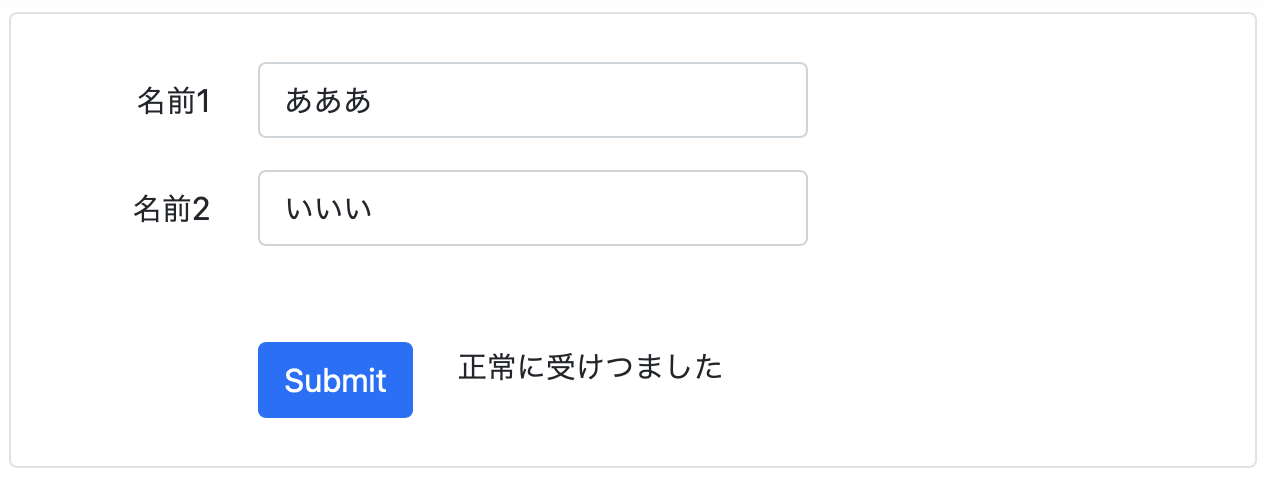
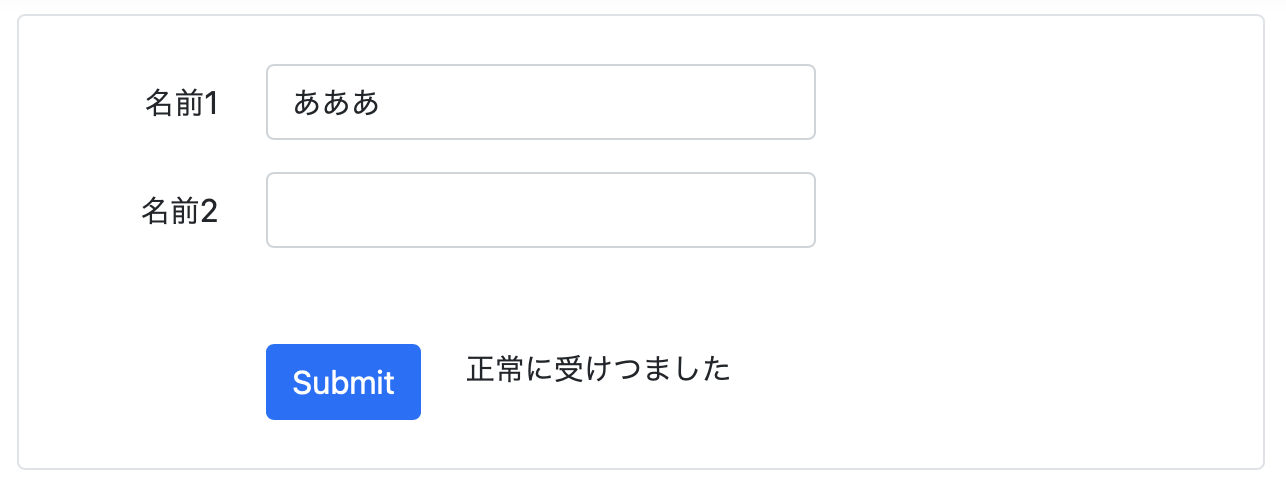
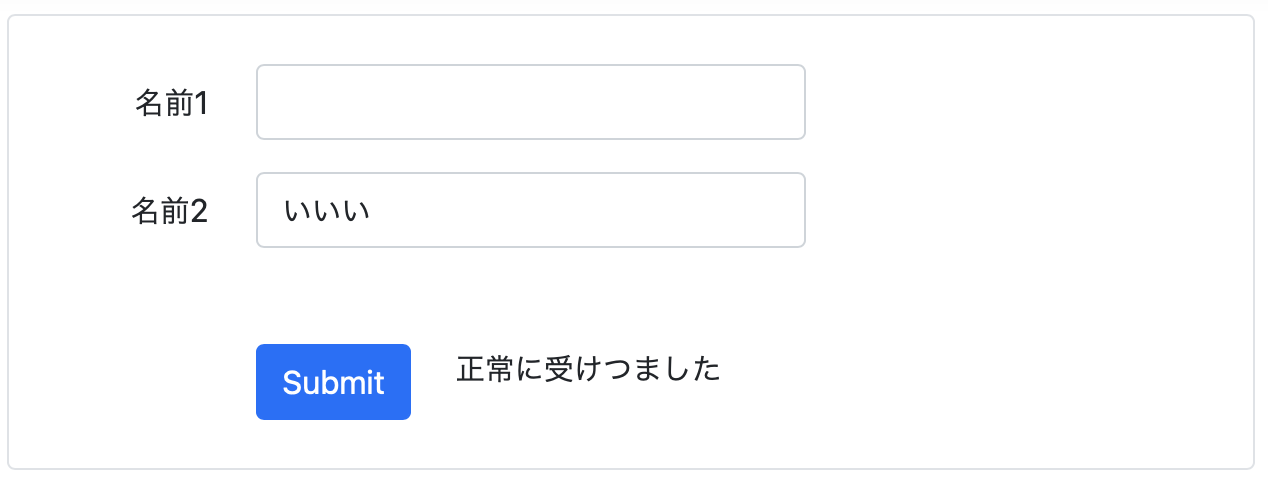
想定通り動いていることが確認できました。