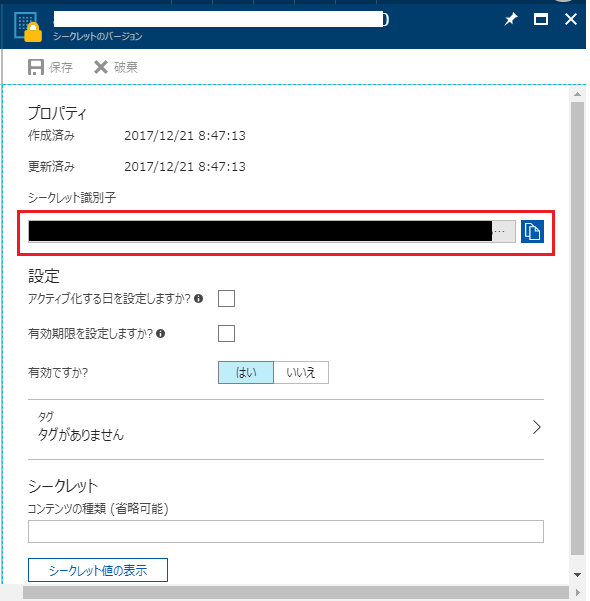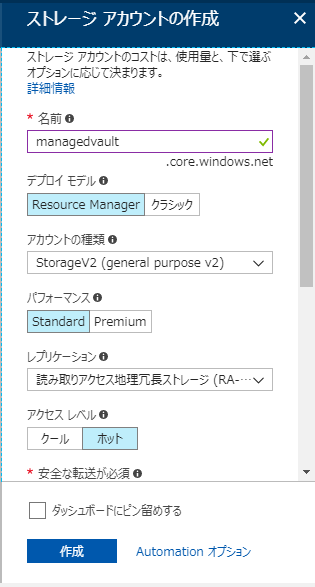SC(非公式)Advent Calendar 2017 の21日目です。
前回のAzure Storage セキュリティ関連まとめ①の続きになります。
前回から
Storageのクライアント側暗号化を実践しても、暗号化キーをどこに保存するの?
ということでAzure Key Vaultを使ってみましょうという試み。
①暗号化キー相当の何かしらの文字列をKey Vaultに格納して取り出す。
②Key Vaultで管理されたStorage Accountを作成して、アクセスキーの管理(キーのローテーションとか)から解放されたい。
以上の2つを試していきます。
Azure Key Vault
- Azureの提供しているServiceで使用するKeyやSecretの情報を暗号化して、HSM(Hardware Security Module)で保護・保存してくれるサービス
- Key Vaultで管理しているキーやシークレットを利用することで、StorageAccountにアクセスキー無しでアクセスすることができる。
- AzureADが必要。
①暗号化キーの保護
暗号化キーをKey Vaultのシークレットに登録して、C#のプログラムから呼び出します。
その際、KeyVaultにアクセスするために、AzureADに登録したアプリケーションのプリンシパルを使用します。
アプリケーション登録
Azure Active Directory --> アプリの登録 --> +新しいアプリケーション
storage-securityというアプリを登録します。
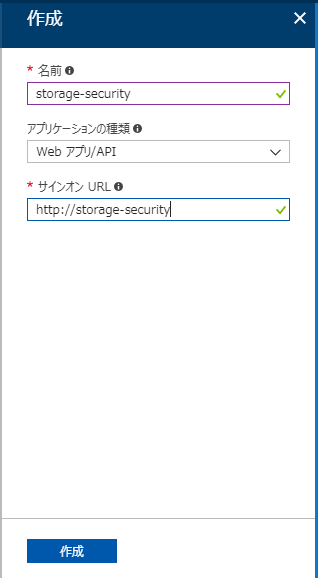
注意![]()
アプリケーションの登録は、ディレクトリに対する全体管理者の権限がないとできません。ポータルにログインしているユーザーが全体管理者のロールを持っていない場合は、管理者ロールのアカウントから、権限をもらってください。
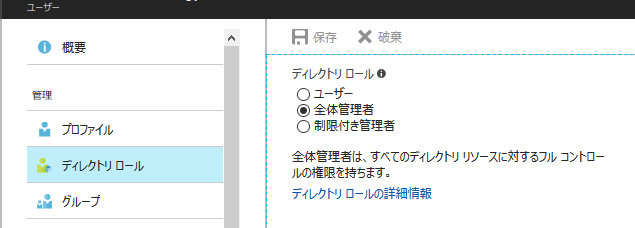
登録したアプリのアプリケーションIDとアプリケーションキーをメモします。
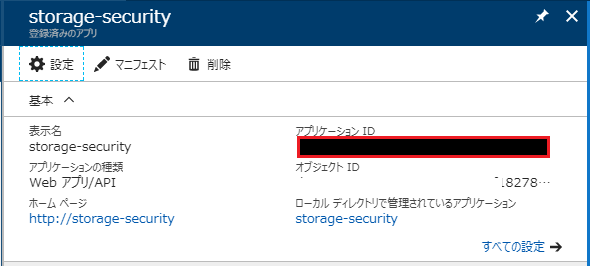
キーを登録します。保存ボタンを押したときに表示される値をメモしておきます。
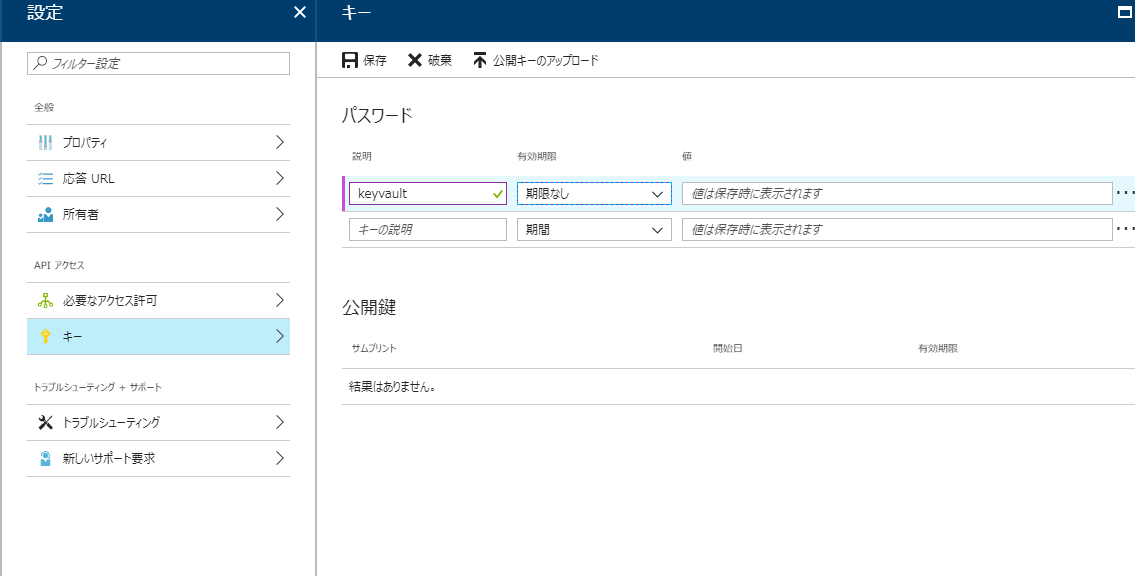
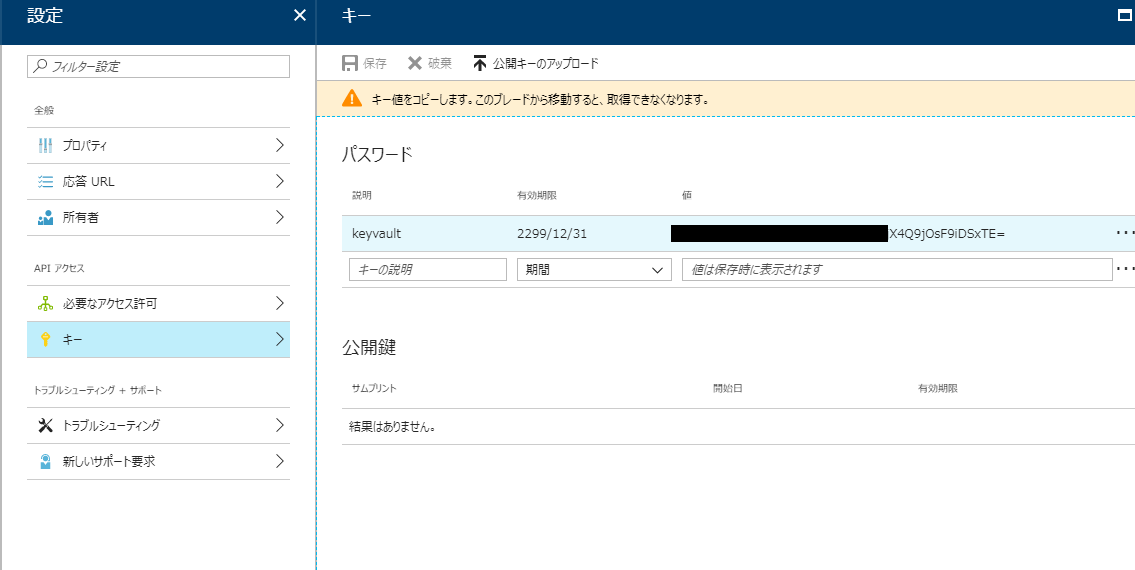
Key Vault作成
ほかのAzureのサービス同様、リージョンとかリソースグループとかを選びます。
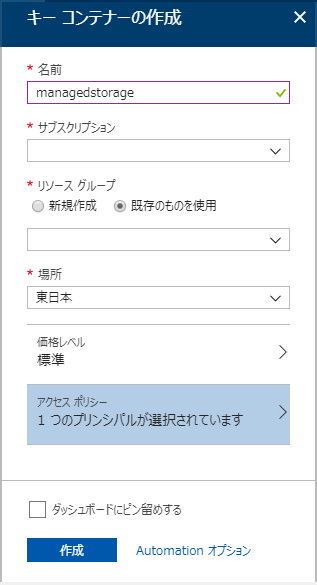
先ほど追加したアプリケーションのプリンシパルをアクセスポリシーを追加します。
シークレットアクセス許可の「取得・一覧・セット」にチェックします。
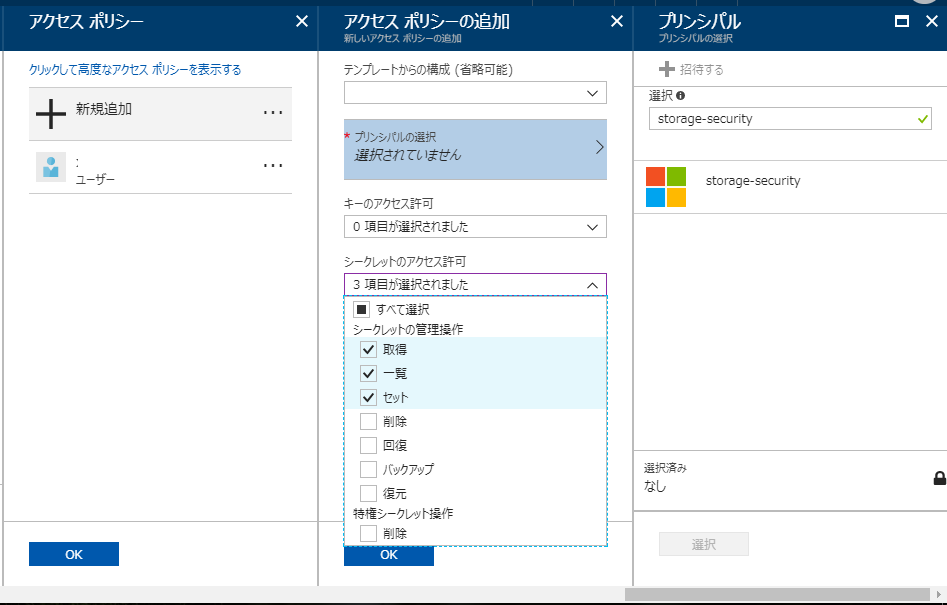
Key Vaultのシークレットの登録
任意の文字列を追加します。
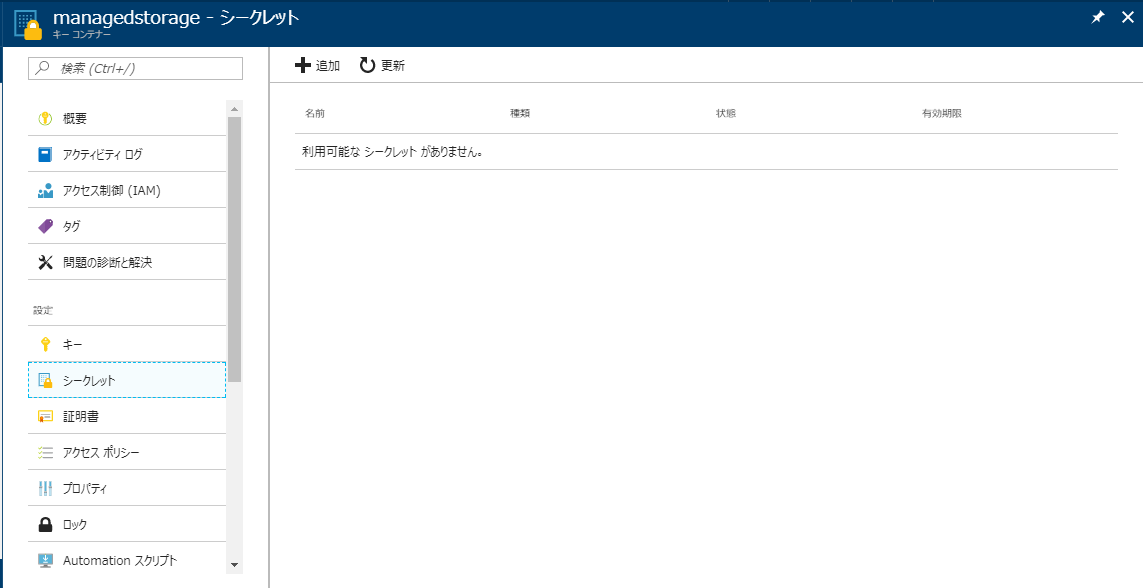
名前:StorageSecret
値 :SomthigKeyToEncript
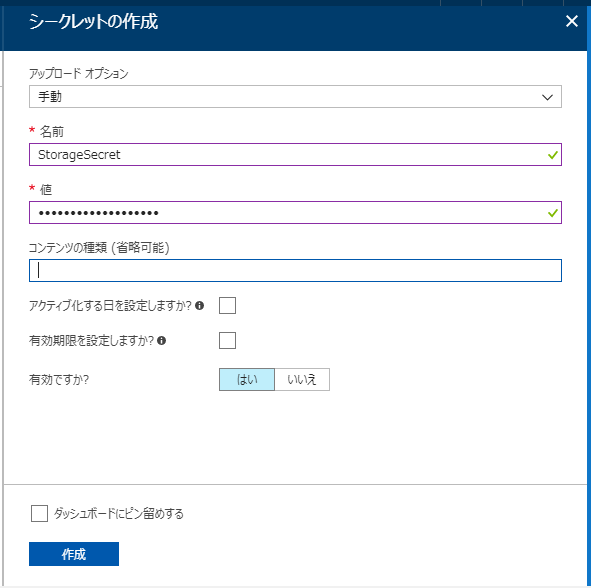
Secretの取得
今しがた登録したシークレットを取得します。
using AzureStorageSecurityLabo.Common;
using Microsoft.Azure.KeyVault;
using Microsoft.IdentityModel.Clients.ActiveDirectory;
using System;
using System.Threading.Tasks;
public class EncriptKV
{
static async Task Main(string[] args)
{
StorageSettings settings = StorageSettings.Default;
var cliantId = settings.AppId;
var secret = settings.AppSecret;
var secretIdentifier = settings.SecretIdentifier;
try
{
var kv = new KeyVaultClient(new KeyVaultClient.AuthenticationCallback(
(authority, resource, scope) =>
GetAccessToken(authority, resource, scope, cliantId, secret)));
var sec = await kv.GetSecretAsync(secretIdentifier);
Console.WriteLine(sec.Value); // SomthigKeyToEncript
}
catch (Exception ex)
{
Console.WriteLine("One or more exceptions occurred.");
Console.WriteLine(ex);
}
finally
{
Console.WriteLine("Press enter key to exit");
Console.ReadLine();
}
}
private static async Task<string> GetAccessToken(
string authority, string resource, string scope, string cliantId, string secret)
{
var authContext = new AuthenticationContext(authority);
ClientCredential clientCred = new ClientCredential(cliantId, secret);
AuthenticationResult result = await authContext.AcquireTokenAsync(resource, clientCred);
if (result == null)
throw new InvalidOperationException("Failed to obtain the JWT token");
return result.AccessToken;
}
}
var cliantId = settings.AppId;
AzureADに登録したアプリのアプリケーションID
var secret = settings.AppSecret;
AzureADに登録したアプリの設定したキー
var secretIdentifier = settings.SecretIdentifier;
Key Vaultで設定したシークレットのIdentifier
※KeyVaultのブレードから閲覧可能
Key Vaultに格納したSecret(今回は暗号化キー)を取得することができました。
暗号化キーでもいいし、DBの接続文字列でも、SotrageAccountのアクセスキーでもいいと思いますが、
Azure Key Vaultは、Key Vaultで管理されたStorage Serviceを作成することができます。
②Key Vault で管理されたStorageの利用
Azure Key Vault ストレージアカウントキー
- Azure Key Vaultで管理されたAzure Storage アカウントを使用してキーの一覧表示ができる。
- Azure Key Vault は定期的にキーを再生成することができる。
- キーの値は、呼び出し元に応答で返されることはない。
- 2017/12/21時点プレビュー
つまり、Storageアクセスキーの管理をAzure Key Vaultが勝手にやってくれて、
アプリケーションプリンシパル経由でKey Vaultにアクセスして、
Key Vault管理下にあるStorageへのアクセス権限を上手いことやってくれるやつです。
Azure Storage の作成
注意![]()
Key Vaultとの紐づけを行うため、対象のストレージはKey Vaultと同じリージョンにある必要があります。
Key VaultとStorage Accountの紐づけ
ここからはPowerShellの出番です。
任意のユーザーでAzureRmにログインします。
ロール ベースのアクセス制御 (RBAC) の権限設定
# Azure Key Vaultのプリンシパルを取得
$yourKeyVaultServicePrincipalId = (Get-AzureRmADServicePrincipal -ServicePrincipalName cfa8b339-82a2-471a-a3c9-0fc0be7a4093).Id
# Storage AccountのリソースID
$storageResourceId = '/subscriptions/{SubscriptionId}/resourceGroups/{ResousrceGroupName}/providers/Microsoft.Storage/storageAccounts/managedvault'
# Key Vaultにストレージアカウントのキーオペレーターロールを追加
New-AzureRmRoleAssignment -ObjectId $yourKeyVaultServicePrincipalId -RoleDefinitionName 'Storage Account Key Operator Service Role' -Scope $storageResourceId
ロール ベースのアクセス制御 (RBAC) の権限設定をします。
Azure Key Vaultにストレージアカウントのキーを操作する権限を追加します。
cfa8b339-82a2-471a-a3c9-0fc0be7a4093はAzure Key VaultのアプリケーションIDです。
Azure AD-->エンタープライズアプリケーション-->すべてのアプリケーション
-->Azure Key Vault-->プロパティからアプリケーションIDがわかります。
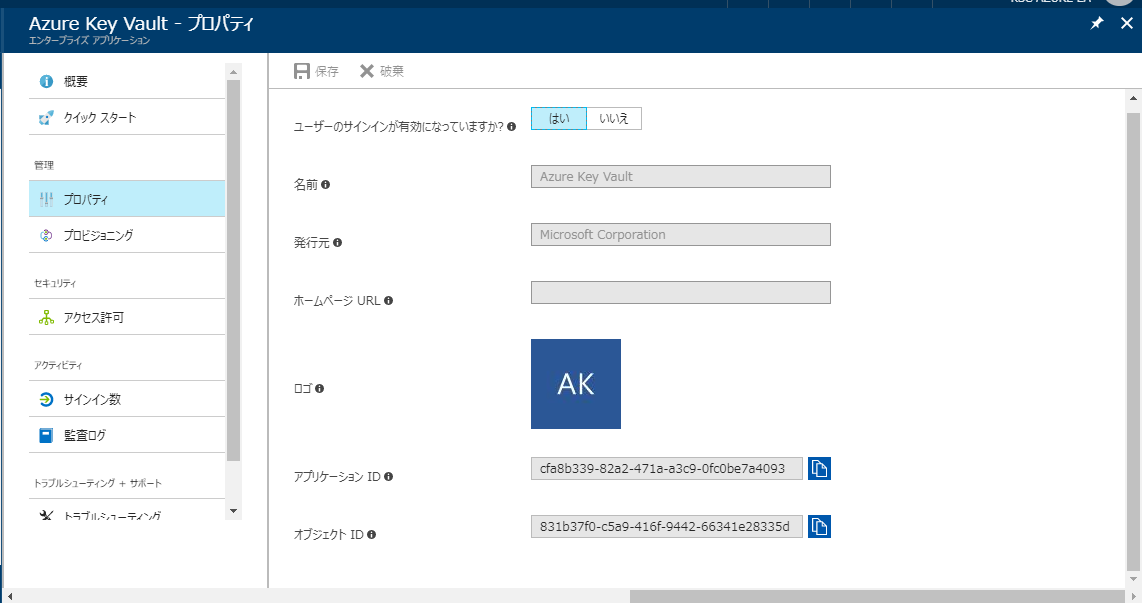
Key Vaultのアクセスポリシー追加
# 操作するユーザーのプリンシパルを取得
$youruserPrincipalId = (Get-AzureRmADUser -SearchString "your user principal name").Id
# Key Vaultのアクセスポリシーを追加
Set-AzureRmKeyVaultAccessPolicy -VaultName managedstorage -ObjectId $youruserPrincipalId -PermissionsToStorage all -PermissionsToSecrets all
管理されたストレージアカウントと SAS定義を作成する前に、
ストレージ アカウントに、Key Vaultサービスへのアクセスを追加します。
-PermissionsToStorageはPowerShellやAzureCLIからじゃないと登録できないみたいです。プレビューだから???
Key Vaultで管理されたStorageアカウント作成
# Key Vaultで管理されたStorageアカウントを作成します
Add-AzureKeyVaultManagedStorageAccount -VaultName managedstorage -Name managedvault -AccountResourceId $storageResourceId -ActiveKeyName key1 -RegenerationPeriod ([System.Timespan]::FromDays(3))
-RegenerationPeriodはKeyの再生成期間。
プレビュー期間は無料。
一般提供価格 - 更新あたり ¥102
Sas定義の設定・利用
ここまでで、Key Vault、Storage Account、Key Vaultで管理されたStorage Accountが作成されているはずです。
Key Vaultで管理されたStorage Accountが内部的にどういう仕組みになっているかわかりませんが、既存のStorage Accountをラップする形でインターフェースを提供していると予想してます。
その証拠に、Storage Exploreなどからは、今まで通りStorage Accountにアクセスできます。
では、Key Vaultで管理されたStorage AccountにSasの定義を追加します。
ここからはC#です。
class StorageAccessKV
{
static async Task Main(string[] args)
{
StorageSettings settings = StorageSettings.Default;
var cliantId = settings.AppId;
var clientSecret = settings.AppSecret;
string vaultAddress = "https://managedstorage.vault.azure.net/";
string storageName = "managedvault";
try
{
var kv = new KeyVaultClient(new KeyVaultClient.AuthenticationCallback(
(authority, resource, scope) =>
GetAccessToken(authority, resource, scope, cliantId, clientSecret)));
var sas = "sas1";
var fields = new Dictionary<string, string>() {
{"sasType", "account"},
{"signedProtocols", "https"},
{"signedServices", "b"},
{"signedResourceTypes", "sco"},
{"signedPermissions", "rwl"},
{"signedVersion", "2016-05-31"},
{"validityPeriod", "P1D"}
};
var attr = new SasDefinitionAttributes { Enabled = true };
var sasDefinition =
await kv.SetSasDefinitionAsync(vaultAddress, storageName, sas, fields, attr);
var secret = await kv.GetSecretAsync(sasDefinition.SecretId);
var credential = new StorageCredentials(secret.Value);
var blobUri = new Uri("https://managedvault.blob.core.windows.net/");
var accountWithSas = new CloudStorageAccount(credential, blobUri, null, null, null);
var blobClientWithSas = accountWithSas.CreateCloudBlobClient();
CloudBlobContainer container = blobClientWithSas.GetContainerReference(settings.ContainerName);
await container.CreateIfNotExistsAsync();
CloudBlockBlob blob = container.GetBlockBlobReference("keyvault.txt");
await blob.UploadTextAsync("Hello Key Vault!");
}
catch (Exception ex)
{
Console.WriteLine("One or more exceptions occurred.");
Console.WriteLine(ex);
}
finally
{
Console.WriteLine("Press enter key to exit");
Console.ReadLine();
}
}
private static async Task<string> GetAccessToken(
string authority, string resource, string scope, string cliantId, string secret)
{
var authContext = new AuthenticationContext(authority);
ClientCredential clientCred = new ClientCredential(cliantId, secret);
AuthenticationResult result = await authContext.AcquireTokenAsync(resource, clientCred);
if (result == null)
throw new InvalidOperationException("Failed to obtain the JWT token");
return result.AccessToken;
}
}
SasDefinitionAttributes.Enabledはデフォルトfalseですので、
明示的にtrueを指定しています。
ややこしそうなSasのパラメータの設定は以下です。
var fields = new Dictionary<string, string>() {
{"sasType", "account"},
{"signedProtocols", "https"},
{"signedServices", "b"},
{"signedResourceTypes", "sco"},
{"signedPermissions", "rwl"},
{"signedVersion", "2016-05-31"},
{"validityPeriod", "P1D"}
};
{"signedServices", "b"}はBlob、
{"signedResourceTypes", "sco"}はService、Container、Object、
{"signedPermissions", "rwl"}はRead、Write、List
です。
Storageアカウントのアクセスキーは使用せず、
Sas定義経由でStorageにアクセスしているのがわかると思います。
実際運用するってなった場合は、
1か月に1回キーをローテーションするように設定したストレージアカウントに対して、
何日単位でSasを定義してアプリケーションにキャッシュ。
キャッシュの期限切れ-->Sasの期限切れ-->Sas定義再作成
といった感じになるのかな。(適当)
おわりに
今回はStorageサービスにスポットを当てましたが、
DBの接続文字列や、他システムのURIなど、用途は多そうです。
Functionsや、Mobile Appsを利用してよりライトにアプリケーションを作成することが可能になっていますが、機微な情報やセキュリティを担保しないといけないデータに関してはおろそかになりがちです。
これを機に重要な設定値をconfigに書くことは卒業しましょう!
(Azure ADアレルギー発症しました・・・![]() )
)