はじめに
2020年くらいにE資格を取ったのですが、だいぶ忘れてしまったので、復習しようと思い立ち、数年ぶりに投稿します。まずは定番の手書き数字認識から。
作ったもの
# こんな感じの結果が出る
array(['4'], dtype=object)
Import
ライブラリをインポートします。
import joblib
import numpy as np
import tkinter
from PIL import Image, ImageFilter
from sklearn import datasets, svm
from sklearn.model_selection import train_test_split
import warnings
warnings.filterwarnings('ignore')
定数を適当に設定します。
IMG = 'paint/outfile.ps'
WIDTH = 24
TRAINED_MODEL_SVM = 'trained_model/svm.pkl'
モデル訓練
機械学習モデルを訓練します。データはMNIST、モデルはSVMにします。この辺りは後で変更したいです。あと、毎回訓練するもの効率的でないので、訓練済みモデルを保存し、それを呼び出せる形にします。
TRAIN = False
# サンプル画像データのロード
mnist = datasets.fetch_openml('mnist_784', data_home='image/')
X = mnist.data / 255
y = mnist.target
# 訓練用データとテスト用データに分ける
X_train, X_test, y_train, y_test = train_test_split(
X, y, train_size=1000, test_size=300
)
if TRAIN:
print("訓練を実施し、モデルを上書きします。")
# 訓練用データで学習
clf = svm.SVC()
clf.fit(X_train, y_train)
# 訓練済みモデルの保存
joblib.dump(clf, TRAINED_MODEL_SVM)
# テスト用データで実際に試す
score = clf.score(X_test, y_test)
print(score)
else:
print("訓練済みのモデルを使用します。")
clf = joblib.load(TRAINED_MODEL_SVM)
# テスト用データで実際に試す
score = clf.score(X_test, y_test)
print(score)
テストデータの正解率は92.3%で、まあまあでした。
訓練済みのモデルを使用します。
0.9233333333333333
ペイント機能
せっかくなので、ペイント機能も実装したいなと思いました。MNISTに合わせて、黒地&白線にしたかったのですが上手くいかず、後で処理することにしました。
class Paint:
def __init__(self):
# 操作中の図形のID
self.curr_id = -1
# メインウィンドウ作成
root = tkinter.Tk()
root.title("右クリックで保存")
root.geometry("280x280")
# 画像表示用キャンバス作成
self.canvas = tkinter.Canvas(root, bg="white")
self.canvas.pack(expand=True, fill=tkinter.BOTH)
# キーバインド
self.canvas.bind("<ButtonPress-1>", self.on_key_left)
self.canvas.bind("<B1-Motion>", self.dragging)
self.canvas.bind("<ButtonPress-3>", self.save_image)
root.mainloop()
# マウス左ボタン押下
def on_key_left(self, event):
# 直線描画
self.curr_id = self.canvas.create_line(event.x, event.y, event.x, event.y, fill="black", width=WIDTH)
# ドラッグ中
def dragging(self, event):
points = self.canvas.coords(self.curr_id)
points.extend([event.x,event.y])
self.canvas.coords(self.curr_id, points)
# 右クリックで保存
def save_image(self, event):
self.canvas.postscript(file=IMG, colormode='color')
# PILでPNG形式に変換
saveimg= Image.open(IMG)
saveimg.save('paint/temp.png')
print("saved!")
if __name__ == '__main__':
if True:
Paint()
実際の画面はこちら。左ドラッグで線を描画し、右クリックで保存します。
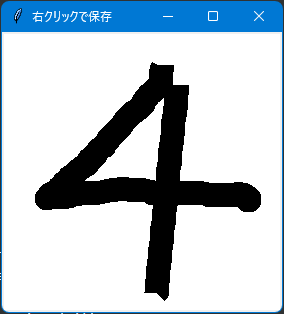
画像読み込み
img = Image.open(IMG)
print(img.format, img.size, img.mode)
# 変換
img = img.resize((28, 28)) # リサイズ
img = img.convert('L') # グレースケール
img_array = np.array(img)/255.0 # numpy配列化し、0-1に正規化
img_array = img_array.reshape(1, -1) # flatten
img_array = 1 - img_array # 反転
予測
最後に予測します。
clf.predict(img_array)
予測結果が表示されます。
array(['9'], dtype=object)
おわりに
あれ?合わない。そもそもテストデータの正解率は9割ですが、ペイントツールを使うと、さらに精度は落ちます。MNISTに過学習しているものと思われますので、やはりモデルを変えたり、正則化したりする必要がありそうです。