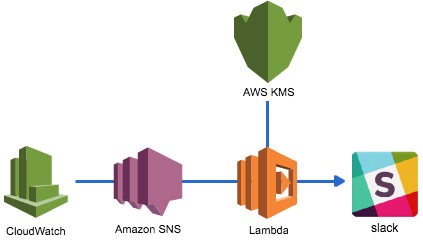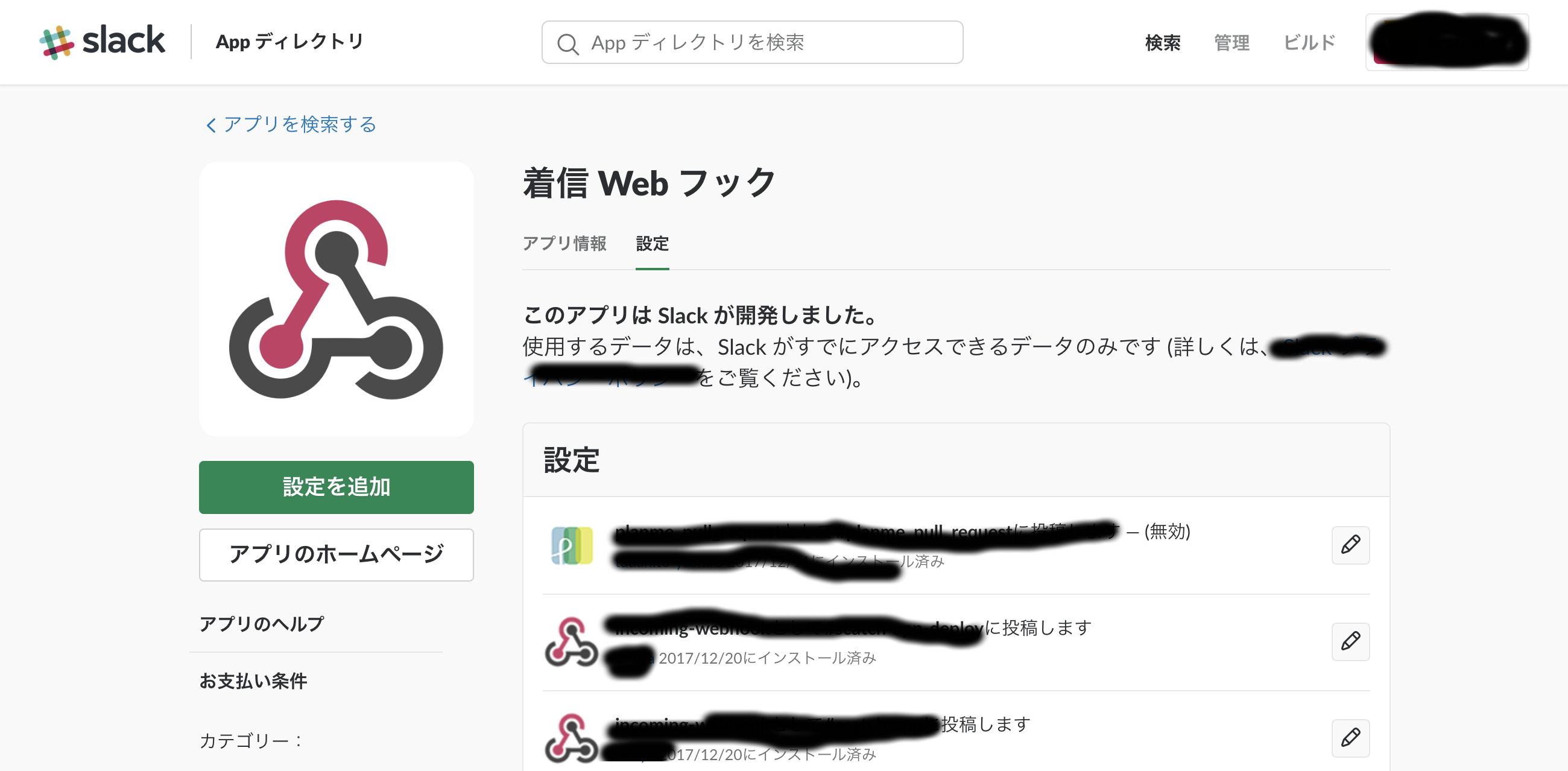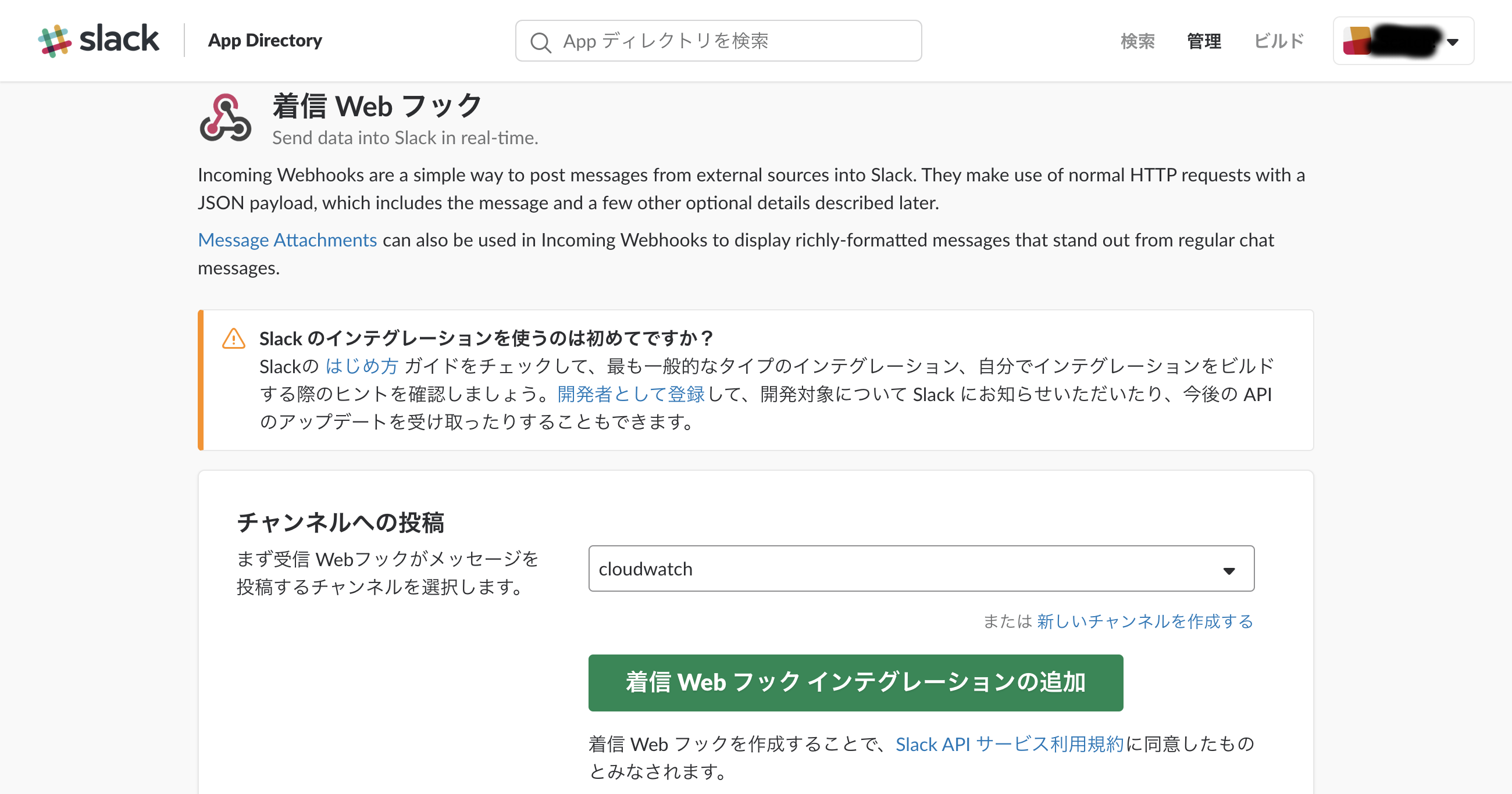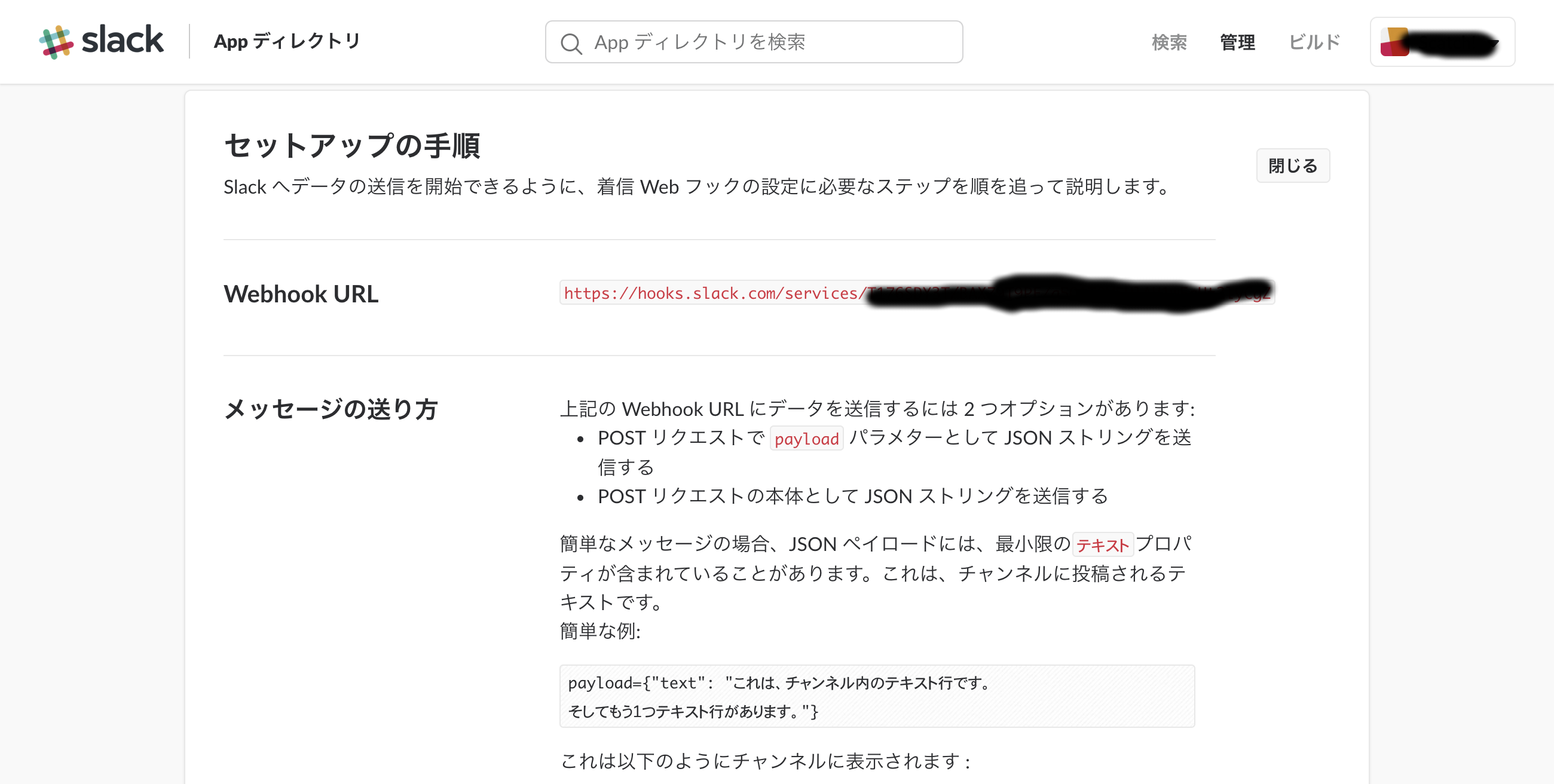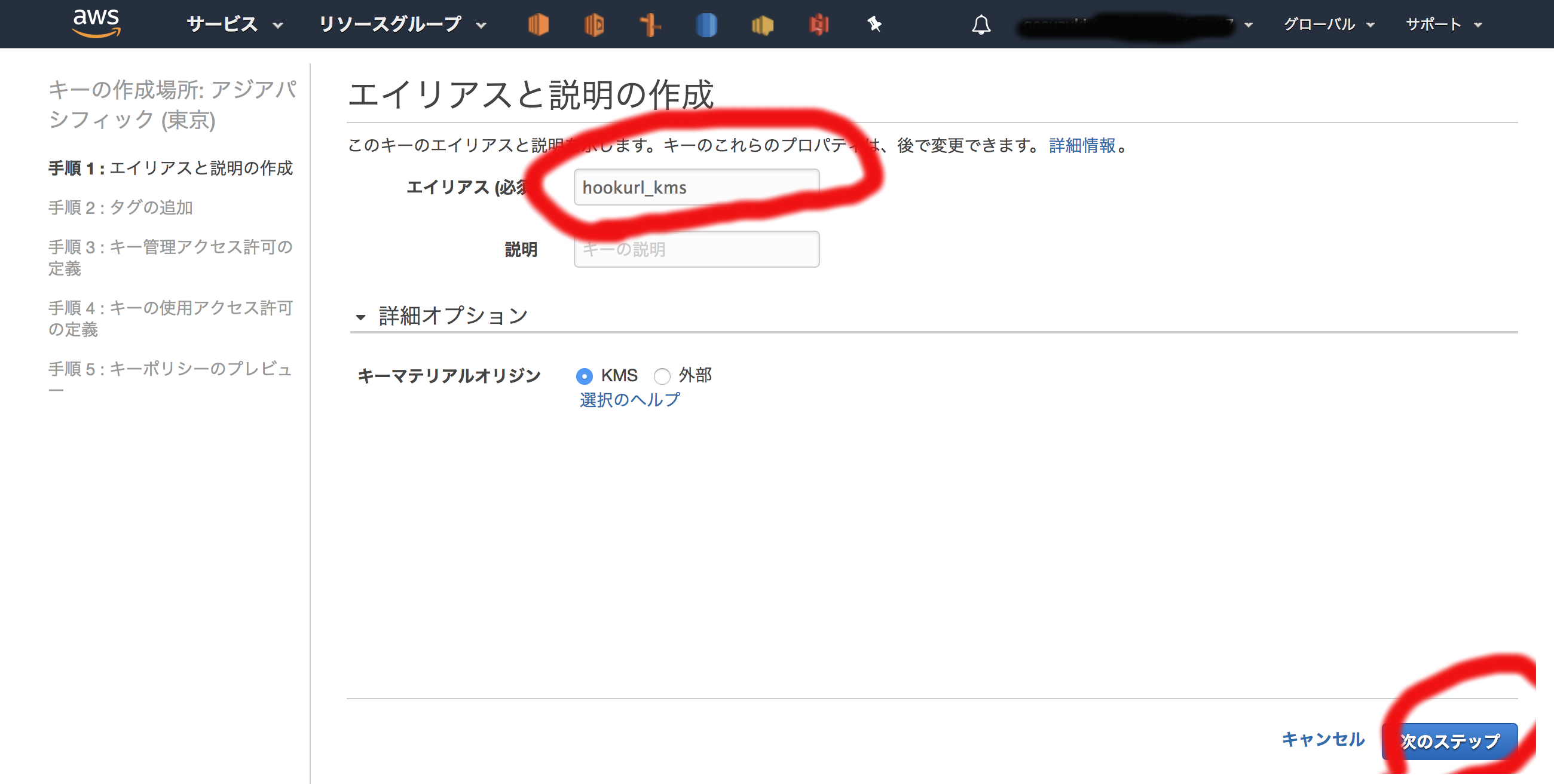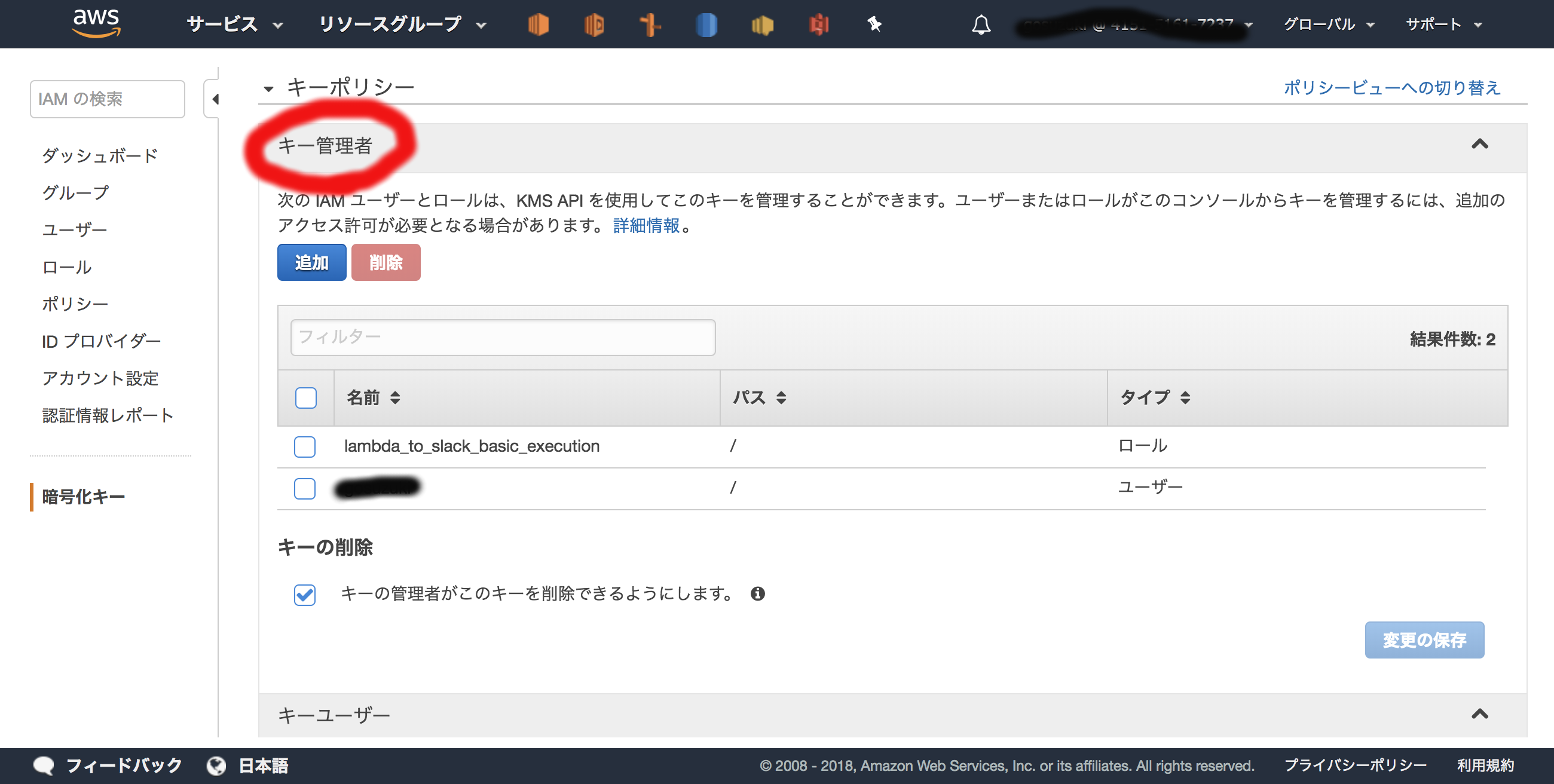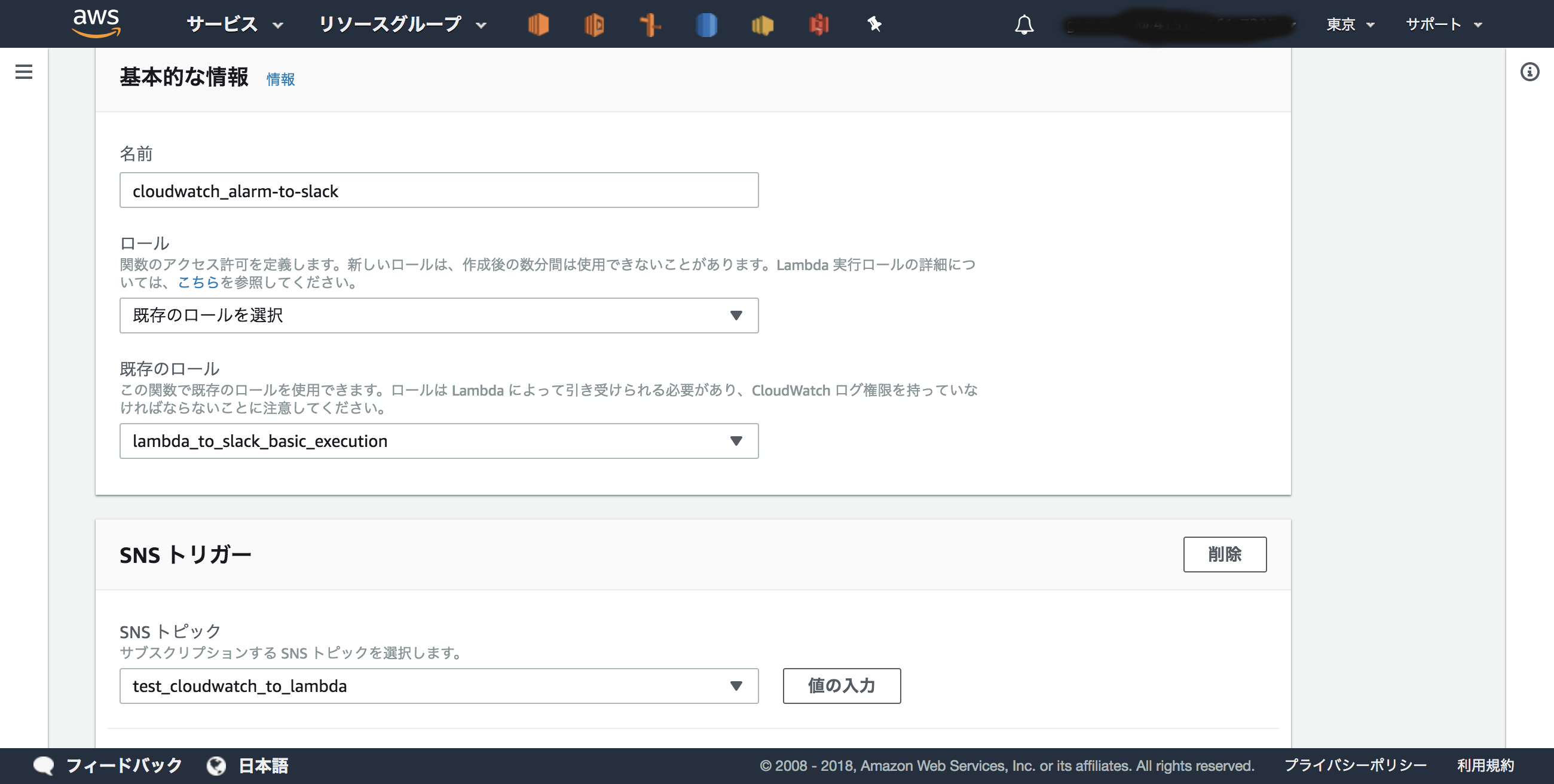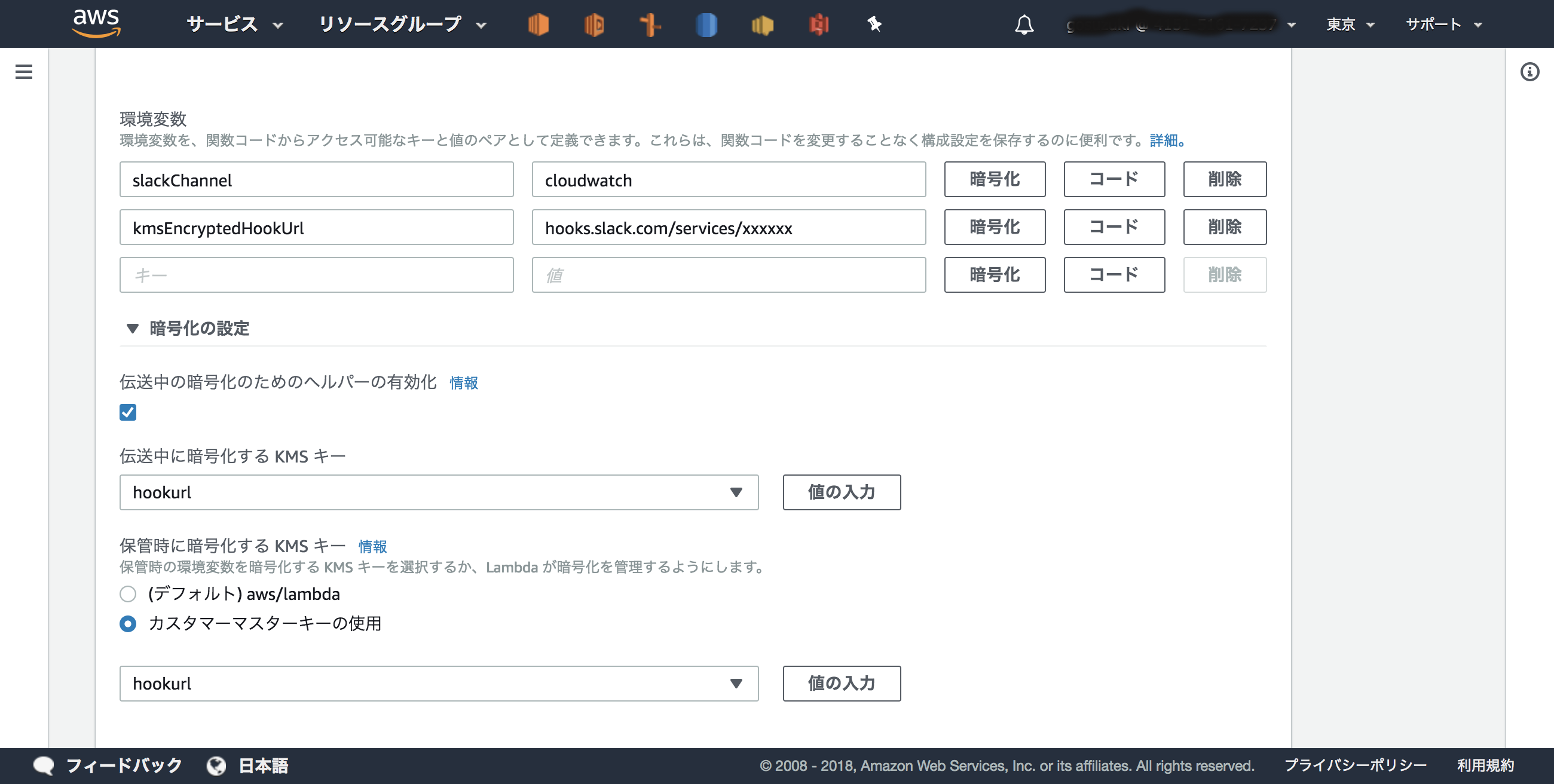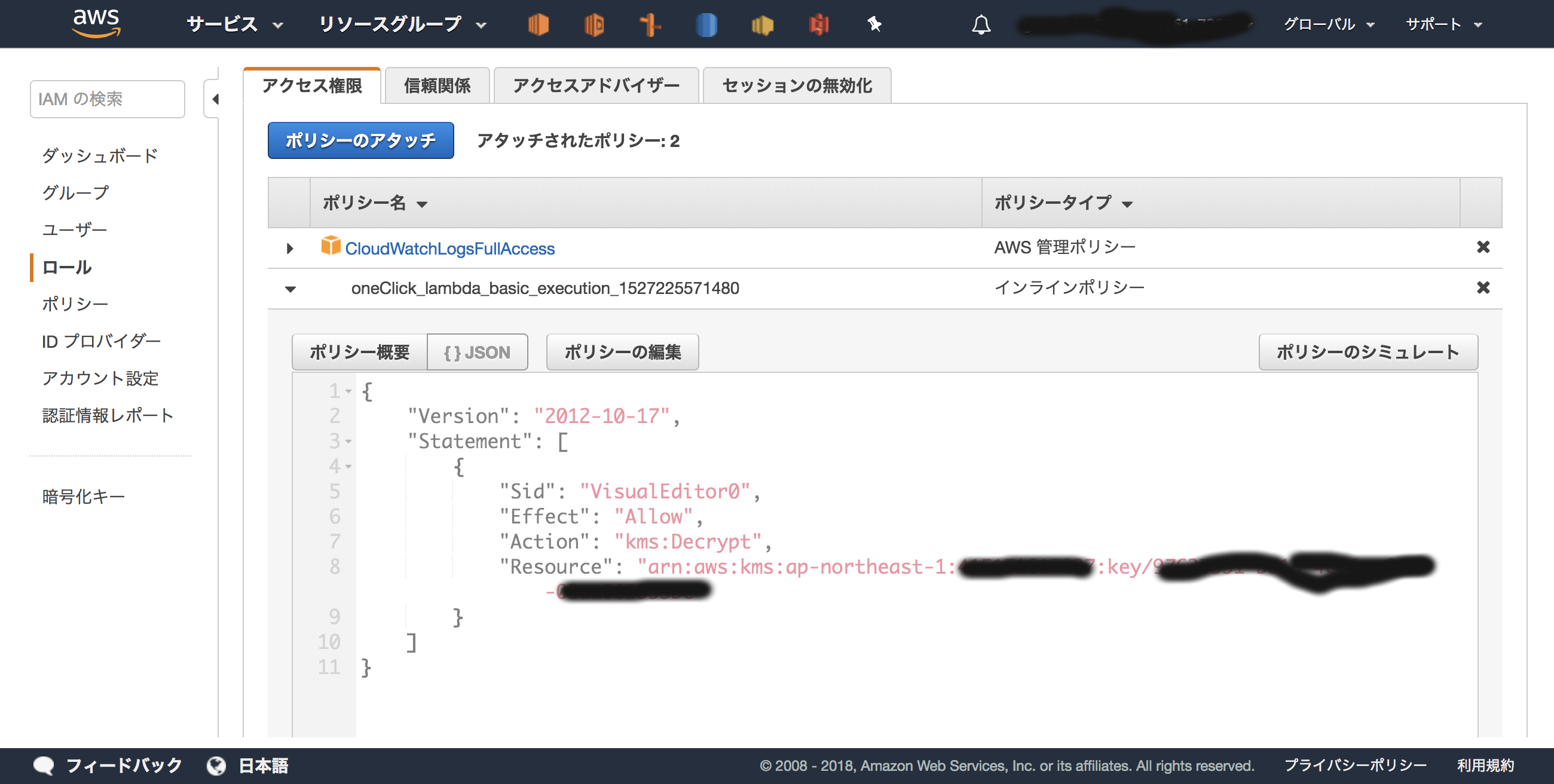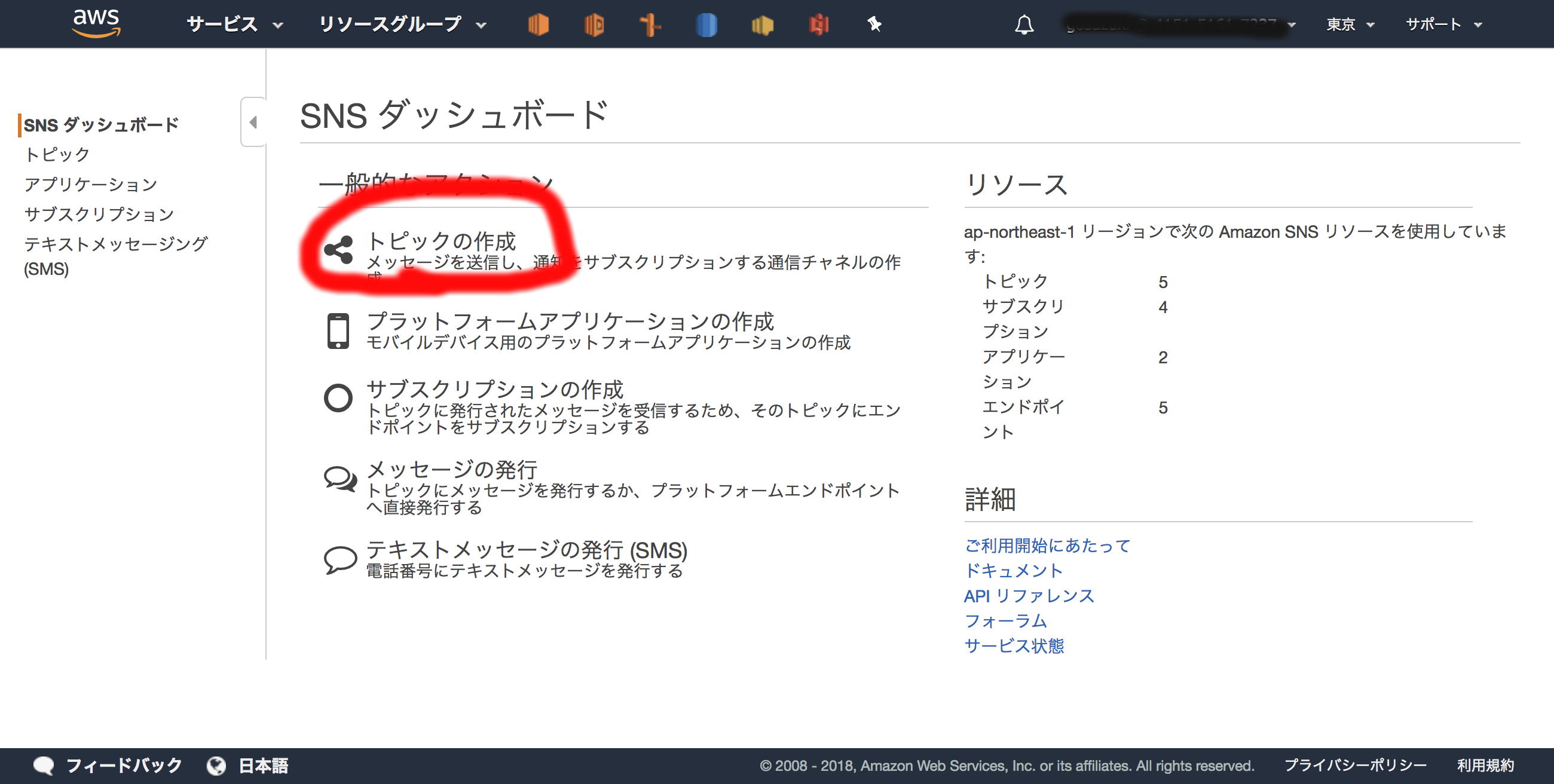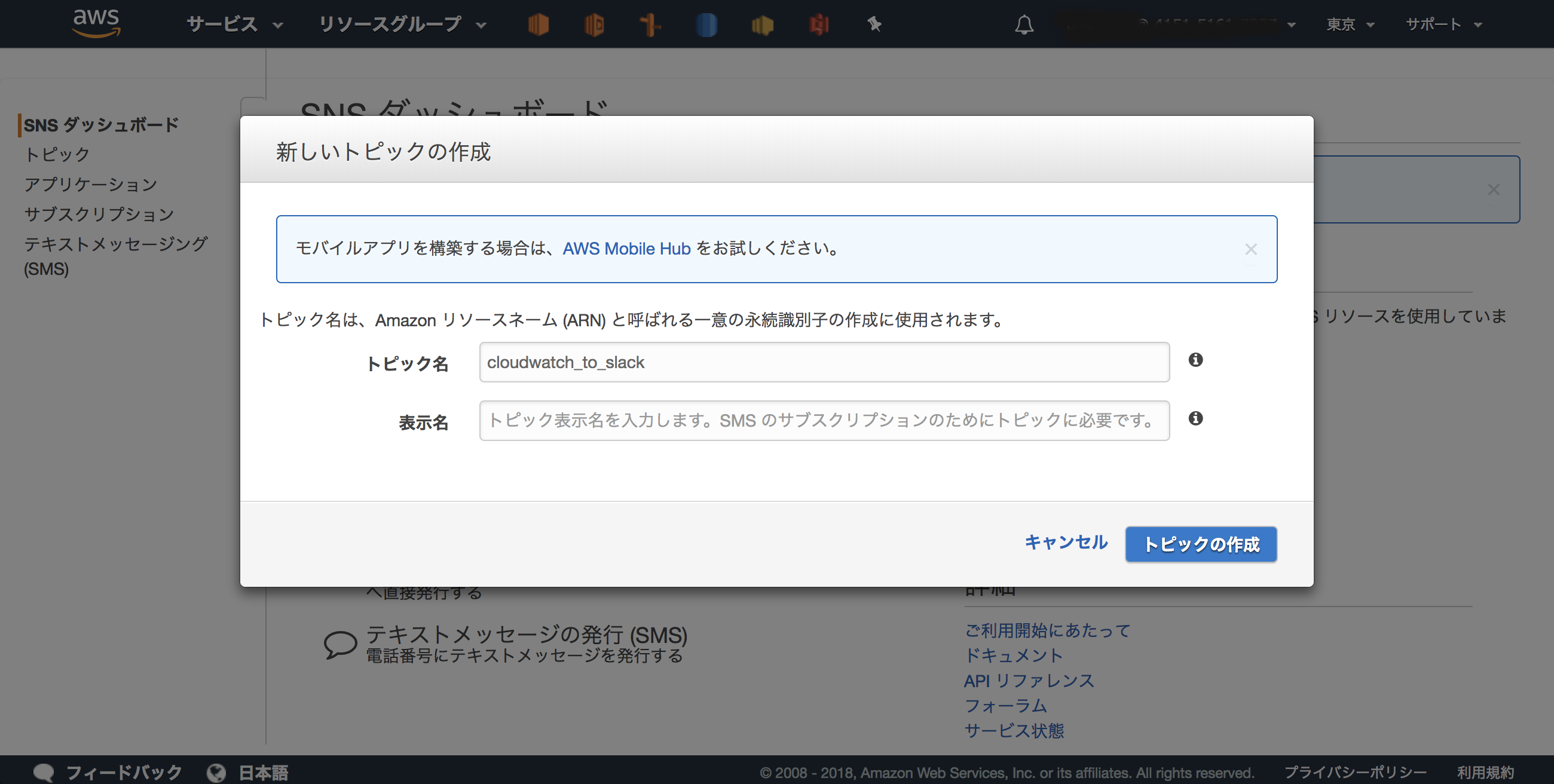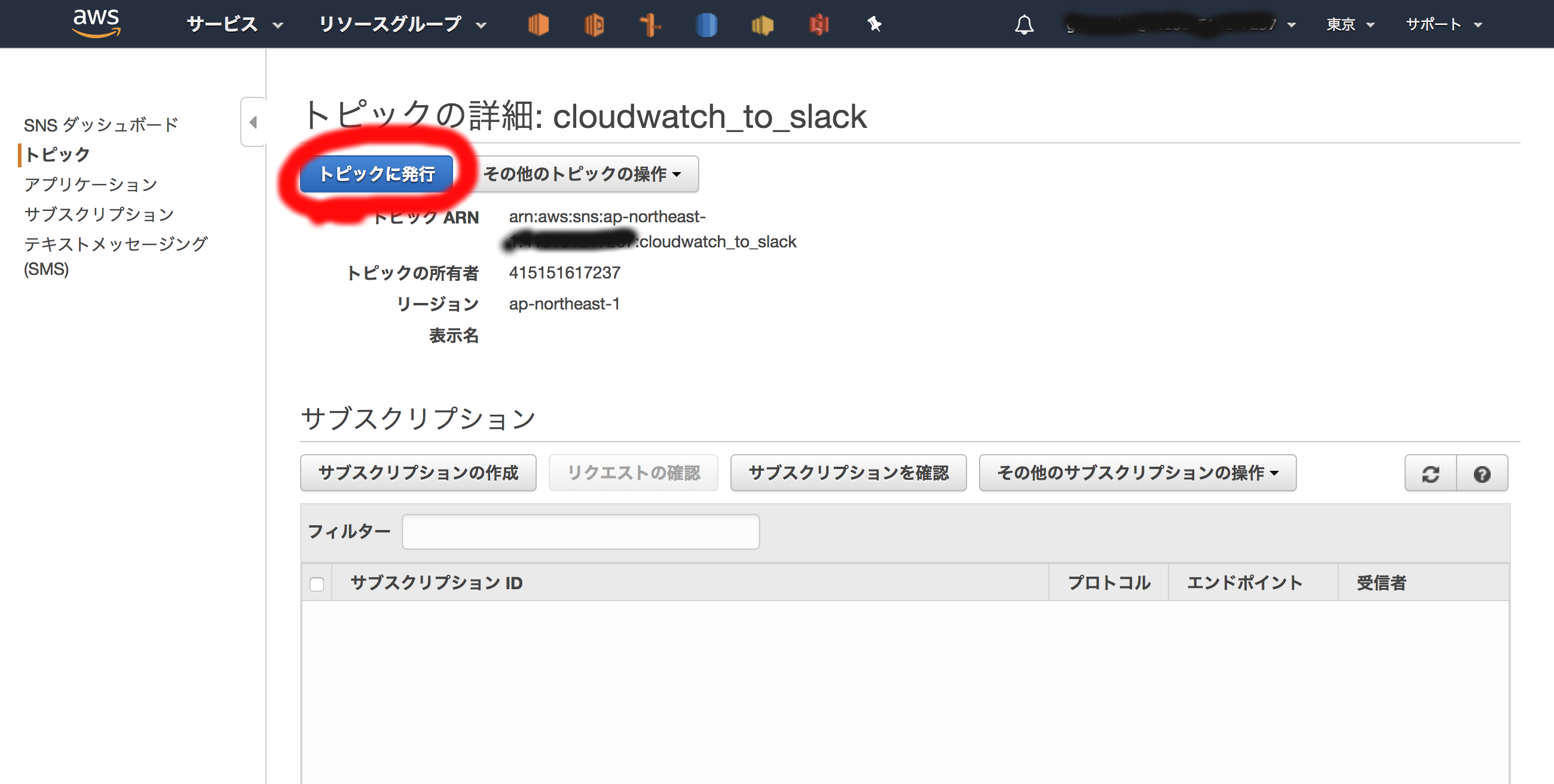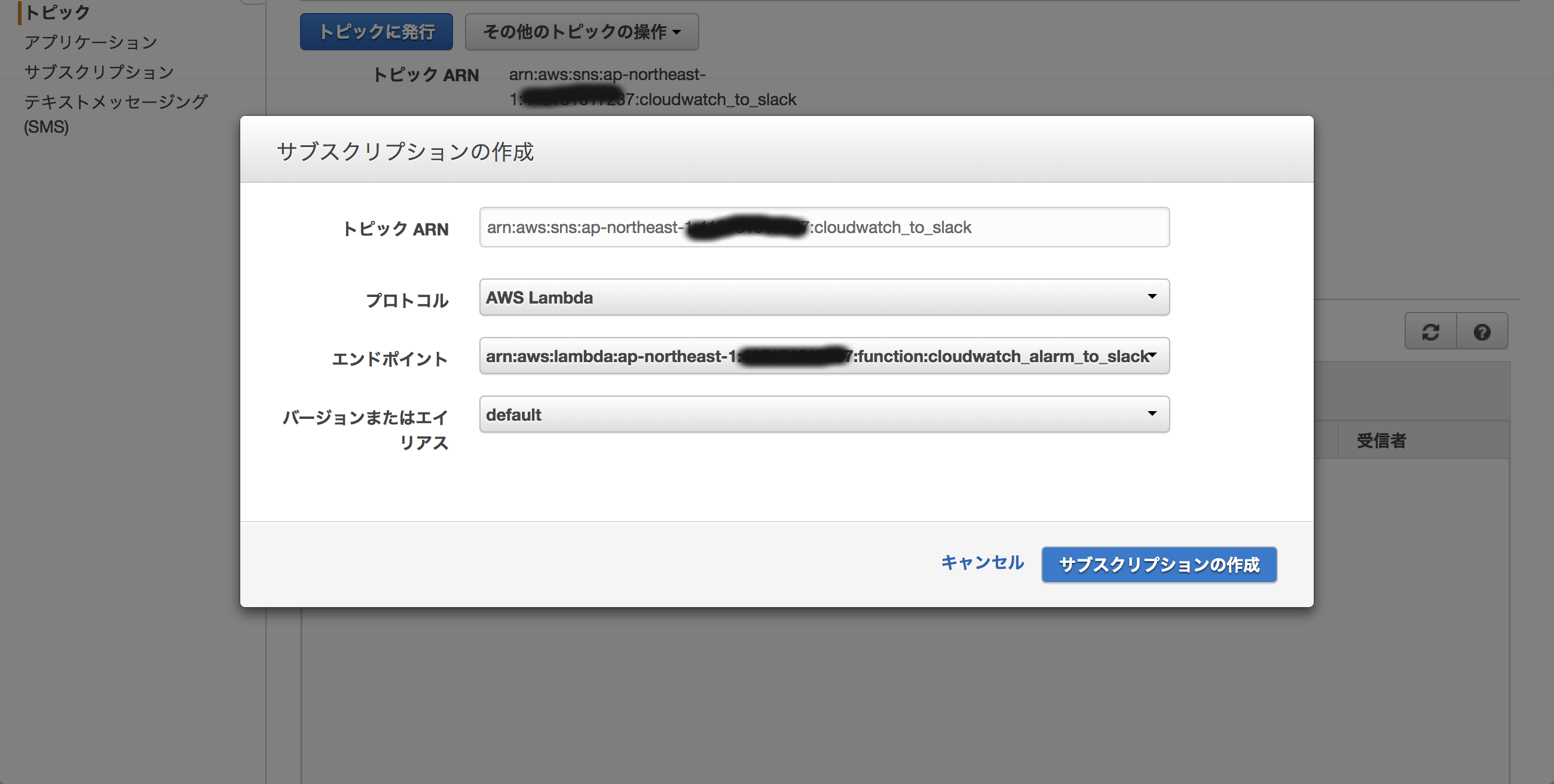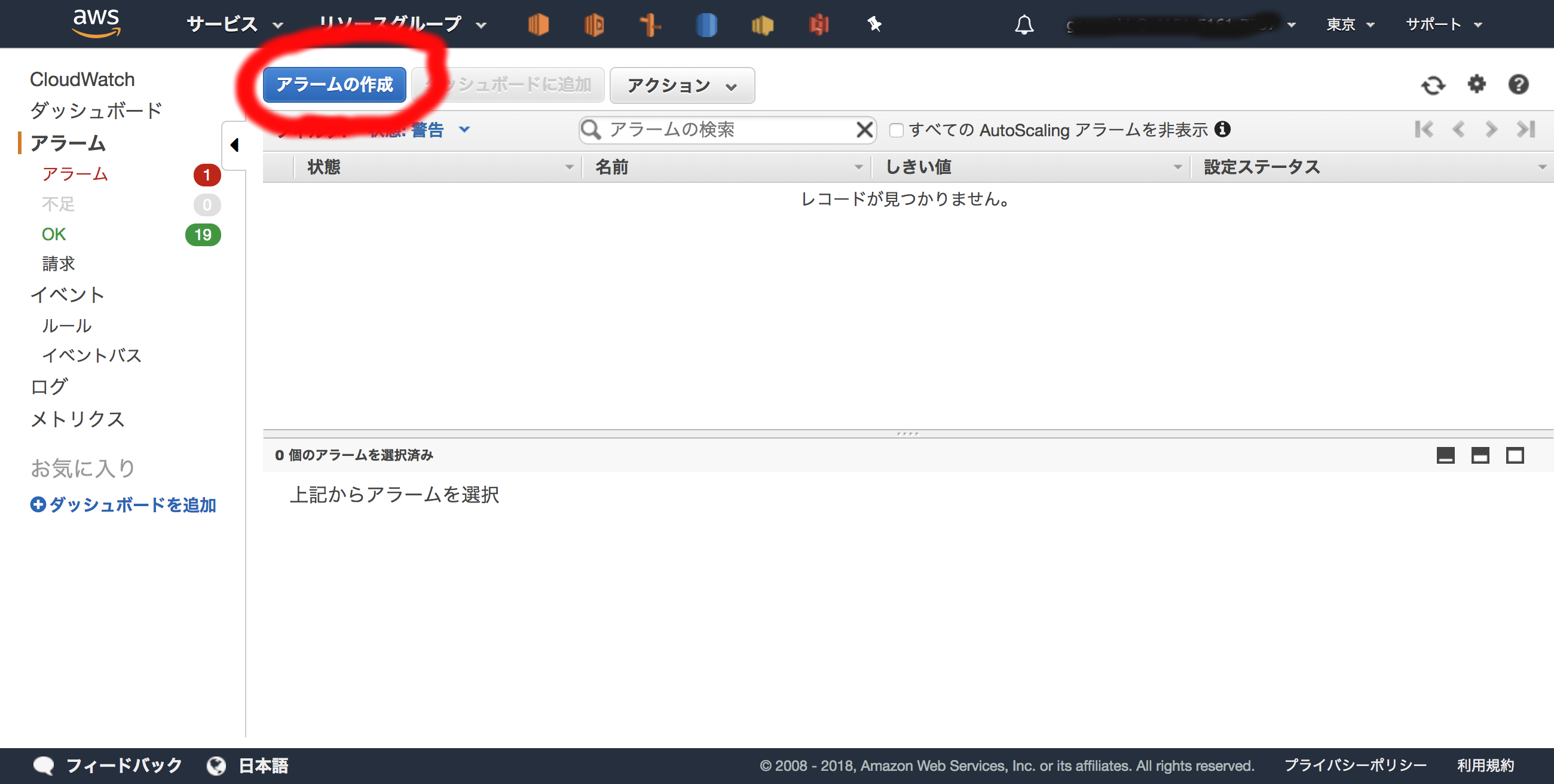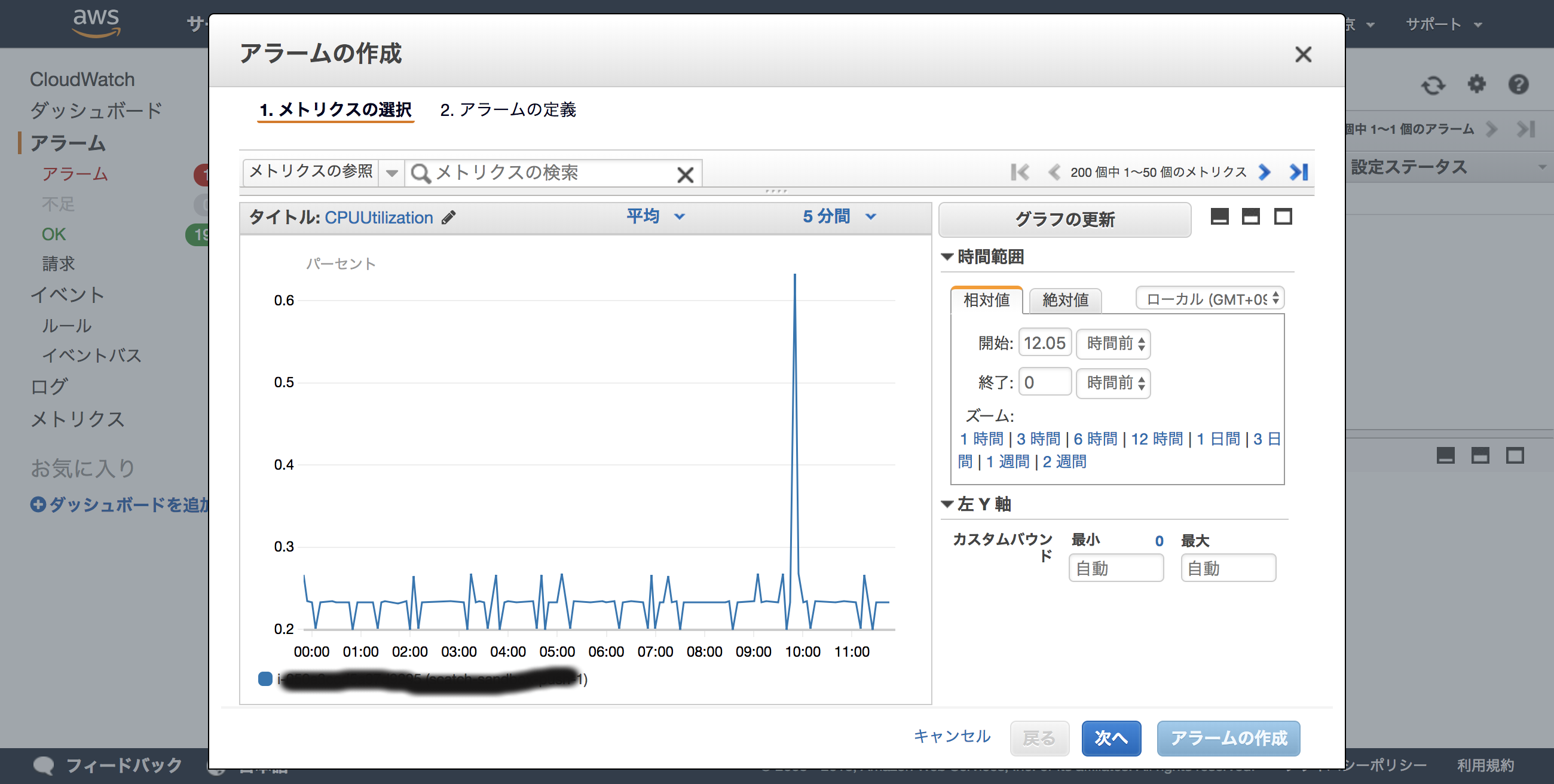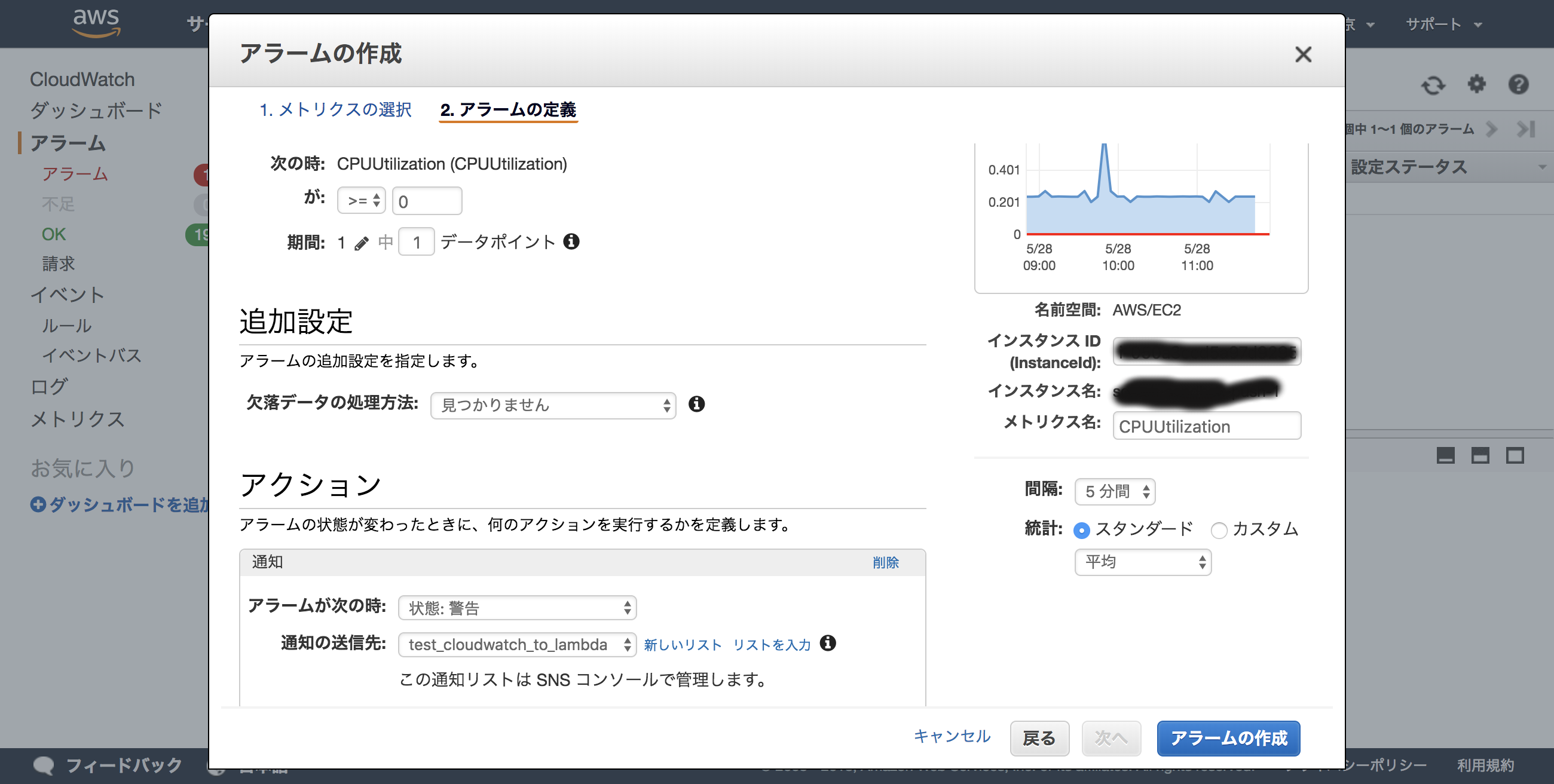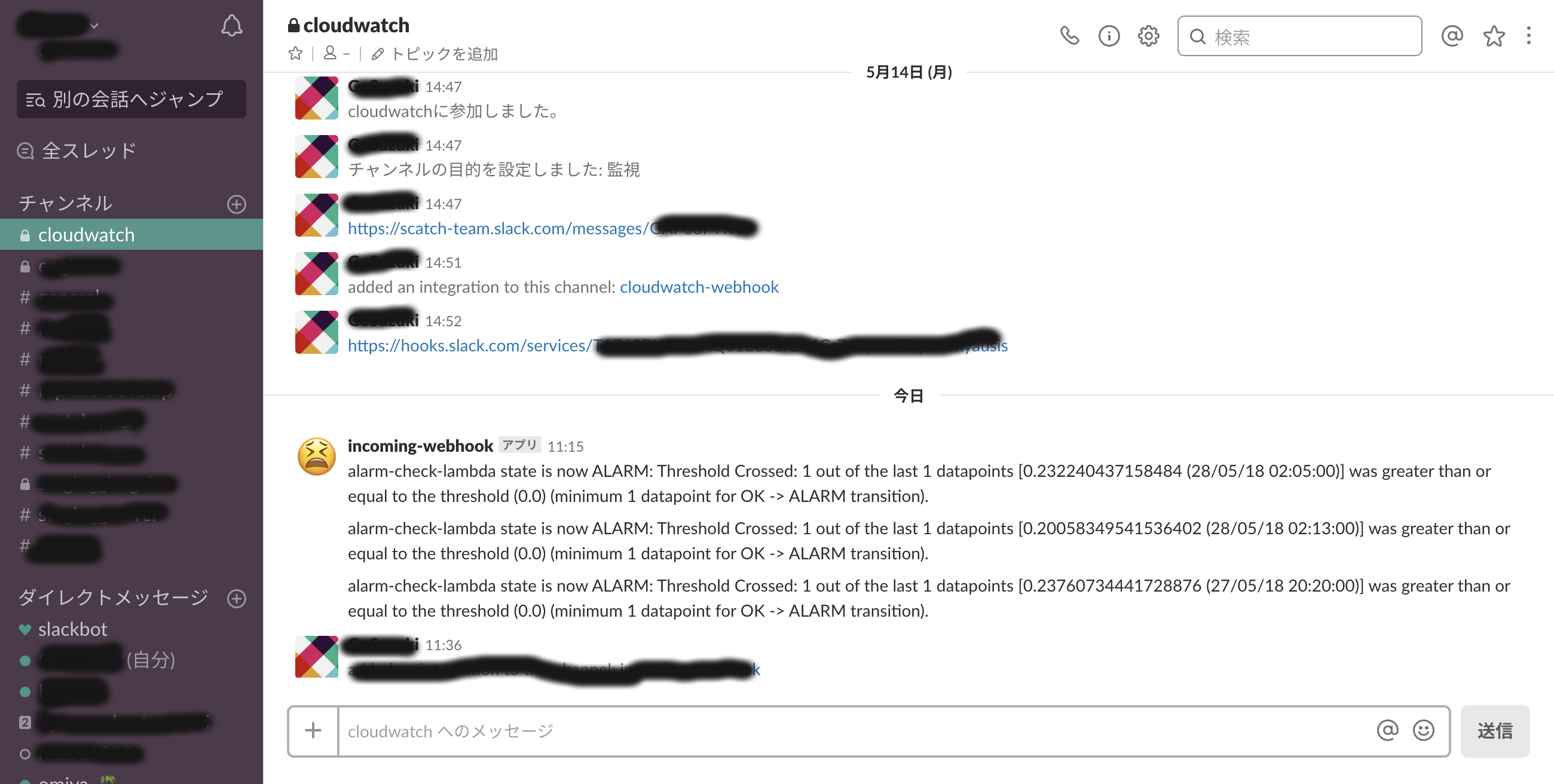Cloudwatchのalarmをメールで確認したくない!
slackで確認したい!
やること
SlackのWebhookの準備
KMSの準備(暗号化キーの作成)
Lambda Functionの作成
IAM RoleのPolicy追加
Webhook URLの暗号化
Webhook URLの復号化設定(IAM Role)
SNSの設定
CloudWatchアラームの作成
動作確認
SlackWebHookUrl取得
まず、Slackのアカウントがなければ作成して下さい。
作成できたらhttps://[team名].slack.com/services/newにアクセスします。
ページ上部にある検索窓に「webhook」と入力して着信Webフックを選択
設定を追加
通知をPOSTしたいChannelを指定します。
既存のものから選択するか新規に作成して下さい。
今回は「cloudwatch」というChannelにしました。
最後のページで「Webhook URL」が表示されるので、
コピーして控えておきましょう。Lambda Functionの作成時に必要になります。
後は好みでアイコンなどを設定して「Save Settings」をクリックして保存します。
KMSの準備(暗号化キーの作成)
次にWebhook URLを暗号化するキーを作成します。
環境に合わせて対象のリージョンを選択して、キーを作成して下さい。
後は全てデフォルトで作成しました。
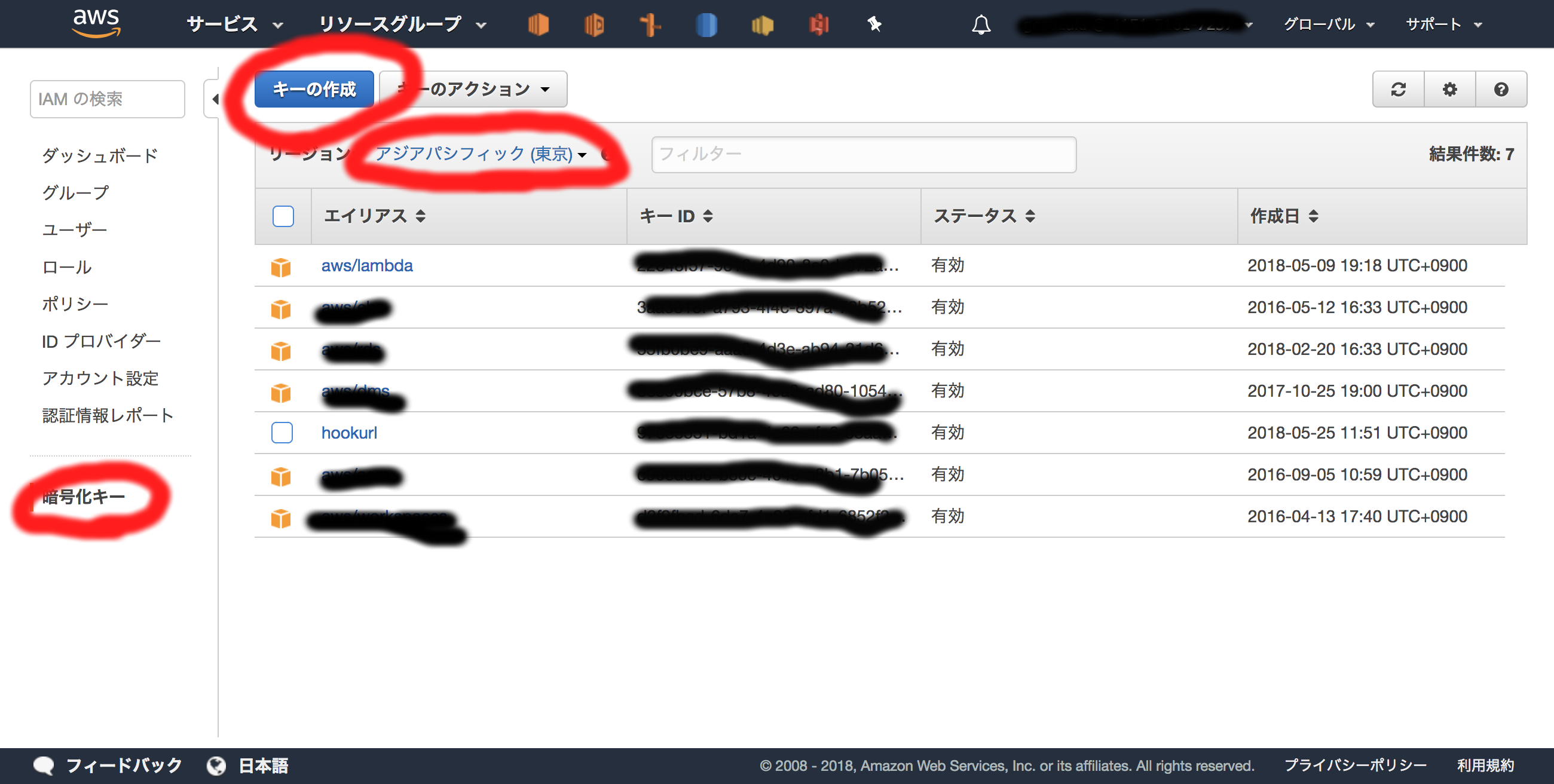
Lambda Functionの作成
ようやくLambda Functionの作成です。
Blueprintの選択時に「slack」で検索すると
「Cloudwatch-alarm-to-slack」が3種類出てきます。
利用言語が異なるだけなので使いやすいものを選択して下さい。

'use strict';
/**
* Follow these steps to configure the webhook in Slack:
*
* 1. Navigate to https://<your-team-domain>.slack.com/services/new
*
* 2. Search for and select "Incoming WebHooks".
*
* 3. Choose the default channel where messages will be sent and click "Add Incoming WebHooks Integration".
*
* 4. Copy the webhook URL from the setup instructions and use it in the next section.
*
*
* To encrypt your secrets use the following steps:
*
* 1. Create or use an existing KMS Key - http://docs.aws.amazon.com/kms/latest/developerguide/create-keys.html
*
* 2. Click the "Enable Encryption Helpers" checkbox
*
* 3. Paste <SLACK_HOOK_URL> into the kmsEncryptedHookUrl environment variable and click encrypt
*
* Note: You must exclude the protocol from the URL (e.g. "hooks.slack.com/services/abc123").
*
* 4. Give your function's role permission for the kms:Decrypt action.
* Example:
{
"Version": "2012-10-17",
"Statement": [
{
"Sid": "Stmt1443036478000",
"Effect": "Allow",
"Action": [
"kms:Decrypt"
],
"Resource": [
"<your KMS key ARN>"
]
}
]
}
*/
const AWS = require('aws-sdk');
const url = require('url');
const https = require('https');
// The base-64 encoded, encrypted key (CiphertextBlob) stored in the kmsEncryptedHookUrl environment variable
const kmsEncryptedHookUrl = process.env.kmsEncryptedHookUrl;
// The Slack channel to send a message to stored in the slackChannel environment variable
const slackChannel = process.env.slackChannel;
let hookUrl;
function postMessage(message, callback) {
const body = JSON.stringify(message);
const options = url.parse(hookUrl);
options.method = 'POST';
options.headers = {
'Content-Type': 'application/json',
'Content-Length': Buffer.byteLength(body),
};
const postReq = https.request(options, (res) => {
const chunks = [];
res.setEncoding('utf8');
res.on('data', (chunk) => chunks.push(chunk));
res.on('end', () => {
if (callback) {
callback({
body: chunks.join(''),
statusCode: res.statusCode,
statusMessage: res.statusMessage,
});
}
});
return res;
});
postReq.write(body);
postReq.end();
}
function processEvent(event, callback) {
const message = JSON.parse(event.Records[0].Sns.Message);
const alarmName = message.AlarmName;
//var oldState = message.OldStateValue;
const newState = message.NewStateValue;
const reason = message.NewStateReason;
const slackMessage = {
channel: slackChannel,
text: `${alarmName} state is now ${newState}: ${reason}`,
};
postMessage(slackMessage, (response) => {
if (response.statusCode < 400) {
console.info('Message posted successfully');
callback(null);
} else if (response.statusCode < 500) {
console.error(`Error posting message to Slack API: ${response.statusCode} - ${response.statusMessage}`);
callback(null); // Don't retry because the error is due to a problem with the request
} else {
// Let Lambda retry
callback(`Server error when processing message: ${response.statusCode} - ${response.statusMessage}`);
}
});
}
exports.handler = (event, context, callback) => {
if (hookUrl) {
// Container reuse, simply process the event with the key in memory
processEvent(event, callback);
} else if (kmsEncryptedHookUrl && kmsEncryptedHookUrl !== '<kmsEncryptedHookUrl>') {
const encryptedBuf = new Buffer(kmsEncryptedHookUrl, 'base64');
const cipherText = { CiphertextBlob: encryptedBuf };
const kms = new AWS.KMS();
kms.decrypt(cipherText, (err, data) => {
if (err) {
console.log('Decrypt error:', err);
return callback(err);
}
hookUrl = `https://${data.Plaintext.toString('ascii')}`;
processEvent(event, callback);
});
} else {
callback('Hook URL has not been set.');
}
};
- lambdaが暗号化、復号化できるようにkmsロールを追加
動作確認
これで準備ができたので、実際にCloudWatchでアラームを飛ばしてみます。
CloudWatchのアラーム通知はLambda関数で指定したSNSトピックに飛ぶようにします。
SNSの設定
Cloudwatchの設定
CPU使用率で監視しているので、閾値を「0以上」等にしてわざとアラーム状態にします。
飛んでるか確認
こんな感じで「cloudwatch」のChannelにアラームがpostされました。
監視間隔のタイミングで通知されるのは嬉しいですね。
あとはalarm別に表示内容変えないとログが見にくいw