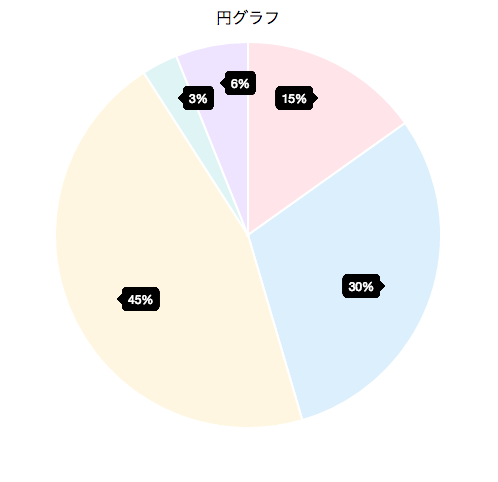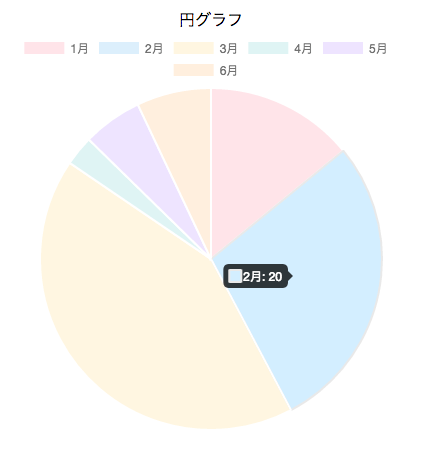[chartJS2.4][円グラフ]ツールチップの表示箇所を変えたい
表題のとおりです。
グラフを出すときに、ツールチップを常に表示し、表示位置と表示内容を変えたい問題に遭遇しました。
(デフォルトでは、マウスホバーすると、ツールチップが表示される。)
ということで、実装してみました。
ラベルが消えたのは、大人の事情です。(めんどくさかっただけ)
もったいぶっても仕方ないので、僕が見つけた全てをサンプルコードとして貼っておきます。
サンプルコード
index.html
<!DOCTYPE html>
<html>
<head>
<meta charset="utf-8">
<title>chart js</title>
</head>
<body>
<div style="float: left; width: 400px; height: 400px">
</div>
<div style="float: left; width: 400px; height: 400px;">
<div style="text-align: center;">
円グラフ
</div>
<canvas id="pie"></canvas>
</div>
<script src="https://code.jquery.com/jquery-2.2.4.min.js"></script>
<script src="https://cdnjs.cloudflare.com/ajax/libs/Chart.js/2.4.0/Chart.min.js"></script>
<script src="./pie.js"></script>
</body>
</html>
pie.js
$(function(){
var each = [11,12,13,14,15,21,22,23,24,25];
$.each(each, function(i, val) {
var array = [10, 20, 30, 2, 4];
var labels = ['1月', '2月', '3月', '4月', '5月'];
var lineChartData = {
// labels : label,
datasets : [
{
strokeColor : "rgba(220, 220, 220, 1)",
fillColor : "rgba(220, 220, 220, 0.5)",
pointColor : "rgba(220, 220, 220, 1)",
pointStrokeColor : "rgba(220, 220, 220, 1)",
backgroundColor: [
'rgba(255, 99, 132, 0.2)',
'rgba(54, 162, 235, 0.2)',
'rgba(255, 206, 86, 0.2)',
'rgba(75, 192, 192, 0.2)',
'rgba(153, 102, 255, 0.2)'
],
data : array
}
]
};
//http://stackoverflow.com/questions/36992922/chart-js-v2-how-to-make-tooltips-always-appear-on-pie-chart
Chart.pluginService.register({
beforeRender: function (chart) {
if (chart.config.options.showAllTooltips) {
// create an array of tooltips
// we can't use the chart tooltip because there is only one tooltip per chart
chart.pluginTooltips = [];
chart.config.data.datasets.forEach(function (dataset, i) {
chart.getDatasetMeta(i).data.forEach(function (sector, j) {
chart.pluginTooltips.push(new Chart.Tooltip({
_chart: chart.chart,
_chartInstance: chart,
_data: chart.data,
_options: chart.options.tooltips,
_active: [sector]
}, chart));
});
});
// turn off normal tooltips
chart.options.tooltips.enabled = false;
}
},
afterDraw: function (chart, easing) {
if (chart.config.options.showAllTooltips) {
// we don't want the permanent tooltips to animate, so don't do anything till the animation runs atleast once
if (!chart.allTooltipsOnce) {
if (easing !== 1)
return;
chart.allTooltipsOnce = true;
}
// turn on tooltips
chart.options.tooltips.enabled = true;
Chart.helpers.each(chart.pluginTooltips, function (tooltip) {
tooltip.initialize();
tooltip.update();
// we don't actually need this since we are not animating tooltips
// tooltip.pivot();
tooltip.transition(easing).draw();
});
chart.options.tooltips.enabled = false;
}
}
})
Chart.Tooltip.positioners = {
average: function(elements) {
if (!elements.length) {
return false;
}
var i, len;
var x = 0;
var y = 0;
var count = 0;
for (i = 0, len = elements.length; i < len; ++i) {
var el = elements[i];
if (el && el.hasValue()) {
var pos = el.tooltipPosition();
// pos.x が 100 以上 = 右側に表示 -> x に20 足して、干渉しないように。
var length = Math.sqrt((pos.x - 200) ** 2 + (pos.y - 200) ** 2);
if (pos.x >= 200 && pos.y >= 200) {
x = 200 + 150 * (pos.x - 200) / length;
y = 200 + 150 * (pos.y - 200) / length;
// x = pos.x;
} else if (pos.x >= 200 && pos.y <= 200) {
x = 200 + 150 * (pos.x - 200) / length;
y = 200 + 150 * (pos.y - 200) / length;
} else if (pos.x <= 200 && pos.y <= 200) {
x = 200 + 150 * (pos.x - 200) / length;
y = 200 + 150 * (pos.y - 200) / length;
} else if (pos.x <= 200 && pos.y >= 200) {
x = 200 + 150 * (pos.x - 200) / length;
y = 200 + 150 * (pos.y - 200) / length;
}
++count;
}
}
return {
x: Math.round(x / count),
y: Math.round(y / count)
};
}
};
var option = {};
var ctx = document.getElementById('pie').getContext('2d');
/** global: Chart */
var chart = new Chart(ctx, {
type: 'pie',
data: lineChartData,
options: {
animation: false,
bezierCurve : false,
onAnimationComplete: false, /// calls function done() {} at end
showAllTooltips: true,
displayColors: false,
tooltips:{
callbacks: {
label: function(tooltipItem, data) {
//get the concerned dataset
var dataset = data.datasets[tooltipItem.datasetIndex];
//calculate the total of this data set
var total = dataset.data.reduce(function(previousValue, currentValue, currentIndex, array) {
return previousValue + currentValue;
});
//get the current items value
var currentValue = dataset.data[tooltipItem.index];
//calculate the percentage based on the total and current item, also this does a rough rounding to give a whole number
var percentage = Math.floor(((currentValue/total) * 100)+0.5);
return percentage + '%';
}
}
}
},
});
})
})
課題は2つありました。
ポイント1. ツールチップを常に表示する。
ポイント2. ツールチップの表示内容を変える。
ポイント3. ツールチップの表示位置を変える。
解決策
ポイント1: ツールチップを常に表示する
Stack Overflow
に答えが書いてありました。
Thank you very much.
オプションに showAllTooltips: true を入れるのを忘れないように気をつけてください。
ポイント2: ツールチップの表示内容を変える。
tooltips:{
callbacks: {
label: function(tooltipItem, data) {
//get the concerned dataset
var dataset = data.datasets[tooltipItem.datasetIndex];
//calculate the total of this data set
var total = dataset.data.reduce(function(previousValue, currentValue, currentIndex, array) {
return previousValue + currentValue;
});
//get the current items value
var currentValue = dataset.data[tooltipItem.index];
//calculate the percentage based on the total and current item, also this does a rough rounding to give a whole number
var percentage = Math.floor(((currentValue/total) * 100)+0.5);
return percentage + '%';
}
}
で実装しています。
Chart.js 2系では、このように callback を使って設定を書くようです。
ぐぐると、1系の書き方が多く出てきます。 tooltipTemplate で書く方法とかが出てきますが、うまく行きません。
ちなみに、この書き方もどこかを参考にさせていただきましたが、どこだったか忘れてしまいました。すみません。
リンク見つけたら更新しておきます。
ポイント3: ツールチップの表示位置を変える。
これは、残念ながらサンプルがなかったので、自力で実装しました。
といっても、 Chart.Tooltip.positioners を拡張しただけです。(探すのに超時間かかった。。。)
Chart.Tooltip.positioners が、ツールチップをどこに表示するかを決めているみたいだったので、
x とか y の値を変更してあげました。
ちなみに、上記の実装では、ツールチップ表示位置の半径を変更しています。
この他にも、色々やりようはありそうです。
ということで、 chart.js で
ツールチップを常に表示し、表示位置と表示内容を変えたい
場合の対処法でした。
終わりに
ポイント3: ツールチップの表示位置を変える。
における、計算に関する苦情は受け付けません。
が、ご指摘は大歓迎です。
今回は 200 で決め打ち(目標: の画像でラベルを消したのは、このため)していますが、中央と半径をうまく取得する方法もあるはずです。
頑張ればもう少しちゃんと書けそう!!