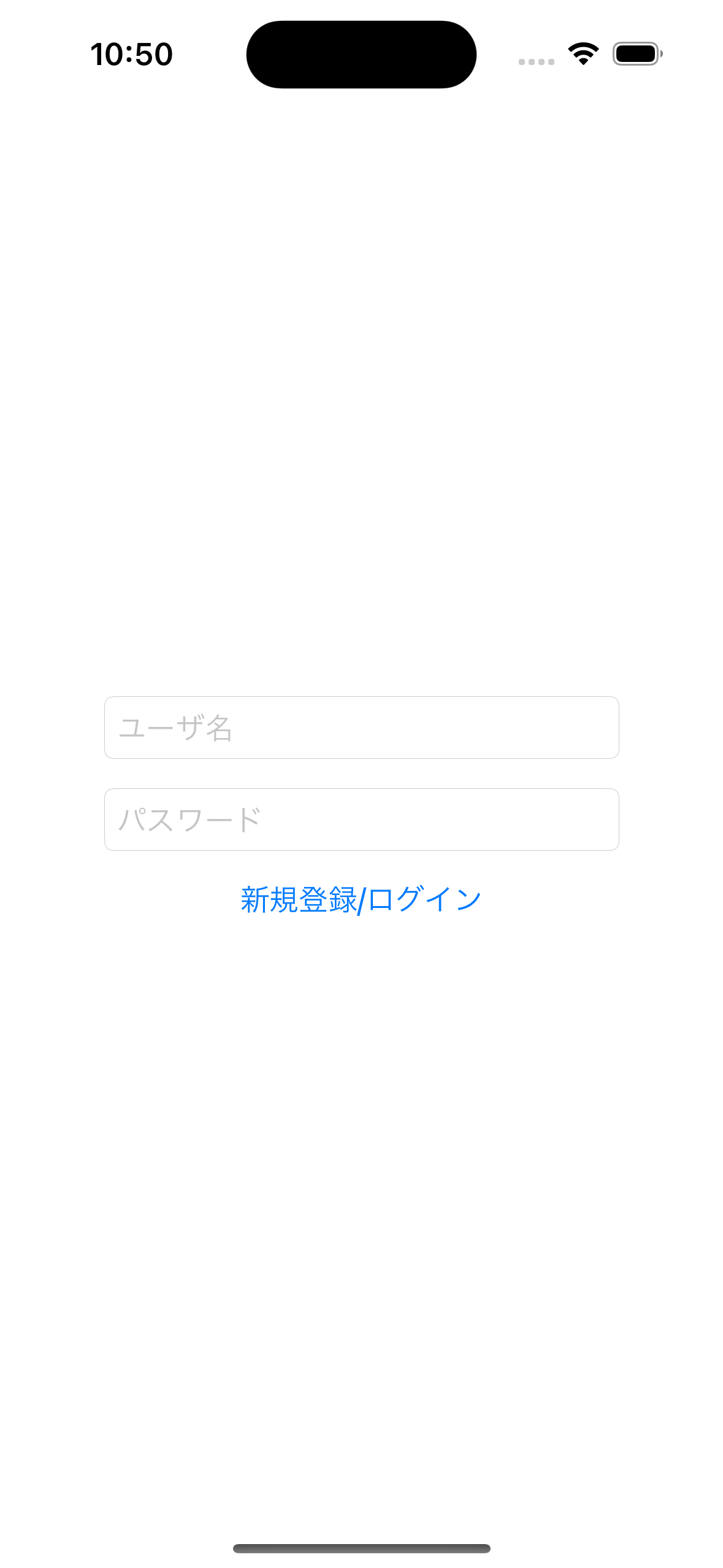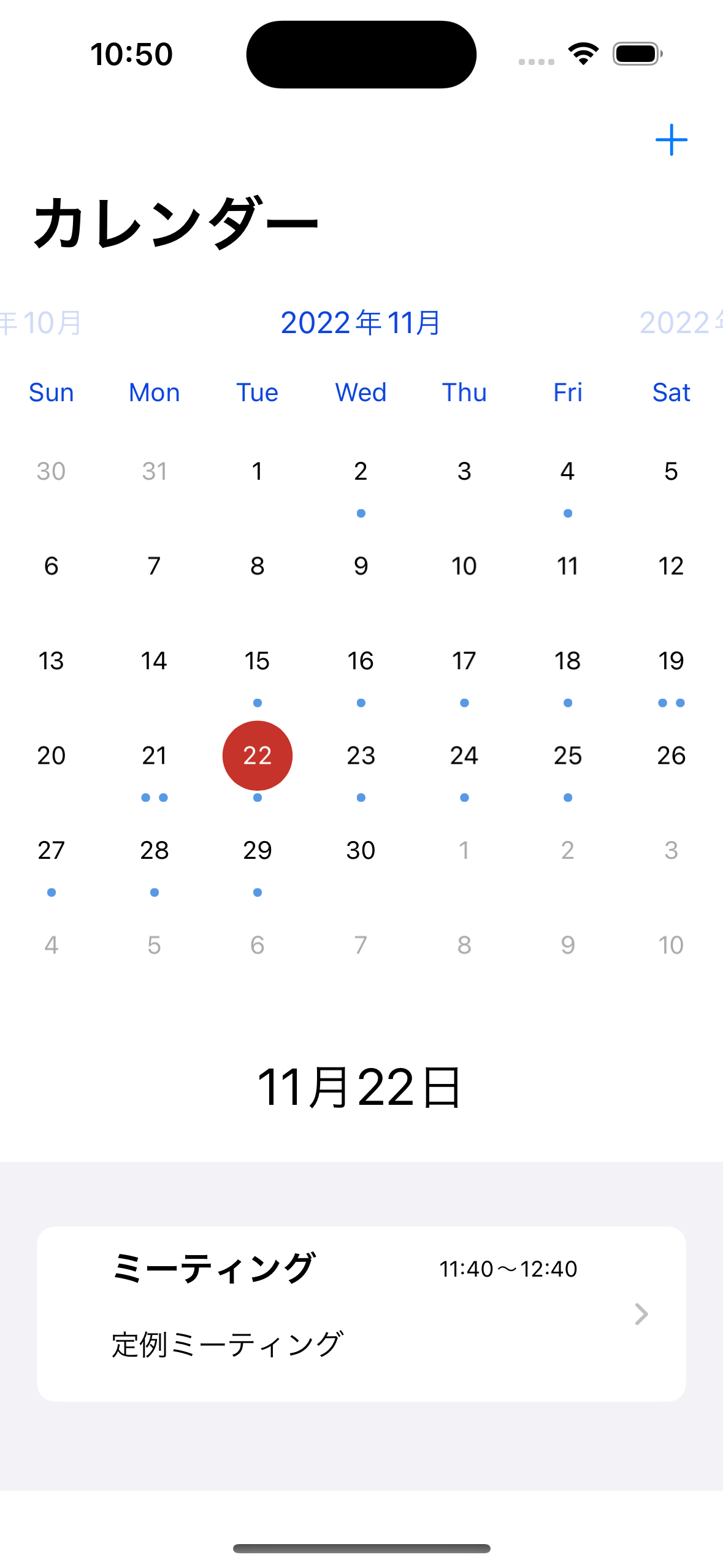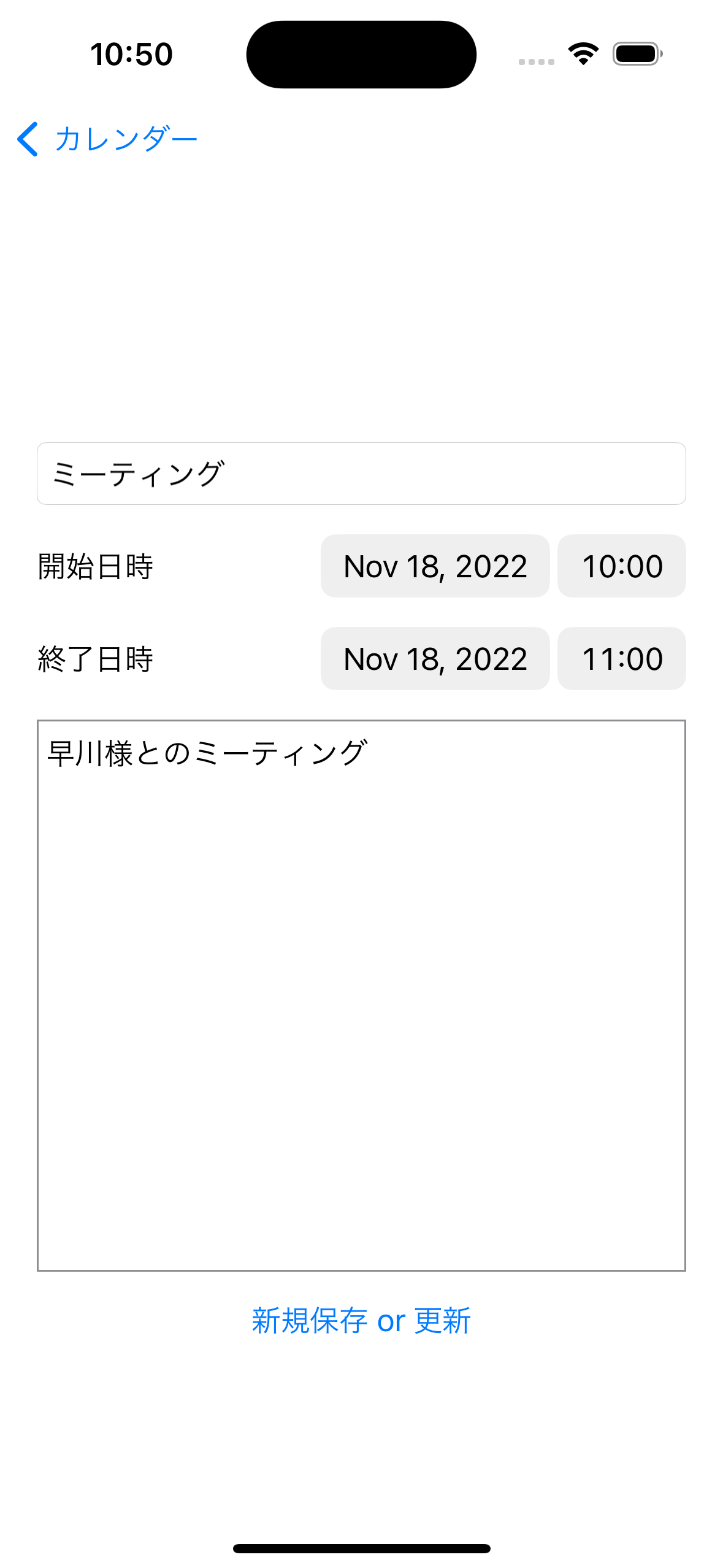NCMBのSwift SDKを使ってカレンダーアプリを作ります。予定を登録したり、カレンダーコンポーネント(FSCalendar)を使って予定を表示できるというアプリです。
まず最初の記事では画面の説明とSDKの導入までを進めます。
コードについて
今回のコードはNCMBMania/swift-calendar-appにアップロードしてあります。実装時の参考にしてください。
利用技術について
今回は次のような組み合わせになっています。
- Swift 5.7.1
- WenchaoD/FSCalendar: A fully customizable iOS calendar library, compatible with Objective-C and Swift
- NCMB Swift SDK
仕様について
今回はNCMBのID/パスワード認証を利用しています。カレンダー表示についてはFSCalendarを利用し、アプリはSwiftUIで作成しています。
利用する機能について
カレンダーアプリで利用するNCMBの機能は次の通りです。
- 会員管理
- ID/パスワード認証
- データストア
- 予定の登録・更新・削除
- 予定の検索
画面について
今回は以下の5つのViewがあります。
ContentView
メインのViewです。認証状態によってログイン画面とカレンダー画面を出し分けています。
struct ContentView: View {
@State var isLogin: Bool = NCMBUser.currentUser != nil
var body: some View {
// ログイン判定
if isLogin {
// ログイン済みの場合
CalendarView();
} else {
// 未ログインの場合
LoginView(isLogin: $isLogin);
}
}
}
LoginView
認証を行うViewです。認証状態をContentViewにフィードバックしています。
struct LoginView: View {
// 入力用
@State private var userName: String = ""
@State private var password: String = ""
// レスポンス用
@Binding var isLogin: Bool
var body: some View {
VStack(spacing: 16) {
TextField("ユーザ名", text: $userName)
.textFieldStyle(RoundedBorderTextFieldStyle())
.frame(maxWidth: 280)
SecureField("パスワード", text: $password)
.textFieldStyle(RoundedBorderTextFieldStyle())
.frame(maxWidth: 280)
Button(action: {
_signUpOrLogin()
}, label: {
Text("新規登録/ログイン")
})
}
}
// ユーザー登録またはログインを行う処理
func _signUpOrLogin() -> Void {
// 省略
}
}
CalendarView
カレンダー表示用のViewです。 ObservableObject を使ってカレンダーなどにデータを渡しています。
// カレンダー用の構造体
class DayData: ObservableObject {
@Published var schedules: [NCMBObject] = []
@Published var selectedDate = Date()
@Published var currentYearMonth = Date()
}
struct CalendarView: View {
@ObservedObject var dayData = DayData()
// 作成・更新した際のフラグ
@State private var updated = false
// 削除されたオブジェクトIDを入れる
@State private var deleteObjectId = ""
// 作成したスケジュールが入るNCMBObject
@State private var schedule: NCMBObject = NCMBObject(className: "Schedule")
// 予定をNCMBのデータストアから取得する関数
func _getSchedule() {
// 省略
}
// 一覧のタイトル用
func _viewTitle() -> String {
// 省略
}
// 該当日のスケジュールだけを返す関数
func _dateFilter() -> [NCMBObject] {
// 省略
}
var body: some View {
NavigationView {
VStack {
// カレンダービュー
FSCalendarView(dayData: Binding.constant(dayData))
.frame(height: 400)
.onChange(of: dayData.currentYearMonth, perform: {(newValue) in
// 表示月が変わったら、予定を取得し直す
_getSchedule()
})
Text(_viewTitle())
.font(.title)
.padding()
// 選択した日の予定を一覧表示
List(_dateFilter(), id: \.objectId) { schedule in
// 一覧をタップしたら、編集画面に遷移
NavigationLink(destination: FormView(schedule: Binding.constant(schedule), updated: $updated, deleteObjectId: $deleteObjectId)) {
// 一覧表示用
CalendarListItemView(schedule: schedule)
}
}
Spacer()
}
.navigationTitle("カレンダー")
// ナビゲーションバーのプラスアイコン
.navigationBarItems(trailing:
NavigationLink(destination: FormView(schedule: $schedule, updated: $updated, deleteObjectId: $deleteObjectId), label: {
Image(systemName: "plus")
})
)
// 予定を追加、更新した際のイベント
.onChange(of: updated, perform: {_ in
if updated {
// 予定を追加
if schedule.objectId != nil {
dayData.schedules.append(schedule)
schedule = NCMBObject(className: "Schedule")
}
// フラグを落とす
updated = false
}
})
// 予定を削除された際のイベント
.onChange(of: deleteObjectId, perform: {_ in
if deleteObjectId != "" {
// 予定データから削除された予定を削除
dayData.schedules.removeAll(where: {
$0.objectId == deleteObjectId
})
// 削除されたオブジェクトIDをリセット
deleteObjectId = ""
}
})
}
// 表示された際にスケジュールを取得する
.onAppear {
_getSchedule()
}
}
}
FSCalendarView
FSCalendarを操作するためのViewです。【SwiftUI】FSCalendarの実装方法【イベント日表示と選択日表示の方法】を参考にさせてもらっています。
// カレンダービュー
struct FSCalendarView: UIViewRepresentable {
@Binding var dayData: DayData
func makeUIView(context: Context) -> FSCalendar {
typealias UIViewType = FSCalendar
let fsCalendar = FSCalendar()
fsCalendar.delegate = context.coordinator
fsCalendar.dataSource = context.coordinator
fsCalendar.appearance.headerDateFormat = "yyyy年MM月"
return fsCalendar
}
// 再描画用
func updateUIView(_ uiView: FSCalendar, context: Context) {
uiView.reloadData()
}
func makeCoordinator() -> Coordinator{
return Coordinator(self)
}
class Coordinator: NSObject, FSCalendarDelegate, FSCalendarDataSource {
var parent: FSCalendarView
init(_ parent: FSCalendarView){
self.parent = parent
}
// 予定がある日付にドットを表示する処理
func calendar(_ calendar: FSCalendar, numberOfEventsFor date: Date) -> Int {
// データがない場合は0を返して終わり
if (parent.dayData.schedules.isEmpty) {
return 0;
}
// 該当日のデータだけを抽出
let events: [NCMBObject] = parent.dayData.schedules.filter({(obj) in
if obj.objectId == nil {
return false
}
let startDate = obj["startDate"]! as Date
let targetDate = Calendar.current.dateComponents([.calendar, .year, .month, .day], from: startDate).date
return date.compare(targetDate!) == .orderedSame
})
// 該当日のカウントを返す
return events.count
}
// 日付を選択した際の処理
func calendar(_ calendar: FSCalendar, didSelect date: Date, at monthPosition: FSCalendarMonthPosition) {
parent.dayData.selectedDate = date
}
// 年月を変更した際の処理
func calendarCurrentPageDidChange(_ calendar: FSCalendar) {
parent.dayData.currentYearMonth = calendar.currentPage
}
}
}
CalendarListItemView
カレンダーで選択された日付にある予定を一覧表示する際に利用するViewです。CalendarListItemViewは各行あたりのViewを担当します。
// 予定の一覧用(行)
struct CalendarListItemView: View {
@State var schedule: NCMBObject
// 時間を表示する文字列を返す
func _viewTime() -> String {
// 省略
}
// 描画
var body: some View {
VStack(alignment: .leading) {
HStack {
Text(schedule["title"]! as String)
.fontWeight(.bold)
.font(.title3)
.padding(.leading, 20)
Spacer()
Text(_viewTime())
.frame(alignment: .trailing)
.font(.caption)
.padding(.trailing, 20)
}
Text(schedule["body"]! as String)
.padding(.horizontal, 20)
.padding(.top, 5)
.padding(.bottom, 10)
}
.frame(maxWidth: .infinity)
}
}
FormView
予定の入力・更新、削除を行うViewです。
struct FormView: View {
// 一覧から受け取った予定
@Binding var schedule: NCMBObject
// 作成・更新用フラグ
@Binding var updated: Bool
// 削除用のオブジェクトIDを入れる
@Binding var deleteObjectId: String
@Environment(\.presentationMode) var presentation
// 入力用
@State private var _title: String = ""
@State private var _body: String = ""
@State private var _startDate: Date = Date.now
@State private var _endDate: Date = Date.now
// スケジュールデータを入力用に適用される処理
func _setValue() -> Void {
// 省略
}
// 開始日が変更されたら、それに合わせて終了日を自動設定
func _setEndDate() -> Void {
// 省略
}
// スケジュールの保存処理
func _save() -> Void {
// 省略
}
// 予定の削除処理
func _delete() -> Void {
// 省略
}
var body: some View {
VStack(spacing: 16) {
TextField("予定のタイトル", text: $_title)
.textFieldStyle(RoundedBorderTextFieldStyle())
.frame(maxWidth: .infinity)
.padding(.horizontal, 20)
DatePicker("開始日時", selection: $_startDate)
.padding(.horizontal, 20)
DatePicker("終了日時", selection: $_endDate)
.padding(.horizontal, 20)
TextEditor(text: $_body)
.frame(maxWidth: .infinity, maxHeight: 300)
.border(.gray)
.padding(.horizontal, 20)
Button(action: {
_save()
}, label: {
Text("新規保存 or 更新")
})
_schedule.wrappedValue.objectId != nil ?
Button(action: {
_delete()
}, label: {
Text("予定の削除")
}) : nil
// 開始日が変更された際のイベント
}.onChange(of: _startDate, perform: {(_) in
_setEndDate()
})
// 表示された際のイベント
.onAppear {
_setValue()
}
}
}
SDKのインストール
今回はFSCalendarがCocoaPods向けにしか対応していないので、NCMB SDKについてもCocoaPods経由でインストールしています。Podfileの内容です。
# Uncomment the next line to define a global platform for your project
# platform :ios, '9.0'
target 'calendar' do
# Comment the next line if you don't want to use dynamic frameworks
use_frameworks!
# Pods for calendar
pod 'FSCalendar'
pod 'NCMB', :git => 'https://github.com/NIFCLOUD-mbaas/ncmb_swift.git'
target 'calendarTests' do
inherit! :search_paths
# Pods for testing
end
target 'calendarUITests' do
# Pods for testing
end
end
後は pod install を実行してインストールは完了です。
NCMBのAPIキーを取得
mBaaSでサーバー開発不要! | ニフクラ mobile backendにてアプリを作成し、アプリケーションキーとクライアントキーを作成します。
calendarApp.swiftの修正
〜App.swiftファイルを開いて、NCMB SDKの読み込みと初期化を行います。
import SwiftUI
import NCMB
@main
struct calendarApp: App {
init() {
// NCMBの初期化
NCMB.initialize(applicationKey: "YOUR_APPLICATION_KEY", clientKey: "YOUR_CLIENT_KEY")
}
var body: some Scene {
WindowGroup {
ContentView()
}
}
}
これでNCMBの初期化が完了します。
まとめ
今回はカレンダーアプリの仕様と画面、NCMBの初期化までを解説しました。次はログイン処理を実装します。