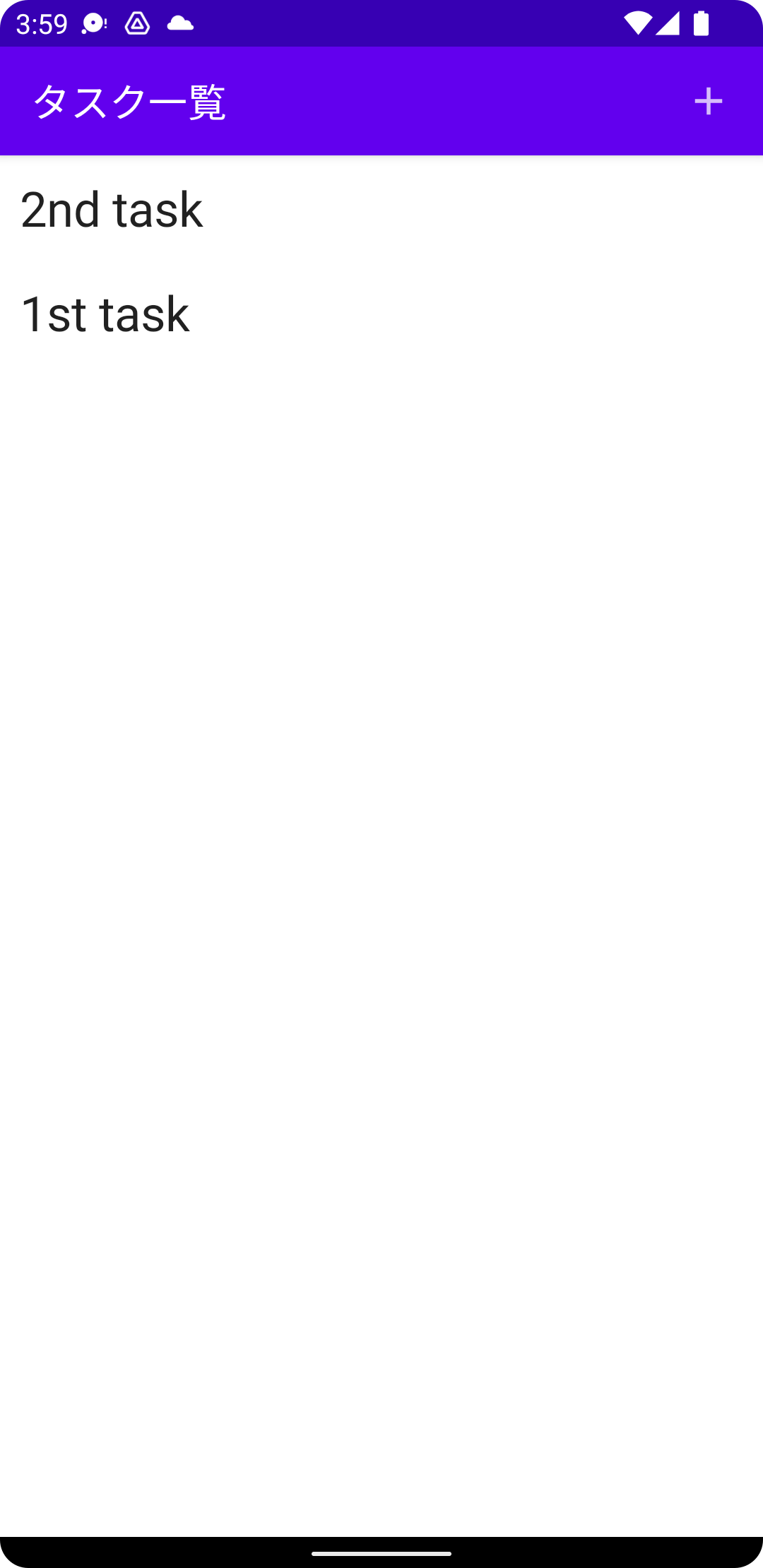NCMBでは公式SDKとしてSwift/Objective-C/Kotlin/Java/Unity/JavaScript SDKを用意しています。また、それ以外にもコミュニティSDKとして、非公式ながらFlutter/React Native/Google Apps Script/C#/Ruby/Python/PHPなど幅広い言語向けにSDKが開発されています。
今回は公式SDKの一つ、Kotlin SDKを使ってTodoアプリを作ってみます。前回はタスクデータの保存について解説しましたので、今回は保存したデータの取得と表示、そしてデータ削除を解説します。
完成版のコード
作成したデモアプリのコードはNCMBMania/Kotlin_Todo: Kotlin SDKを使ったTodoアプリですにアップロードしてあります。
タスクデータの取得
データストアに保存したタスクデータを取得、表示するのは ListScreen になります。取得したデータは ary の中に入ります。後は ary を LazyColumn で一覧表示します。
@Composable
fun ListScreen(navController: NavController) {
var ary = remember { mutableStateOf<List<NCMBObject>>(emptyList()) }
// データ取得(後述)
// 画面構築
Scaffold(
topBar = {
TopAppBar(
title = {
Text("タスク一覧")
},
actions = {
IconButton(
onClick = {
navController.navigate("form")
}
){
Icon(Icons.Filled.Add, contentDescription = "タスクの作成")
}
}
)
},
content = {
Column {
LazyColumn {
items(ary.value) { obj ->
TaskRow(obj, navController = navController)
}
}
}
}
)
}
データの取得
データを取得する際には NCMBQuery を使います。そして取得したデータはAny型なので、 List<NCMBObject> にキャストします。
val query = NCMBQuery.forObject("Task")
query.findInBackground(NCMBCallback { e, results ->
if (e == null) {
ary.value = results as List<NCMBObject>
}
})
データの表示
リストデータの一行あたりのデータは TaskRow で表示しています。ここではデータをタップした際に、 moveDetail 関数にて詳細画面へ遷移しています。ここではNCMBObjectの文字列化をした上で画面遷移しています。
@Composable
fun TaskRow(obj: NCMBObject, navController: NavController) {
val moveDetail = {
val json = JSONObject()
obj.keys.forEach {key ->
json.put(key, obj.get(key)!!)
}
navController.navigate("detail/task=${json.toString()}")
}
Row(
verticalAlignment = Alignment.CenterVertically,
modifier = Modifier
.fillMaxWidth()
.padding(10.dp)
.background(Color.White, RoundedCornerShape(5.dp))
.clickable {
moveDetail()
}
) {
Text(obj.getString("title")!!, fontSize = 25.sp)
}
}
詳細画面の表示
詳細画面では送られてきたNCMBObjectを表示しています。なお、削除ボタンをタップした際には該当データの delete メソッドでデータ削除の上、一覧画面へ遷移しています。編集ボタンをタップした際には、画面遷移した時と同じくNCMBObjectを文字列化した上で編集画面に遷移しています。
NCMBObjectはgetStringで文字列としてデータをとれますが、Nullableなので注意してください。
@Composable
fun DetailScreen(navController: NavController, obj: NCMBObject) {
Scaffold(
topBar = {
TopAppBar(
title = {
Text("タスク")
},
actions = {
IconButton(
onClick = {
val json = JSONObject()
obj.keys.forEach {key ->
json.put(key, obj.get(key)!!)
}
navController.navigate("edit/task=${json.toString()}")
}
){
Icon(Icons.Filled.Edit, contentDescription = "Edit")
}
IconButton(
onClick = {
obj.delete()
navController.navigate("list")
}
){
Icon(Icons.Filled.Delete, contentDescription = "Delete")
}
}
)
},
content = {
Column {
Text(text = obj.getString("title")!!,
fontSize = 35.sp,
modifier = Modifier.padding(5.dp)
)
Text(text = obj.getString("body")!!,
fontSize = 30.sp,
modifier = Modifier.padding(5.dp)
)
}
}
)
}
まとめ
今回のTodoアプリではデータ保存、データ取得そしてデータ削除を実装しました。いずれもアプリ開発ではよく使う機能なので、ぜひ使い方を覚えてあなたのアプリ開発に役立ててください。