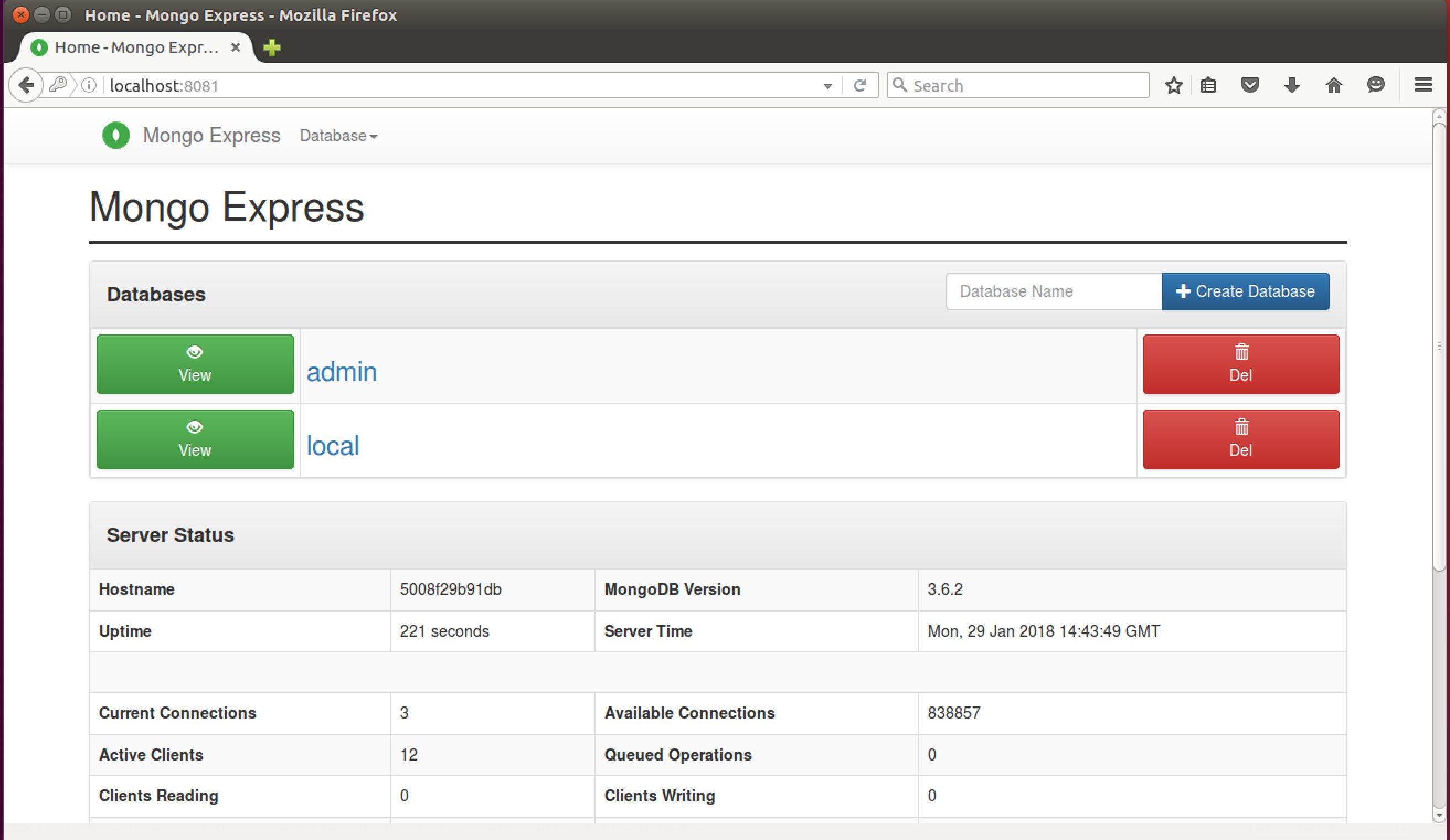はじめに
Docker Composeを使用して、下記をお手軽構築します。
| S/W | 詳細 |
|---|---|
| MongoDB | NoSQLデータベース |
| mongo-express | MongoDB GUI管理ツール |
また、OSはUbuntu16.04を使用します。
Step0. docker-composeインストール
docker-composeがインストールされていない場合、インストールします。
$ sudo apt-get update
$ sudo apt-get install docker-compose
Step1. docker-compose.yml作成
docker-compose.yml
version: '2'
networks:
bridge:
driver: bridge
services:
mongodb:
image: mongo:latest
container_name: mongodb
environment:
- 'MONGODB_USER=user'
- 'MONGODB_PASS=password!'
volumes:
- 'mongodb-data:/data/db'
ports:
- '27017:27017'
command: mongod --smallfiles
mongo-express:
container_name: mongo-express
links:
- 'mongodb:mongo'
ports:
- '8081:8081'
environment:
- 'ME_CONFIG_OPTIONS_EDITORTHEME=ambiance'
- 'ME_CONFIG_BASICAUTH_USERNAME=user'
- 'ME_CONFIG_BASICAUTH_PASSWORD=password!'
image: mongo-express
volumes:
mongodb-data: {}
Step2. dockerコンテナ作成&起動
$ sudo docker-compose up
MongoDBのコンテナと、mongo-expressのコンテナが作成&起動します。
なお、mongoDBのデータは、下記に配置されます。
/var/lib/docker/volumes/(親ディレクトリ)_mongodb-data/
Step3. 起動確認
-
ブラウザで下記URLにアクセスします。
http://localhost:8081 -
認証を求められるので、下記を入力します。
ユーザ名:user
パスワード:password! -
mongo-expressにログインできました!