gitのインストール、
秘密鍵・公開鍵のペア作成からSSH接続までをメモ
無駄なものを省いたシンプルな設定
Homebrewの導入(rudyを使う場合)
macOS用パッケージマネージャー
Homebrewの導入
/usr/bin/ruby -e "$(curl -fsSL https://raw.githubusercontent.com/Homebrew/install/master/install)"
macのOSを大文字・小文字で区切っている場合、Warningメッセージが表示される
# 導入できたか確認
brew doctor
「Your system is ready to brew.」と表示されれば完了
# Ver確認
brew -v

gitのインストール
brew install git
# Ver確認
git --version
 # gitアカウントの登録
```
git config --global user.name
git config --global user.email
```
```
# 確認
git config --list
```
# sshディレクトリの作成
ホーム配下に権限を付けて.sshディレクトリを作成
# gitアカウントの登録
```
git config --global user.name
git config --global user.email
```
```
# 確認
git config --list
```
# sshディレクトリの作成
ホーム配下に権限を付けて.sshディレクトリを作成
# 現在のユーザーで作成
mkdir ~/.ssh
# 所有者に読み・書き・実行権限を付与
chmod 700 ~/.ssh
# ディレクトリ間の移動
cd ~/.ssh
SSH認証キーの作成
ssh-keygenで、RSA方式の暗号鍵を作成
ssh-keygen -t rsa -b 4096 -f ~/.ssh/id_rsa
-t「鍵の種類を指定」
-b「生成する鍵のビット数を指定」
RSA 鍵の場合、最小のサイズは 1024 ビットであり、デフォルトは 2048 ビット
-C「コメントを追加」
-f「鍵を格納するファイル名を指定」
macのパスを2回も止められるので入力
randomartにより鍵が作成される
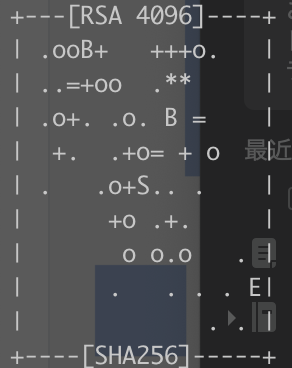
# 秘密鍵の確認はコレ
cat ~/.ssh/id_rsa
秘密鍵のパーミッションを600に変更
chmod 600 ~/.ssh/id_rsa
ls-laで鍵の作成を確認
# 確認
ls -la ~/.ssh/id_rsa
-rw----- で始まる表示があれば正しく作成されている
# .sshの中身を確認する場合
ls ~/.ssh
~/.ssh/configに接続設定を追加
vi ~/.ssh/config
# 以下を追加
Host *
AddKeysToAgent yes
UseKeychain yes
Host github
HostName github.com
IdentityFile ~/.ssh/id_rsa
Port 22
User git
Gitへの接続を確かめる
公開鍵をgitに設定し、gitへの接続を確認する
# 以下でコピーしてgithubへ設定
pbcopy < ~/.ssh/id_rsa.pub
ssh -T git@github.com
実行後に、以下の文が返ってきたら接続完了
Hi (アカウント名)! You've successfully authenticated, but GitHub does not provide shell access.
以上