SwiftUIのTextEditor/TextFieldとキーボードとの間隔を調整する
SwiftUIでTextEditorやTextFieldは、フォーカスが当たると自動でキーボードを避けて上に持ち上がります
デフォルトだとTextEditorやTextFieldのコンポーネントの底部とキーボードの上部には隙間がありません
このコンポーネントの底部とキーボードの上部を隙間を調整しようとした際に、思いの外ハマったので備忘録です
| デフォルト | 期待動作 |
|---|---|
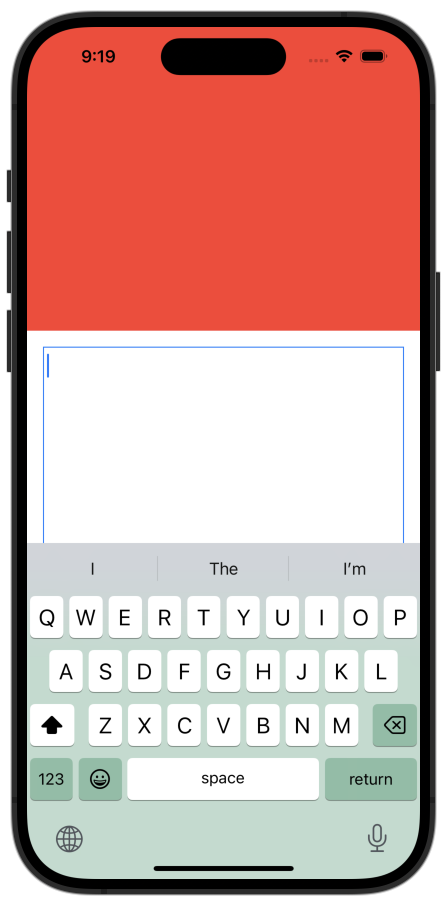 |
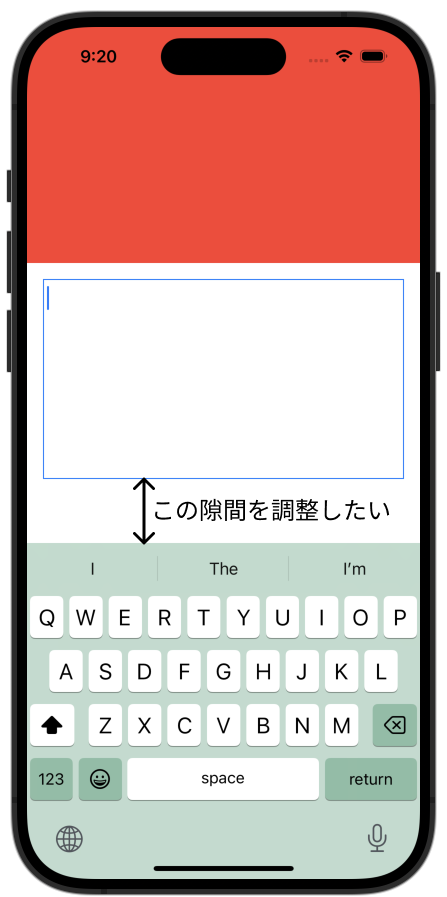 |
TextEditor/TextFieldの実装
コード
まずは、シンプルなTextEditorを実装してみた
struct ContentView: View {
@FocusState var focus:Bool
@State var text: String = ""
var body: some View {
ScrollView {
VStack(spacing: 0) {
Color.red
.frame(height: 600)
TextEditor(text: $text)
.frame(height: 200)
.border(Color.blue, width: 1)
.padding(.init(top: 16, leading: 16, bottom: 64, trailing: 16))
// TextEditor上でタップしても `focus = false` させない
.onTapGesture {}
.focused($focus)
Color.green
.frame(height: 600)
}
}
.onTapGesture {
focus = false
}
}
}
結果
TextEditorにフォーカスが当たると、キーボードを避けてTextEditorが持ち上がりますが、TextEditorの底部とキーボードの上部に隙間がありません
TextEditorについた上左右16pt、下64ptのpaddingが無視されているので、これを考慮した位置にTextEditorが移動して欲しいです
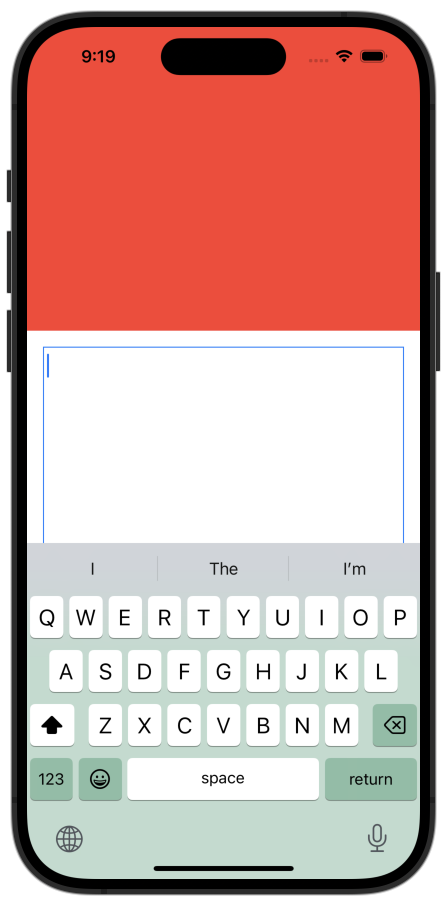
safeAreaInsetを付ける
コード
私が調べた限り最もシンプルな実現方法はフォーカスが当たっている間、safeAreaInsetでinsetをつけるという手法です
struct ContentView: View {
@FocusState var focus:Bool
@State var text: String = ""
var body: some View {
ScrollView {
VStack(spacing: 0) {
Color.red
.frame(height: 600)
TextEditor(text: $text)
.frame(height: 200)
.border(Color.blue, width: 1)
.padding(.init(top: 16, leading: 16, bottom: 64, trailing: 16))
// TextEditor上でタップしても `focus = false` させない
.onTapGesture {}
.focused($focus)
Color.green
.frame(height: 600)
}
}
.safeAreaInset(edge: .bottom, spacing: 0) {
if focus {
Color.clear.frame(height: 64)
}
}
.onTapGesture {
focus = false
}
}
}
結果
TextEditorにフォーカスが当たった際に、自動でinsetを考慮した位置までスクロールされます

しかし、safeAreaInsetの部分は、ScrollViewのコンテンツが触れません
そのため、例えばTextEditorの下にボタンを配置して、それを押すことができません
| キーボード表示時 | キーボード非表示時 |
|---|---|
 |
 |
手動でTextEditorを移動させる
safeAreaInsetを付けるとScrollViewのコンテンツが触れられなくなるので、手動でTextEditorを移動させてみました
.ignoresSafeArea(.keyboard) で自動でキーボードを避けないようにします
合わせてキーボードが表示された際に、キーボードの大きさに合わせて手動でsafeAreaInsetを付けます
また、キーボードのsafeAreaInsetが付くのに合わせて、ScrollViewReaderを利用して指定したViewまでスクロールさせます
struct ContentView: View {
@FocusState var focus:Bool
@State var keyboardHeight: CGFloat = 0
@State var text: String = ""
var body: some View {
ScrollViewReader { proxy in
ScrollView {
VStack(spacing: 0) {
Color.red
.frame(height: 600)
TextEditor(text: $text)
.frame(height: 200)
.border(Color.blue, width: 1)
.padding(.init(top: 16, leading: 16, bottom: 64, trailing: 16))
// TextEditor上でタップしても `focus = false` させない
.onTapGesture {}
.focused($focus)
.id("TextEditor")
Color.green
.frame(height: 600)
}
}
.onTapGesture {
focus = false
}
.onReceive(keyboardHeightPublisher) { value in
keyboardHeight = value
}
.onChange(of: keyboardHeight) { oldValue, newValue in
withAnimation {
if focus, newValue > 0 {
proxy.scrollTo("TextEditor")
}
}
}
}
.safeAreaInset(edge: .bottom, spacing: 0) {
if keyboardHeight > 0 {
Color.clear.frame(height: keyboardHeight)
}
}
.ignoresSafeArea(.keyboard)
}
var keyboardHeightPublisher: some Publisher<CGFloat, Never> {
Publishers.Merge(
NotificationCenter.default
.publisher(for: UIResponder.keyboardWillShowNotification)
.compactMap {
($0.userInfo?[UIResponder.keyboardFrameEndUserInfoKey] as? NSValue)?
.cgRectValue.height
}
.map { keyboardHeight in
let scene = UIApplication.shared.connectedScenes
.first(where: { $0.activationState == .foregroundActive }) as? UIWindowScene
return max(0, keyboardHeight - (scene?.windows.first?.safeAreaInsets.bottom ?? 0))
},
NotificationCenter.default
.publisher(for: UIResponder.keyboardWillHideNotification)
.map { _ in 0 }
)
.eraseToAnyPublisher()
}
}
結果
TextEditorにフォーカスが当たった際に、好きな位置で表示できるようになりました
スクロールの位置を移動しているので、TextEditorの下のコンテンツが触れない問題も発生しません

まとめ
SwiftUIのTextEditor/TextFieldとキーボードとの間隔を調整する方法の備忘録でした
結構大変なので、より良いやり方をご存知でしたら教えて頂けると嬉しいです