はじめに
時間のプロセスが実行中であることや、現在の進捗などをユーザに知らせるために、「読み込み中」のインジケーターの表示は、アプリケーションにおいてもよくある機能ですよね。
当記事では、XamBusyIndicatorを活用して、非同期処理の実装方法などをご紹介します!
サンプルアプリケーション
WebAPIのURLを入力したものをテキストボックスに展開するサンプルアプリケーションを用意しました。
URLテキストボックスにWebAPIのURLを入力し、データを取得している間は「読み込み中」のインジケータを表示しています。
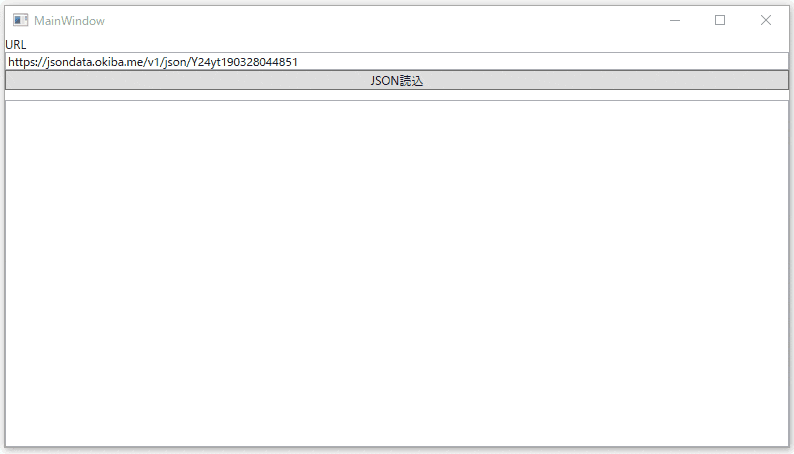
サンプルコード
GitHub
https://github.com/furugen/wpf-samples-busyindicator
<Window
xmlns="http://schemas.microsoft.com/winfx/2006/xaml/presentation"
xmlns:x="http://schemas.microsoft.com/winfx/2006/xaml"
xmlns:d="http://schemas.microsoft.com/expression/blend/2008"
xmlns:mc="http://schemas.openxmlformats.org/markup-compatibility/2006"
xmlns:local="clr-namespace:wpf_samples_busyindicator"
xmlns:ig="http://schemas.infragistics.com/xaml" x:Class="wpf_samples_busyindicator.MainWindow"
mc:Ignorable="d"
Title="MainWindow" Height="450" Width="800">
<UserControl >
<ig:XamBusyIndicator x:Name="xamBusyIndicator">
<Grid>
<Grid.RowDefinitions>
<RowDefinition Height="Auto"></RowDefinition>
<RowDefinition Height="*"></RowDefinition>
</Grid.RowDefinitions>
<StackPanel Grid.Row="0">
<StackPanel Margin="0,0,0,10">
<TextBlock>URL</TextBlock>
<TextBox x:Name="jsonUrl" >https://jsondata.okiba.me/v1/json/Y24yt190328044851</TextBox>
<Button Click="Button_Click">JSON読込</Button>
</StackPanel>
</StackPanel>
<Grid Grid.Row="1">
<TextBox x:Name="textJson" ></TextBox>
</Grid>
</Grid>
</ig:XamBusyIndicator>
</UserControl>
</Window>
/// <summary>
/// MainWindow.xaml の相互作用ロジック
/// </summary>
public partial class MainWindow : Window
{
private HttpClient client = new HttpClient();
public MainWindow()
{
InitializeComponent();
}
private void Button_Click(object sender, RoutedEventArgs e)
{
xamBusyIndicator.IsBusy = true;
this.Dispatcher.BeginInvoke((Action)(async () =>
{
this.textJson.Text = await GetRequest(this.jsonUrl.Text);
xamBusyIndicator.IsBusy = false;
}));
}
private async Task<string> GetRequest(string url)
{
HttpResponseMessage response = await client.GetAsync(url);
if (response.IsSuccessStatusCode)
{
return await response.Content.ReadAsStringAsync();
}
return null;
}
}
サンプルコードの解説
WebAPI呼び出しと非同期制御
WebAPIは、HttpClientにてWebAPIをGet形式で呼び出しています。
※ちなみにお試し用APIとして、JSON OKIBAさんのサービスを利用してます。
WebAPIを呼び出すまえにインジケーター表示(IsBusy = true)し、WebAPIを呼び出す際には、画面がフリーズしないように非同期(async/await)にしてWebAPIの返却を待ち、処理が終わったらインジケーターを非表示(IsBusy = false)にしています。
private void Button_Click(object sender, RoutedEventArgs e)
{
xamBusyIndicator.IsBusy = true;
this.Dispatcher.BeginInvoke((Action)(async () =>
{
this.textJson.Text = await GetRequest(this.jsonUrl.Text);
xamBusyIndicator.IsBusy = false;
}));
}
private async Task<string> GetRequest(string url)
{
HttpResponseMessage response = await client.GetAsync(url);
if (response.IsSuccessStatusCode)
{
return await response.Content.ReadAsStringAsync();
}
return null;
}
インジケータの表示・非表示の切り替え
IsBusyプロパティ(bool)の切り替えにより、表示・非表示を切り替えることができます。
// 表示
xamBusyIndicator.IsBusy = true;
// 非表示
xamBusyIndicator.IsBusy = false;
Tips
画面全体ではなく、一部の画面エリアをUIロック
サンプルアプリケーションでは画面全体のUIロックしましたが、囲む箇所を変えることにより部分的にインジケーターの配下の領域を変えることができます。
...省略...
<Grid Grid.Row="1">
<ig:XamBusyIndicator x:Name="xamBusyIndicator">
<TextBox x:Name="textJson" ></TextBox>
</ig:XamBusyIndicator>
</Grid>
...省略...
他にも様々なスタイルやアニメーションもありますのでご活用ください!
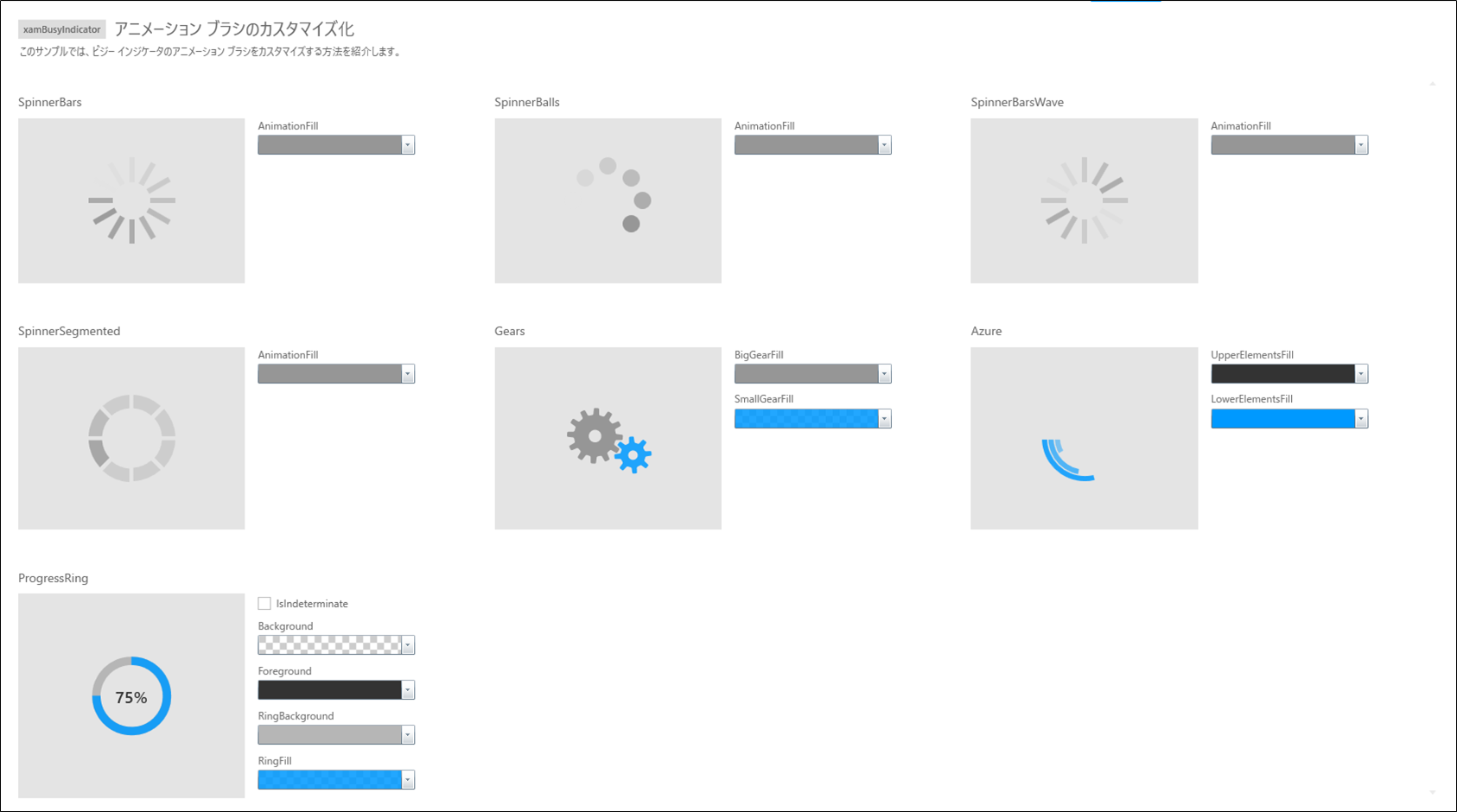
まとめ
XamBusyIndicatorは他にも様々なスタイルやアニメーションが用意してますし、進捗状況の表示や、途中キャンセルなども可能です。
ぜひご検討くださいませ~。!