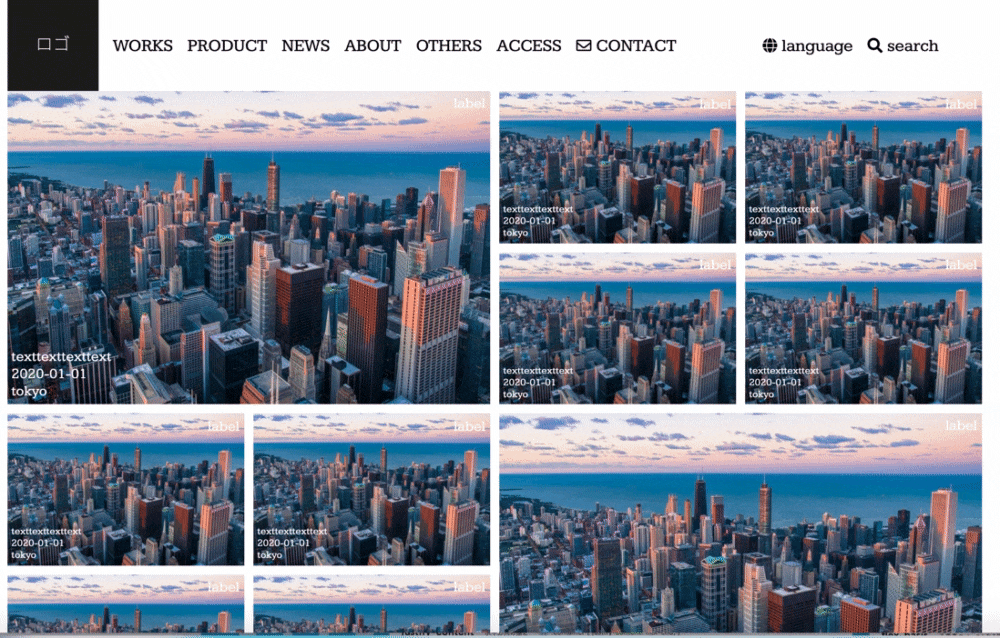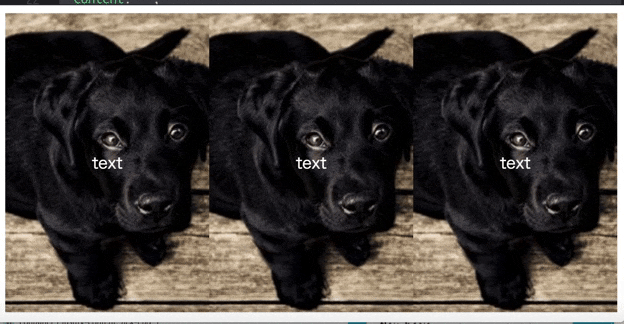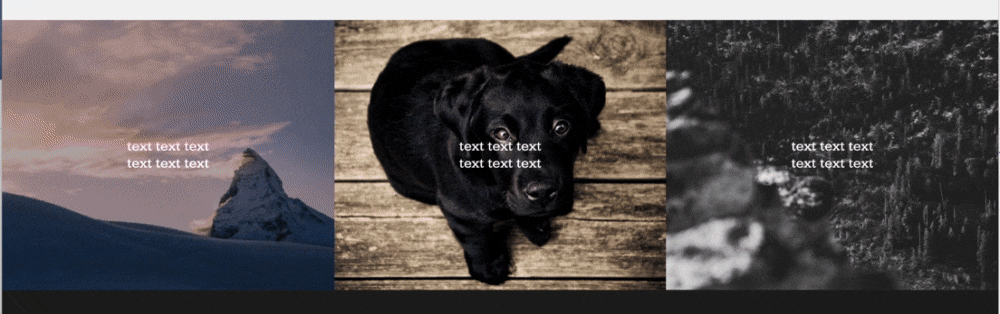CSS(SCSS) ホバーで背景画像拡大とカラーフィルターをかける
完成イメージ
今回作成するものは以下です。
使うものはCSS(SCSS)だけです。
・画像にテキストを重ねる
・ホバーすると画像が拡大する(テキストは拡大しない)
・ホバーに合わせて黒のカラーフィルターをかける
・画像全体がリンクとしてクリックできる
・画像にはbackgraoun-imageを使い画像サイズにレイアウトが影響されない
・各要素はflexboxなどで自由に配置ができる
・ホバーの動きはコンポーネント化してクラス名付与で使い回せる
個別に考えると要素の重なりで
リンクが上手く動作しなかったり
htmlがネストだらけになりそうですが
疑似要素のafterを使うことで全ての条件を満たします。
完成コード
<section class="banners">
<a class="banner bg-zoom" href="#">
<div class="banner-content bg-zoom-content">
<p>text</p>
</div>
</a>
<a class="banner bg-zoom" href="#">
<div class="banner-content bg-zoom-content">
<p>text</p>
</div>
</a>
<a class="banner bg-zoom" href="#">
<div class="banner-content bg-zoom-content">
<p>text</p>
</div>
</a>
</section>
aタグで囲まれた部分が1つの要素です。
.banners {
display: flex; //要素を横並び
}
.banners .banner {
width: 100%; //要素の横幅(レスポンシブ想定で%指定)
height: 300px; //要素の高さ
}
.banners .banner .banner-content {
color: white; //テキスト色は白
}
.bg-zoom {
position: relative; //親要素を決める
overflow: hidden; //背景拡大時のはみ出しを非表示
background: #000; //カラーフィルターは黒
}
.bg-zoom:after {
position: absolute; //子要素を固定
content: ""; //疑似要素の中身は空(必須)
display: block; //フィルターの高さと幅を指定のためブロック要素に変更
width: 100%; //カラーフィルター幅は画像いっぱいに
height: 100%; //カラーフィルター高さは画像いっぱいに
top: 0; //カラーフィルターをトップに固定
background: url(https://picsum.photos/id/237/200/300) no-repeat center center; //画像のパスを指定
transition: all .8s ease; //変化のスピードと動き
background-size: cover; //背景画像のプロパティはカバー
}
.bg-zoom:hover:after {
opacity: .3; //ホバー時に透過させてフィルターがかかる
transform: scale(1.05); //画像の拡大比率(105%)
}
.bg-zoom .bg-zoom-content {
z-index: 1; //テキストを最上面に指定
position: absolute; //親要素に固定
top: 50%; //中央揃え
left: 50%; //中央揃え
transform: translate(-50%, -50%); //中央揃え
}
実行結果
bg-zoomというクラスにホバーアニメーションを固定することで
他の箇所にもクラス指定するだけで同じアニメーションをかけることができます。
mixinを使用して画像を切り替え
上記では全ての画像が同じになってしまうため
コンポーネント化したbg-zoomをmixinを使用して
引数で画像のパスがわたせるようにします。
<section class="banners">
<a class="banner con1" href="#">
<div class="banner-content bg-zoom-content">
<p>text</p>
</div>
</a>
<a class="banner con2" href="#">
<div class="banner-content bg-zoom-content">
<p>text</p>
</div>
</a>
<a class="banner con3" href="#">
<div class="banner-content bg-zoom-content">
<p>text</p>
</div>
</a>
</section>
.banners {
display: flex; //要素を横並び
}
.banners .banner {
width: 100%; //要素の横幅(レスポンシブ想定で%指定)
height: 300px; //要素の高さ
}
.banners .banner .banner-content {
color: white; //テキスト色は白
}
@mixin bgZoom($bgPath) {
position: relative;
overflow: hidden;
background: #000;
&:after {
position: absolute;
content: "";
display: block;
width: 100%;
height: 100%;
top: 0;
background: $bgPath no-repeat center center;
transition: all .8s ease;
background-size: cover;
}
&:hover:after {
opacity: .3;
transform: scale(1.05);
}
.bg-zoom-content {
z-index: 1;
position: absolute;
top: 50%;
left: 50%;
transform: translate(-50%,-50%);
}
}
.con1 {
@include bgZoom(url(https://picsum.photos/seed/picsum/1350/900))
}
.con2 {
@include bgZoom(url(https://picsum.photos/id/237/1350/900))
}
.con3 {
@include bgZoom(url(https://picsum.photos/1350/900?grayscale))
}
コンパイルした実行結果