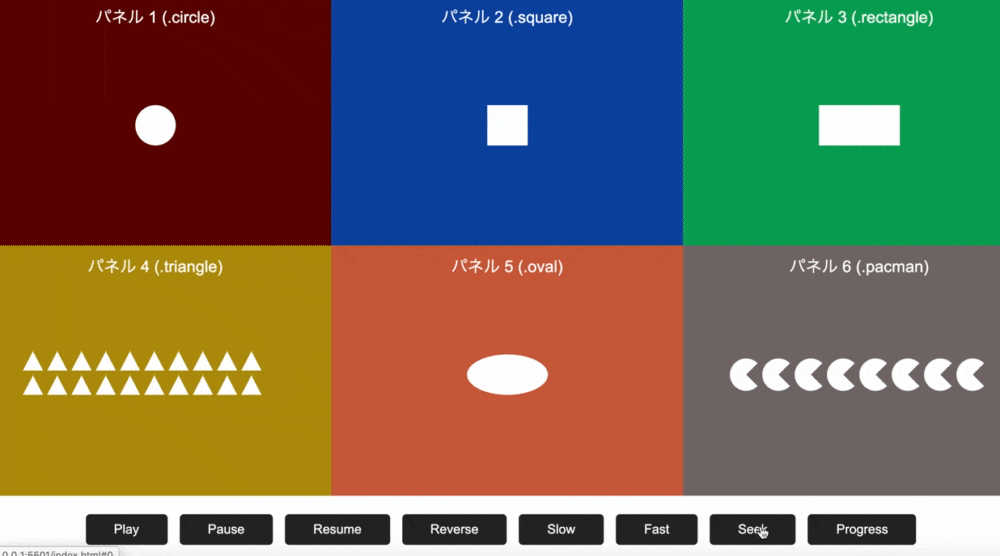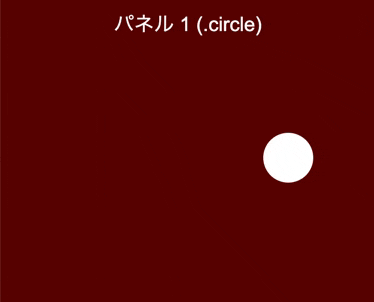前回の記事はこちら
Javascript 初めてのGSAPアニメーションの使い方 その7 TimelineMaxのラベルと同期処理
今回はtimelineの制御について説明します。
以下のhtmlを準備します。※配置と色はCSSで調整しています。
<div class="row row1">
<div class="column col1">
<p>パネル 1 (.circle)</p>
<div class="circle shape"></div>
</div>
<div class="column col2">
<p>パネル 2 (.square)</p>
<div class="square shape"></div>
</div>
<div class="column col3">
<p>パネル 3 (.rectangle)</p>
<div class="rectangle shape"></div>
</div>
</div>
<!--row1 -->
<div class="row row2">
<div class="column col4">
<p>パネル 4 (.triangle)</p>
<div class="triangleContainer">
<div class="triangle shape"></div>
<div class="triangle shape"></div>
<div class="triangle shape"></div>
<div class="triangle shape"></div>
<div class="triangle shape"></div>
<div class="triangle shape"></div>
<div class="triangle shape"></div>
<div class="triangle shape"></div>
<div class="triangle shape"></div>
<div class="triangle shape"></div>
<div class="triangle shape"></div>
<div class="triangle shape"></div>
<div class="triangle shape"></div>
<div class="triangle shape"></div>
<div class="triangle shape"></div>
<div class="triangle shape"></div>
<div class="triangle shape"></div>
<div class="triangle shape"></div>
<div class="triangle shape"></div>
<div class="triangle shape"></div>
</div>
<!--triangle container -->
</div>
<div class="column col5">
<p>パネル 5 (.oval)</p>
<div class="oval shape"></div>
</div>
<div class="column col6">
<p>パネル 6 (.pacman)</p>
<div class="pacman shape"></div>
<div class="pacman shape"></div>
<div class="pacman shape"></div>
<div class="pacman shape"></div>
<div class="pacman shape"></div>
<div class="pacman shape"></div>
<div class="pacman shape"></div>
<div class="pacman shape"></div>
</div>
</div>
<!--row1 -->
<div class="playback_controls_row">
<a href="#0" class="playbackButton playButton">Play</a>
<a href="#0" class="playbackButton pauseButton">Pause</a>
<a href="#0" class="playbackButton resumeButton">Resume</a>
<a href="#0" class="playbackButton reverseButton">Reverse</a>
<a href="#0" class="playbackButton slowButton">Slow</a>
<a href="#0" class="playbackButton fastButton">Fast</a>
<a href="#0" class="playbackButton seekButton">Seek</a>
<a href="#0" class="playbackButton progressButton">Progress</a>
</div>
timeline制御
まずはtimelineを作成してstaggerFromで連続したアニメーションにします。
x軸方向50px、y軸方向50pxの位置、opacity0の状態から
0.2秒の時間差で.shapeクラスのついた要素をアニメーションします。
要素の取得はJqueryで記述します。
const tlShapes = new TimelineMax();
tlShapes.staggerFrom('.shape', 0.5, {x: 50, y:50, opacity:0},0.2);
下のボタンにそれぞれtimeline制御の操作を設定します。
play/pause
$('.playButton').click(function(){
tlShapes.play();
});
$('.pauseButton').click(function(){
tlShapes.pause();
});
pauseボタンで一時停止、playボタンで再開の制御を設定できました。
resume/reverse
$('.resumeButton').click(function(){
tlShapes.resume();
})
$('.reverseButton').click(function(){
tlShapes.reverse();
})
reverseボタンでアニメーションの逆再生、resumeボタンで再生方向の再生を設定しました。
playの場合はアニメーションは順方向に必ず再生されますが
resumeでは進行中のアニメーションの方向に再生ができます。
reverse再生したものを止めて再びreverse方向に再生したい時に使いましょう。
timeScale
$('.slowButton').click(function(){
tlShapes.timeScale(0.5);
})
$('.fastButton').click(function(){
tlShapes.timeScale(1.5);
timeScaleを使うとスピードの速さを比率で制御できます。
slowボタンには0.5倍速、fastボタンには1,5倍速を設定しました。
seek/progress
$('.seekButton').click(function(){
tlShapes.seek(0.2);
})
$('.progressButton').click(function(){
tlShapes.progress(0.8);
})
seekは指定した秒の箇所からアニメーションを再生します。
上記では全体の0.2秒後から再生
progressは指定したパーセンテージの箇所からアニメーションを再生します。
上記では全体の80%の位置から再生
開始位置制御
シンプルなTweenMaxではアニメーションの開始位置は
htmlとCSSで書かれた場所になります。
下記では円を左右中央揃えしたポジションが0の位置です。
以下のコードでは上記を起点にしてx軸方向にアニメーションは動きます。
TweenMax.to ('.circle', 1, {x:100});
以下のようにfromToを使用すると第3引数と第4引数で開始位置と終了位置を指定できます。
TweenMax.fromTo('.circle', 1, { x: -100, scale:0}, {x:100, scale:1.5});
開始位置を-100px,終了位置を100pxの方向にアニメーションさせています。
位置以外のプロパティ(scaleなど)も一緒に指定することができます。
staggerにstaggerFromToとすることで開始と終了位置を指定できます。
以下はx軸y軸方向に起点と終点を設定しています。
TweenMax.staggerFromTo('.triangle', 1, { y:200, x:200},{ y:-50, x:-50},0.2)
アニメーション
少しわかりにくいですが起点が右下に200pxずれて終点は左上に50pxずれています。