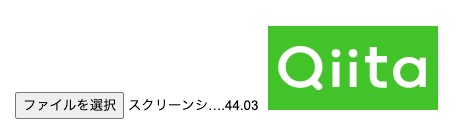シンプルにinputボタン
<!-- html -->
<div class="upload">
<input type="file" accept="image/*"
(change)="onChangeFileInput($event)">
<img [src]="imgSrc" alt="">
</div>
import { Component, OnInit } from '@angular/core';
export class ImageUploadComponent implements OnInit {
file: File = null;
imgSrc: string | ArrayBuffer = "";
constructor() { }
ngOnInit() {}
onChangeFileInput(event) {
//fileが選択されていなければリセット
if (event.target.files.length === 0) {
this.file = null;
this.imgSrc = "";
return;
}
//ファイルの情報をfileとimgSrcに保存
let reader = new FileReader();
this.file = event.target.files[0];
reader.onload = () => {
this.imgSrc = reader.result;
}
reader.readAsDataURL(this.file);
}
}
FileReaderについて…MDN web docs
inputボタン以外をクリックして選択ウィンドウを表示したいとき

Adivとか画像とか、input以外の要素をクリックしてウィンドウ表示させたいとき
<div class="upload">
<input
type="file"
style="display: none;" <-追加
#fileInput <-追加
accept="image/*"
(change)="onChangeFileInput($event)"
>
<div class="div-upload" (click)="onClickFileInputButton()">アップロード</div> <-追加
<img [src]="imgSrc" alt="">
</div>
import { Component, OnInit, ViewChild, ElementRef } from '@angular/core';
export class ImageUploadComponent implements OnInit {
@ViewChild("fileInput", { static: false }) fileInput: ElementRef; //追加
file: File = null;
imgSrc: string | ArrayBuffer = "";
constructor() { }
ngOnInit() {}
onClickFileInputButton(): void { //追加
this.fileInput.nativeElement.click();
}
onChangeFileInput(event) {
//--- 変更なし ---
}
}
ViewChildについて…【Angular】@ViewChild / @ViewChildren を理解する【v6.x】
inputは非表示にしつつ、ViewChildを使いts側からinputの操作をできるようにします。
ボタンにしたい要素をクリックした時に、inputに対しclick()を作動させてあげることで選択ウィンドウを開くことができます。