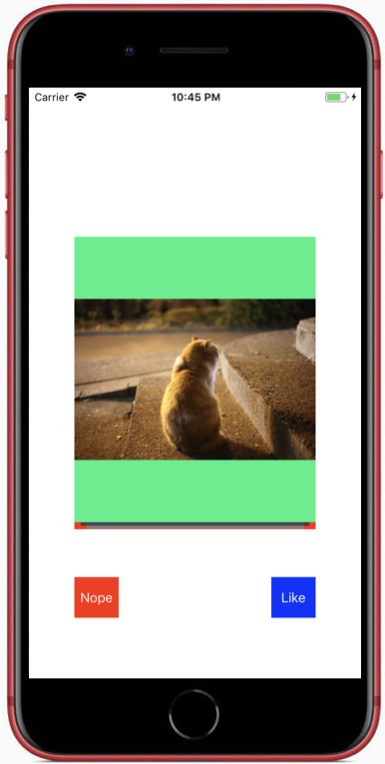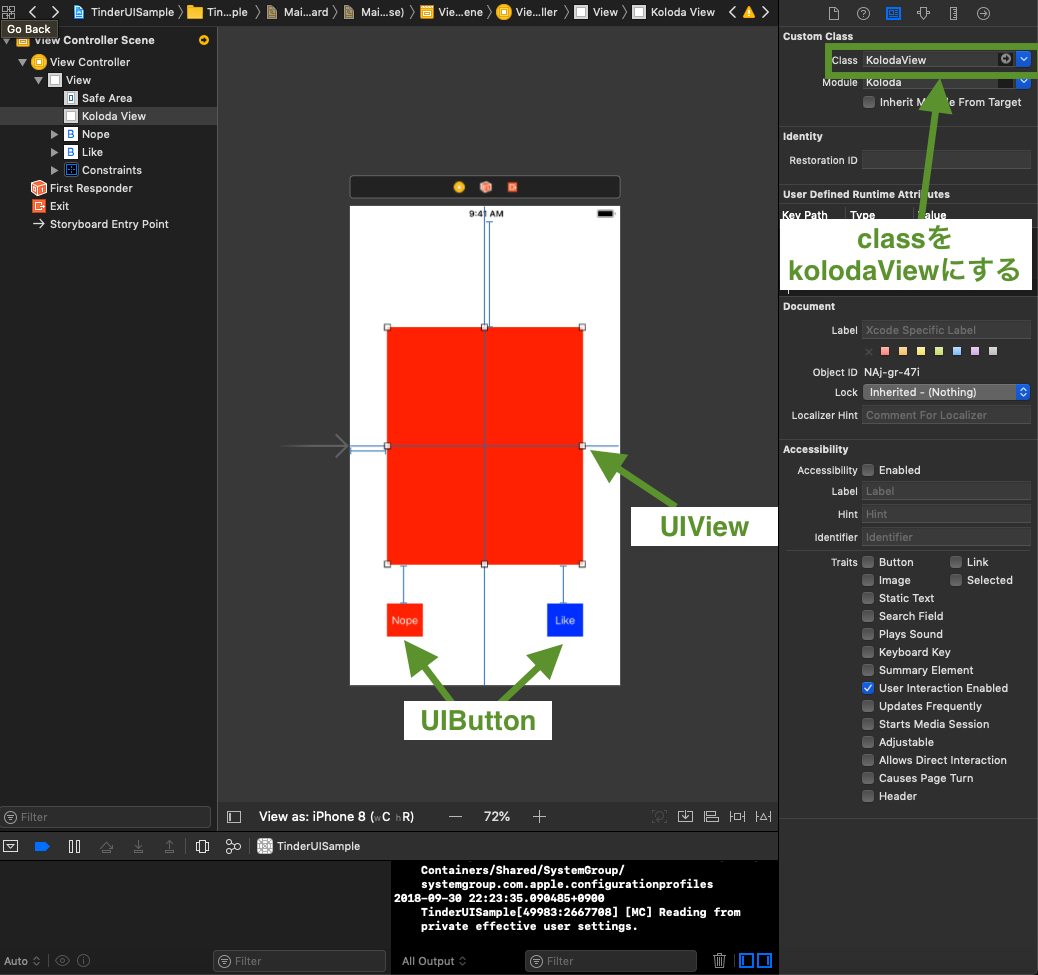目的
みんな大好きTinder UIをライブラリKolodaを使って実装します。
KolodaはTableViewと似ていてとっても使いやすいライブラリです。
サンプルはこちら→https://github.com/freadteam/TinderUISample
今日やること
- 画像を表示するTinder UI(スワイプでLike, Nopeを選択)を実装する。
- 背景色をランダムに変える。
完成イメージ
左右にスワイプできるボタンも実装します。
実装
-
Kolodaの導入
① KolodaをXcodeにインストール
pod "Koloda" 表示をする画像を入れる
10枚ぐらい適当に入れといてください。
② StoryBoardの編集
-
必要なパーツ
- Tinder UIの土台となるUIView
- Like, Nope用のUIButton
パーツを配置
図のようにパーツを配置。その際に、UIViewのclassをKolodaViewにする。
わかりやすいように図では各パーツに着色してある。
③ コードの実装
import UIKit
import Koloda
class ViewController: UIViewController, KolodaViewDataSource, KolodaViewDelegate {
@IBOutlet weak var kolodaView: KolodaView!
var imageNameArray = ["1.jpg", "2.jpg", "3.jpg", "4.jpg", "5.jpg", "6.jpg", "7.jpg", "8.jpg", "9.jpg", "10.jpg", ]
override func viewDidLoad() {
super.viewDidLoad()
kolodaView.dataSource = self
kolodaView.delegate = self
// Do any additional setup after loading the view, typically from a nib.
}
override func didReceiveMemoryWarning() {
super.didReceiveMemoryWarning()
// Dispose of any resources that can be recreated.
}
//枚数
func kolodaNumberOfCards(_ koloda: KolodaView) -> Int {
return imageNameArray.count
}
//ドラッグのスピード
func kolodaSpeedThatCardShouldDrag(_ koloda: KolodaView) -> DragSpeed {
return .fast
}
//表示内容
func koloda(_ koloda: KolodaView, viewForCardAt index: Int) -> UIView {
// let view = UIView(frame: koloda.bounds)
// view.backgroundColor = randomColor()
// return view
let imageView = UIImageView(frame: koloda.bounds)
imageView.contentMode = .scaleAspectFit
imageView.image = UIImage(named: imageNameArray[index])
koloda.addSubview(imageView)
imageView.backgroundColor = randomColor()
return imageView
}
//カードの色を指定、今回はランダム
func randomColor() -> UIColor {
return UIColor(red: randomFloat(), green: randomFloat(), blue: randomFloat(), alpha: 1)
}
//ランダムに色を生成
func randomFloat() -> CGFloat {
return CGFloat(arc4random()) / CGFloat(UInt32.max)
}
//delegate------------------
// カードを全て消費したときの処理を定義する
func kolodaDidRunOutOfCards(_ koloda: KolodaView) {
print("Finish cards.")
//シャッフル
imageNameArray = imageNameArray.shuffled()
//リスタート
koloda.resetCurrentCardIndex()
}
//カードをタップした時に呼ばれる
func koloda(_ koloda: KolodaView, didSelectCardAt index: Int) {
//urlに飛べる
//UIApplication.shared.openURL(URL(string: "https://yalantis.com/")!)
}
//dragやめたら呼ばれる
func kolodaDidResetCard(_ koloda: KolodaView) {
print("reset")
}
//darag中に呼ばれる
func koloda(_ koloda: KolodaView, shouldDragCardAt index: Int) -> Bool {
print(index, "drag")
return true
}
//dtagの方向など
func koloda(_ koloda: KolodaView, didSwipeCardAt index: Int, in direction: SwipeResultDirection) {
print(index, direction)
}
//nopeへ
@IBAction func cardGoToNope() {
kolodaView.swipe(.left)
}
//likeへ
@IBAction func cardGoToLike() {
kolodaView.swipe(.right)
}
}
④ コードの解説
TableViewと同じでDatasourceとDelegateがある。
- Datasource
//枚数
func kolodaNumberOfCards(_ koloda: KolodaView) -> Int {
return imageNameArray.count
}
//ドラッグのスピード
func kolodaSpeedThatCardShouldDrag(_ koloda: KolodaView) -> DragSpeed {
return .fast
}
//表示内容
func koloda(_ koloda: KolodaView, viewForCardAt index: Int) -> UIView {
// let view = UIView(frame: koloda.bounds)
// view.backgroundColor = randomColor()
// return view
let imageView = UIImageView(frame: koloda.bounds)
imageView.contentMode = .scaleAspectFit
imageView.image = UIImage(named: imageNameArray[index])
koloda.addSubview(imageView)
imageView.backgroundColor = randomColor()
return imageView
}
- Delegate
// カードを全て消費したときの処理を定義する
func kolodaDidRunOutOfCards(_ koloda: KolodaView) {
print("Finish cards.")
//シャッフル
imageNameArray = imageNameArray.shuffled()
//リスタート
koloda.resetCurrentCardIndex()
}
//カードをタップした時に呼ばれる
func koloda(_ koloda: KolodaView, didSelectCardAt index: Int) {
//urlに飛べる
//UIApplication.shared.openURL(URL(string: "https://yalantis.com/")!)
}
//dragやめたら呼ばれる
func kolodaDidResetCard(_ koloda: KolodaView) {
print("reset")
}
//darag中に呼ばれる
func koloda(_ koloda: KolodaView, shouldDragCardAt index: Int) -> Bool {
print(index, "drag")
return true
}
//dtagの方向など
func koloda(_ koloda: KolodaView, didSwipeCardAt index: Int, in direction: SwipeResultDirection) {
print(index, direction)
}
- その他
swipe方向は下記のように指定できる。
public enum SwipeResultDirection: String {
case left
case right
case up
case down
case topLeft
case topRight
case bottomLeft
case bottomRight
}
DragSpeed speedは下記のように指定できる。
public enum DragSpeed: TimeInterval {
case slow = 2.0
case moderate = 1.5
case `default` = 0.8
case fast = 0.4
}
コードでSwipeのしても可能
//左にSwipe
kolodaView.swipe(.left)
課題
Nope, Likeした画像をそれぞれ表示するTableViewを実装してみよう
答え→https://github.com/freadteam/TinderUISample/tree/develop