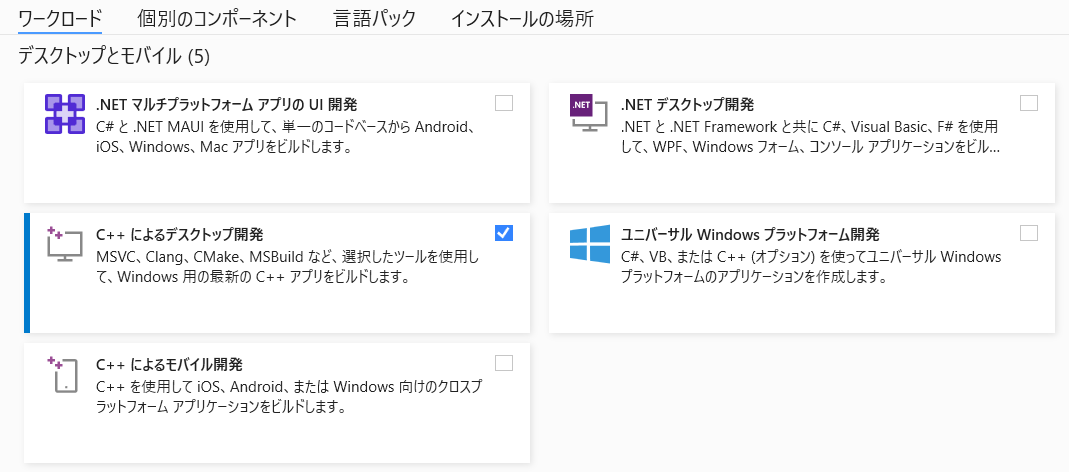はじめに
京大の研究室が公開しているBARTの日本語Pretrainedモデルの利用を検討しています。
JUMAN++で形態素解析した結果を渡す必要があるため、まずはJUMAN++を導入してみます。
インストーラを取得する
jumanpp-2.0.0-rc3.tar.xz をダウンロードします。
Visual Studio Community をインストールする
ダウンロードした資材をビルドするために、Visual Studio 2022をインストールします。
インストール時に、以下の2つの項目を選択してください。
- 「ワークロード」>「C++によるデスクトップ開発」
- 「個別のコンポーネント」>「Windows用 C++ CMakeツール」
Cmakeでビルドする
「x86 Native Tools Command Prompt for VS 2022」を開き、以下を実行します。
$ cd ●●●/●●●/ ... /jumanpp-2.0.0-rc3
$ mkdir cmake-build-dir
$ cd cmake-build-dir
$ cmake ..
$ cmake --build . --config Release
$ ctest -C Release --output-on-failure
実行用のディレクトリを作成する
以下のファイルを取得して、Cドライブ直下に配置します。
jumanpp-2.0.0-rc3\cmake-build-dir\src\jumandic\Release\jumanpp_v2.exejumanpp-2.0.0-rc3.tar\jumanpp-2.0.0-rc3\model\jumandic.conf.injumanpp-2.0.0-rc3.tar\jumanpp-2.0.0-rc3\model\jumandic.jppmdl
C:jumanpp
│ jumanpp_v2.exe
│
└─libexec
jumandic.conf //jumandic.conf.inをリネームする
jumandic.jppmdl
フォルダを作成したら、環境変数PATH に C:jumanpp を追加してください。
jumandic.confを編集する
jumandic.conf を開き、modelのパスを変更します。
--model=C:/jumanpp/libexec/jumandic.jppmdl
--rnn-nce-bias=5.62844432562
--rnn-unk-constant=-3.4748115191
--rnn-unk-length=-2.92994951022
--feature-weight-perceptron=1
--feature-weight-rnn=0.0176
実行用のバッチファイルを作成する
実行用のバッチファイルjumanpp.batを作成して、C:jumanpp に配置します。
@echo off
jumanpp_v2 --config=C:\jumanpp\libexec\jumandic.conf %*
これで、コマンドプロンプトからJUMAN++ を実行できるようになりました。
pyknpをインストールする
JUMAN++ をpythonで利用するために、pyknpをインストールします。
$ pip install pyknp
pyknpの中身を修正する
Python3\Lib\site-packages\pyknp\utils\process.py を修正します。
Windows環境で動かすために、signalで書かれているコードを書き換えます。
#import signal
import threading
#signal.signal(signal.SIGALRM, alarm_handler)
#signal.alarm(self.process_timeout)
alarm = threading.Timer(self.process_timeout, alarm_handler)
alarm.start()
finally:
#signal.alarm(0)
alarm.cancel()
サンプルコード
以下のようなコードで、分かち書きができるようになりました。
from pyknp import Juman
# 入力文
text="すもももももももものうち"
# 改行削除、半角スペースを全角スペースに変換
clean_text=text.replace('\n', '').replace(' ', ' ')
list=[]
jumanpp = Juman(command='jumanpp_v2', option='--config=C:/jumanpp/libexec/jumandic.conf')
mrphs=juman.analysis(clean_text)
for m in mrphs:
list.append(m.midasi)
print(" ".join(list))
参考文献