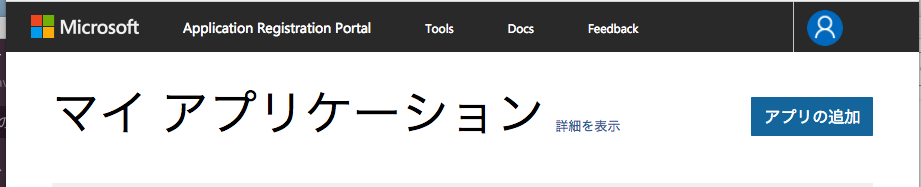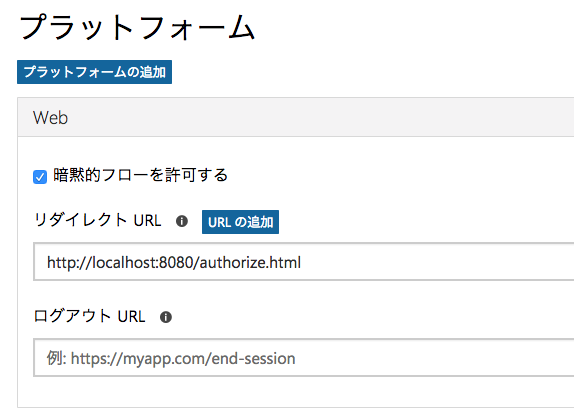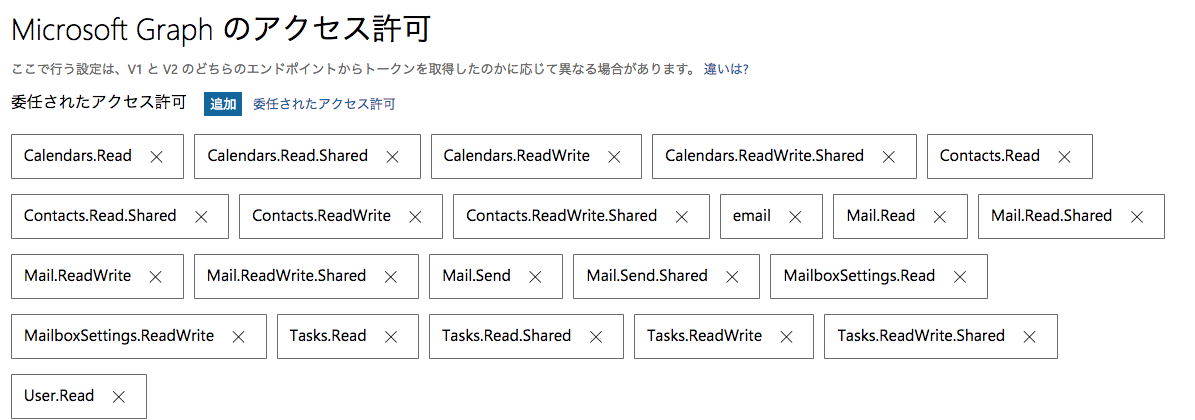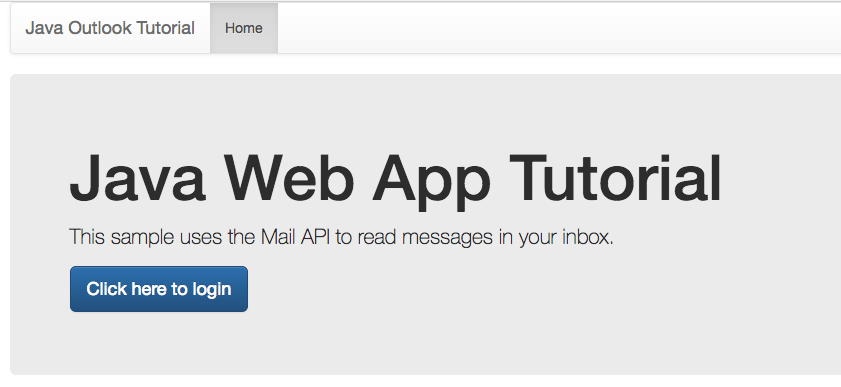概要
ローカル開発環境のサンプルWebアプリで、Outlook OAuth 2.0 認証して、Outlookのメール、カレンダーを取得できるようにすることがゴールの記事です。
ログイン手順
1. テストアカウント作成
Microsoft アカウントを以下URLから作成する
2. アプリ ID / クライアント IDの作成と設定
- https://apps.dev.microsoft.com/#/appList
-
アプリの追加 - Application生成
1.アプリケーション シークレット > 新しいパスワードを生成- 新しいパスワードを生成
- パスワードをメモしておく
-
プラットフォーム > プラットフォームの追加 > Web - 権限の付与
- 保存する
2. サンプルソースのcloneと設定
以下、auth.propertiesファイルに上記、取得したアプリ IDとパスワードを設定する
$ git clone git@github.com:jasonjoh/java-tutorial.git
$ vi java-tutorial/src/main/resources/auth.properties
appId=YOUR_APP_ID_HERE
appPassword=YOUR_APP_PASSWORD_HERE
redirectUrl=http://localhost:8080/authorize.html
3.サンプルの起動とログイン
$ mvn -q jetty:run
Click here to login をクリックするとOutlookに認証される。