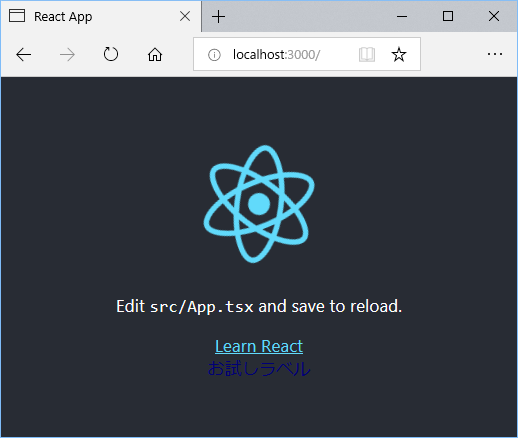目的
- React アプリを Typescript で作りたい。
- 作ったコンポーネントは Storybook で管理したい。
- できるだけサクっと。
と思い立ちましたが、知らない事が多々あって試行錯誤したので、最終的な手順を残しました。
(そのレベルなので、内容に誤りあったらごめんなさい。ご指摘歓迎、誹謗中傷スルー。)
開発環境
- Windows 10 (64bit)
先にインストールしておくもの
括弧内は使用していたバージョンです。本投稿2019年1月6日時点の最新版を使用しているはずです。
- Node.js (10.15.0 LTS 推奨版)
- Visual Studio Code (1.30.1 system setup)
App のテンプレートの作成
モジュールのインストール
React と Storybook のテンプレートを作成するモジュールを、グローバルインストールします。
npm install -g create-react-app
npm install -g @storybook/cli
Typescript 版 React アプリと Storybook のテンプレートを作成する
- プロジェクト名は
inoapp - ドキュメントフォルダの
inoapp配下に作成
として進めます。
コマンドプロンプトから次のコマンドを実行します。
mkdir C:\Users\%USERNAME%\Documents\inoapp
cd /d C:\Users\%USERNAME%\Documents\inoapp
create-react-app inoapp --typescript
cd /d C:\Users\%USERNAME%\Documents\inoapp\inoapp
getstorybook init --use-npm
npm install -D @types/storybook__react
Visual Studio Code で開く
Visual Studio Code を開き、メニューから「ファイル」-「フォルダを開く」で、C:\Users\User\Documents\inoapp\inoapp フォルダを選びます。
開いたら、メニューから「ファイル」-「名前を付けてワークスペースを保存」して C:\Users\User\Documents\inoapp\ino.code-workspace ファイルで保存します。
{
"folders": [
{
"path": "inoapp"
}
],
"settings": {}
}
カスタマイズ
次の方針でカスタマイズします。
- 自作コンポーネントは
src/componentsディレクトリに追加していく。 - 自作コンポーネントは
[コンポート名].stories.tsxファイルを作成して Storybook に載せる。
不要なディレクトリとファイルを削除
Storybook のテンプレートで作成された inoapp\inoapp\src\stories は、不要なのでフォルダごと削除します。
config.js を書き換える
src/components 配下にある *.stories.tsx が Storybook に載るように書き換えます。
import { configure } from '@storybook/react';
+ const req = require.context("../src/components", true, /.stories.tsx$/);
function loadStories() {
- require('../src/stories');
+ req.keys().forEach(req);
}
configure(loadStories, module);
自作コンポーネントの追加
自作のコンポーネントを追加します。
試しに文字列を表示する Label コンポーネントを追加します。
src/components/Label フォルダを作成し、次のファイルを追加します。
import * as React from "react";
import './Label.css';
export const Label: React.FunctionComponent<React.Props<{}>> = ({ children }) => {
return <span className="label">{children}</span>;
};
export default Label;
.label {
color: #007;
}
自作コンポーネントを既存のページに表示する
トップページに自作コンポーネントを追加します。
import React, { Component } from 'react';
import logo from './logo.svg';
import './App.css';
+ import Label from './components/Label/Label';
class App extends Component {
render() {
return (
<div className="App">
<header className="App-header">
<img src={logo} className="App-logo" alt="logo" />
<p>
Edit <code>src/App.tsx</code> and save to reload.
</p>
<a
className="App-link"
href="https://reactjs.org"
target="_blank"
rel="noopener noreferrer"
>
Learn React
</a>
+ <Label>お試しラベル</Label>
</header>
</div>
);
}
}
export default App;
追加できたか There might be a problem with the project dependency tree. The react-scripts package provided by Create React App requires a dependency: "babel-loader": "8.0.4" Don't try to install it manually: your package manager does it automatically. C:\Users\User\Documents\inoapp\inoapp\node_modules\babel-loader (version: 8.0.5) Manually installing incompatible versions is known to cause hard-to-debug issues. If you would prefer to ignore this check, add SKIP_PREFLIGHT_CHECK=true to an .env file in your project. To fix the dependency tree, try following the steps below in the exact order: 1. Delete package-lock.json (not package.json!) and/or yarn.lock in your project folder. 1.~4. の手順までで解消しましたので、5.以降は省略します。npm start を実行して確認します。
と、ここでエラーが出たのでメッセージに従って解消しました。
「npm start」で発生したエラーを解消する。
create-react-app inoapp --typescript して getstorybook init --use-npm した直後に npm start しても、エラーで起動しませんでした。(npm storybook はOK。)
メッセージに従えば解消できました。内容は次の通りです。
It is likely not a bug in Create React App, but something you need to fix locally.
However, a different version of babel-loader was detected higher up in the tree:
That will permanently disable this message but you might encounter other issues.
2. Delete node_modules in your project folder.
3. Remove "babel-loader" from dependencies and/or devDependencies in the package.json file in your project folder.
4. Run npm install or yarn, depending on the package manager you use.
表示できて、スタイルシートが効いているのも(分かりづらいですが)文字色から分かります。
自作コンポーネントを Storybook で確認する
自作コンポーネントが Storybook に載るように、src/components/Label フォルダに次のファイルを追加します。
import * as React from "react";
import { storiesOf } from "@storybook/react";
import { Label } from "./Label";
storiesOf("Components", module)
.add("Label", () => (<Label>test</Label>));
Storybook に載るか npm storybook を実行して確認します。

表示されました。
今後、新しいコンポーネントを作成した時も、この調子で確認できるはずです。
構成
ここまでで作成されたディレクトリとファイル、package.json は次の通りです。
テンプレート作成スクリプトのお陰で、かなり楽に到達できました。
inoapp
│ ino.code-workspace
│
└─inoapp
│ .gitignore
│ package-lock.json
│ package.json
│ README.md
│ tsconfig.json
│
├─.storybook
│ addons.js
│ config.js
│
├─.vscode
│ tasks.json
│
├─node_modules
│
├─public
│ favicon.ico
│ index.html
│ manifest.json
│
└─src
│ App.css
│ App.test.tsx
│ App.tsx
│ index.css
│ index.tsx
│ logo.svg
│ react-app-env.d.ts
│ serviceWorker.ts
│
└─components
└─Label
Label.css
Label.stories.tsx
Label.tsx
{
{
"name": "inoapp",
"version": "0.1.0",
"private": true,
"dependencies": {
"@types/jest": "23.3.11",
"@types/node": "10.12.18",
"@types/react": "16.7.18",
"@types/react-dom": "16.0.11",
"react": "^16.7.0",
"react-dom": "^16.7.0",
"react-scripts": "2.1.3",
"typescript": "3.2.2"
},
"scripts": {
"start": "react-scripts start",
"build": "react-scripts build",
"test": "react-scripts test",
"eject": "react-scripts eject",
"storybook": "start-storybook -p 9009 -s public",
"build-storybook": "build-storybook -s public"
},
"eslintConfig": {
"extends": "react-app"
},
"browserslist": [
">0.2%",
"not dead",
"not ie <= 11",
"not op_mini all"
],
"devDependencies": {
"@babel/core": "^7.2.2",
"@storybook/addon-actions": "^4.1.4",
"@storybook/addon-links": "^4.1.4",
"@storybook/addons": "^4.1.4",
"@storybook/react": "^4.1.4",
"@types/storybook__react": "^4.0.0"
}
}
おわりに
この投稿になるまでに試行錯誤したのですが、最終的には簡単にできるものだったんだな、とちょっと切ない心境です。。
後は、
- TSLint の設定。
-
componentsフォルダは import 時の相対パス指定を回避したい。 - スタイルシートは改善しないと汚染が。
といった所に対応したい感じでしょうか。
参考
-
React (https://reactjs.org/)
- Using TypeScript with Create React App (https://reactjs.org/docs/static-type-checking.html#using-typescript-with-create-react-app)
- TypeScript-React-Starter (https://github.com/Microsoft/TypeScript-React-Starter)
-
Storybook (https://storybook.js.org/)
- Storybook for React (https://storybook.js.org/basics/guide-react/)
- TypeScript Config (https://storybook.js.org/configurations/typescript-config/)
- react-docgen-typescript-loader (https://github.com/strothj/react-docgen-typescript-loader)
-
Typescript
- TypeScript & Stateless Component でchildrenプロパティを扱う (https://qiita.com/r-tamura/items/1bf0e72433f96a5a2f14)