はじめに
 なぜ画像をリサイズ、圧縮する必要があるのか?
なぜ画像をリサイズ、圧縮する必要があるのか?
・リサイズしてファイルサイズの軽量化
・圧縮することで「ページ読み込み速度」を速められるので、SEO的にも有利になる。
インストール準備
開発環境:Mac(ターミナルを使用)
画像の操作を行うにはGulpだけではできないのでGraphicsMagickというソフトウェアをインストールします。
1.ターミナルでGraphicsMagickをインストール
brew install graphicsmagick
私の場合はこれだけだとcommand not foundとエラーになってしまったので、こちらのサイトを参考、無事にインストールできました。
http://macappstore.org/graphicsmagick/
2.モジュールをインストール
画像のサイズ変換
gulp-image-resize
画像の圧縮
gulp-imagemin
yarn add gulp-image-resize gulp-imagemin --dev
3.モージュールのプラグインが増えると可読性が悪くなるので一括でロードしてくれるプラグインをインポートする
yarn add gulp-load-plugins --dev
4.gulp-load-pluginsをインストール、gulpfile.jpの内容を変更
$の変数に格納してpipeのプロパティとして関数が使えるようになる。
const{src, dest} = require('gulp');
const loadPlugins = require('gulp-load-plugins');
const $ = loadPlugins();
function copyFiles(){
return src('./src/*')
.pipe($.rename({
}))
.pipe(dest('./dest'));
}
exports.copyFiles = copyFiles;
画像サイズ変更と圧縮
1.変更する画像をデレクトリ内に用意してimages、iconのフォルダ作成
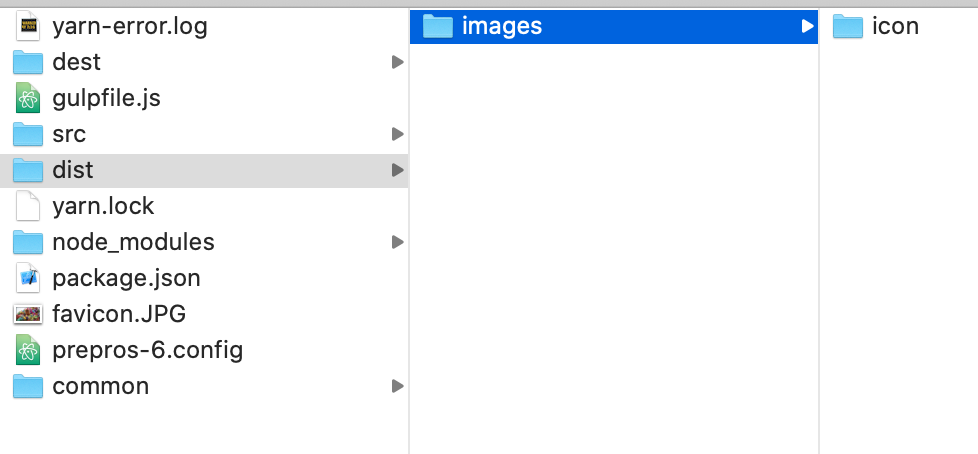
2.gulpfile.jpの内容を変更
・分かりやすいように変数名をiconの名前に変える
・imageResize,imageminを指定
const{src, dest} = require('gulp');
const loadPlugins = require('gulp-load-plugins');
const $ = loadPlugins();
function icon(){
return src('./favicon.JPG')
.pipe($.imageResize({
width: 100,
height: 100,
crop:true,//切りとる(縦横比が合わなくなる場合)
upscale:false //拡大して画像をアップするか
}))
.pipe($.imagemin({
}))
.pipe($.rename({
}))
.pipe(dest('./dist/images/icon'));
}
exports.icon = icon;
3.ターミナルで実行
gulp icon

完了した画面が表示されたらOK。
最後に
無事に画像のサイズ変更と圧縮ができました。
次は、Google PageSpeed Insightsを使ってサイトページの表示速度を測定して改善してみようと思います![]()
