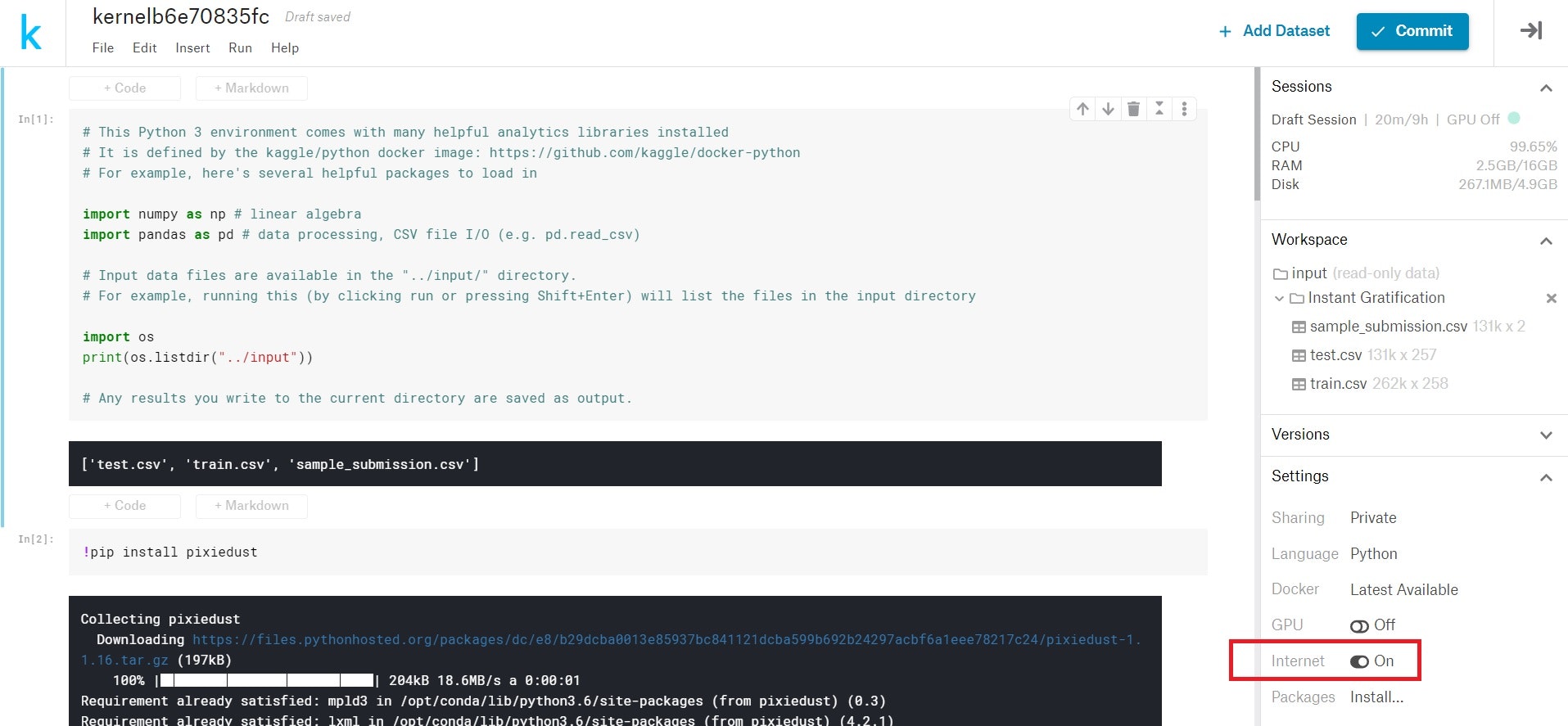Kaggle Kernel上で、PixieDustを使ってみました。
いきなりimport pixiedustを入れても動きませんでした。(*2019年5月)
まずはインストールが必要なようなので、カーネル画面右のSettings➡InternetをONにします。
これでpip installなどが使えるようになります。
!pip install pixiedust
でpixiedustをインストールし、
import pixiedust
で使用準備完了です。
使用するときは
pixiedust .display(データ名)
です。
実際に使ってみる
試しに、タイタニックコンペで新カーネル(Note Bookを選択)を作り、PixieDustでtrain.csvを見てみます。
画面右のSettings➡InternetをONにし、以下を追記し実行します。
train = pd.read_csv("../input/train.csv")
!pip install pixiedust
import pixiedust as px
px.display(train)
PixieDustが起動しました。
最初はテーブルが表示されます。

左上のこのアイコンを押す見たいとグラフの種類を選択できます。
今回はBar Chartを選択してみます。

左側にすべてのカラムが表示されます。Survived(生存率)とPclass(客室グレード)を縦軸、横軸にドラッグ。
OKを押します。

詳細な使い方などはこちらのリンクにあるようです。