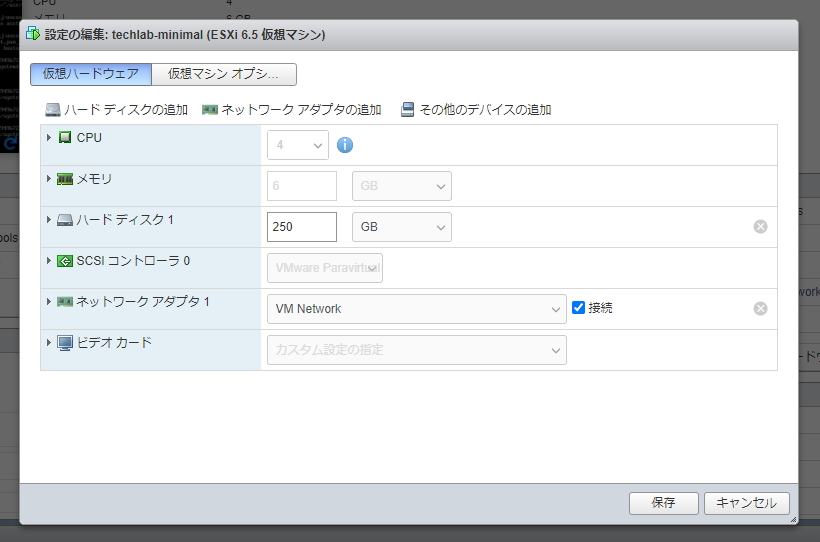公式 から取得した OVA でインストールした Fedora CoreOS のディスクサイズを後から手動で拡張する手順。
手順
とりあえずインストール後、仮想ディスクのサイズを拡張する。
起動したら以下のコマンドを順に実行する。
- 拡張したいパーティションの番号を確認(今回は
sda4が対象) - 拡張したいデバイスとパーティションを指定して
growpartを実行 - 一旦リブートして再接続
- パーティションを指定して
xfs_growfsを実行
# lsblk
NAME MAJ:MIN RM SIZE RO TYPE MOUNTPOINT
sda 8:0 0 250G 0 disk
|-sda1 8:1 0 384M 0 part /boot
|-sda2 8:2 0 127M 0 part /boot/efi
|-sda3 8:3 0 1M 0 part
`-sda4 8:4 0 7.5G 0 part /sysroot
# growpart /dev/sda 4
CHANGED: partition=4 start=1050624 old: size=15726559 end=16777183 new: size=523237343 end=524287967
# reboot now
# xfs_growfs /dev/sda4
meta-data=/dev/sda4 isize=512 agcount=14, agsize=146432 blks
= sectsz=512 attr=2, projid32bit=1
= crc=1 finobt=1, sparse=1, rmapbt=0
= reflink=1
data = bsize=4096 blocks=1965819, imaxpct=25
= sunit=0 swidth=0 blks
naming =version 2 bsize=4096 ascii-ci=0, ftype=1
log =internal log bsize=4096 blocks=2560, version=2
= sectsz=512 sunit=0 blks, lazy-count=1
realtime =none extsz=4096 blocks=0, rtextents=0
data blocks changed from 1965819 to 65404667
# lsblk
NAME MAJ:MIN RM SIZE RO TYPE MOUNTPOINT
sda 8:0 0 250G 0 disk
|-sda1 8:1 0 384M 0 part /boot
|-sda2 8:2 0 127M 0 part /boot/efi
|-sda3 8:3 0 1M 0 part
`-sda4 8:4 0 249.5G 0 part /sysroot
ポイント
-
growpartコマンド -
resize2fs /dev/sda4ではない-
CentOS 7 から
xfs_growfsに変更になった
-