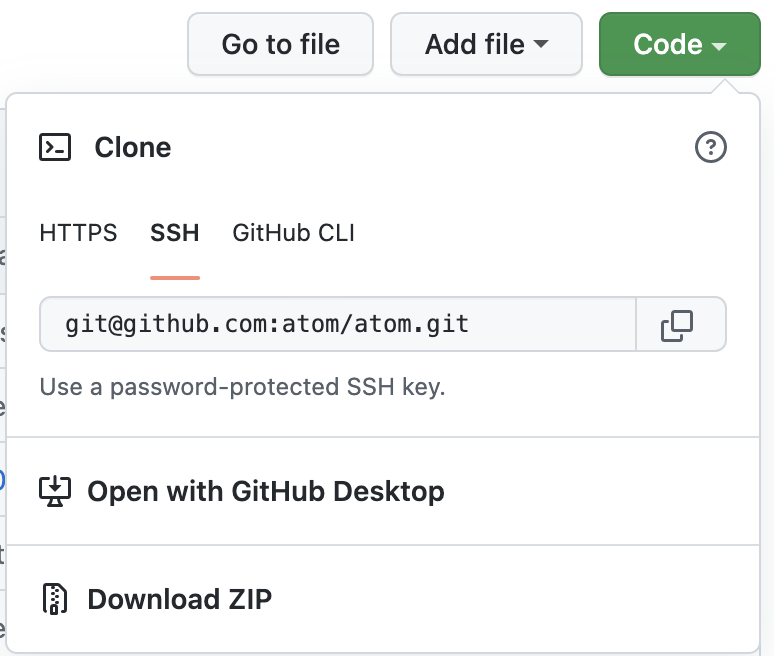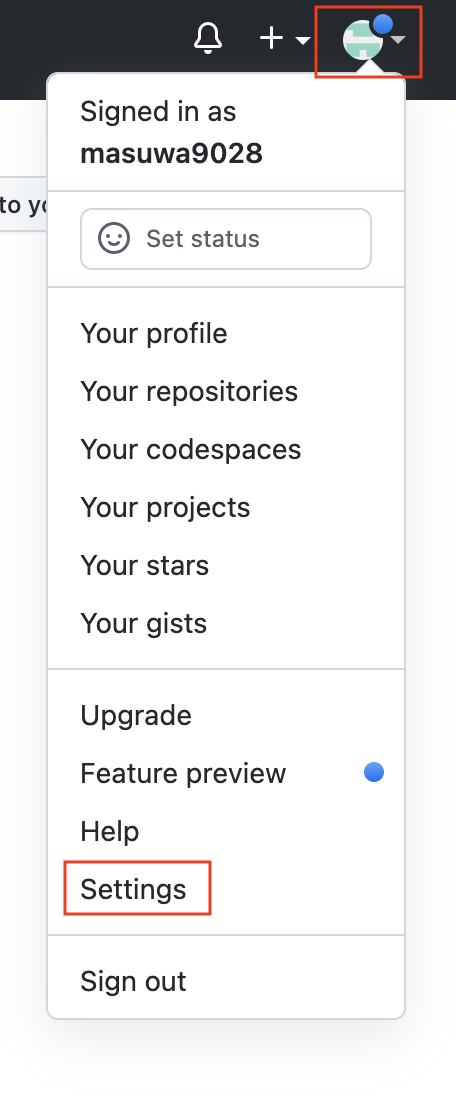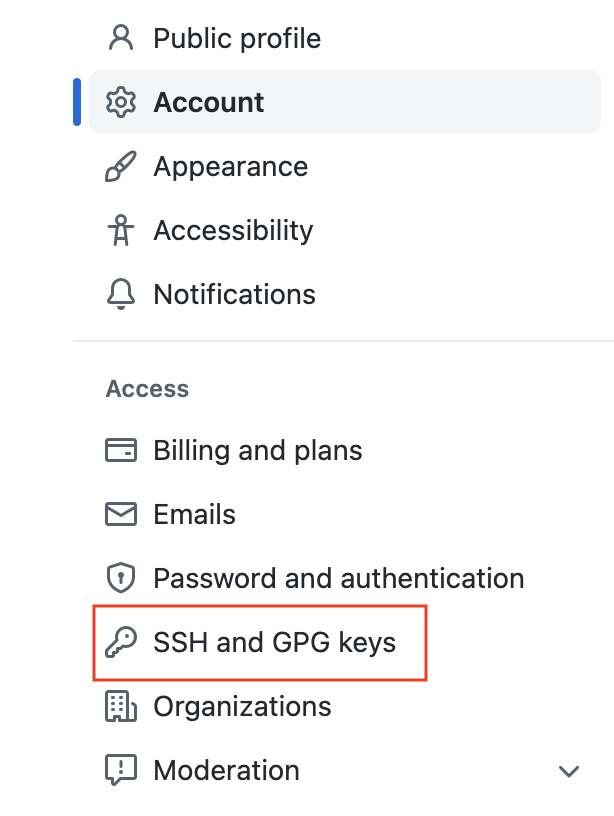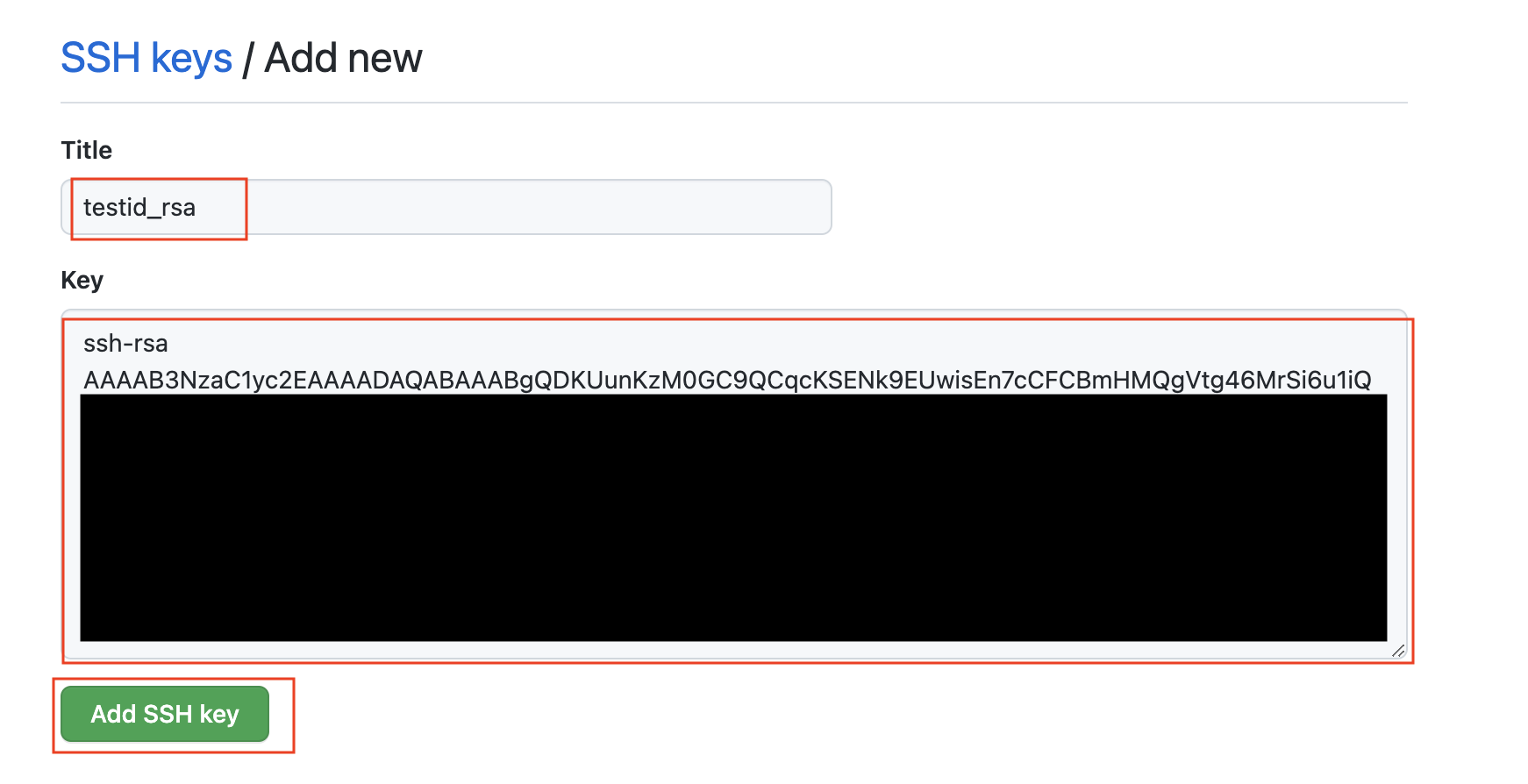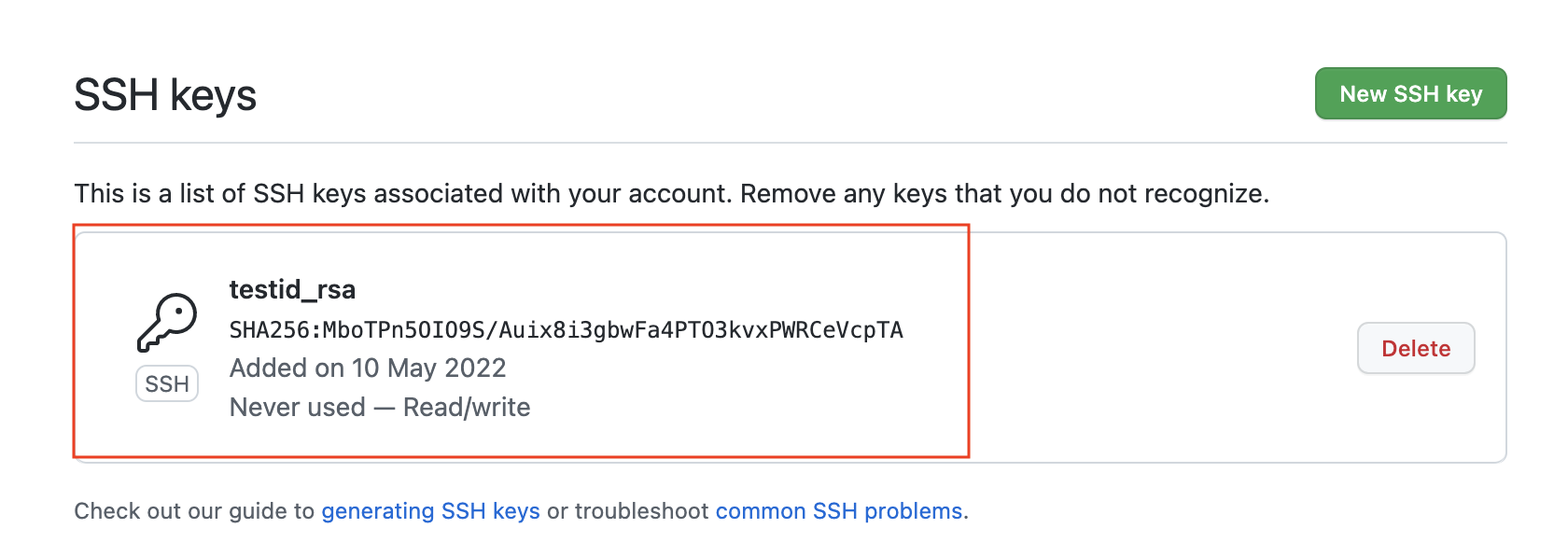はじめに
GitHubからgit cloneする際に発生するPermissionエラーの対処方法について記載しております。
初歩的かもしれませんが、ご了承下さい。
前提
- GitHubに登録済みの状態(テストアカウント作成)
- Gitの初期設定が未実施の状態
- 使用端末はMacOS(初期でGit導入済み)
※通常では、Gitの初期設定を実施
今回は、GitHubからコードをクローンすることだけにフォーカスしております。
内容
GitHubからSSH接続でgit cloneしようとすると以下エラーが発生。
クローンできず。
ma-sato@satsuton Desktop % git clone git@github.com:atom/atom.git
Cloning into 'atom'...
The authenticity of host 'github.com (52.192.72.89)' can't be established.
ED25519 key fingerprint is SHA256:+DiY3wvvV6TuJJhbpZisF/zLDA0zPMSvHdkr4UvCOqU.
This key is not known by any other names
Are you sure you want to continue connecting (yes/no/[fingerprint])? yes
Warning: Permanently added 'github.com' (ED25519) to the list of known hosts.
git@github.com: Permission denied (publickey).
fatal: Could not read from remote repository.
Please make sure you have the correct access rights
and the repository exists.
ma-sato@satsuton Desktop %
対処
以下の流れで対処を実施します。
①ターミナルにて公開鍵・秘密鍵の作成
②公開鍵をGitHubにアップする
③GitHub接続確認
④再度、git clone実施
①ターミナルにて公開鍵・秘密鍵の作成
ターミナルにて公開鍵と秘密鍵を作成します。
- 鍵を入れるフォルダに移動
cd ~/.ssh
ma-sato@satsuton .ssh % cd ~/.ssh
ma-sato@satsuton .ssh % pwd
/Users/ma-sato/.ssh
ma-sato@satsuton .ssh %
- 鍵を作成
ssh-keygen -t rsa
上記コマンドを実行すると、3つ程聞かれるので入力をする。
| 確認項目 | 入力内容 | 備考 |
|---|---|---|
| Enter file in which to save the key | 公開鍵と秘密鍵を格納するパスを指定(絶対パス) | 例)/Users/ma-sato/.ssh/testid_rsa※デフォルトの場合は、以下になります。デフォルトで問題ない場合は、そのまま Enterを押下。/Users/ユーザーディレクトリ/.ssh/id_rsa
|
| Enter passphrase (empty for no passphrase): | パスフレーズ(パスワード)の入力 | 今回は何も入力せずそのまま実行 ※パスフレーズは設定されない状態 |
| Enter same passphrase again: | パスフレーズ(パスワード)をもう一度入力 | 今回は何も入力せずそのまま実行 ※パスフレーズは設定されない状態 |
ma-sato@satsuton .ssh % ssh-keygen -t rsa
Generating public/private rsa key pair.
Enter file in which to save the key (/Users/ma-sato/.ssh/id_rsa): /Users/ma-sato/.ssh/testid_rsa
Enter passphrase (empty for no passphrase):
Enter same passphrase again:
Your identification has been saved in /Users/ma-sato/.ssh/testid_rsa
Your public key has been saved in /Users/ma-sato/.ssh/testid_rsa.pub
- 鍵を確認
対象のディレクトリに鍵ができていることを確認。
ma-sato@satsuton .ssh % ls -la /Users/ma-sato/.ssh/ | grep testid
-rw------- 1 ma-sato staff 2610 5 10 08:50 testid_rsa
-rw-r--r-- 1 ma-sato staff 577 5 10 08:50 testid_rsa.pub
ma-sato@satsuton .ssh %
ファイルの説明は、以下になります。
| TH | TH | TH |
|---|---|---|
| testid_rsa.pub | 公開鍵 | GitHubに登録を行う鍵(第三者への公開は問題ない) |
| testid_rsa | 秘密鍵 | ローカルに保持しておく鍵(第三者への公開は厳禁) |
②公開鍵をGitHubにアップする
- GitHubにログインを実施
- 右上のアイコンをクリックし、
Settingsをクリック
- 左側のメニューから
SSH and GPG keysをクリック
- SSH Keysの
New SSH keyをクリック
-
Titleに任意の鍵の名前、Keyに公開鍵(testid_rsa.pub)の内容をコピー&ペーストで入力。
入力後、Add SSH keyをクリック。
※公開鍵の内容は、以下で確認可能(他にも確認方法があるとは思います。)
ma-sato@satsuton .ssh % cat testid_rsa.pub
ssh-rsa AAAAB3NzaC1yc2EAAAAQ*****************************(一部省略)
ma-sato@satsuton .ssh %
-
SSH keysに鍵が登録できていることを確認。
③GitHub接続確認
- 以下のコマンドを実行
ssh -T git@github.com
以下のようなメッセージが表示されればGitHubへの接続が成功しております。
ma-sato@satsuton .ssh % ssh -T git@github.com
Hi masuwa9028! You've successfully authenticated, but GitHub does not provide shell access.
ma-sato@satsuton .ssh %
Permissionエラーが表示された場合
①ターミナルにて公開鍵・秘密鍵の作成にてファイル名を設定している場合は、以下のエラーが表示される。
ma-sato@satsuton ~ % ssh -T git@github.com
git@github.com: Permission denied (publickey).
ma-sato@satsuton ~ %
対処は、以下になります。
- 以下のファイルを作成
touch ~/.ssh/config
ma-sato@satsuton .ssh % touch ~/.ssh/config
ma-sato@satsuton .ssh % ls ~/.ssh/config
/Users/ma-sato/.ssh/config
ma-sato@satsuton .ssh %
- 作成したファイルに以下の内容を記載する。
vim ~/.ssh/config
Host github github.com
HostName github.com
IdentityFile ~/.ssh/秘密鍵のファイル名
User git
※今回の場合は、以下になります。
Host github github.com
HostName github.com
IdentityFile ~/.ssh/testid_rsa
User git
- ファイル内容が記載されていることを確認
cat ~/.ssh/config
ma-sato@satsuton .ssh % cat ~/.ssh/config
Host github github.com
HostName github.com
IdentityFile ~/.ssh/testid_rsa #ここに自分の鍵のファイル名
User git
ma-sato@satsuton .ssh %
- 再度、接続を確かめる。
ssh -T github
以下のようなメッセージが表示されればGitHubへの接続が成功しております。
ma-sato@satsuton .ssh % ssh -T github
Hi masuwa9028! You've successfully authenticated, but GitHub does not provide shell access.
ma-sato@satsuton .ssh %
④再度、git clone実施
再度、git cloneを実施する。
ma-sato@satsuton ~ % git clone git@github.com:atom/atom.git
Cloning into 'atom'...
remote: Enumerating objects: 203916, done.
remote: Counting objects: 100% (15/15), done.
remote: Compressing objects: 100% (5/5), done.
remote: Total 203916 (delta 10), reused 10 (delta 10), pack-reused 203901
Receiving objects: 100% (203916/203916), 321.97 MiB | 7.96 MiB/s, done.
Resolving deltas: 100% (144727/144727), done.
ma-sato@satsuton ~ %
原因
対処で記載している通り、SSH接続の初期設定忘れになります。
参考記事