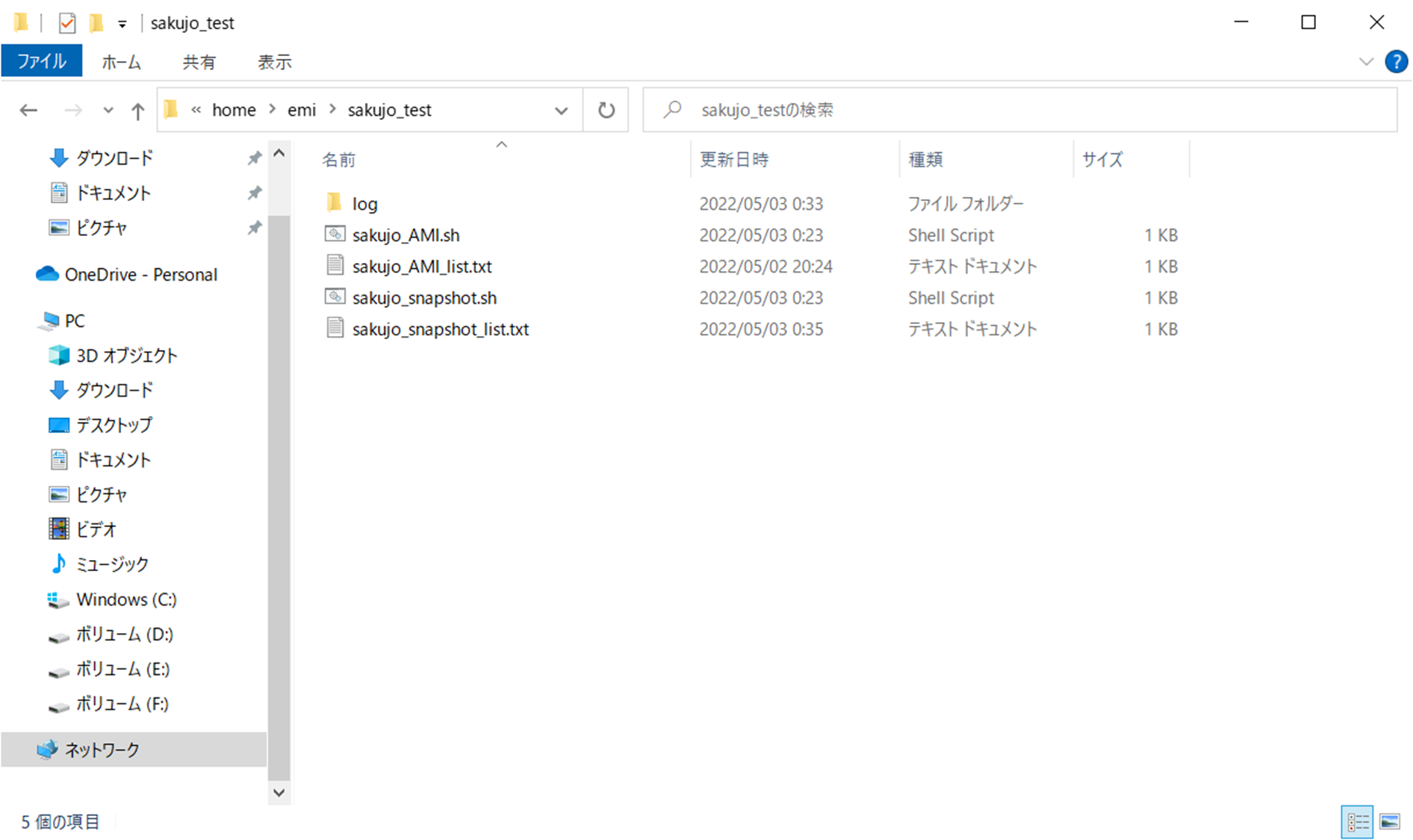1.AMIとスナップショットの一覧を取得する
ここはCloudShell で実施している。
1-1.AMIの一覧を取得する
aws ec2 describe-images --owners <対象AWSアカウントID> を実行すると、以下のようにAMIの詳細がJSON形式でずらずら出てくる。この情報の中から--queryオプションで必要な情報(今回はImageId)を抜き出す。
$ aws ec2 describe-images --owners <対象AWSアカウントID>
{
"Images": [
{
"Architecture": "x86_64",
"CreationDate": "2022-05-02T10:24:47.000Z",
"ImageId": "ami-xxxxxxxxxxxxxxxxx",
"ImageLocation": "<対象AWSアカウントID>/AMI01_sakujo-test-ec202",
"ImageType": "machine",
"Public": false,
"OwnerId": "<対象AWSアカウントID>",
"PlatformDetails": "Linux/UNIX",
"UsageOperation": "RunInstances",
"State": "available",
"BlockDeviceMappings": [
{
"DeviceName": "/dev/xvda",
"Ebs": {
"DeleteOnTermination": true,
"SnapshotId": "snap-xxxxxxxxxxxxxxxxx",
"VolumeSize": 8,
"VolumeType": "gp2",
"Encrypted": false
}
}
],
"Description": "AMI01_sakujo-test-ec202",
"EnaSupport": true,
"Hypervisor": "xen",
"Name": "AMI01_sakujo-test-ec202",
"RootDeviceName": "/dev/xvda",
"RootDeviceType": "ebs",
"SriovNetSupport": "simple",
"Tags": [
{
"Key": "Name",
"Value": "AMI01_sakujo-test-ec202"
}
],
"VirtualizationType": "hvm"
},
:
:
対象AWSアカウント内のImageIdの一覧
aws ec2 describe-images \
--owners <対象AWSアカウントID> \
--query 'Images[].{Id1:ImageId}' \
--output text
実行結果をテキストファイルに保存する。
ami-xxxxxxxxxxxxxxxxx
ami-xxxxxxxxxxxxxxxxx
ami-xxxxxxxxxxxxxxxxx
ami-xxxxxxxxxxxxxxxxx
ami-xxxxxxxxxxxxxxxxx
ami-xxxxxxxxxxxxxxxxx
1-2.スナップショットの一覧を取得する
aws ec2 describe-snapshots --owner-ids <対象AWSアカウントID> を実行すると、以下のようにスナップショットの詳細がJSON形式でずらずら出てくる。この情報の中から--queryオプションで必要な情報(今回はSnapshotId)を抜き出す。
$aws ec2 describe-snapshots --owner-ids <対象AWSアカウントID>
{
"Snapshots": [
{
"Description": "Created by CreateImage(i-xxxxxxxxxxxxxxxxx) for ami-xxxxxxxxxxxxxxxxx",
"Encrypted": false,
"OwnerId": "<対象AWSアカウントID>",
"Progress": "100%",
"SnapshotId": "snap-xxxxxxxxxxxxxxxxx",
"StartTime": "2022-05-02T10:25:08.349000+00:00",
"State": "completed",
"VolumeId": "vol-xxxxxxxxxxxxxxxxx",
"VolumeSize": 8,
"Tags": [
{
"Key": "Name",
"Value": "AMI02_sakujo-test-ec202"
}
],
"StorageTier": "standard"
},
:
:
対象AWSアカウント内のSnapshotIdの一覧
aws ec2 describe-snapshots \
--owner-ids <対象AWSアカウントID> \
--query 'Snapshots[].{Id1:SnapshotId}' \
--output text
実行結果をテキストファイルに保存する。
snap-xxxxxxxxxxxxxxxxx
snap-xxxxxxxxxxxxxxxxx
snap-xxxxxxxxxxxxxxxxx
snap-xxxxxxxxxxxxxxxxx
snap-xxxxxxxxxxxxxxxxx
snap-xxxxxxxxxxxxxxxxx
2.AMIの削除
以降、Windows 10 にインストールした WSL で実施している。
※削除対象のAMIやスナップショットの数が100個くらいなら、削除権限のあるユーザでログインし CloudShell で削除実施してもよいが、CloudShell には以下のようなセッション制限があるため、長時間の操作に向かない。
- 無操作状態が続いた場合は約20分でセッションが切れる
- 約12時間連続で実⾏するとセッションが切れる
- ⻑時間の操作には不向き
AMIを削除する以下シェルスクリプトを作成する。
#!/bin/bash
# 設定ファイル
ami_list=sakujo_AMI_list.txt
# 日付時刻を文字列にする
jikan=`date +"%Y-%m%d-%H%M-%S"`
# profile
profile_name=<設定したプロファイル名>
# 意図したIAMユーザか確認
aws sts get-caller-identity --profile $profile_name
while read row
do
echo ":::::::::::::::::::::::::::delete this ami ${row}" >> log/ami_all_log_$jikan.txt 2>&1
aws ec2 deregister-image --image-id ${row} --profile $profile_name >> log/ami_all_log_$jikan.txt 2>&1
if [ $? -ne 0 ]; then
echo ${row} >> log/ami_error_${jikan}.txt
else
echo ${row} >> log/ami_ok_${jikan}.txt
fi
echo ":::::::::::::::::::::::::::end" >> log/ami_all_log_$jikan.txt 2>&1
sleep 3
done < ${ami_list}
AWS CLI でのプロファイル切り替え(スイッチロール)はAWS CLIでスイッチロール 2.ローカルにインストールしたAWS CLIでスイッチロールを参照。
同じディレクトリ配下は以下のようになっている。
~/sakujo_test$ ls -la
total 28
drwxr-xr-x 3 emi emi 4096 May 3 00:36 .
drwxr-xr-x 10 emi emi 4096 May 3 00:24 ..
drwxr-xr-x 2 emi emi 4096 May 3 00:33 log
-rw-r--r-- 1 emi emi 131 May 2 20:24 sakujo_AMI_list.txt
-rw-r--r-- 1 emi emi 713 May 3 00:23 sakujo_AMI.sh
-rw-r--r-- 1 emi emi 138 May 3 00:35 sakujo_snapshot_list.txt
~/sakujo_test$
上記シェルスクリプト実行結果
$ bash sakujo_AMI.sh
{
"UserId": "AROAxxxxxxxxxxxxxxxxx:<ユーザ名>",
"Account": "<対象AWSアカウントID>",
"Arn": "arn:aws:sts::<対象AWSアカウントID>:assumed-role/<ロール名>/<ユーザ名>"
}
$
logフォルダ配下
$ ls -la log/
total 24
drwxr-xr-x 2 emi emi 4096 May 3 00:33 .
drwxr-xr-x 3 emi emi 4096 May 3 00:36 ..
-rw-r--r-- 1 emi emi 480 May 3 00:29 ami_all_log_2022-0503-0029-37.txt
-rw-r--r-- 1 emi emi 110 May 3 00:29 ami_ok_2022-0503-0029-37.txt
$
ログ
:::::::::::::::::::::::::::delete this ami ami-xxxxxxxxxxxxxxxxx
:::::::::::::::::::::::::::end
:::::::::::::::::::::::::::delete this ami ami-xxxxxxxxxxxxxxxxx
:::::::::::::::::::::::::::end
:::::::::::::::::::::::::::delete this ami ami-xxxxxxxxxxxxxxxxx
:::::::::::::::::::::::::::end
:::::::::::::::::::::::::::delete this ami ami-xxxxxxxxxxxxxxxxx
:::::::::::::::::::::::::::end
:::::::::::::::::::::::::::delete this ami ami-xxxxxxxxxxxxxxxxx
:::::::::::::::::::::::::::end
:::::::::::::::::::::::::::delete this ami ami-xxxxxxxxxxxxxxxxx
:::::::::::::::::::::::::::end
ami-xxxxxxxxxxxxxxxxx
ami-xxxxxxxxxxxxxxxxx
ami-xxxxxxxxxxxxxxxxx
ami-xxxxxxxxxxxxxxxxx
ami-xxxxxxxxxxxxxxxxx
ami-xxxxxxxxxxxxxxxxx
3.スナップショットの削除
同様に、スナップショットを削除する以下のシェルスクリプトを作成する。
#!/bin/bash
# 設定ファイル
snapshot_list=sakujo_snapshot_list.txt
# 日付時刻を文字列にする
jikan=`date +"%Y-%m%d-%H%M-%S"`
# profile
profile_name=<設定したプロファイル名>
# 意図したIAMユーザか確認
aws sts get-caller-identity --profile $profile_name
while read row
do
echo ":::::::::::::::::::::::::::delete this snapshot ${row}" >> log/snapshot_all_log_$jikan.txt 2>&1
aws ec2 delete-snapshot --snapshot-id ${row} --profile $profile_name >> log/snapshot_all_log_$jikan.txt 2>&1
if [ $? -ne 0 ]; then
echo ${row} >> log/snapshot_error_${jikan}.txt
else
echo ${row} >> log/snapshot_ok_${jikan}.txt
fi
echo ":::::::::::::::::::::::::::end" >> log/snapshot_all_log_$jikan.txt 2>&1
sleep 3
done < ${snapshot_list}
同じディレクトリ配下は以下のようになっている。
~/sakujo_test$ ls -la
total 28
drwxr-xr-x 3 emi emi 4096 May 3 00:36 .
drwxr-xr-x 10 emi emi 4096 May 3 00:24 ..
drwxr-xr-x 2 emi emi 4096 May 3 00:33 log
-rw-r--r-- 1 emi emi 131 May 2 20:24 sakujo_AMI_list.txt
-rw-r--r-- 1 emi emi 713 May 3 00:23 sakujo_AMI.sh
-rw-r--r-- 1 emi emi 138 May 3 00:35 sakujo_snapshot_list.txt
-rw-r--r-- 1 emi emi 760 May 3 00:23 sakujo_snapshot.sh
~/sakujo_test$
上記シェルスクリプト実行結果
$ bash sakujo_snapshot.sh
{
"UserId": "AROAxxxxxxxxxxxxxxxxx:<ユーザ名>",
"Account": "<対象AWSアカウントID>",
"Arn": "arn:aws:sts::<対象AWSアカウントID>:assumed-role/<ロール名>/<ユーザ名>"
}
$
logフォルダ配下
$ ls -la log/
total 24
drwxr-xr-x 2 emi emi 4096 May 3 00:33 .
drwxr-xr-x 4 emi emi 4096 May 3 00:53 ..
-rw-r--r-- 1 emi emi 480 May 3 00:29 ami_all_log_2022-0503-0029-37.txt
-rw-r--r-- 1 emi emi 110 May 3 00:29 ami_ok_2022-0503-0029-37.txt
-rw-r--r-- 1 emi emi 510 May 3 00:33 snapshot_all_log_2022-0503-0033-26.txt
-rw-r--r-- 1 emi emi 115 May 3 00:33 snapshot_ok_2022-0503-0033-26.txt
emi@LAPTOP-AOJR4Q2P:~/sakujo_test$
ログ
:::::::::::::::::::::::::::delete this snapshot snap-xxxxxxxxxxxxxxxxx
:::::::::::::::::::::::::::end
:::::::::::::::::::::::::::delete this snapshot snap-xxxxxxxxxxxxxxxxx
:::::::::::::::::::::::::::end
:::::::::::::::::::::::::::delete this snapshot snap-xxxxxxxxxxxxxxxxx
:::::::::::::::::::::::::::end
:::::::::::::::::::::::::::delete this snapshot snap-xxxxxxxxxxxxxxxxx
:::::::::::::::::::::::::::end
:::::::::::::::::::::::::::delete this snapshot snap-xxxxxxxxxxxxxxxxx
:::::::::::::::::::::::::::end
:::::::::::::::::::::::::::delete this snapshot snap-xxxxxxxxxxxxxxxxx
:::::::::::::::::::::::::::end
snap-xxxxxxxxxxxxxxxxx
snap-xxxxxxxxxxxxxxxxx
snap-xxxxxxxxxxxxxxxxx
snap-xxxxxxxxxxxxxxxxx
snap-xxxxxxxxxxxxxxxxx
snap-xxxxxxxxxxxxxxxxx
4.参考:--dry-run オプション
AWS CLI コマンドに--dry-runオプションを付けると、実際にはアクションをしないで、コマンドが実行されるかどうか確かめることができる。
4-1.AMI削除コマンドに--dry-runオプションをつける
#!/bin/bash
# 設定ファイル
ami_list=sakujo_AMI_list.txt
# 日付時刻を文字列にする
jikan=`date +"%Y-%m%d-%H%M-%S"`
# profile
profile_name=<設定したプロファイル名>
# 意図したIAMユーザか確認
aws sts get-caller-identity --profile $profile_name
while read row
do
echo ":::::::::::::::::::::::::::delete this ami ${row}" >> log/ami_all_log_$jikan.txt 2>&1
aws ec2 deregister-image --image-id ${row} --profile $profile_name --dry-run >> log/ami_all_log_$jikan.txt 2>&1
if [ $? -ne 0 ]; then
echo ${row} >> log/ami_error_${jikan}.txt
else
echo ${row} >> log/ami_ok_${jikan}.txt
fi
echo ":::::::::::::::::::::::::::end" >> log/ami_all_log_$jikan.txt 2>&1
sleep 3
done < ${ami_list}
上記シェルスクリプト実行結果
$ bash sakujo_AMI_dry_run.sh
{
"UserId": "AROAxxxxxxxxxxxxxxxxx:<ユーザ名>",
"Account": "<対象AWSアカウントID>",
"Arn": "arn:aws:sts::<対象AWSアカウントID>:assumed-role/<ロール名>/<ユーザ名>"
}
$
ログ
:::::::::::::::::::::::::::delete this ami ami-xxxxxxxxxxxxxxxxx
An error occurred (DryRunOperation) when calling the DeregisterImage operation: Request would have succeeded, but DryRun flag is set.
:::::::::::::::::::::::::::end
:::::::::::::::::::::::::::delete this ami ami-xxxxxxxxxxxxxxxxx
An error occurred (DryRunOperation) when calling the DeregisterImage operation: Request would have succeeded, but DryRun flag is set.
:::::::::::::::::::::::::::end
:::::::::::::::::::::::::::delete this ami ami-xxxxxxxxxxxxxxxxx
An error occurred (DryRunOperation) when calling the DeregisterImage operation: Request would have succeeded, but DryRun flag is set.
:::::::::::::::::::::::::::end
:::::::::::::::::::::::::::delete this ami ami-xxxxxxxxxxxxxxxxx
An error occurred (DryRunOperation) when calling the DeregisterImage operation: Request would have succeeded, but DryRun flag is set.
:::::::::::::::::::::::::::end
:::::::::::::::::::::::::::delete this ami ami-xxxxxxxxxxxxxxxxx
An error occurred (DryRunOperation) when calling the DeregisterImage operation: Request would have succeeded, but DryRun flag is set.
:::::::::::::::::::::::::::end
:::::::::::::::::::::::::::delete this ami ami-xxxxxxxxxxxxxxxxx
An error occurred (DryRunOperation) when calling the DeregisterImage operation: Request would have succeeded, but DryRun flag is set.
:::::::::::::::::::::::::::end
ami-xxxxxxxxxxxxxxxxx
ami-xxxxxxxxxxxxxxxxx
ami-xxxxxxxxxxxxxxxxx
ami-xxxxxxxxxxxxxxxxx
ami-xxxxxxxxxxxxxxxxx
ami-xxxxxxxxxxxxxxxxx
4-2.スナップショット削除コマンドに--dry-runオプションをつける
--dry-runオプションをつけると、実際にコマンドは実行せず、実行できるかどうかを確認することができる。
#!/bin/bash
# 設定ファイル
snapshot_list=sakujo_snapshot_list.txt
# 日付時刻を文字列にする
jikan=`date +"%Y-%m%d-%H%M-%S"`
# profile
profile_name=20220326_srtest_emiki_PU
# 意図したIAMユーザか確認
aws sts get-caller-identity --profile $profile_name
while read row
do
echo ":::::::::::::::::::::::::::delete this snapshot ${row}" >> log/snapshot_all_log_$jikan.txt 2>&1
aws ec2 delete-snapshot --snapshot-id ${row} --profile $profile_name --dry-run >> log/snapshot_all_log_$jikan.txt 2>&1
if [ $? -ne 0 ]; then
echo ${row} >> log/snapshot_error_${jikan}.txt
else
echo ${row} >> log/snapshot_ok_${jikan}.txt
fi
echo ":::::::::::::::::::::::::::end" >> log/snapshot_all_log_$jikan.txt 2>&1
sleep 3
done < ${snapshot_list}
上記シェルスクリプト実行結果
$ bash sakujo_snapshot_dry_run.sh
{
"UserId": "AROA3KKBATVH7Z7JKDWVN:emiki_cli_user",
"Account": "<対象AWSアカウントID>",
"Arn": "arn:aws:sts::<対象AWSアカウントID>:assumed-role/<ロール名>/<ユーザ名>"
}
$
ログ
:::::::::::::::::::::::::::delete this snapshot snap-xxxxxxxxxxxxxxxxx
An error occurred (DryRunOperation) when calling the DeleteSnapshot operation: Request would have succeeded, but DryRun flag is set.
:::::::::::::::::::::::::::end
:::::::::::::::::::::::::::delete this snapshot snap-xxxxxxxxxxxxxxxxx
An error occurred (DryRunOperation) when calling the DeleteSnapshot operation: Request would have succeeded, but DryRun flag is set.
:::::::::::::::::::::::::::end
:::::::::::::::::::::::::::delete this snapshot snap-xxxxxxxxxxxxxxxxx
An error occurred (DryRunOperation) when calling the DeleteSnapshot operation: Request would have succeeded, but DryRun flag is set.
:::::::::::::::::::::::::::end
:::::::::::::::::::::::::::delete this snapshot snap-xxxxxxxxxxxxxxxxx
An error occurred (DryRunOperation) when calling the DeleteSnapshot operation: Request would have succeeded, but DryRun flag is set.
:::::::::::::::::::::::::::end
:::::::::::::::::::::::::::delete this snapshot snap-xxxxxxxxxxxxxxxxx
An error occurred (DryRunOperation) when calling the DeleteSnapshot operation: Request would have succeeded, but DryRun flag is set.
:::::::::::::::::::::::::::end
:::::::::::::::::::::::::::delete this snapshot snap-xxxxxxxxxxxxxxxxx
An error occurred (DryRunOperation) when calling the DeleteSnapshot operation: Request would have succeeded, but DryRun flag is set.
:::::::::::::::::::::::::::end
snap-xxxxxxxxxxxxxxxxx
snap-xxxxxxxxxxxxxxxxx
snap-xxxxxxxxxxxxxxxxx
snap-xxxxxxxxxxxxxxxxx
snap-xxxxxxxxxxxxxxxxx
snap-xxxxxxxxxxxxxxxxx
参考