Windows10にFall Creators Updateをインストールして、WindowsストアからUbuntsuをインストールしたので、Ansibleを入れて、Windows10を操作してみようと思い試してみました。
WSLでの作業
http://docs.ansible.com/ansible/latest/intro_windows.html
こちらの手順を参考にAnsibleをインストールしました。
WSLではrootパスワードが不明なのでsudoでインストールしていきます。
パスワードはUbuntuインストール時に指定したものです。
sudo apt-get update
sudo apt-get install python-pip git libffi-dev libssl-dev -y
pip install ansible pywinrm
source ~/.profile
バージョンの確認
username@HOST:~$ ansible --version
ansible 2.4.0.0
config file = /etc/ansible/ansible.cfg
configured module search path = [u'/home/username/.ansible/plugins/modules', u'/usr/share/ansible/plugins/modules']
ansible python module location = /home/username/.local/lib/python2.7/site-packages/ansible
executable location = /home/username/.local/bin/ansible
python version = 2.7.12 (default, Nov 19 2016, 06:48:10) [GCC 5.4.0 20160609]
操作されるWindows10での作業
AnsibleからWinRMで接続を受け付けるスクリプトを実行
Ansible公式のスクリプトをPowerShellで実行します。
https://github.com/ansible/ansible/blob/devel/examples/scripts/ConfigureRemotingForAnsible.ps1
こちらをローカルにDLして、PowerShellコンソールを管理者として開きます。
Set-ExecutionPolicy RemoteSigned -Force
PS D:\>.\ConfigureRemotingForAnsible.ps1
OKが出れば完了です。
WinRMの接続にHTTPを使用する事を許可します
デフォルトではHTTPSしか許可されていないので、HTTPを使えるようにします。
PS C:\WINDOWS\system32> winrm set winrm/config/service '@{AllowUnencrypted="true"}'
Service
RootSDDL = O:NSG:BAD:P(A;;GA;;;BA)(A;;GR;;;IU)S:P(AU;FA;GA;;;WD)(AU;SA;GXGW;;;WD)
MaxConcurrentOperations = 4294967295
MaxConcurrentOperationsPerUser = 1500
EnumerationTimeoutms = 240000
MaxConnections = 300
MaxPacketRetrievalTimeSeconds = 120
AllowUnencrypted = true
Auth
Basic = true
Kerberos = true
Negotiate = true
Certificate = false
CredSSP = false
CbtHardeningLevel = Relaxed
DefaultPorts
HTTP = 5985
HTTPS = 5986
IPv4Filter = *
IPv6Filter = *
EnableCompatibilityHttpListener = false
EnableCompatibilityHttpsListener = false
CertificateThumbprint
AllowRemoteAccess = true
エラーが出た場合
Docker For Windowsなどをインストールしていてこんなエラーが出た場合は、一時的にアダプター自体を無効にすれば回避できます。
PS C:\WINDOWS\system32> winrm set winrm/config/service '@{AllowUnencrypted="true"}'
WSManFault
Message
ProviderFault
WSManFault
Message = このコンピューターのネットワーク接続の種類の 1 つが Public に設定されているため、WinRM ファイアウォール例外は機能しません。 ネットワーク接続の種類を Domain または Private に変更して、やり直してください。
エラー番号: -2144108183 0x80338169
このコンピューターのネットワーク接続の種類の 1 つが Public に設定されているため、WinRM ファイアウォール例外は機能しません。 ネットワーク接続の 種類を Domain または Private に変更して、やり直してください。
ネットワークを無効にする方法
ネットワークと共有センターを開き、パブリックネットワーク欄に表示されているネットワークアダプタを一時的に無効にします。
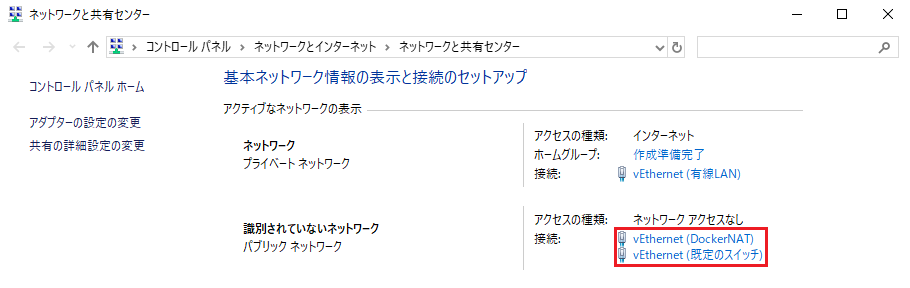

外部から接続可能か確認
外部からWinRMで接続を受け付けているポートを確認します。
HTTPがあればOKです。
PS C:\WINDOWS\system32> winrm enumerate winrm/config/listener
Listener
Address = *
Transport = HTTP
Port = 5985
Hostname
Enabled = true
URLPrefix = wsman
CertificateThumbprint
ListeningOn = ~~~
Listener
Address = *
Transport = HTTPS
Port = 5986
Hostname = HOST
Enabled = true
URLPrefix = wsman
CertificateThumbprint = 1F9DA18E3B0F74D82ACBDE4188FC5276F238B369
ListeningOn = ~~~
WSLから自ホスト(Windows10)への接続
設定ファイルの作成
WSLのhomeディレクトリなどでイベントリファイル(hosts)を作成します。
xxxx@HOST:~$ pwd
/home/username
username@HOST:~$ vi hosts
イベントリファイルはこんな感じで記述します。
[windows]
192.168.xxx.xxx ⇒ 自ホスト(Windows10)のIPアドレス
[windows:vars]
absible_user=Windows10のログインユーザ名
ansible_password=Windows10のログインパスワード
ansible_port=5985
ansible_connection=winrm
ansible_winrm_server_cert_validation=ignore
Ansibleから自ホスト(Windows10)への接続を確認
自分の環境では「-u」オプションを付けないとこんなエラーが出てしまい、結構ハマった。
username@HOST:~$ ansible windows -i hosts -m win_ping
192.168.xxx.xxx | UNREACHABLE! => {
"changed": false,
"msg": "plaintext: auth method plaintext requires a username",
"unreachable": true
}
以下のように「-u」オプションを付けてやれば成功しました。
username@HOST:~$ ansible windows -i hosts -m win_ping -u ansible_userと同じユーザ名
192.168.xxx.xxx | SUCCESS => {
"changed": false,
"failed": false,
"ping": "pong"
}