はじめに
Surface Proでドット絵を描くための環境を整えることにした。
中川悠京さん著作の「ドット絵教室」などを参考にすると、「EDGE」の使用を推奨されるが、Surface Penでは滑らかに線を引くことができなかった。
色々探し回ってみた結果、フリーソフト化した「GraphicsGale」というアプリを発見。そのうち使い方もQiitaにまとめたいと思う。
GraphicsGaleをインストールする
- GraphicsGaleの配布元[https://graphicsgale.com/]にアクセスし、[download]ボタンをクリック。

- [インストール版をダウンロード]をクリック。
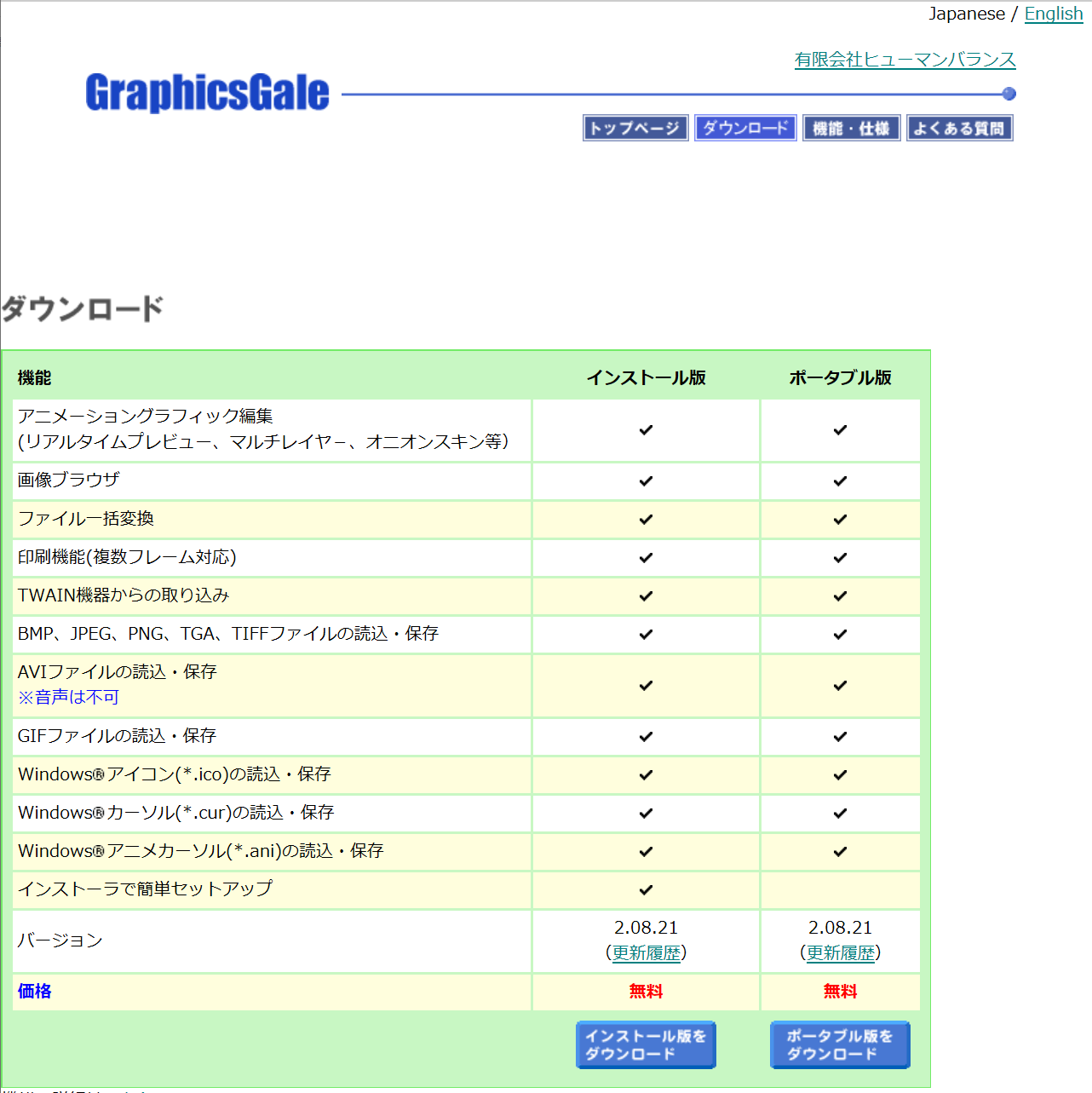
- ダウンロードが実行されます。[保存]を選択し、インストーラを任意の場所に保存。

- ダウンロードが完了したら、[実行]をクリック。

- [同意する]を選択し、[次へ]を選択。

- インストール先を変更しないため、このまま[次へ]をクリック。

- アプリケーショングループも変更しないため、[次へ]をクリック。

- [インストール]をクリック。

- [完了]をクリック。

- 自動バックアップ先となるフォルダが作られる。[OK]をクリック。

- アプリが実行される。

以上でGraphicsGaleのインストールが完了。使い方についてはまた別のナレッジとして残したいと思います。