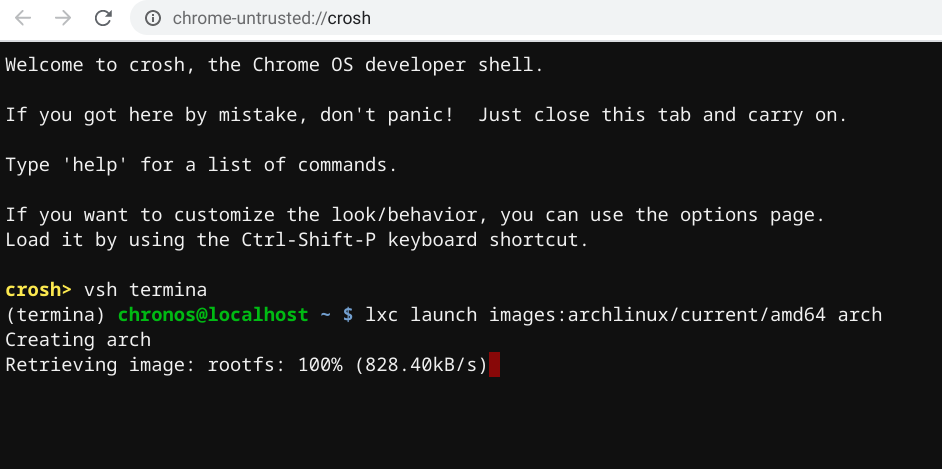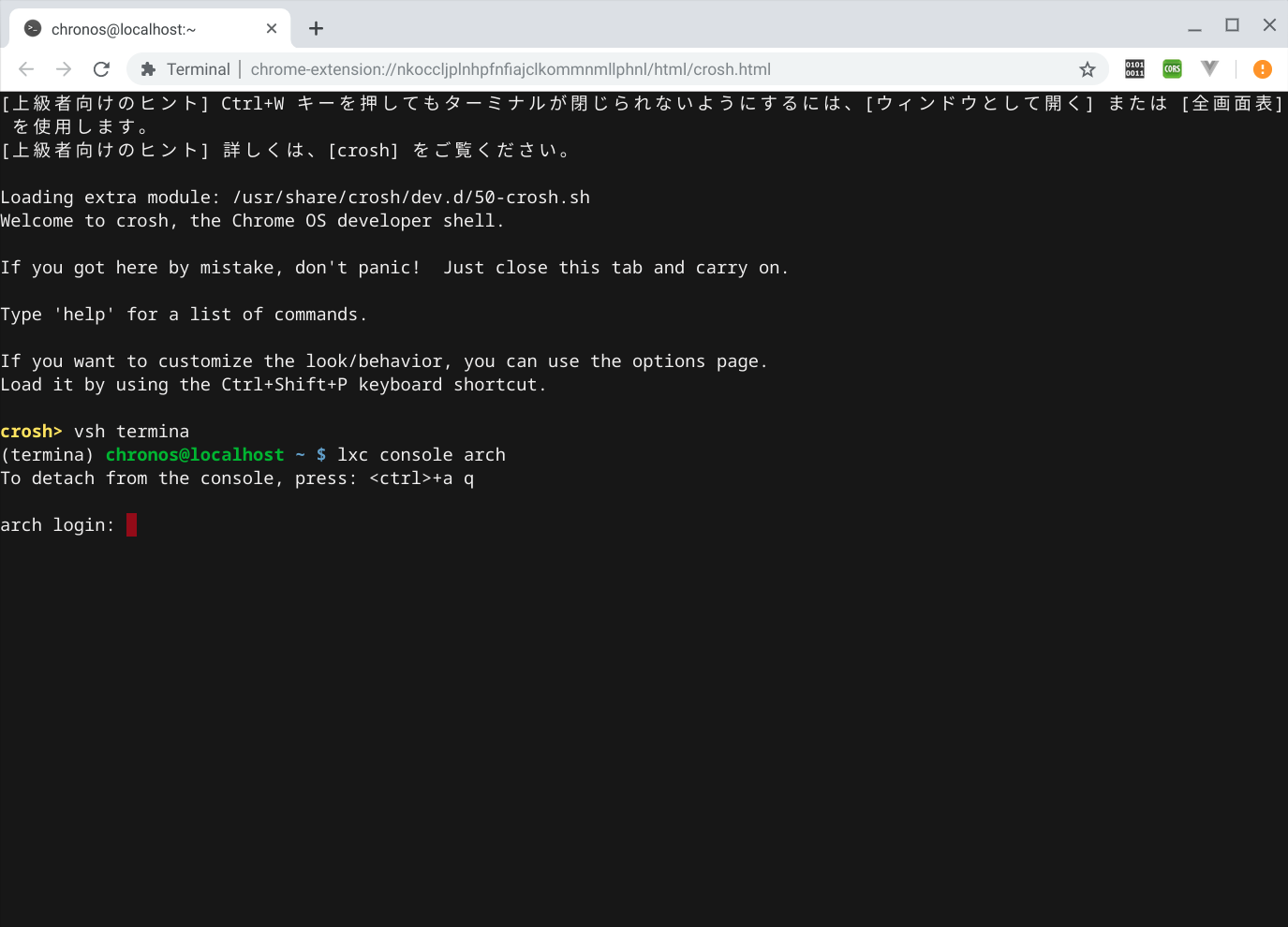次のようにしてインストールしました。
1)開発者モードに切り替え
2)Linux を有効にする
3)Arch Linux のコンテナを作成
Crostiniを参考にしました。
vsh termina
lxc launch images:archlinux/current/amd64 arch
実行結果
(termina) chronos@localhost ~ $ lxc launch images:archlinux/current/amd64 arch
Creating arch
Starting arch
root のパスワードを設定する。
(termina) chronos@localhost ~ $ lxc exec arch bash
[root@arch ~]# passwd root
New password:
Retype new password:
passwd: password updated successfully
[root@arch ~]# exit
exit
4)インストール後の使い方
Chrome で新しいターミナルを開く (Alt + Shift + T)
vsh termina
lxc console arch
crosh> vsh termina
(termina) chronos@localhost ~ $ lxc console arch
To detach from the console, press: <ctrl>+a q
arch login: uchida
Password:
Last login: Mon Sep 16 02:29:22 on console
[uchida@arch ~]$ cat /etc/os-release
NAME="Arch Linux"
PRETTY_NAME="Arch Linux"
ID=arch
BUILD_ID=rolling
ANSI_COLOR="0;36"
HOME_URL="https://www.archlinux.org/"
DOCUMENTATION_URL="https://wiki.archlinux.org/"
SUPPORT_URL="https://bbs.archlinux.org/"
BUG_REPORT_URL="https://bugs.archlinux.org/"
LOGO=archlinux
終了する時は、
Ctrl + a q
すぐにインストールした方が良いパッケージ
openssh
bind-tools
sudo
rsync
git
docker のイメージを複数動かすことも出来ます。
(termina) chronos@localhost ~ $ lxc list
+---------+---------+-----------------------+------+------------+-----------+
| NAME | STATE | IPV4 | IPV6 | TYPE | SNAPSHOTS |
+---------+---------+-----------------------+------+------------+-----------+
| arch | RUNNING | 100.115.92.197 (eth0) | | PERSISTENT | 0 |
+---------+---------+-----------------------+------+------------+-----------+
| debian | RUNNING | 100.115.92.199 (eth0) | | PERSISTENT | 0 |
+---------+---------+-----------------------+------+------------+-----------+
| penguin | RUNNING | 100.115.92.201 (eth0) | | PERSISTENT | 0 |
+---------+---------+-----------------------+------+------------+-----------+
「DNS による解決が機能しない」時は、
/etc/resolv.conf の nameserver の設定を、ホスト(Chrome OS) の /etc/resolv.conf と同じにすれば、解決します。
ホスト(Chrome OS) の /etc/resolv.conf の調べ方
crosh> shell
chronos@localhost / $ cat /etc/resolv.conf
nameserver 192.168.8.1
options single-request timeout:1 attempts:5
vsh termina で次のようなエラーが出る時は、
[ERROR:object_proxy.cc(581)] Failed to call method: org.chromium.VmConcierge.GetVmInfo: object_path= /org/chromium/VmConcierge: org.freedesktop.DBus.Error.ServiceUnknown: The name org.chromium.VmConcierge was not provided by any .service files
[ERROR:vsh.cc(89)] Failed to send dbus message to concierge service
次のコマンドで解決します。
vmc start termina
crosh> vmc start termina
(termina) chronos@localhost ~ $
2020-1-1 に、ネットワークアドレスが取得できないという問題に遭遇しましたが、2020-1-20 には取得できました。
```text
[uchida@arch ~]$ ip addr
1: lo: <LOOPBACK,UP,LOWER_UP> mtu 65536 qdisc noqueue state UNKNOWN group default qlen 1000
link/loopback 00:00:00:00:00:00 brd 00:00:00:00:00:00
inet 127.0.0.1/8 scope host lo
valid_lft forever preferred_lft forever
inet6 ::1/128 scope host
valid_lft forever preferred_lft forever
11: eth0@if12: <BROADCAST,MULTICAST,UP,LOWER_UP> mtu 1500 qdisc noqueue state UP group default qlen 1000
link/ether 00:16:3e:5d:78:52 brd ff:ff:ff:ff:ff:ff link-netnsid 0
inet 100.115.92.197/28 brd 100.115.92.207 scope global eth0
valid_lft forever preferred_lft forever
inet6 fe80::216:3eff:fe5d:7852/64 scope link
valid_lft forever preferred_lft forever