目的
- Flutterの開発環境を構築する
- 入門プロジェクトを作成して、起動する
flutter の開発環境構築
-
Visual Studio Codeのインストール
-
Flutter SDKのインストール
https://docs.flutter.dev/get-started/install/windows/mobile#141-tab-panel
※インストーラーではないので、任意の場所に展開してからPathを通しておく
↓VScodeにFlutterのプラグインを追加

-
Android Studioのインストール
https://developer.android.com/studio?hl=ja#get-android-studio -
Android Studioを起動して、SDK Managerから
↓「Android SDK Command-line Tools(latest)」をインストール
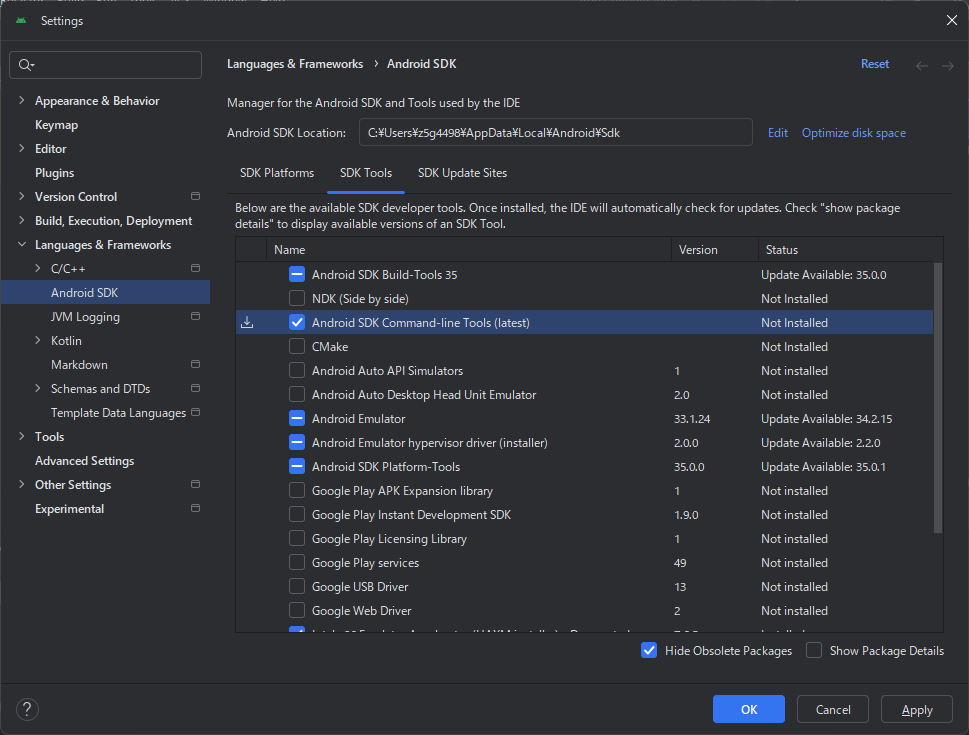

-
Visual Studio 2022(コミュニティ)のインストール
https://visualstudio.microsoft.com/ja/thank-you-downloading-visual-studio/?sku=Community&channel=Release&version=VS2022&source=VSLandingPage&passive=false&cid=2030
↓「C++によるデスクトップ開発」を含める

↓ただ、ひたすらに待つ






