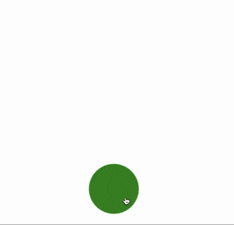CSS animation day16 となりました。
本日からしばらく、SPAやアプリに使える、Gooey Effectについて、学んでいきます。なお、今後 Qiita で作る作品は、著作権フリーなので、ブログ紹介などで、どんどんコピペして気兼ねなくお使いください。(その際、いいね、シェアなどしていただけると、ハッピーです。)
1. 完成版
2. なぜか?
Gooey Effect は (2019 年に勝手に流行ると思っている) 流体デザイン と相性がめちゃめちゃよいです。SPAやアプリに取り入れることで、柔らかい印象を与え、マイクロインタラクションにもってこいですね!
3. 参考文献
Codepen: Gooey Menu CSS ONLY
Codepen: Gooey Menu
4. 分解してみる
❶.
ボタンを押して、サークルが移動するためにはどうしたら良いでしょうか?
Javascript を使えば、
document.addEventLister('click', ()=> {...})
アローファンクションの中で、移動するアニメーションのクラスを addすれば、できそうですが、CSS のみでなんとかならないでしょうか?
結論から言うと、checkbox, input, label を使えば可能です。下記コードを参照ください。
<input type="checkbox" id="start" />
<label for="start">
<div class="menu-open-button"></div>
</label>
.menu-open-button {
position: absolute;
top: 20%;
left: 20%;
width: 100px;
height: 100px;
border-radius: 50%;
background: green;
cursor: pointer;
transition-timing-function: cubic-bezier(0.175, 0.885, 0.32, 1.275);
transition-duration: 400ms;
transform: scale(1, 1);
}
# start {
display: none;
}
# start:checked ~ label .menu-open-button{
transform: scale(5.0, 5.0);
}
.menu-open-button:hover {
transform: scale(1.1, 1.1) translate3d(0, 0, 0);
}
ポイント:
1: CSS セレクタ ~ は、同じ階層のその後に続く要素に適応します。
この場合、label のことです。詳細は、[サルワカ] (https://saruwakakun.com/html-css/reference/selector) の記事をご参照ください。
2: input ボタンを、display: none することで、labelの要素(緑の丸)へのクリックが アニメーションと連動します。
こちら の記事が大変参考になりました。
❷.
では、ボタンをクリックして、別の緑の丸が動くようにします。
<input type="checkbox" id="start" />
<label for="start">
<div class="menu-open-button"></div>
</label>
<div class="circle"></div>
# start {
display: none;
}
.menu-open-button {
position: absolute;
top: 20%;
left: 20%;
width: 100px;
height: 100px;
border-radius: 50%;
background: green;
cursor: pointer;
transition-timing-function: cubic-bezier(0.175, 0.885, 0.32, 1.275);
transition-duration: 400ms;
transform: scale(1, 1);
}
.menu-open-button:hover {
transform: scale(1.1, 1.1);
}
.circle {
position: absolute;
top: 20%;
left: 50%;
width: 100px;
height: 100px;
border-radius: 50%;
background: green;
}
# start:checked ~ .circle {
margin-top: 200px;
}
ポイントは、
labelの中に起動ボタンを配置し、
labelの下に動かしたい要素を配置することです。
❸.
では、❶, ❷を組み合わせて、縦にボタンを2つ出して行きましょう。
<!DOCTYPE html>
<html lang="ja">
<head>
<meta charset="UTF-8" />
<link rel="stylesheet" href="css/styles.css" />
</head>
<body>
<div class="container">
<div class="gooey">
<input type="checkbox" id="start" />
<label for="start">
<div class="menu-open-button"></div>
</label>
<div class="circle1"></div>
<div class="circle2"></div>
</div>
<svg xmlns="http://www.w3.org/2000/svg" version="1.1">
<defs>
<filter id="filter">
<feGaussianBlur
in="SourceGraphic"
stdDeviation="20"
result="blur"
/>
<feColorMatrix
in="blur"
mode="matrix"
values="1 0 0 0 0 0 1 0 0 0 0 0 1 0 0 0 0 0 18 -7"
result="filter"
/>
<feBlend in="SourceGraphic" in2="filter" />
</filter>
</defs>
</svg>
</div>
</body>
</html>
body {
margin: 0;
padding: 0;
}
.container {
position: relative;
width: 100%;
height: 100vh;
display: flex;
align-items: center;
justify-content: center;
}
.gooey {
width: 100%;
height: 100vh;
margin: 0 auto;
filter: url("#filter");
}
# start {
display: none;
}
.menu-open-button {
position: absolute;
top: 50%;
left: 50%;
width: 100px;
height: 100px;
border-radius: 50%;
background: green;
cursor: pointer;
transition-timing-function: cubic-bezier(0.175, 0.885, 0.32, 1.275);
transition-duration: 400ms;
transform: scale(1, 1);
z-index: 2;
}
.menu-open-button:hover {
transform: scale(1.1, 1.1);
}
.circle1,
.circle2 {
position: absolute;
top: 50%;
left: 50%;
width: 100px;
height: 100px;
border-radius: 50%;
background: green;
}
# start:checked ~ .circle1 {
transform: translate3d(0, -150px, 0);
transition-timing-function: cubic-bezier(0.175, 0.885, 0.32, 1.275);
transition-duration: 800ms;
}
# start:checked ~ .circle2 {
transform: translate3d(0, -300px, 0);
transition-timing-function: cubic-bezier(0.175, 0.885, 0.32, 1.275);
transition-duration: 800ms;
}
いい感じの動きになりました。
HTMLの下半分の SVG filter がよくわからない方は、こちら をご参照ください。
明日は、アニメーションの修正を加えたり、icon をつけて、ボタンの最終系を目指します。それではまた〜!