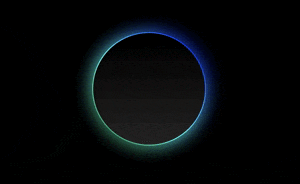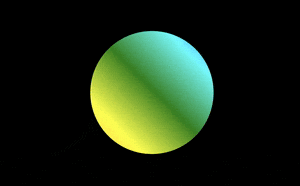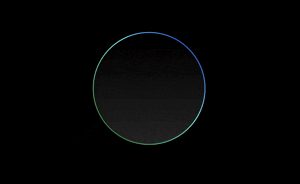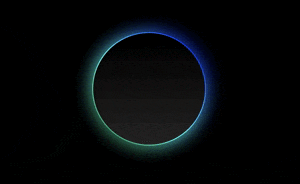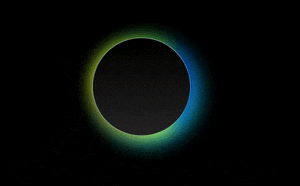CSS animation day11 となりました。
だいぶ、自然系ネタが尽きてきました。本日は、おしゃれな太陽を表現します。
1. 完成版
See the Pen shining sun by hiroya iizuka (@hiroyaiizuka) on CodePen.
2. 参考文献
3. 分解してみる
❶.
では背景から作りましょう。
<!DOCTYPE html>
<html lang="ja">
<head>
<meta charset="UTF-8" />
<link rel="stylesheet" href="css/styles.css" />
</head>
<body>
<div class="shadow"></div>
</body>
</html>
body {
margin: 0;
padding: 0;
background: #000;
}
.shadow {
position: relative;
margin: 200px auto 0;
width: 250px;
height: 250px;
border-radius: 50%;
background: linear-gradient(#000, #262626);
}

❷.
では、次に虹色を表現します。
.shadow:before {
content: "";
position: absolute;
top: 0px;
left: 0px;
border-radius: 50%;
background: linear-gradient(orange, yellow, green, cyan, blue, violet);
width: 100%;
height: 100%;
background-size: 100%;

この虹色を影にするために背面に持ってくるためには、z-index: -1 とすれば良いですが、完全に裏になると、虹色がグラディエントが前面の黒に重なり、見えなくなります。
top, left をいじってみましょう。
.shadow:before {
content: "";
position: absolute;
top: -2px;
left: -2px;
border-radius: 50%;
background: linear-gradient(orange, yellow, green, cyan, blue, violet);
width: 100%;
height: 100%;
background-size: 100%;
z-index: -1;
}

いい感じになりました。
全周に影をつけるために、width, height を変更しましょう。
.shadow:before {
content: "";
position: absolute;
top: -2px;
left: -2px;
border-radius: 50%;
background: linear-gradient(orange, yellow, green, cyan, blue, violet);
width: calc(100% + 4px);
height: calc(100% + 4px);
background-size: 100%;
z-index: -1;
}

ポイントは、一つ
calc()
これは、レスポンシブデザイン対応のため、異なる単位(%, px)で計算したいときに、役立つ便利なメソッドです。
詳細は こちら の記事をご参照ください。
❸.
アニメーションを設定する。
アニメーションで、X座標を動かして、輪郭に虹色の変化をだしたいとします。
ただ今のままでは、グラデーションは横に同じ色が重なっているため、X軸への平行移動では、色の変化は出ません。そこで、虹色のグラデーションの先頭に任意の角度 (ここでは45度)をつけて、色の変化を明瞭に出しましょう。
.shadow:before {
content: "";
position: absolute;
top: -2px;
left: -2px;
border-radius: 50%;
background: linear-gradient(45deg, orange, yellow, green, cyan, blue, violet);
width: calc(100% + 4px);
height: calc(100% + 4px);
background-size: 400%;
animation: shadow 20s linear infinite;
}
@keyframes shadow {
0% {
background-position: 0 0;
}
50% {
background-position: 400% 0;
}
100% {
background-position: 0 0;
}
}
z index: -1 にして
かなり出来上がってきました。
では、最後、さらに表現力をあげます。
❹.
blur をつけよう!
body {
margin: 0;
padding: 0;
background: #000;
}
.shadow {
position: relative;
margin: 200px auto 0;
width: 250px;
height: 250px;
border-radius: 50%;
background: linear-gradient(#000, #262626);
}
.shadow:before,
.shadow:after {
content: "";
position: absolute;
top: -2px;
left: -2px;
border-radius: 50%;
background: linear-gradient(45deg, orange, yellow, green, cyan, blue, violet);
width: calc(100% + 4px);
height: calc(100% + 4px);
background-size: 400%;
z-index: -1;
animation: shadow 20s linear infinite;
}
.shadow:after {
filter: blur(20px);
}
@keyframes shadow {
0% {
background-position: 0 0;
}
50% {
background-position: 300% 0;
}
100% {
background-position: 0 0;
}
}
after擬似クラスで、blurをつけました。
filterプロパティ は超優秀で、blur以外にも、明るくしたり、コントラストをつけたりすることができます。
.shadow:after {
filter: blur(20px) drop-shadow(16px 16px 16px red) invert(200%);
}
こんな素敵な表現が、CSSだけでできるなんて、素敵ですね。
ではまた明日〜!