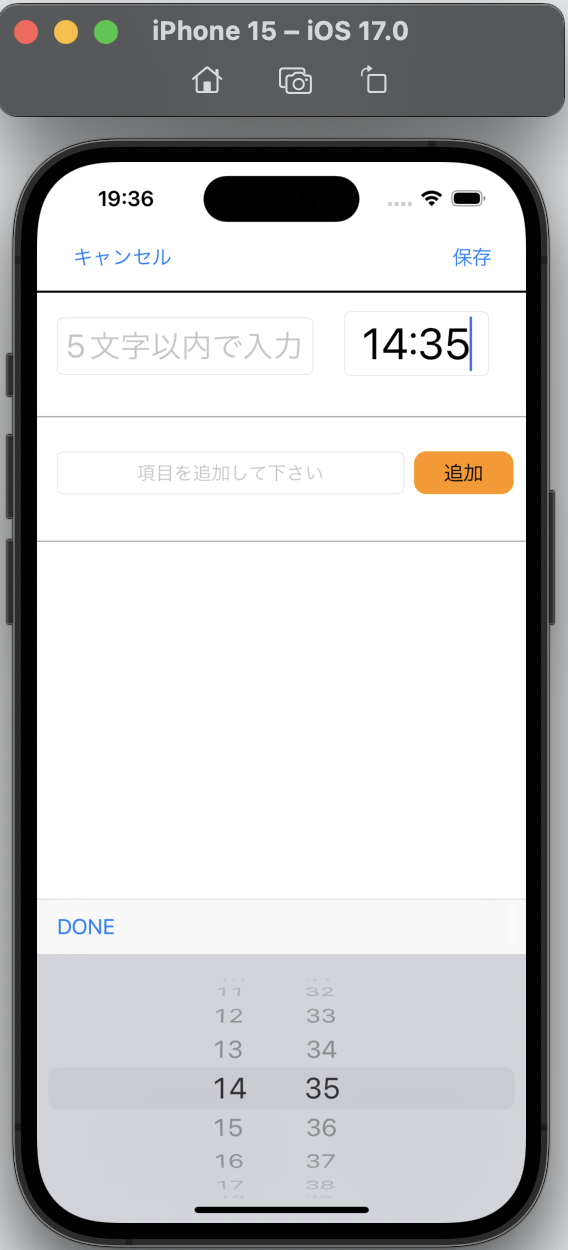こんにちわ。
今回は自分が困った事象に対しての
参考記事がなかったため記載します。
目次
-UITableViewのdelegateメソッドとは
-1.実際に直面した場面
-2.処理方法
-3.処理後の画面
Datepickerとは
・ユーザーが日付や時刻を選択するためのUI要素
・設定によっては日付や時刻など様々な表示が可能
1.実際に直面した場面
今回は時刻のみのDatepickerを使用しました。
ビルドすると下図のような状態に。。。。(赤枠)
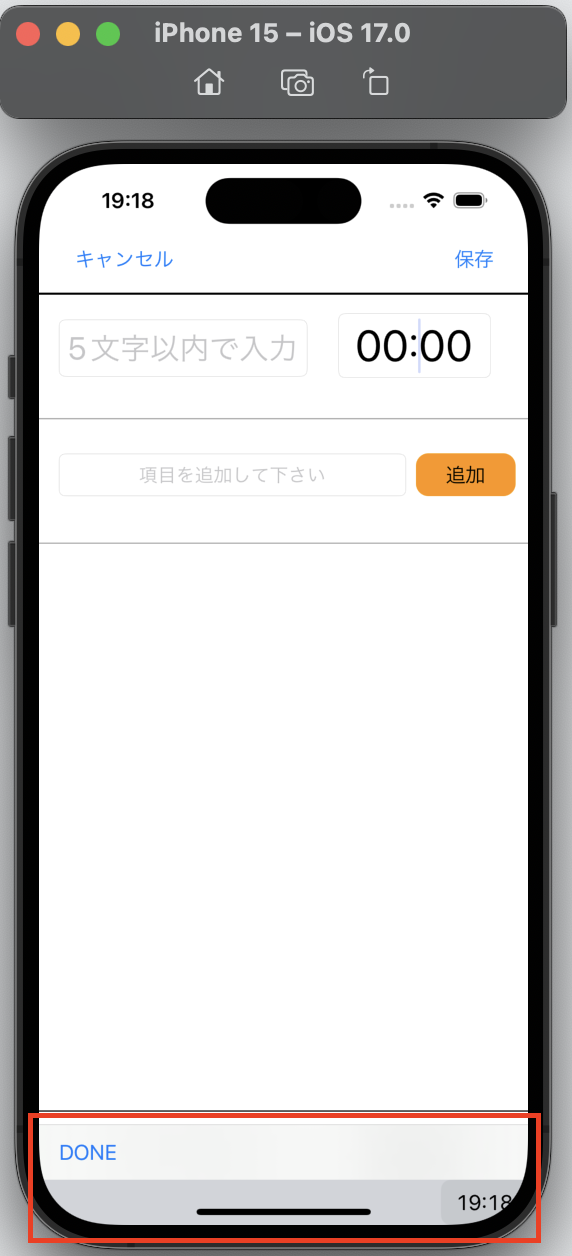
◯試した内容
①時刻テキストの連打、連打、連打っ!タタタタタタタタ
②再ビルド
③シュミレーター内アプリ削除→再ビルド
④Xcode削除→シュミレーター内アプリ削除→再ビルド
ちょっと真面目に考えて・・・
⑤ビルド→I/O→KeyBoard→Toggle Software KeyBoard
※通常のキーボードに有効
⑥ビルド→⌘ + シフト + K
※通常のキーボードに有効
どれも全てダメでした。。。
まあ①〜④に関してはテキトーですが笑
2.処理方法
原因はtextFieldDidBeginEditingメソッド
(textFieldがタップされ、編集が始まった時に呼ばれるUItextFieldのdelegateメソッド)
に設定漏れしていたため表示がおかしくなってました。
下記にて外観のスタイル処理を追加した。
◯全文
func textFieldDidBeginEditing(_ textField: UITextField) {
//UIDatePickerの型を持つdatePickerViewを生成
let datePickerView:UIDatePicker = UIDatePicker()
//datepickerのモードを時間モードに設定
datePickerView.datePickerMode = UIDatePicker.Mode.time
//datepickerの外観のスタイルをホイールにする
datePickerView.preferredDatePickerStyle = .wheels
//テキストをdatepicker用の入力スタイルへ変更
textField.inputView = datePickerView
}
◯追加部分のみ
//datepickerの外観のスタイルをホイールにする
datePickerView.preferredDatePickerStyle = .wheels
3.処理後の画面
おぉ!と声が出てしまった。
まあこ、こんなの朝飯ま、前やけどね!!!!!